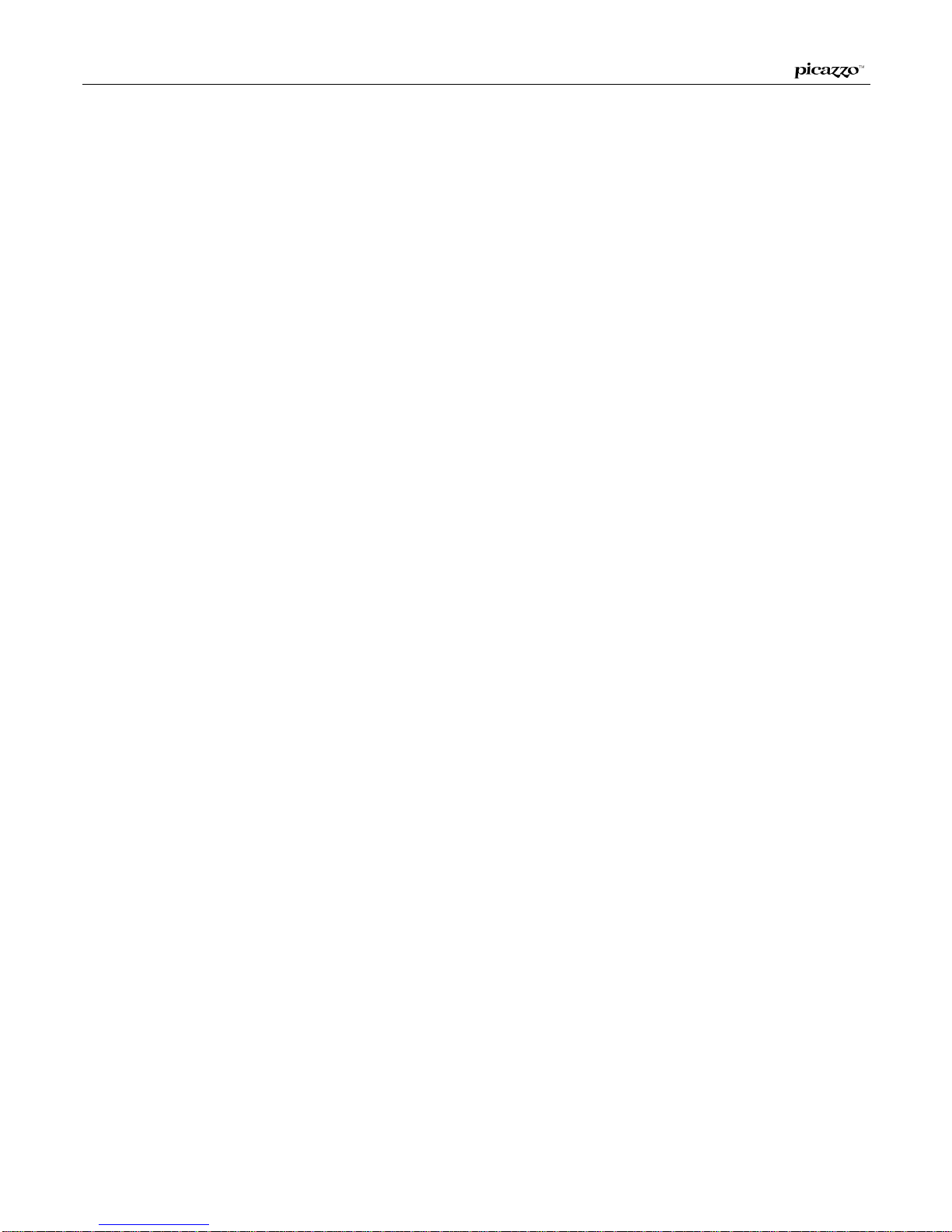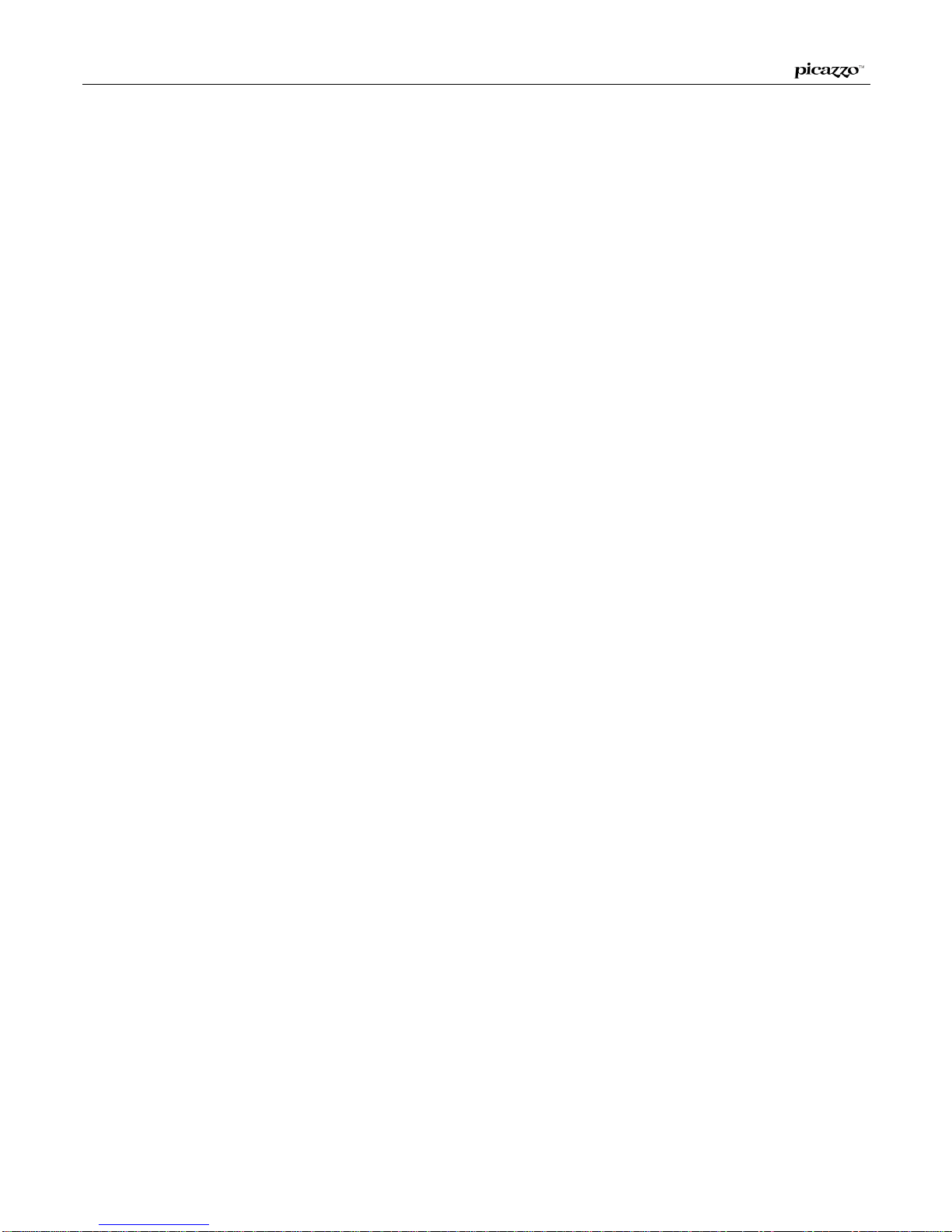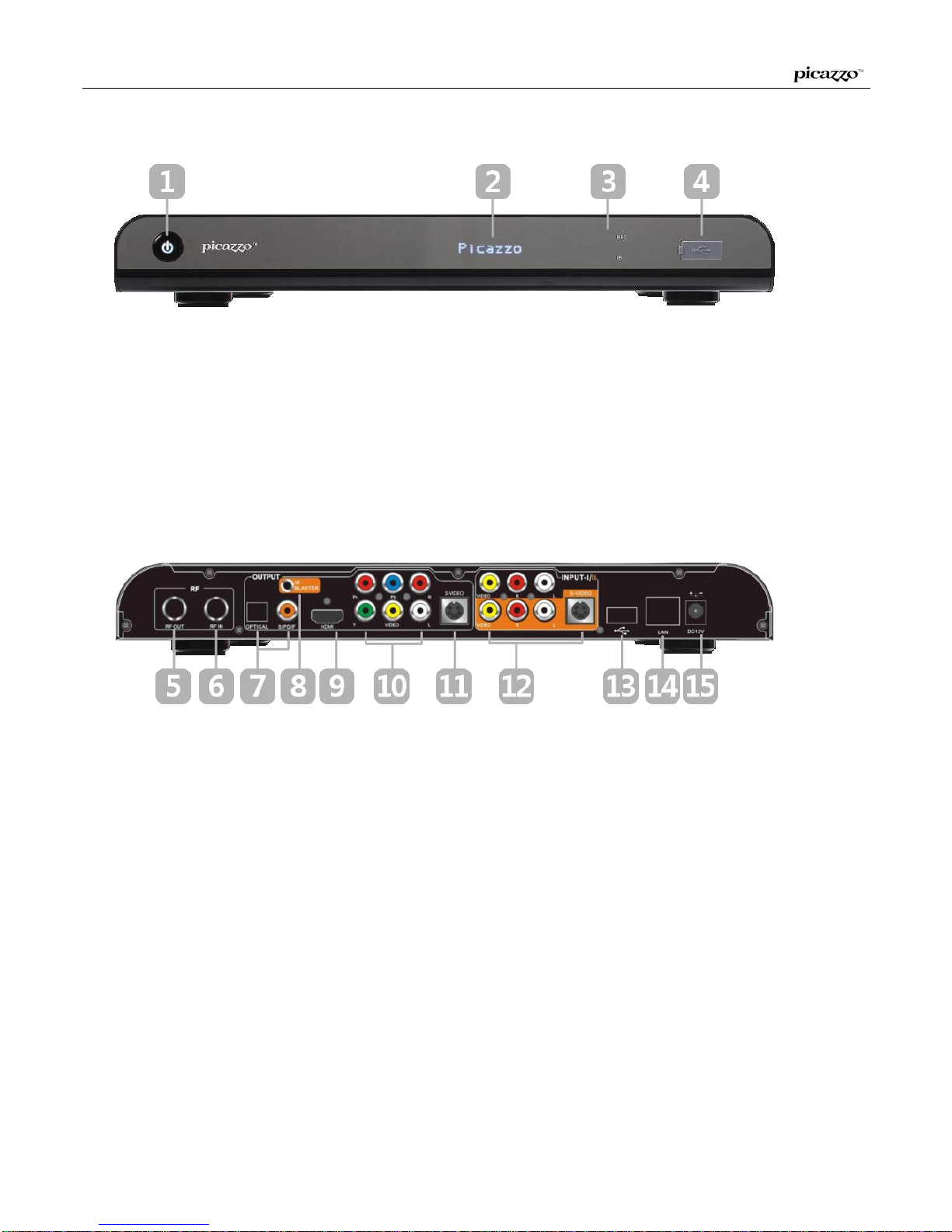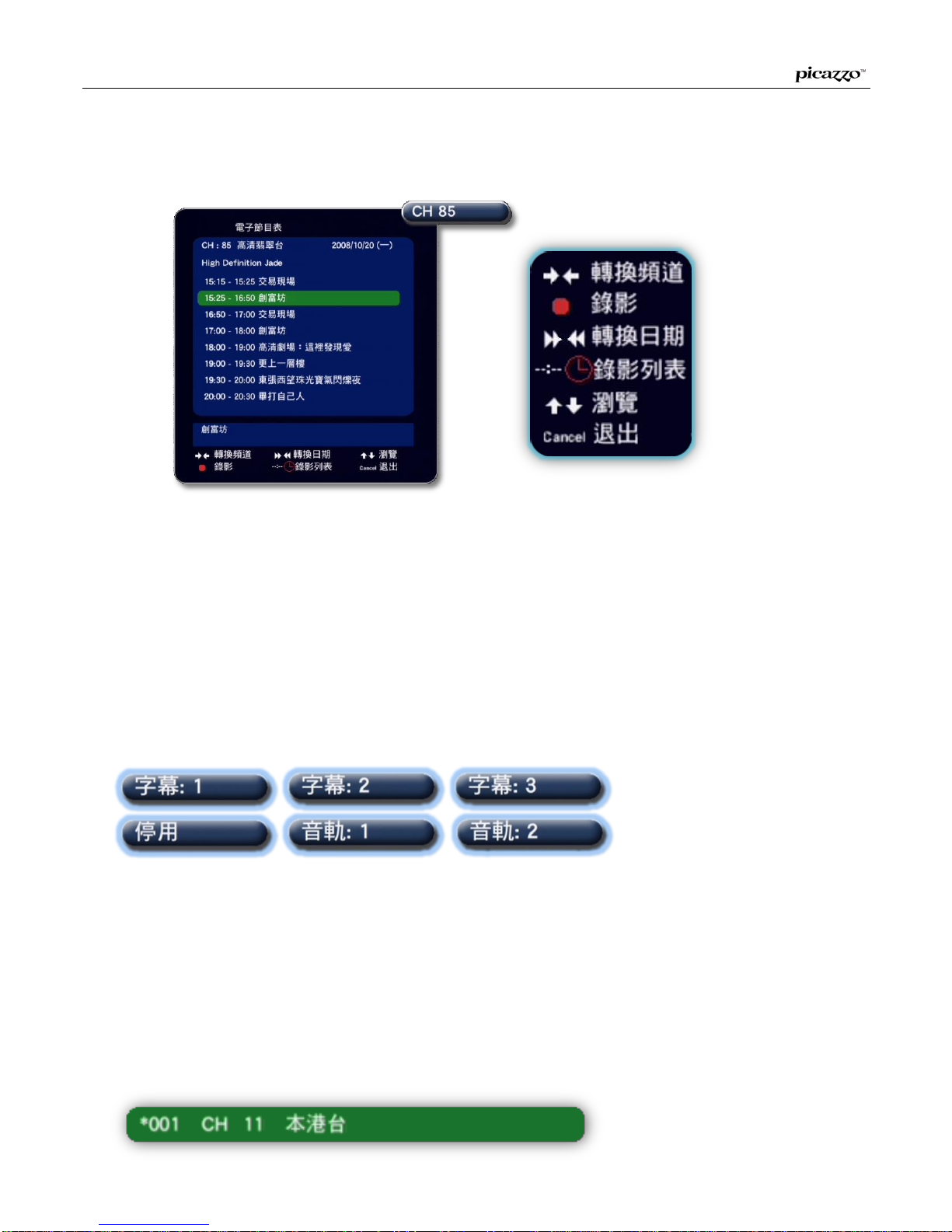www.picazzo.hk 5
Features
Higher-tier Digital TV Receiver
Support DMB-T/H Digital TV standard, decoding of MPEG-2 and H.264 content.
A Higher-tier Receiver with HKTA 1108 standard of OFTA.
Auto channel scanning with Electronic Program Guide support.
Powerful Digital Recording
Retain HD quality, audio channels and subtitles, Support EPG scheduled recording.
Videos via Composite or S-video input can be convert to digital format, just one easy step
to backup your precious video tapes.
Schedule recordings would start, no matter the system is under standby or power off.
Support remote recording. Schedule can be set via network.
Full HD
Support upscale to 1080P。
Support HDMI, Component and Composite video with high compatibility.
Unique NOW TV EPG for scheduled recording
Unify the EPG of channels form Now TV and digital TV.
Control both Now channels and digital channels with a single remote.
Multimedia player
Support playback of various format video, audio and image
Scalability
Records to USB storage, CF card or network storage.
Support FAT32, EXT2 read/write and NTFS read.
Powerful Network Access
Unique network access function which playback media files form LAN computer, NAS,
DLNA devices and YouTube videos form Internet.
Support HDCP
Perform HDCP protection to HD content.
Supported Media Type
Video format: WMV9, WMV HD, AVI, MPG, MOV, VOB, MP4, ASF, TS, M2TS.
Audio format: MP3, WMA, AAC, PCM, AC-3 pass through or down mixing.
Image format: JPEG, PNG, TIF, BMP.