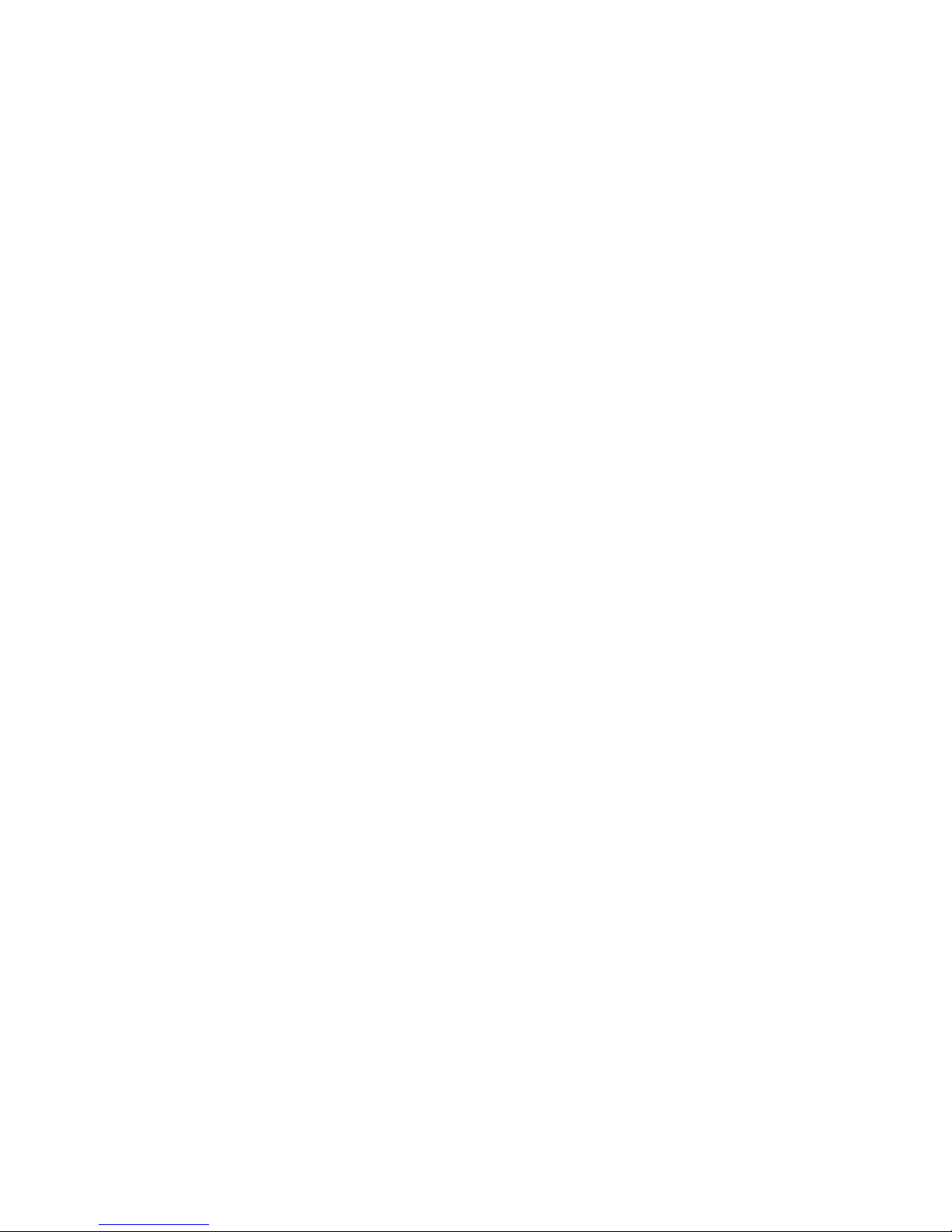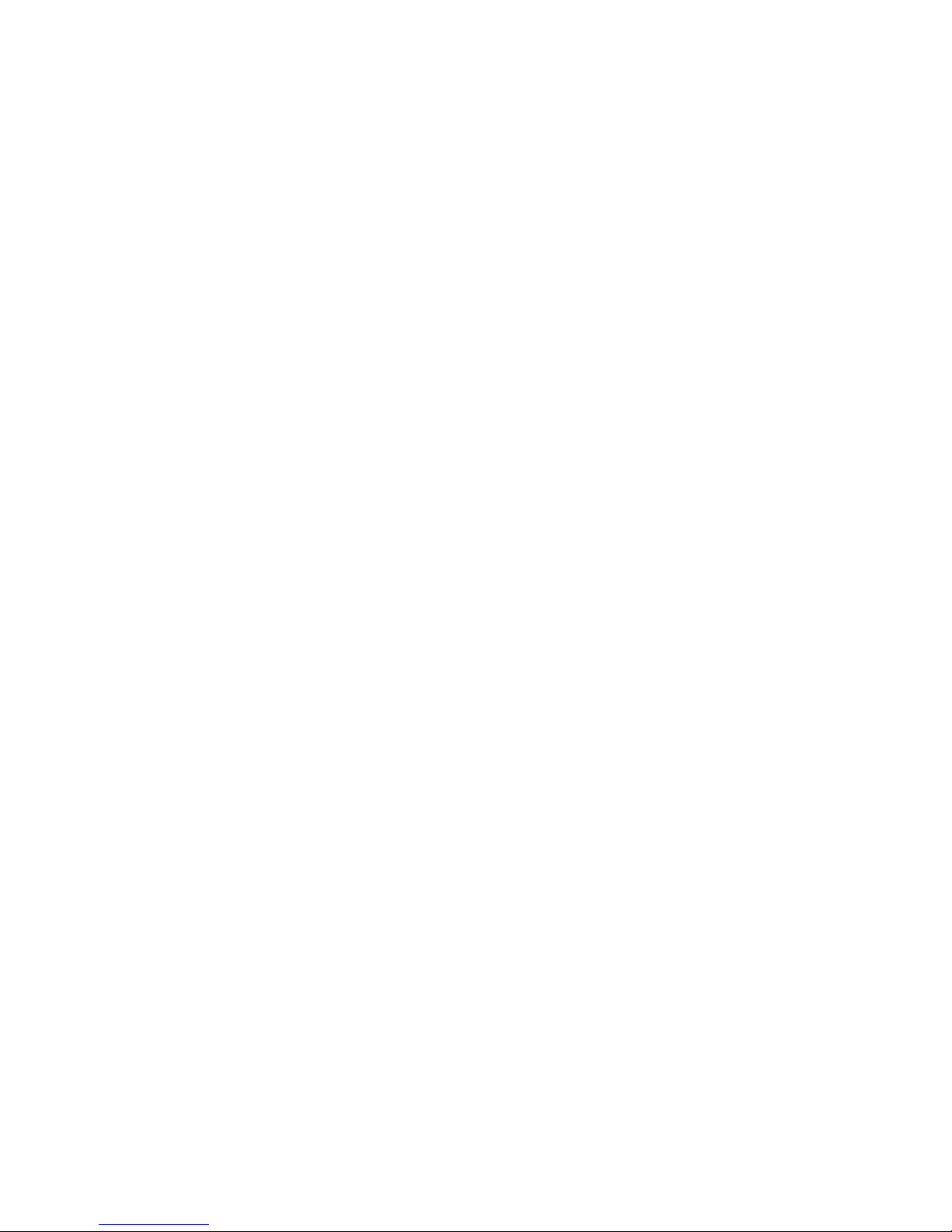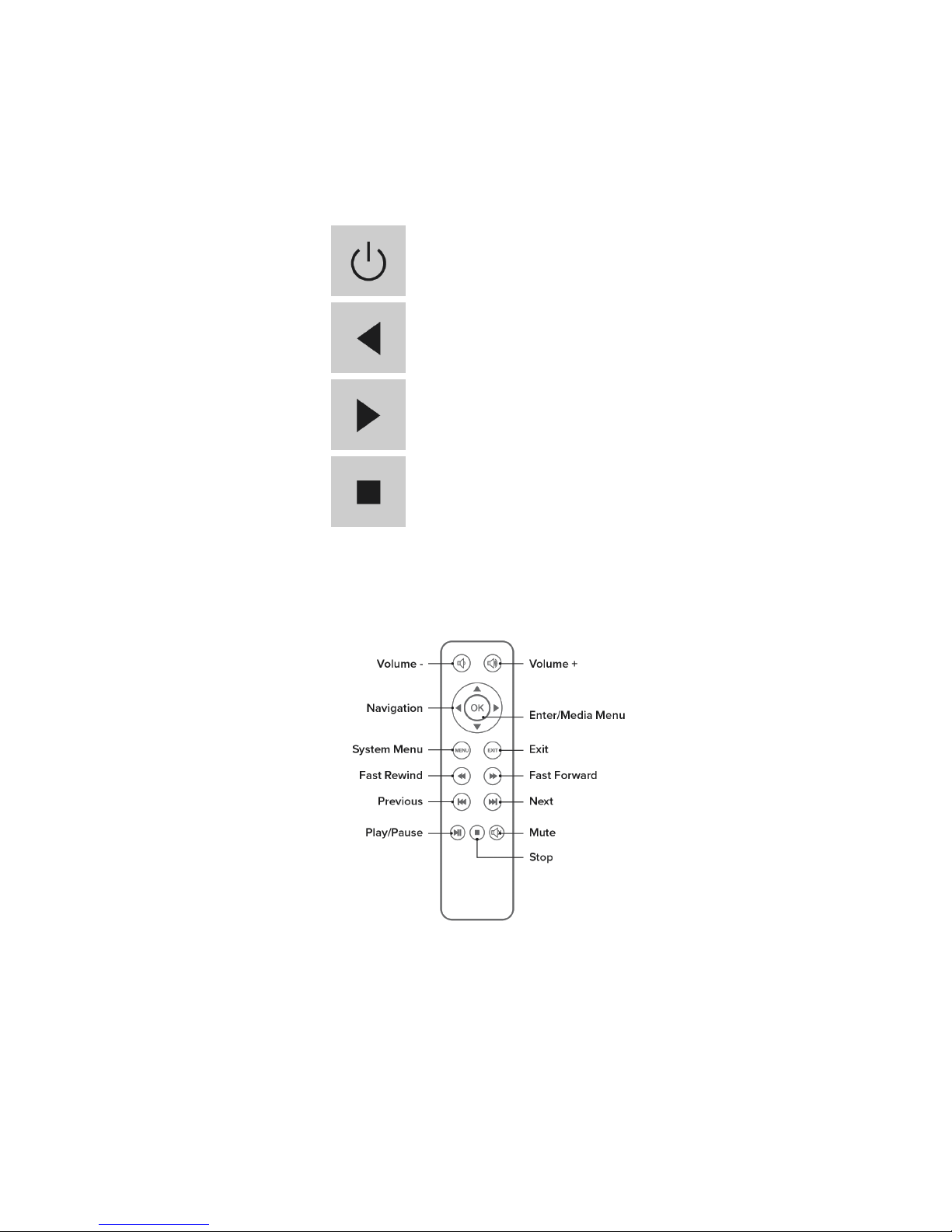1 FCC Compliance Statement .................................................................................................... 3
1.1 FCC Requirement ...................................................................................................................... 3
2 Disposal and Recycling Information ...................................................................................... 4
3 Precautions ............................................................................................................................... 4
4 Package Contents .................................................................................................................... 5
4.1 Projector ..................................................................................................................................... 6
4.1.1 Key Operations ........................................................................................................................... 7
4.2 Remote ....................................................................................................................................... 7
5 Basic Operations ...................................................................................................................... 8
5.1 Power ON ................................................................................................................................... 8
5.2 Power OFF ................................................................................................................................. 8
5.3 Adjusting Focus .......................................................................................................................... 8
5.4 Resizing Projection Screen ........................................................................................................ 8
6 Charging .................................................................................................................................... 9
6.1 Indicator Light Status .................................................................................................................. 9
6.2 Battery Capacity ......................................................................................................................... 9
7 User Interface ......................................................................................................................... 10
7.1 Menu Options ........................................................................................................................... 11
8 Input Sources ......................................................................................................................... 12
8.1 HDMI ........................................................................................................................................ 12
8.2 microSD Card ........................................................................................................................... 12
8.2.1 Inserting microSD Card ............................................................................................................ 12
8.2.2 Ejecting microSD Card ............................................................................................................. 12
9 Product Maintenance ............................................................................................................. 13
9.1 Projector ................................................................................................................................... 13
9.2 Remote Control ........................................................................................................................ 13
10 Technical Specifications ....................................................................................................... 14
11 Frequently Asked Questions ................................................................................................. 15
12 Trademarks ............................................................................................................................. 16
13 Regulatory Information .......................................................................................................... 16