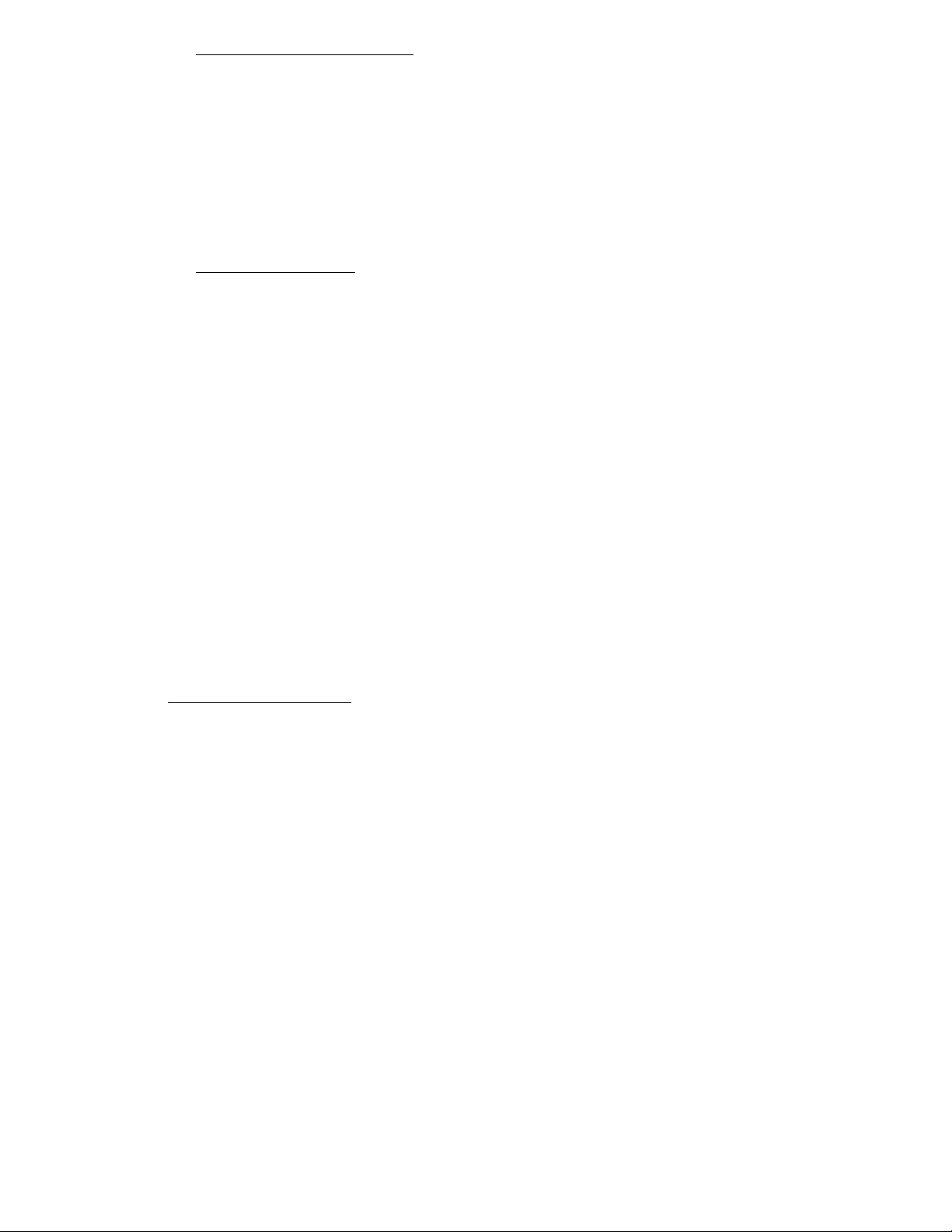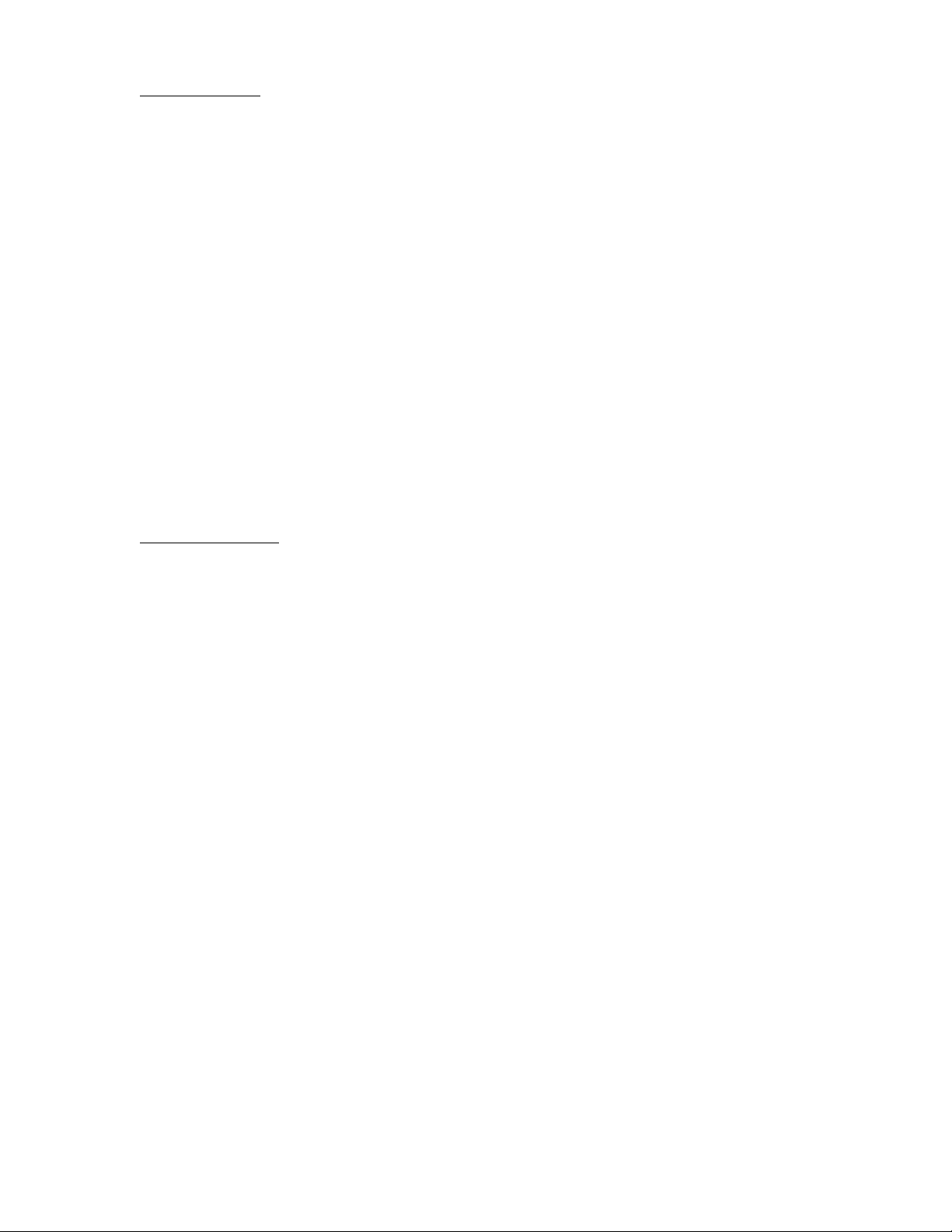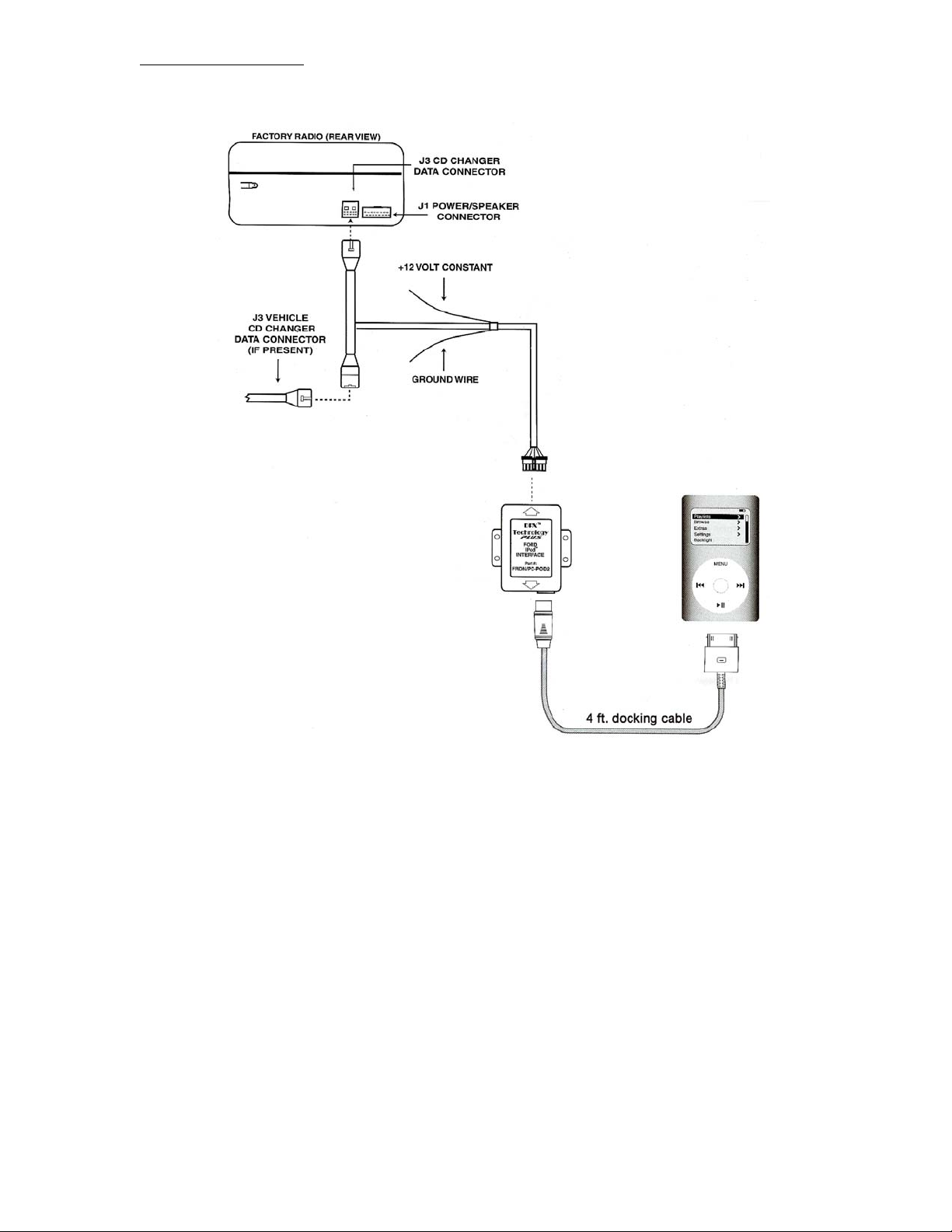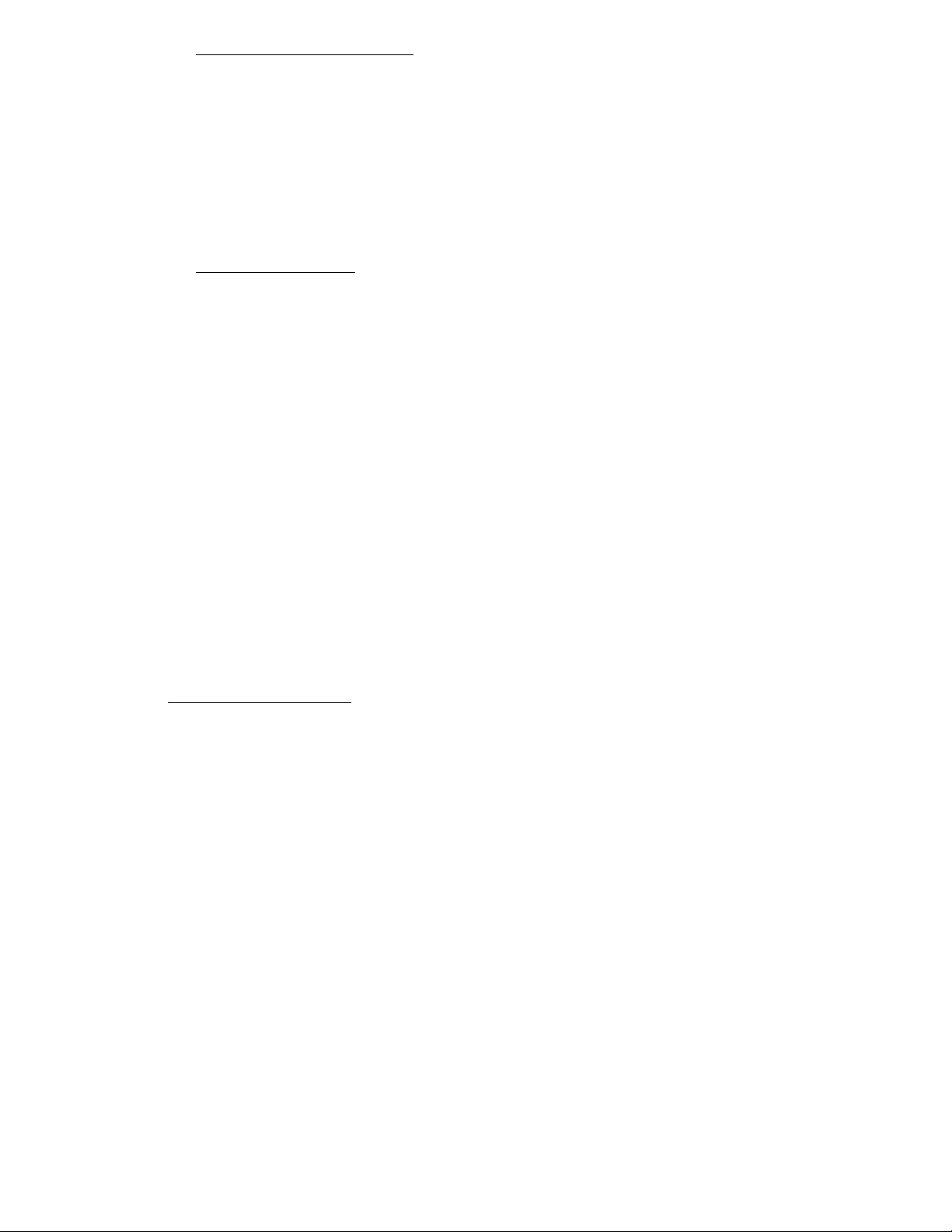
Discountcarstereo.com
2. Selecting a song on your iPod
Now that your Ipod is connected and you are listening to your music, you will need to put the radio into
the ‘SONGS” category in order to select songs from the current playlist. This is done as follows:
Press the <DISC- TUNE> button on the factory radio until you see the “SONGS” category.
Once you see the “SONGS” category displayed on the radio, press the <SEEK> button. The next song
in the current playlist will be selected an you can now use the <SEEK> button to track up or down
through the current playlist.
As described in the next section (“Controlling your iPod” the factory satellite radio controls are used in a
variety of different ways to navigate through your iPod library.
3. Controlling your iPod
<DISC-TUNE>- (similar to iPod clickwheel)
Allows you to toggle through the following categories:
CATEGORY OFF (similar to “Now Playing”)
At any time during a category or song search, pressing <SEEK> twice, while CATEGORY OFF is displayed,
will reset the radio display to the current song information, similar to the “NOW PLAYING” selection that the
iPod uses. On some radios, pressing any of the radio preset buttons will also perform a CATEGORY OFFF.
ALBUMS (See –“browse songs”)
ARTIST (See- “browse songs”)
COMPOSER (See- “browse songs”)
GENRES (See- “browse songs”)
PLAYLIST (See- “browse songs”)
If one of the above categories is selected using the <SEEK> buttons (ARTIST, for example) but no song is
ultimately selected, the radio will continue to display the last selection in that category. To return the radio
display to the current song information, select CATEGORY OFF and press<SEEK> twice.
A “CAT ON” message will be displayed if you attempt to enter into a category that you are already in.
PLAYMODE (iPod or HEAD)
With PLAYMODE displayed, press the <SEEK> button to toggle between the following modes as
described.
”IPOD Mode”: When selected, upon disconnect and reconnect of iPod, the iPod display screen and controls
are now functional and the PIE interface functions as an auxiliary input adapter only. (You control the iPod
using the iPod button/clickwheel)
”HEAD Mode”: When selected, “OK to disconnect” reappears on the iPod screen and full iPod control is
restored to the Ford Radio.
To return radio display to current song information, select CATEGORY OFF and press <SEEK> twice.
REPEAT (ON, OFF)
With REPEAT displayed, press the <SEEK> button to turn the REPEAT function on or off.
To return radio display to current song information, select CATEGORY OFF and press <SKEEK> twice.
SHUFFLE (SONGS, ALBUMS, OFF)
Shuffle SONGS: Songs from the current category selection will play in random order.
Shuffle ALBUMS: Albums from the current category selection will play in random order.
To return radio display to current song information, select CATEGORY OFF and press <SEEK> twice.