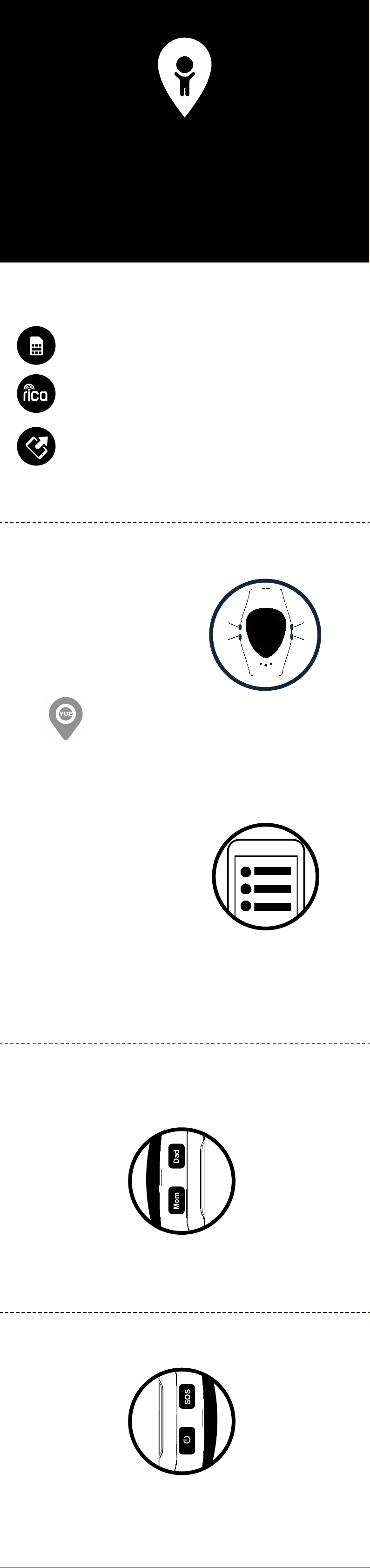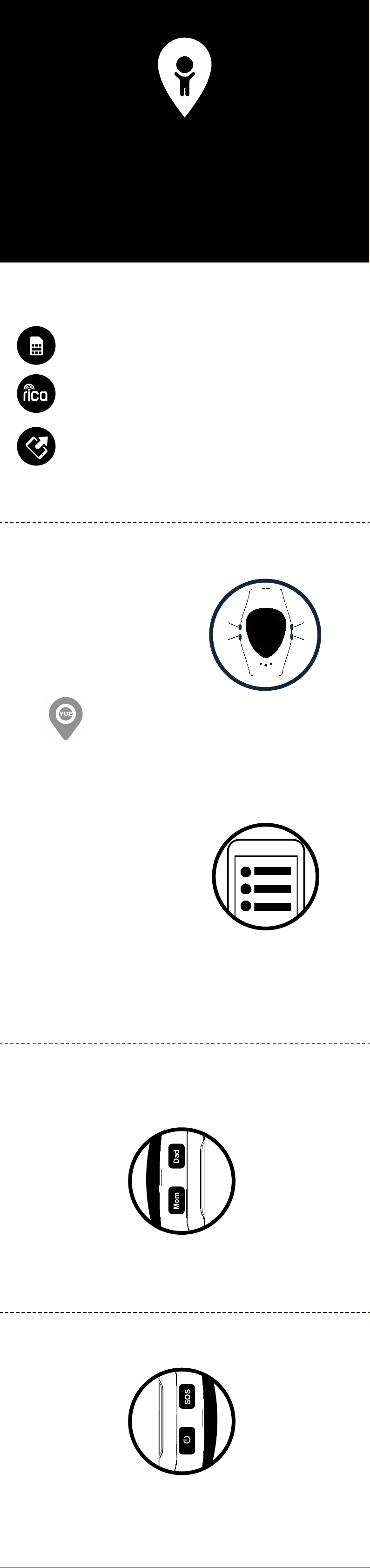
PingMe GPS Watch Phone
Quick User Guide
www.pingme.co.za
Press the power button (on/off)
(bottom left) for 5 - 8 seconds to
start the device. The watch may
need charging if it doesn’t switch
on at all.
Launch the App.
The ID is the number provided
with the watch, on the silver
barcoded sticker on the box.The
default password for the App is
123456 (This can be changed)
Login to App
Setting up contacts
Download App
You can
download the
App from
“Play Store” for
Android, and the Apple Store
for iOS, by searching for
“YUE Tracker”.
Getting started
What do the buttons do?
Before you start
3
1
2
Start with setting up the Mom & Dad
buttons. Select “Emergency
number” under Settings on the App
and input the Mom & Dad’s
phone number.
Go ahead and complete contacts,
address and the Whitelist.
Whitelist will prevent identifiable
numbers from coming through,
however No Caller ID or Private
numbers are undetectable and will
currently get through.
Now, when you press the watch’s
Dad button, it will call Father’s
number, likewise the Mom button
will call the Mother. When you long
press the SOS button, it will begin to
call Father’s number, if the father
doesn’t answer the call goes
onto Mother’s number.
Note: Voicemail is registered as
a call being answered.
The Simcard
We will then supply you with your 2 year warranty for the watch.
Register your PingMe
Your watch will use Airtime.
You can top this up as: Pay as you go, or get in touch to go on contract.
You can buy airtime on all banking apps e.g. Absa, FNB, Investec etc.
Top up
This box contains an activated micro sim - carefully insert into the back of
the watch. Make sure you top it up with airtime before you start.
* Your PingMe is NOT waterproof *
By purchasing this product you’re accepting our Terms & Conditions available on our website *
Switch watch on
Mom Button Dad Button
2. Whilst on a call,
this button is used
to adjust the
volume down
3. Short press to access
phonebook. Use Mom (up)
and Dad (down) buttons to
scroll through numbers, which
is set up on App)
1. Press 5 - 8 seconds
to initiate call to phone
number set up on App
as ‘Mom’
2. Whilst on a call, this
button is used to
adjust the volume up
3. Short press this button
to toggle between Date
and Time Screen
1. Press 5-8 seconds to
initiate call to phone
number set up on
App as ‘Dad’
SOS Button
1. Press and hold for 5
- 8 sec to call
emergency number(s)
(these are setup in
your App)
2. Short press to
listen to Audio
Messages (Sent
from your App
‘Talkback’)
3. Press to answer
incoming calls.
Power Button
1. Press 5 - 8 seconds to
power watch on.
4. Press to end a phone call.
3. Press and hold to
record a ‘Talkback’ audio
message that will be sent
on release, to the parents
phone
2. To switch watch off: If
the Sim Card is inside, you
can only power down the
watch by using your App
(Settings/Remote
Shutdown) - This is a
safety feature
078 346 7787
078 234 3746
084 876 3700
SOS
ON/
OFF
DAD
MOM