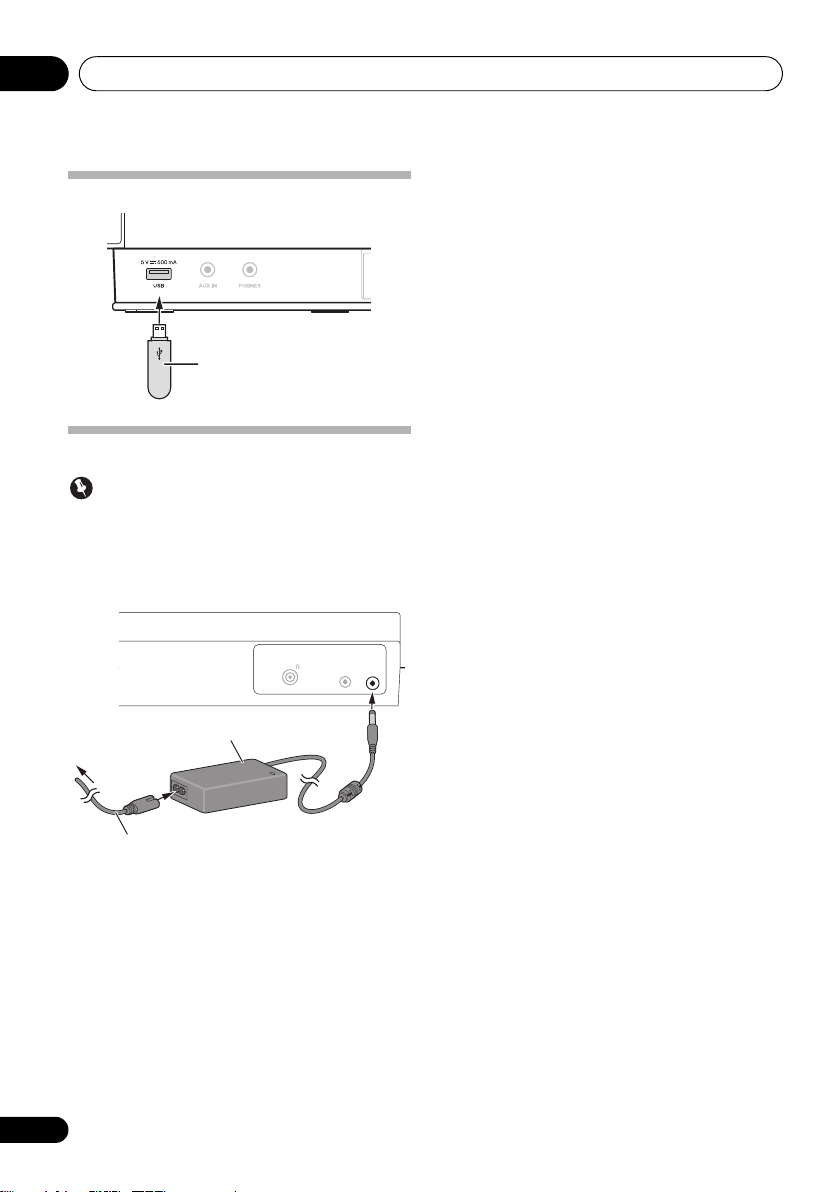4
En
Thank you for buying this Pioneer product.
Please read through these operating instructions so that you will know how to operate your model properly. After you have
finished reading the instructions, put them in a safe place for future reference.
Contents
01 Before you start
What’s in the box . . . . . . . . . . . . . . . . . . . . . . . . . . . . . . . 5
Loading the batteries in the remote control. . . . . . . . . . 5
Using the remote control . . . . . . . . . . . . . . . . . . . . . . . . . .5
02 Connections
Connecting using a video cable . . . . . . . . . . . . . . . . . . . 6
Connecting using an HDMI cable . . . . . . . . . . . . . . . . . 6
Connecting to a TV. . . . . . . . . . . . . . . . . . . . . . . . . . . . . . . .6
Connecting to an AV receiver or amplifier. . . . . . . . . . . . .7
Audio signals that can be output from this unit's HDMI
OUT terminal . . . . . . . . . . . . . . . . . . . . . . . . . . . . . . . . . . . .7
Connecting the FM antenna . . . . . . . . . . . . . . . . . . . . . . 7
Connecting optional Bluetooth® adapter (optional). . . 7
Connecting USB storage devices . . . . . . . . . . . . . . . . . . 8
Plugging in . . . . . . . . . . . . . . . . . . . . . . . . . . . . . . . . . . . . 8
03 Part names and functions
Remote control. . . . . . . . . . . . . . . . . . . . . . . . . . . . . . . . . 9
Front panel . . . . . . . . . . . . . . . . . . . . . . . . . . . . . . . . . . . 12
Top panel. . . . . . . . . . . . . . . . . . . . . . . . . . . . . . . . . . . . . 13
04 iPod/iPhone playback
Confirming what iPod/iPhone models are
supported . . . . . . . . . . . . . . . . . . . . . . . . . . . . . . . . . . . . 14
Connecting your iPod/iPhone . . . . . . . . . . . . . . . . . . . . 14
Connecting your TV . . . . . . . . . . . . . . . . . . . . . . . . . . . . . .15
Playing your iPod/iPhone . . . . . . . . . . . . . . . . . . . . . . . 15
05 Disc playback
Playing discs or files . . . . . . . . . . . . . . . . . . . . . . . . . . . 16
Eject a disc from this unit . . . . . . . . . . . . . . . . . . . . . . . . .16
Example of display on the front panel display . . . . . . . 16
Playing in the desired order (Programmed Play) . . . . 17
06
Bluetooth
® Audio playback (optional)
Music playback using Bluetooth wireless
technology. . . . . . . . . . . . . . . . . . . . . . . . . . . . . . . . . . . . 18
Remote control operation . . . . . . . . . . . . . . . . . . . . . . . . .18
Connecting optional Bluetooth® adapter . . . . . . . . . . 18
Setting the PIN code . . . . . . . . . . . . . . . . . . . . . . . . . . . 19
Pairing Bluetooth® adapter and Bluetooth wireless
technology device. . . . . . . . . . . . . . . . . . . . . . . . . . . . . . 19
Listening to Music Contents of Bluetooth wireless
technology device. . . . . . . . . . . . . . . . . . . . . . . . . . . . . . 20
AIR JAM . . . . . . . . . . . . . . . . . . . . . . . . . . . . . . . . . . . . . 20
07 USB playback
Playing files stored on USB storage devices . . . . . . . . 21
Playing in the desired order (Programmed Play) . . . . 21
08 Using the tuner
Connect the FM antenna. . . . . . . . . . . . . . . . . . . . . . . . 22
Listening to the FM radio broadcasts. . . . . . . . . . . . . . 22
Saving stations. . . . . . . . . . . . . . . . . . . . . . . . . . . . . . . . . .22
Listening to station presets . . . . . . . . . . . . . . . . . . . . . . 22
09 Other connections
Connecting auxiliary components . . . . . . . . . . . . . . . . 23
10 Changing the settings
Initial settings. . . . . . . . . . . . . . . . . . . . . . . . . . . . . . . . . 24
Setting the clock display. . . . . . . . . . . . . . . . . . . . . . . . . . 24
Setting the time format. . . . . . . . . . . . . . . . . . . . . . . . . . . 24
Setting the volume limit . . . . . . . . . . . . . . . . . . . . . . . . . . 24
Setting the PIN code . . . . . . . . . . . . . . . . . . . . . . . . . . . . . 24
Settings for DVD/CD and USB playback . . . . . . . . . . . 25
Audio Settings parameters. . . . . . . . . . . . . . . . . . . . . . . . 25
Video Adjust parameters . . . . . . . . . . . . . . . . . . . . . . . . . 25
Initial Settings parameters . . . . . . . . . . . . . . . . . . . . . . . . 25
Setting the HDMI Resolution settings back to their
defaults. . . . . . . . . . . . . . . . . . . . . . . . . . . . . . . . . . . . . . . . 26
Sound settings . . . . . . . . . . . . . . . . . . . . . . . . . . . . . . . . 27
Using sound retriever . . . . . . . . . . . . . . . . . . . . . . . . . 27
Using virtual surround . . . . . . . . . . . . . . . . . . . . . . . . 27
Adjusting the bass and treble . . . . . . . . . . . . . . . . . . . . . 27
Restoring all the settings to the defaults. . . . . . . . . . . 27
11 Using the timer
Setting the clock. . . . . . . . . . . . . . . . . . . . . . . . . . . . . . . 28
Setting the wake-up timer . . . . . . . . . . . . . . . . . . . . . . . 28
Turning the wake-up timer on/off. . . . . . . . . . . . . . . . . . . 28
Using the wake-up timer. . . . . . . . . . . . . . . . . . . . . . . . . . 28
Using the sleep timer. . . . . . . . . . . . . . . . . . . . . . . . . . . 28
12 Playable discs and files on discs or USB
storage devices
Playable discs. . . . . . . . . . . . . . . . . . . . . . . . . . . . . . . . . 29
Playable files. . . . . . . . . . . . . . . . . . . . . . . . . . . . . . . . . . 30
13 Additional information
Troubleshooting . . . . . . . . . . . . . . . . . . . . . . . . . . . . . . . 32
Language Code Table and Country/Area Code
Table . . . . . . . . . . . . . . . . . . . . . . . . . . . . . . . . . . . . . . . . 35
Setting the TV system . . . . . . . . . . . . . . . . . . . . . . . . . . 36
Cautions on use . . . . . . . . . . . . . . . . . . . . . . . . . . . . . . . 36
Handling discs . . . . . . . . . . . . . . . . . . . . . . . . . . . . . . . . 37
About iPod/iPhone. . . . . . . . . . . . . . . . . . . . . . . . . . . . . 37
Specifications. . . . . . . . . . . . . . . . . . . . . . . . . . . . . . . . . 38
X-SMC1_SYXZT8_EnTOC.fm 4 ページ 2011年6月15日 水曜日 午後7時15分