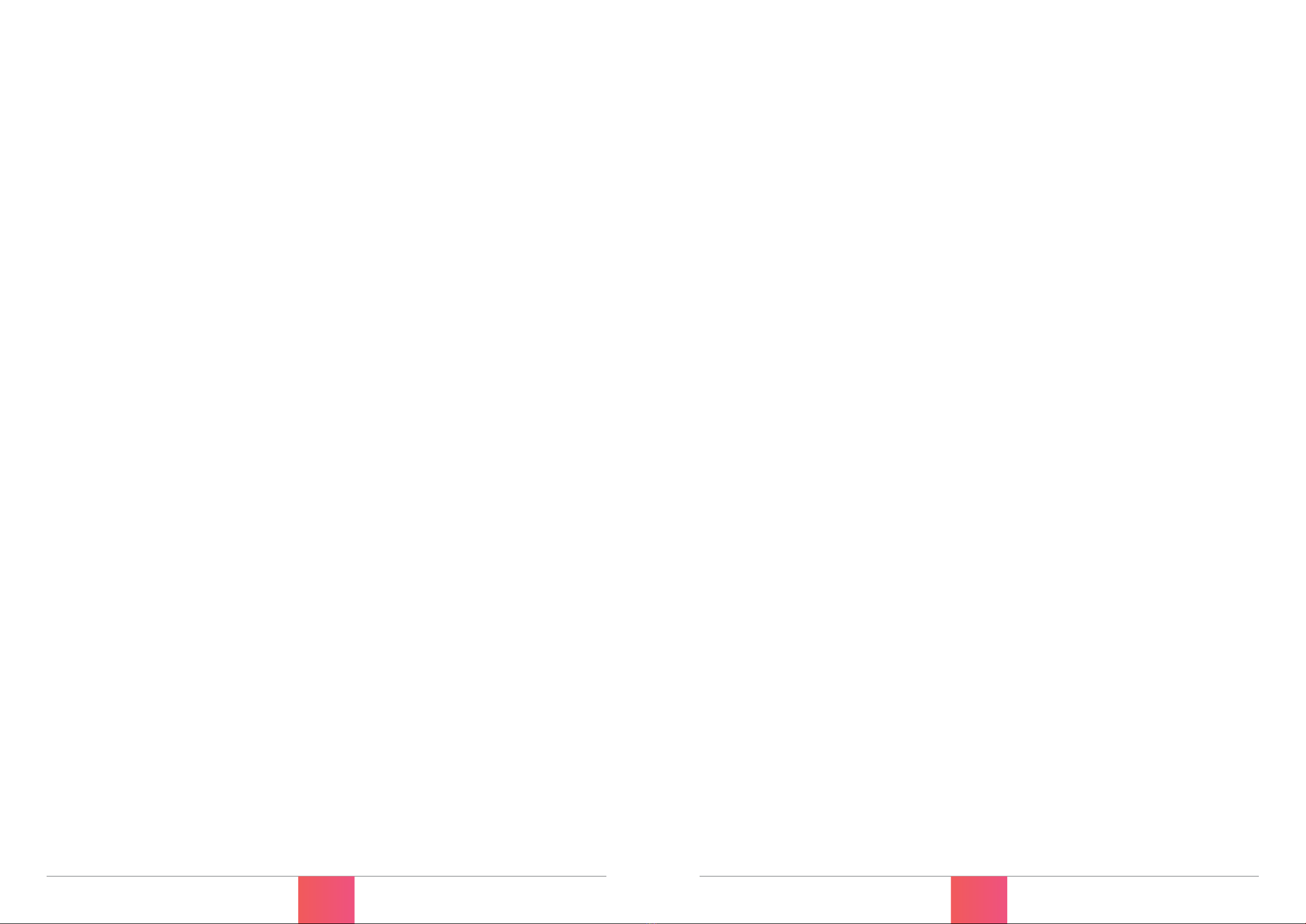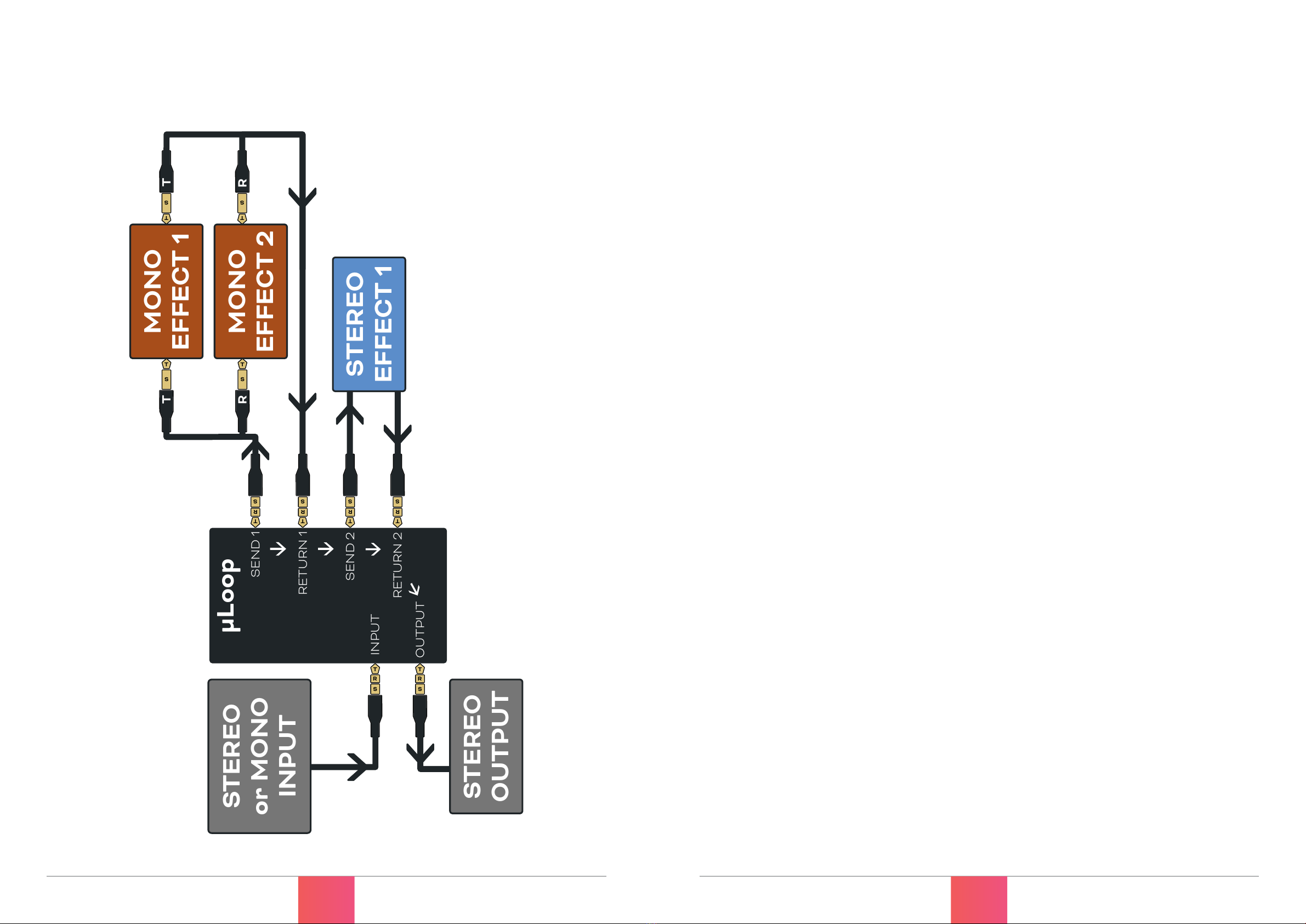What it all does
© PIRATE MIDI 2022 www.learn.piratemidi.com
10 © PIRATE MIDI 2022 www.learn.piratemidi.com
11
let’s turn this thing on and get going
2. POWER1. DEVICE INTERFACE
You can power your uLoop with either a USB cable, or a centre-negative 9v DC jack
(2.1mm) commonly used for guitar pedals.
Centre-Negative DC Power USB Power
Switching Power Sources
The uLoop uses smart power switching so you can have both plugged in at once, and if
you need to remove one or the other, the unit will seamlessly switch power sources
without shutting down or restarting.
Power Requirement
If you’re using a 9v DC power supply, please make sure
it is able to supply the required 600mA.
1/4” (6.35mm) TRS Audio Jacks
The ¼” TRS jacks on the uLoop are used for Stereo Input, Stereo Output, and Stereo or
Dual-Mono Send/Returns for the audio loops. Stereo/Mono mode is selected using
MIDI commands as per the table on page 20.
1/8” (3.5mm) TRS MIDI In & Out Ports
The MIDI In port is a Type A TRS MIDI port for receiving MIDI messages that are
intended to control the relay switching port, or for passing through to the USB when
being used as a compact USB MIDI interface.
The MIDI Out port is also a Type A MIDI port. This port will send MIDI messages from
the USB MIDI, and pass it onto other devices, or it can be used to daisy-chain MIDI
devices so that your CLICK doesn’t have to be the last MIDI device in the chain.
The MIDI Out port can also be used to plug in a TRS 3-way aux switch to control the
loops without needing to use MIDI at all. Deeper customisation for this will be
available through the web editor soon.
Power/Data LED
The LED in the corner will show solid when the device is powered. When MIDI data is
passing through the device - either via USB or the 1/8” (3.5mm) TRS MIDI ports - the
LED will flash.
Channel 1 & 2 Relay LEDs
Each Loop has two paths (Left and Right) which are split when in mono mode. The
Labelled 1L/1R, 2L/2R LEDs on the device will be lit when the loop is engaged, and dim
when the loop is bypassed.
These loops are manually controllable via MIDI commands listed on page 20.
Presets are a saved combination of which loops are bypassed or engaged. There are
127 preset slots on the device, which can be recalled via MIDI.