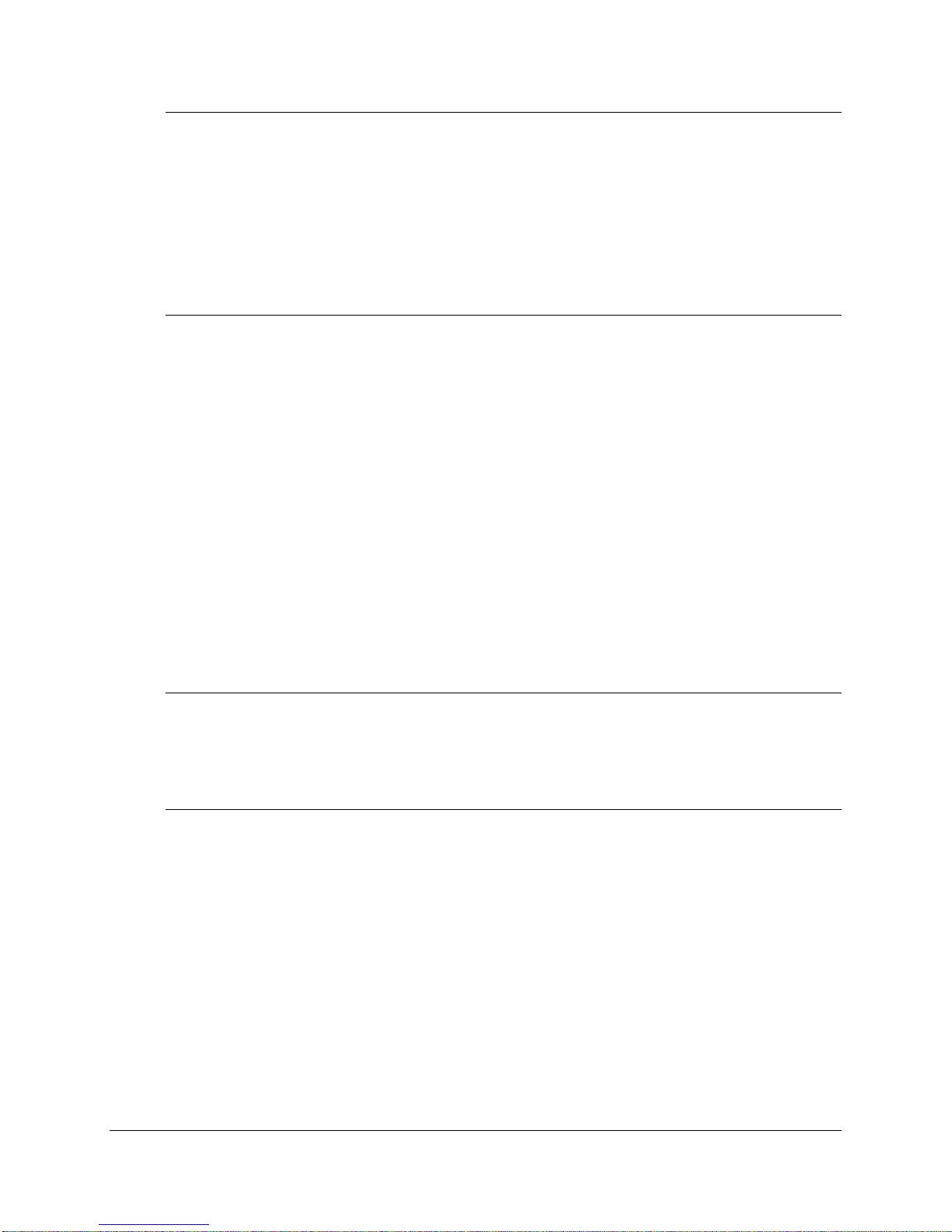SpectraVideo Camera User’s Manual Table of Contents
Table of Contents
1. INTRODUCTION............................................................................................ 1
2. GENERAL DESCRIPTION OF CAMERA............................................................ 2
2.1. DIGITAL DATA ACQUISITION BOARD....................................................................3
2.2. PIXELVIEW SOFTWARE.......................................................................................3
2.3. SOFTWARE DEVELOPER’S KIT ............................................................................3
2.4. SYSTEM REQUIREMENTS ....................................................................................3
3. SPECTRAVIDEO CAMERA SETUP ................................................................. 5
3.1. PRECAUTIONS ...................................................................................................5
3.2. SETUP ..............................................................................................................5
3.3. SPECTRAVIDEO FAMILY GENERAL SPECIFICATIONS .............................................9
4. CAMERA EXPOSURE CONTROL.................................................................. 10
4.1. EXTERNAL EXPOSURE CONTROL ......................................................................10
4.2. SOFTWARE TRIGGERED EXPOSURE CONTROL ...................................................11
5. ANALOG SIGNAL PROCESSING BOARD ...................................................... 12
5.1. OVERVIEW.......................................................................................................12
5.2. ANALOG SIGNAL PROCESSING BOARD CONNECTIONS........................................12
5.2.1. GAIN SELECTION .........................................................................................................12
5.2.2. ANALOG OUTPUT ........................................................................................................13
5.2.3. BOARD TO BOARD SIGNAL CONNECTIONS .....................................................................14
5.2.4. DIGITAL INPUT/OUTPUT................................................................................................15
5.2.5. RS232 INPUT..............................................................................................................15
6. DIGITAL CONTROL BOARD ........................................................................ 17
6.1. OVERVIEW.......................................................................................................17
6.2. TIMING SEQUENCE...........................................................................................17
6.2.1. FLUSH MODE ..............................................................................................................18
6.2.2. EXPOSURE MODE ........................................................................................................19
6.2.3. AFTER EXPOSURE MODE..............................................................................................19
6.2.4. READOUT MODE..........................................................................................................19
6.2.5. CLOCKING PARAMETERS..............................................................................................19
6.2.6. DIGITAL CONTROL BOARD CONNECTIONS......................................................................19
6.2.6.1. Scope Triggers...............................................................................................................................................19
6.2.6.2. Control Input/Output .....................................................................................................................................20
6.2.6.3. Analog to Digital Board Connections .........................................................................................................20
6.2.6.4. Socket Board Signals....................................................................................................................................21
7. SERIAL INTERFACE BOARD ....................................................................... 22
8. SHUTTER AND COOLING CONTROL BOARD................................................. 24
9. DATA ACQUISITION BOARDS ..................................................................... 25
9.1. LYNXPCI DATA ACQUISITION BOARD................................................................25