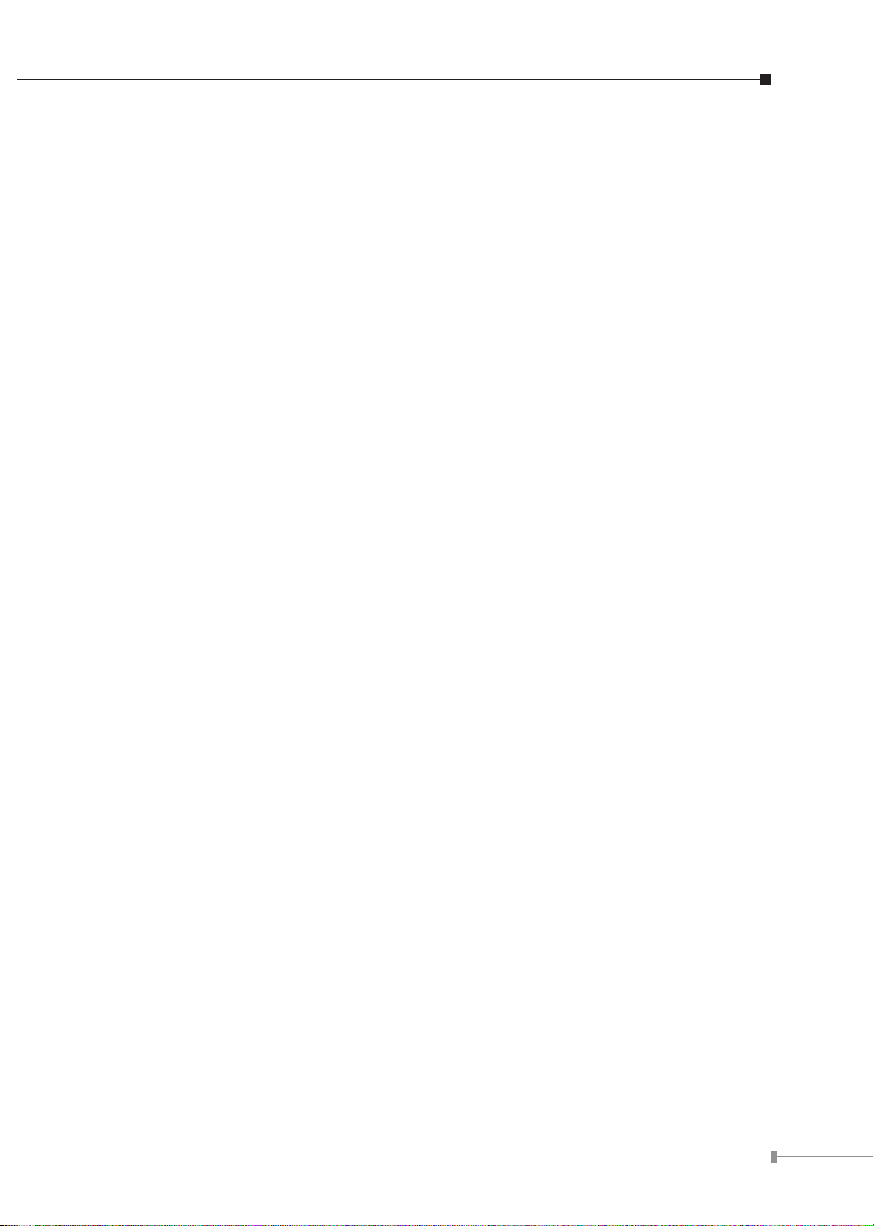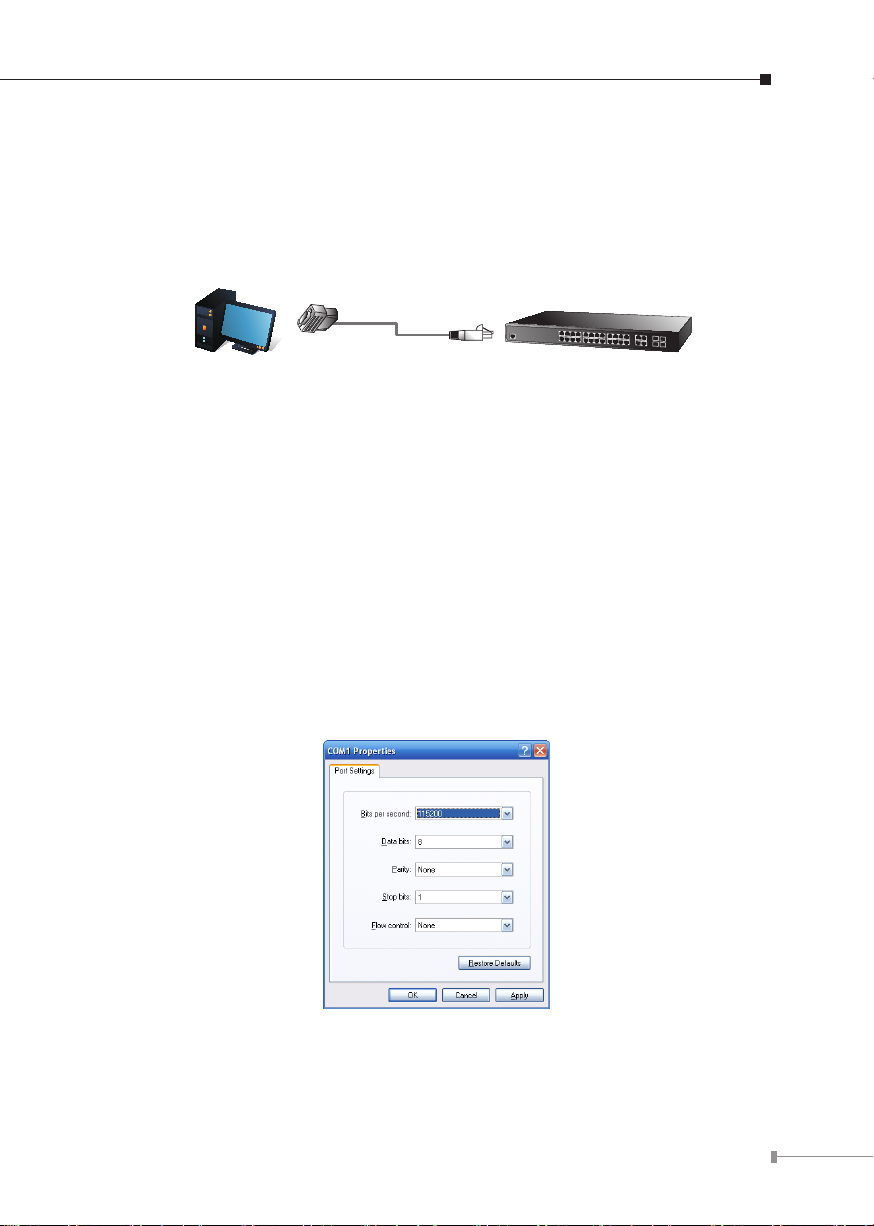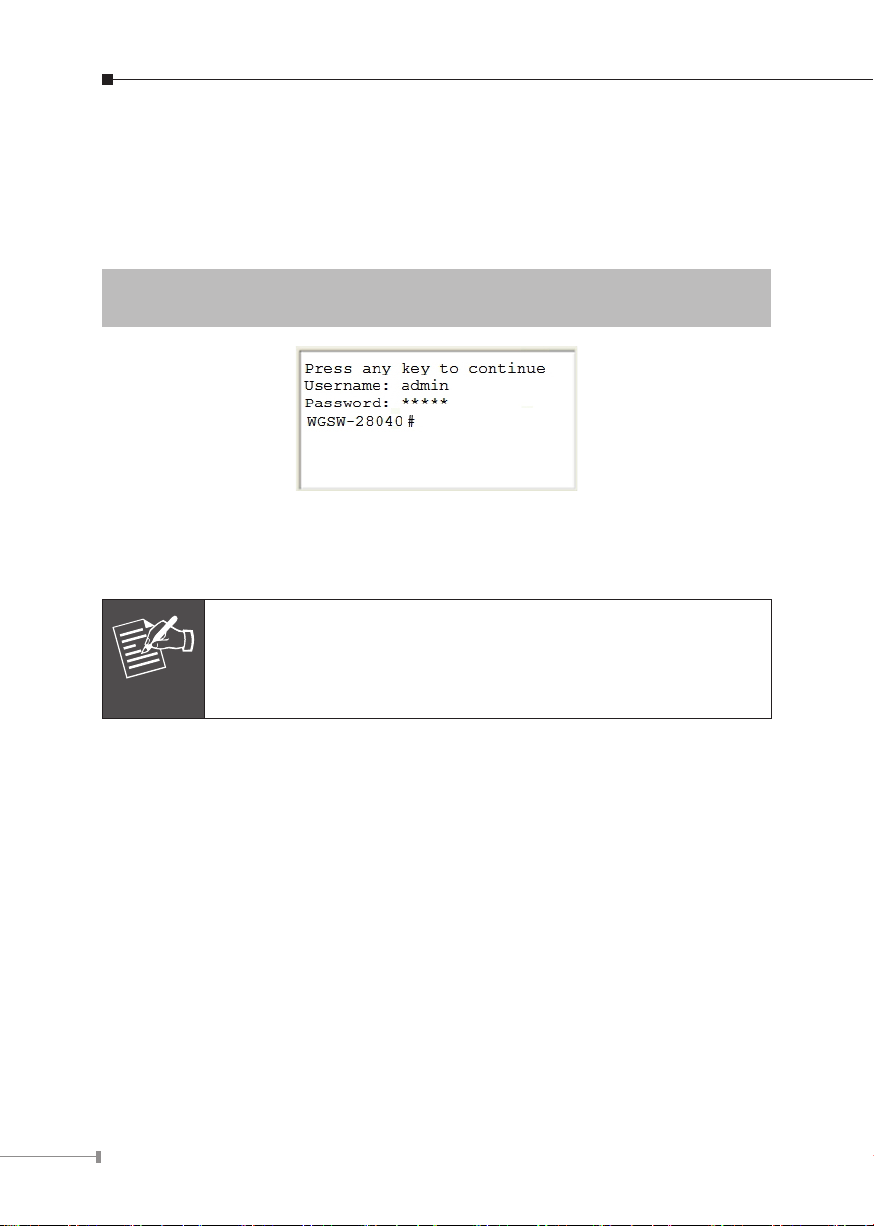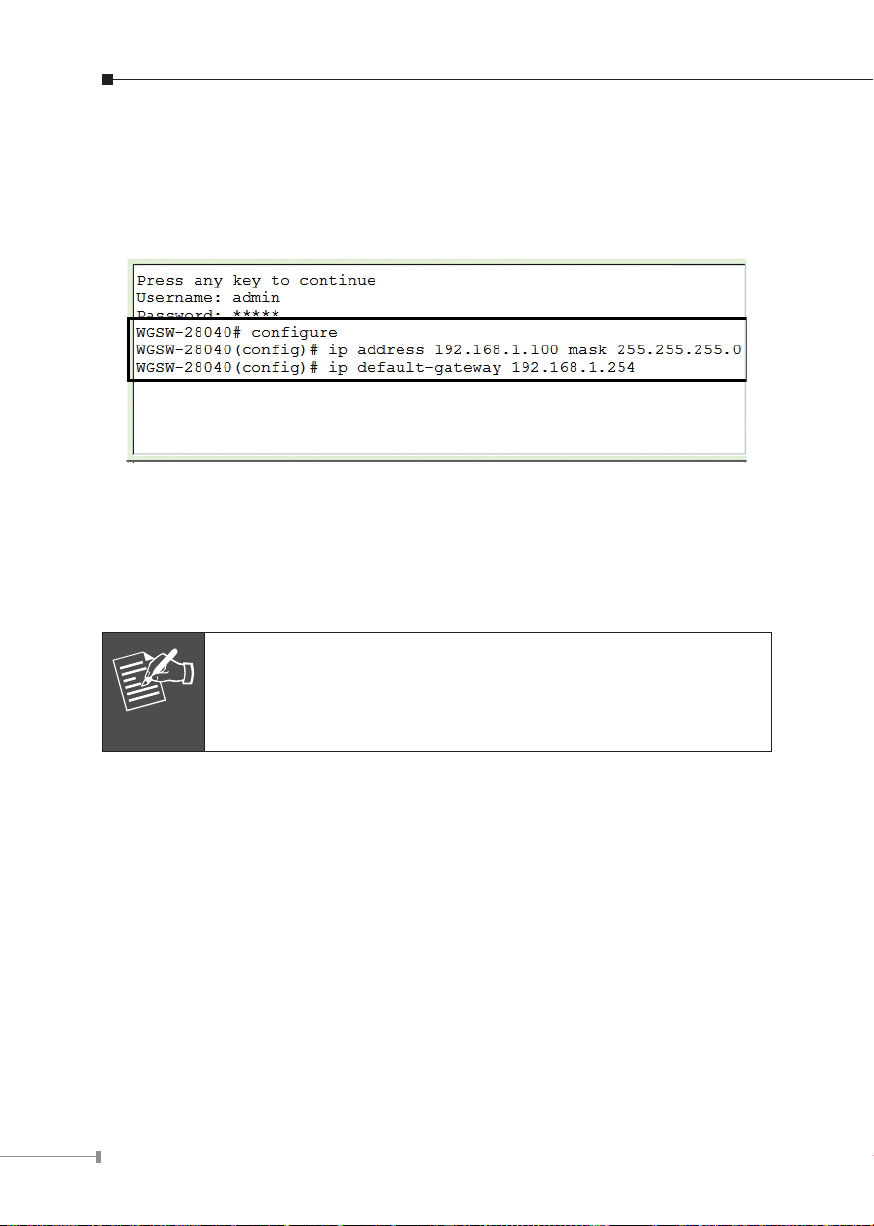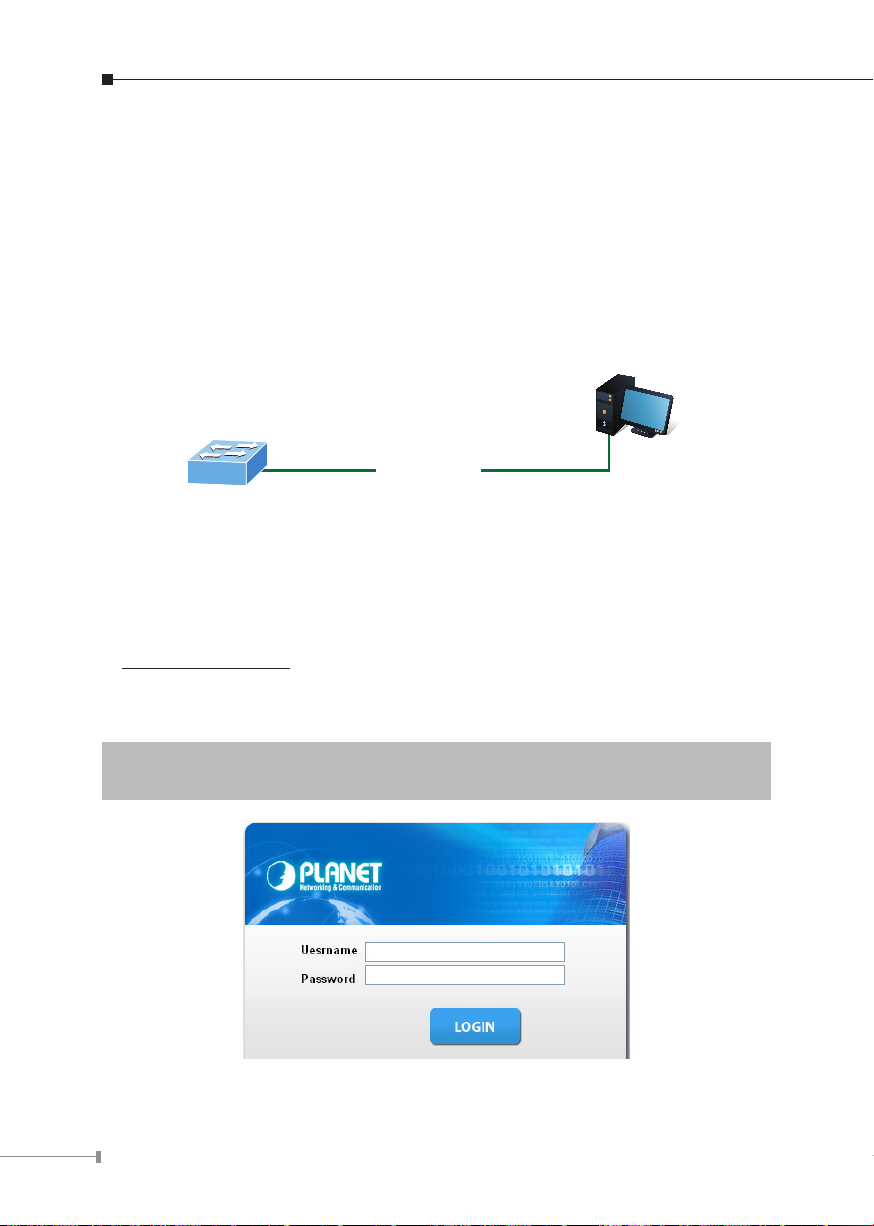4
2. Requirements
zWorkstations running Windows XP/2003/Vista/7/8/2008, MAC OS X or later,
Linux,UNIX,orotherplatformsarecompatiblewithTCP/IPprotocols.
zWorkstationsareinstalledwithEthernetNIC(NetworkInterfaceCard)
zSerialPortConnection(Terminal)
The above Workstations come with COM Port (DB9) or USB-to-RS-232
converter.
The above Workstations have been installed with terminal emulator, such as
HyperTerminalincludedinWindowsXP/2003.
Serial cable -- one end is attached to the RS-232 serial port, while the other
endtotheconsoleportoftheManagedSwitch.
zEthernetPortConnection
Networkcables--Usestandardnetwork(UTP)cableswithRJ-45connectors.
The above PC is installed with Web Browser and JAVA runtime environment
plug-in.
Note
It is recommended to use Internet Explore 8.0 or above to access
the Managed Switch. If the Web interface of the Managed Switch
is not accessible, please turn off the anti-virus software or firewall
andthentryitagain.