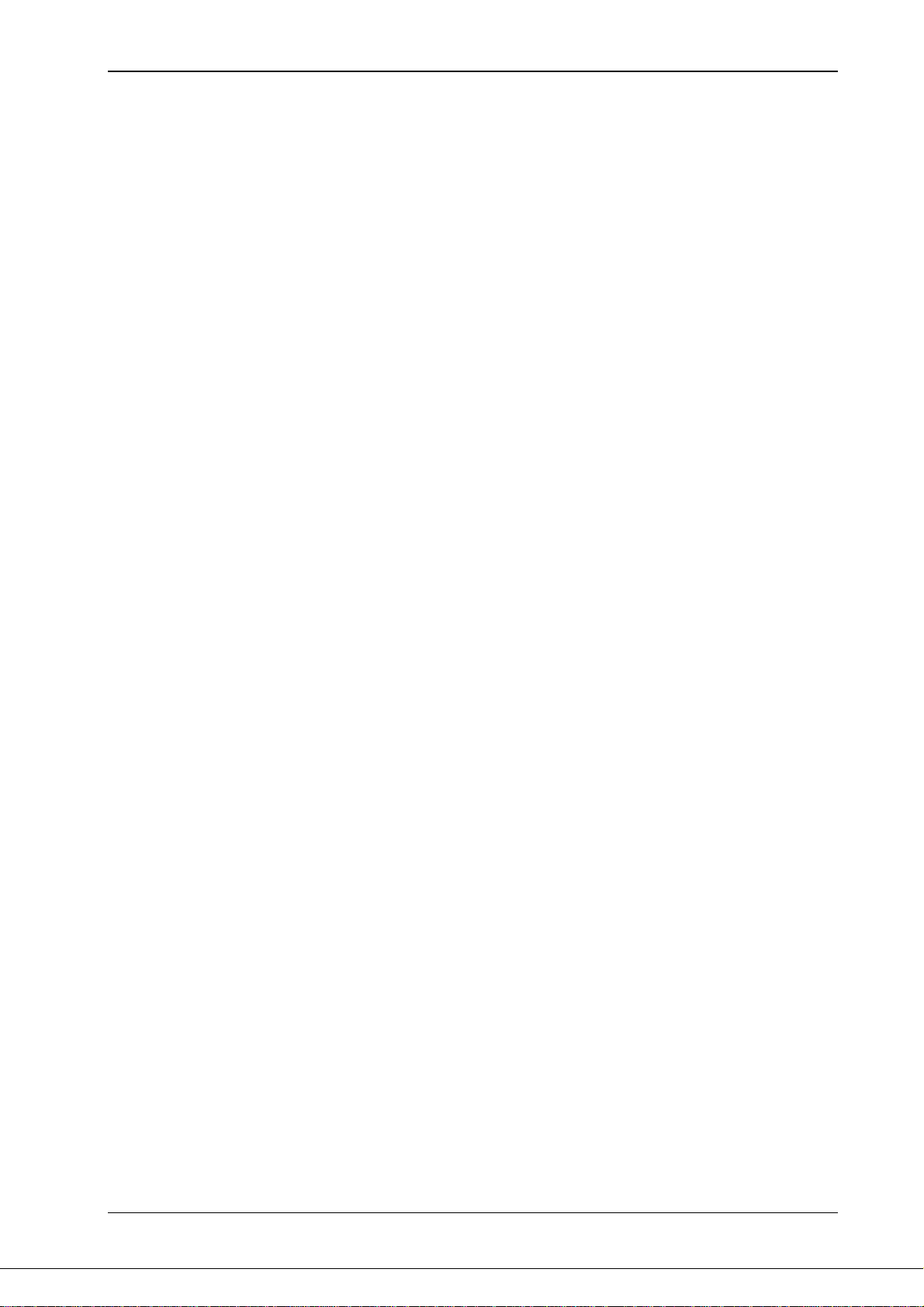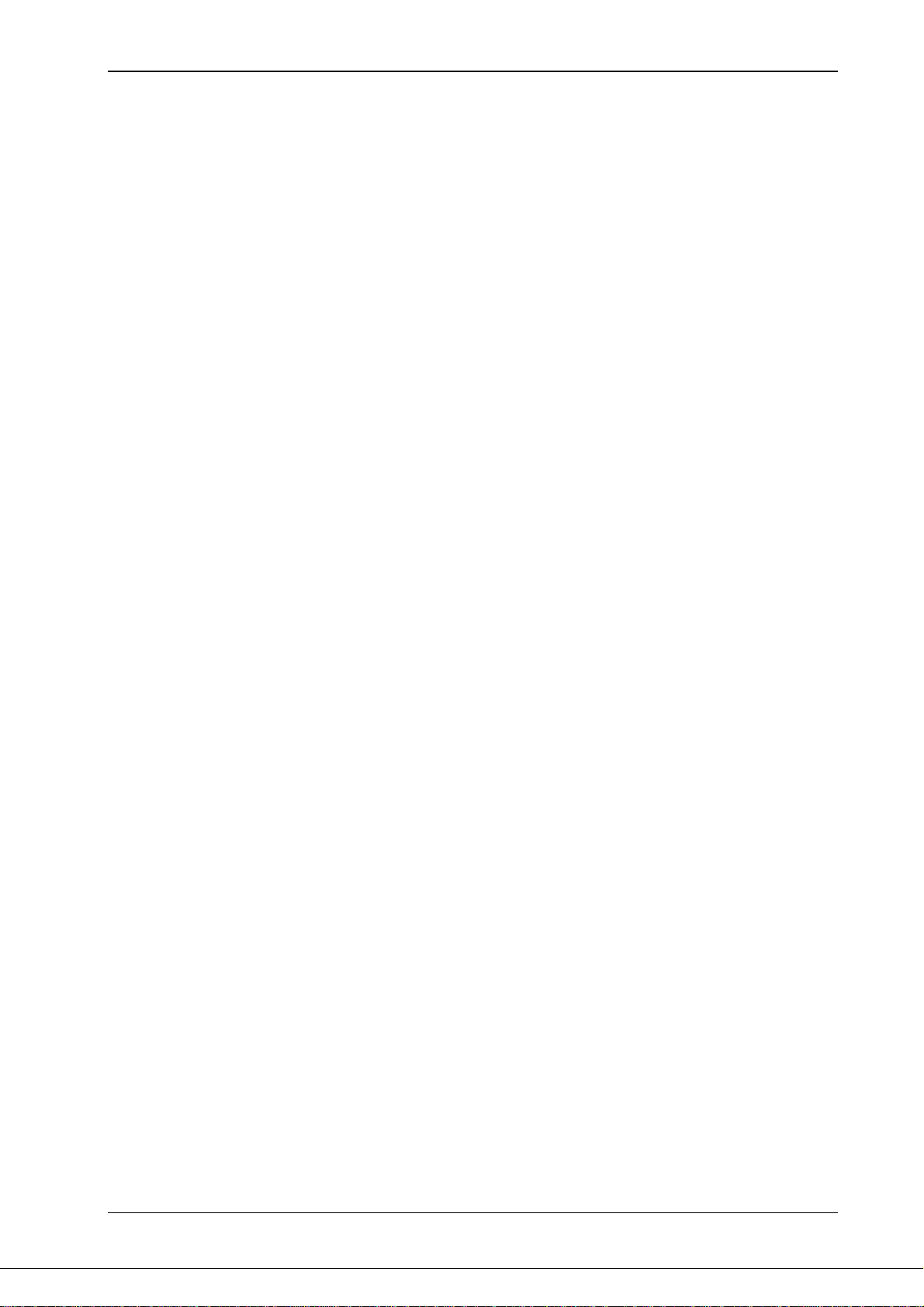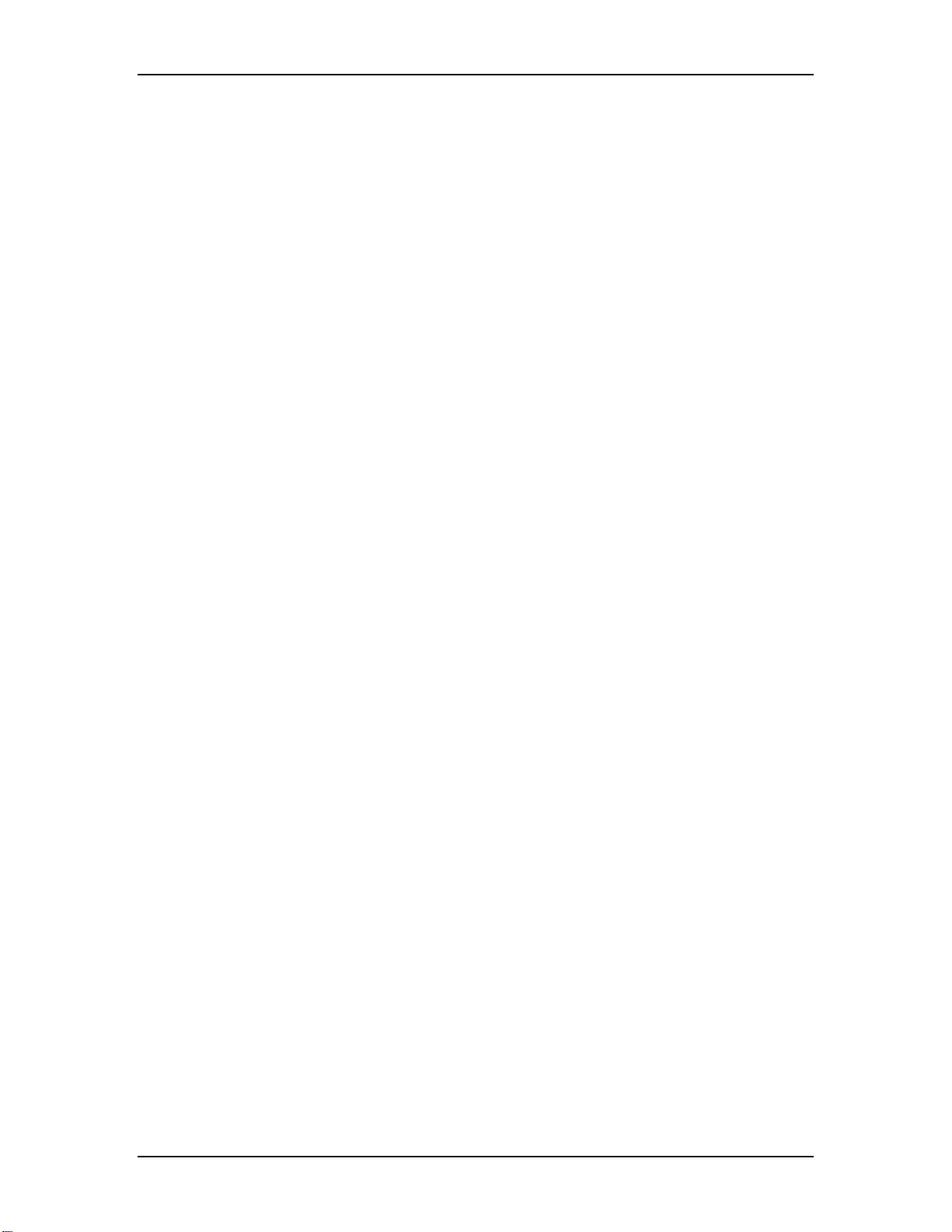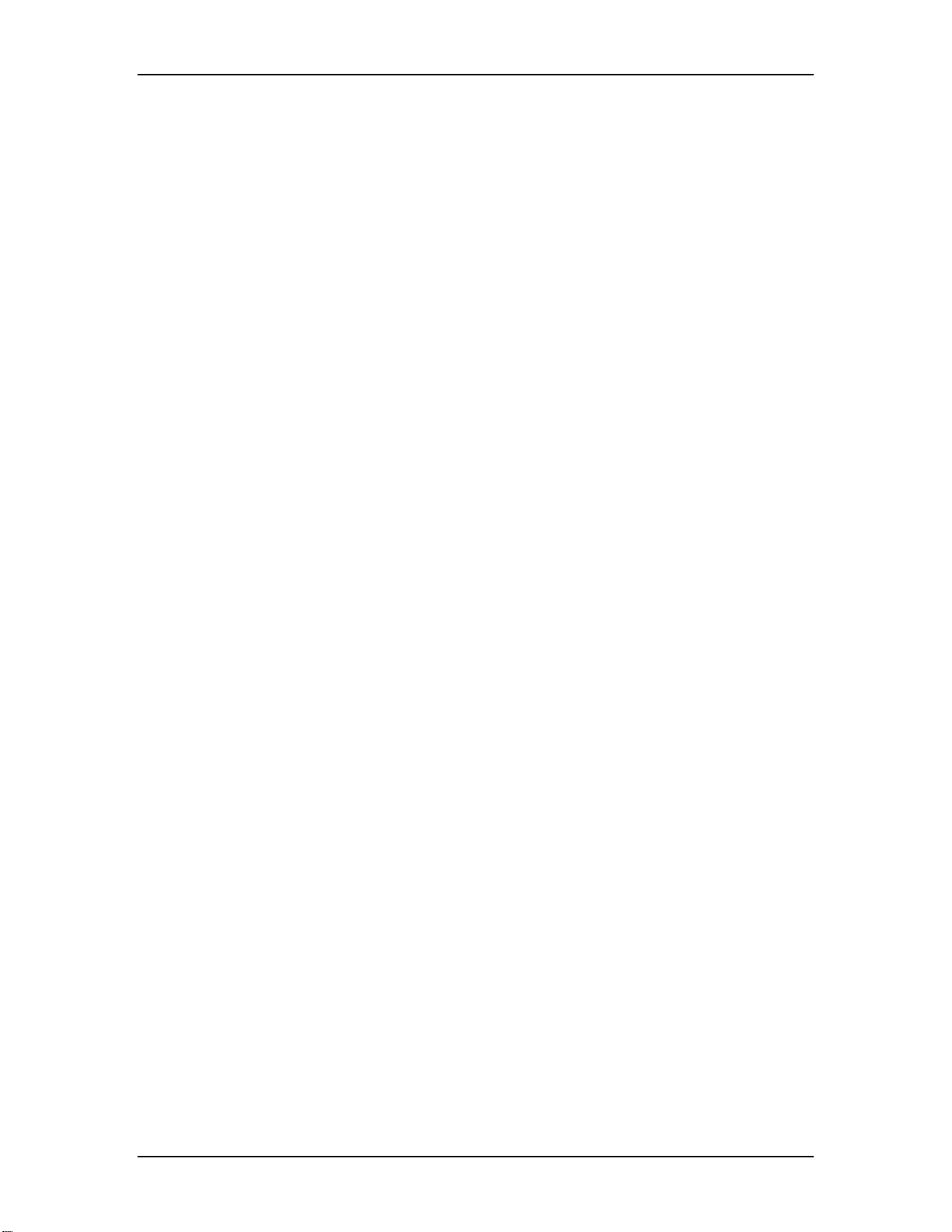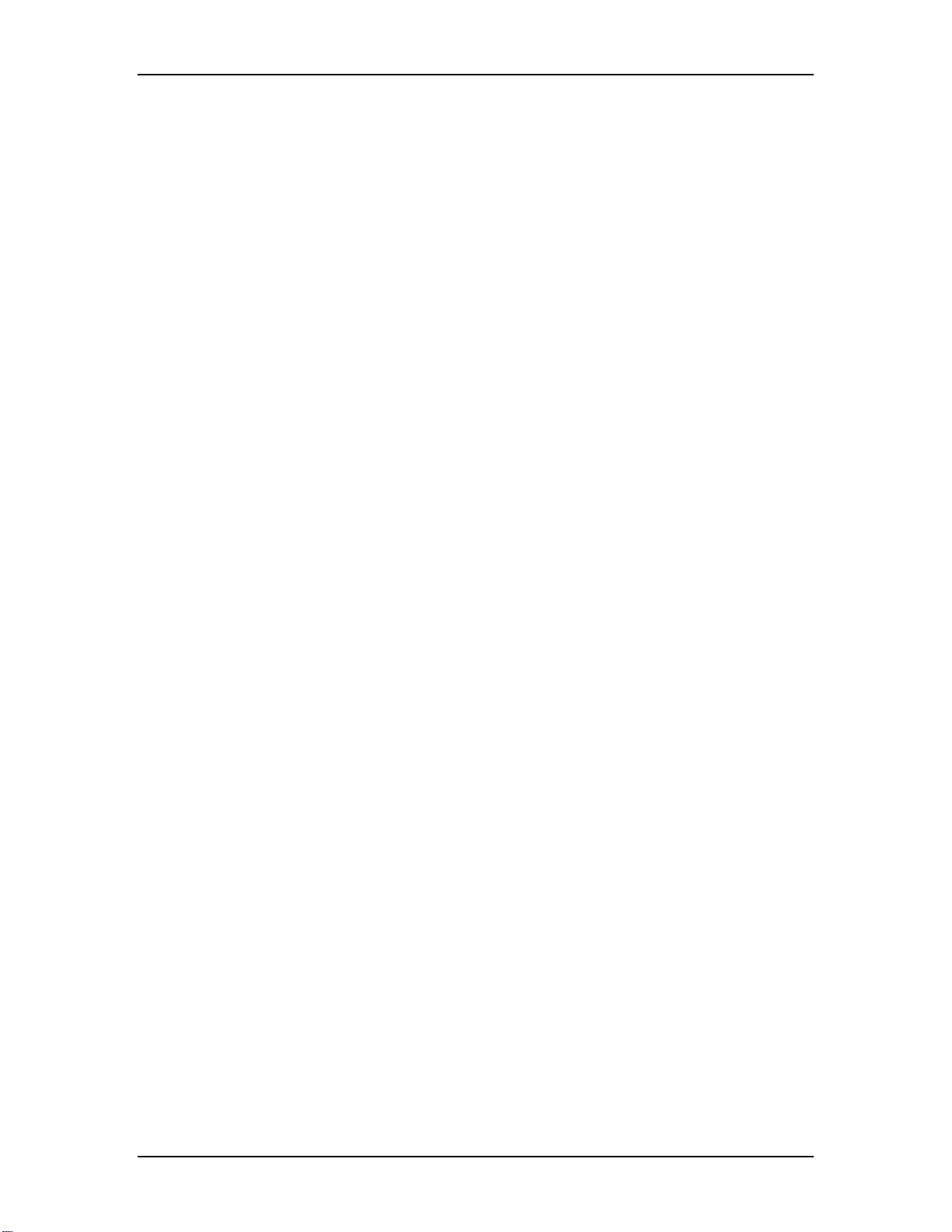VOLKTEK NSH-580 MANAGED 24-PORT 10/100 + 4 G COMBO L3 SWITCH
3
7WEB MANAGEMENT ......................................................................24
7.1 Log into Web Management............................................................................24
7.1.1 Standard GUI buttons......................................................................................................25
7.2 System.............................................................................................................25
7.2.1 Management.....................................................................................................................25
7.2.2 IP Setup.............................................................................................................................26
7.2.3 Reboot...............................................................................................................................27
7.2.4 Firmware Upgrade...........................................................................................................27
7.3 Physical Interface ...........................................................................................28
7.3.1 Port Status........................................................................................................................28
7.4 lP Interface ......................................................................................................29
7.5 Router Reports................................................................................................30
7.6 Routing............................................................................................................31
7.6.1 Static Route......................................................................................................................31
7.6.2 RIP.....................................................................................................................................32
7.6.3 OSPF .................................................................................................................................34
7.6.4 Multicast Route................................................................................................................37
7.6.5 VRRP.................................................................................................................................40
7.7 Bridge ..............................................................................................................41
7.7.1 Spanning Tree..................................................................................................................41
7.7.2 Link Aggregation Static ..................................................................................................46
7.7.3 LACP.................................................................................................................................47
7.7.4 Mirroring...........................................................................................................................51
7.7.5 Static Multicast ................................................................................................................52
7.7.6 IGMP Snooping................................................................................................................53
7.7.7 Traffic Control..................................................................................................................55
7.7.8 Dynamic Addresses ........................................................................................................55
7.7.9 Static Addresses..............................................................................................................56
7.7.10 VLAN Configuration ......................................................................................................57
7.7.11 GVRP...............................................................................................................................58
7.7.12 QoS/CoS .........................................................................................................................60
7.8 SNMP ...............................................................................................................62
7.8.1 Host Table.........................................................................................................................62
7.8.2 Trap Setting......................................................................................................................63
7.8.3 SNMPv3 VGU Table .........................................................................................................64
7.9 ACL ..................................................................................................................66
7.9.1 Set Access Control List ..................................................................................................66
7.9.2 Apply Access Control List..............................................................................................68
7.9.3 Content Aware .................................................................................................................69
7.10 Security..........................................................................................................70
7.10.1 Port Access Control......................................................................................................70
7.10.2 Dial-in User.....................................................................................................................72
7.10.3 RADIUS...........................................................................................................................72
7.10.4 IP DHCP Snooping.........................................................................................................73
7.11 Traffic Chart ..................................................................................................75
7.11.1 Traffic Comparison Chart .............................................................................................75
7.11.2 Group Chart....................................................................................................................76
7.11.3 History Chart..................................................................................................................77
7.12 Save Configuration.......................................................................................77
8COMMAND LINE INTERFACE........................................................78
8.1 Power On.........................................................................................................78
8.1.1 Boot ROM command mode.............................................................................................78
8.1.2 Boot ROM Commands.....................................................................................................78