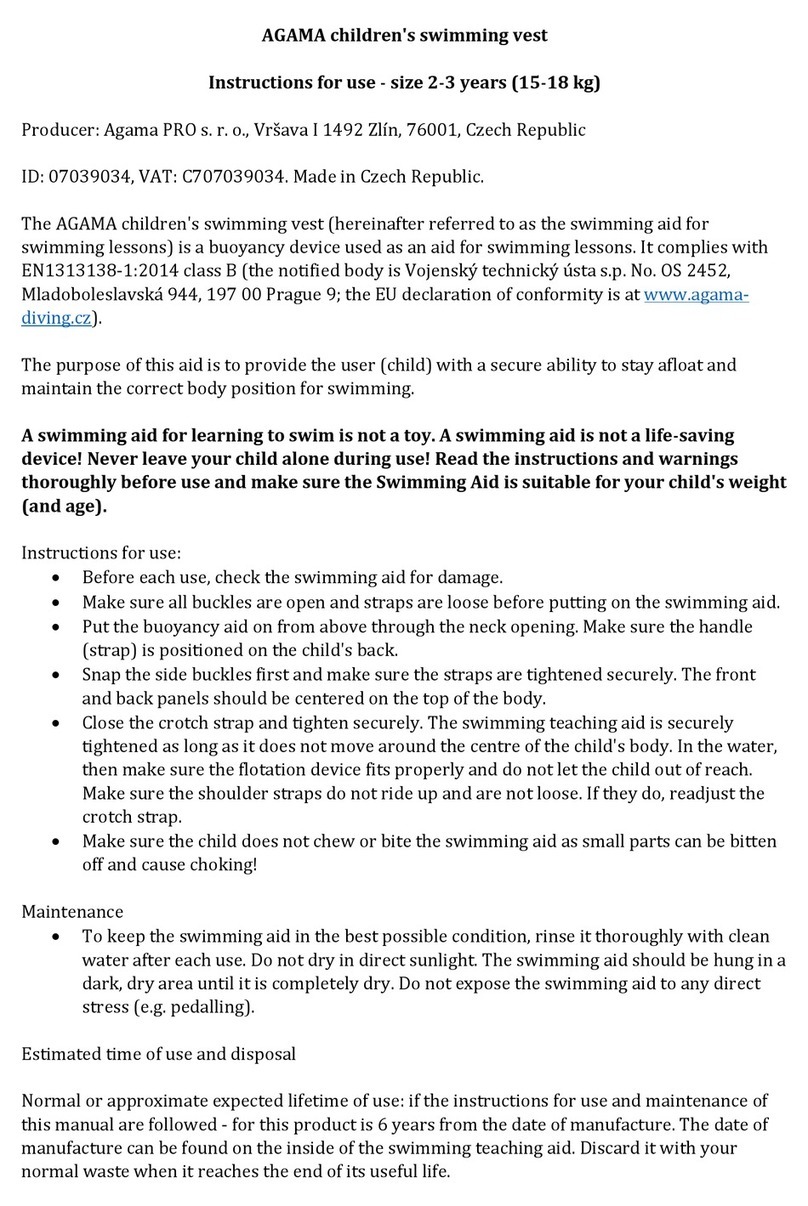platypus Lutra Instruction Manual

Lutra Documentation
Release 1.1
Platypus, LLC
July 11, 2015


Contents
1 Introduction 3
1.1 Safety and Cautions ........................................... 3
1.2 Specifications ............................................... 4
2 Assembly 5
2.1 Shroud Assembly ............................................. 5
2.2 Electronics Compartment Assembly ................................... 5
2.3 Complete Boat Assembly ........................................ 5
3 Operation 7
3.1 Startup Procedure ............................................ 7
3.2 Shutdown Procedure ........................................... 8
4 Software 9
4.1 Operator Interface ............................................ 9
4.2 Establishing A Connection With the Boat ................................ 9
4.3 Operating Modes ............................................. 10
4.4 Tele-operation Mode ........................................... 10
4.5 Autonomous Mode ............................................ 10
4.6 Assigning Waypoints ........................................... 10
4.7 Assigning Paths ............................................. 11
4.8 Assigning an Area ............................................ 11
4.9 Deploying Multiple Boats ........................................ 11
4.10 Visualizing Sensor Data ......................................... 12
5 Sensors 13
6 Indices and tables 15
i

ii

Lutra Documentation, Release 1.1
Contents:
Contents 1

Lutra Documentation, Release 1.1
2 Contents

CHAPTER 1
Introduction
Thank you for purchasing the Platypus Lutra 1.x Autonomous Airboat. The Lutra 1.x series boats are low cost
autonomous airboats designed for environmental data collection, flood response and related applications.
The Platypus Lutra 1.x is equipped with a smartphone, which acts as the computing platform for the system and
provides the inertial sensors for navigation. The camera in the smartphone provides a stream of images that can be re-
motely viewed on the operator interface. For advance computing applications, the robot can be upgraded by switching
to a more powerful smartphone. The robot can communicate with the computer running the operator interface either
via a local wireless network or using 3G cellular network (Cellular card not included).
The robot is compatible with most commercial environmental sensors. Sensors that are currently supported include
Dissolved Oxygen, pH, Temperature, Specific Conductivity, ORP, Depth, Forward and downward high definition
cameras. To equip your robot with any of these sensors, please contact customer support ([email protected])
to get a quote. The robot itself can also be customized according to the user specific requirements.
1.1 Safety and Cautions
The propeller of the Lutra 1.x series boats are encased in a protective mesh covered shroud to avoid accidents. The
mesh SHOULD NOT BE REMOVED at any point of time while the boat is in operation or when the battery is plugged
in. During operation, the propeller on the Lutra 1.x series robots rotate at more than 4000 rpm, hence contact with the
propeller can cause serious injury.
In order to build the robot as light as possible, the propulsion assembly on the Platypus Lutra 1.x series is made
from 80% impact reinforced Acrylic. Acrylics in general are brittle plastics but the impact reinforcement doubles the
strength. Nevertheless the boat should be handled with extreme care while transportation and in use.
The Platypus Lutra 1.x series robots are equipped with an 8000 mAh Lithium Polymer (LiPo) battery. Extreme caution
must be taken while handing the LiPo battery as accidental physical damage cased by dropping the battery or denting
it might cause the battery to catch fire. Do not leave the battery unattended while charging. Please refer to general
safety tips for handing LiPo batteries in the following link: www.maxamps.com/lipo-care.php
3

Lutra Documentation, Release 1.1
1.2 Specifications
DIMENSIONS
(LxBxH)
80x48x40 cm SYSTEM
POWER
Electric 12 V 16Ah (extendable)
WEIGHT 10 kg OPERATING
TIME
3 hrs typ 12 hrs (extendable)
SPEED 2 km/h (typical) 8 km/h
(max)
RECHARGE
TIME
5 hrs
DRAFT 10 cm COMMUNICA-
TION
Wireless 802.11b/g/n 3G, EDGE
MIN REQ DEPTH 10 cm ENVIRON-
MENTAL
IP 66 -10/ +40 °C
HULL Thermoformed ABS FEEDBACK Battery status Location Heading
SHROUD Impact-resistant Acrylic CONTROL Fully-Autonomous Semi-Autonomous
Tele-operated
SENSOR
INTERFACE
Dissolved Oxygen, Specific Conductivity, Temperature, pH, ORP, Depth, Env-RGB, Forward and Downward camera. (Others available of request)
4 Chapter 1. Introduction

CHAPTER 2
Assembly
2.1 Shroud Assembly
2.2 Electronics Compartment Assembly
2.3 Complete Boat Assembly
5

Lutra Documentation, Release 1.1
6 Chapter 2. Assembly

CHAPTER 3
Operation
3.1 Startup Procedure
The following steps should help you get the Platypus Lutra 1.x series boats started. Please read through all the steps
carefully and follow them in the exact same order.
1. Power Boat
1. Open the hatch cover by unscrewing the wing nuts around it.
2. Connect the female battery connector to either of the battery input connectors on the electronics board.
3. Press the red power button on the electronics board to turn the boat on.
4. Listen for beeps from the motor (2 slow beeps, then 3 fast beeps). The propulsion assembly will center itself to
the zero/neutral position.
2. Set up Phone
1. Switch on the phone by holding the power button.
2. Connect to local WiFi network i. Go to application list by selecting the applications button on the home screen.
[fig]
(a) Swipe through the list and find the Settings icon. [fig]
iii. Select Setings->WiFi This will list all the available networks. [fig] iv. Select the desired network.
[fig]
(a) Return to the home screen by selecting the home button.
22. Connect the electronics board to the Phone using the provided micro-USB cable.
23. As soon as the phone is connected to the boat, you will be prompted to accept the connection on the phone.
Select Yes.
24. Open Airboat Setup App i. Go to the applications list and open the Airboat Setup app.
[fig]
(a) Then click the “OFF” button (this actually turns it on, and changes the status to “ON”) [fig]
(b) If you have properly done all of the steps so far, then the IP address of the phone should appear under the UDP Address label (below the “ON” button).
[fig]
(c) PLEASE MAKE A NOTE OF THIS IP ADDRESS, including the port # (the port is always 11411) and do
not close the app yet.
7

Lutra Documentation, Release 1.1
2. Verify Connections i. At this point, the phone is connected both to the boat electronics and to the local WiFi
network. ii. To verify the connections, press the Debug button in the Airboat Setup app.
[fig]
(a) Gently nudge the Thrust slider to the right. The airboat’s fan should turn on. Then move the slider back to zero.
[fig]
(b) Gently slide the Rudder slider to the left and right. The airboat’s turret should move back and forth
accordingly. [fig]
(c) If this doesn’t work, go back to beginning and try these instructions again. If it still doesn’t work, please
call us or email us on what didn’t happen!
(d) Return to the home screen.
3. Verify GPS signal lock i. Open Google Maps app from the applications list.
[fig]
(a) Click current location icon (top right corner of screen) [fig]
(b) If it shows you position, it has a lock. Otherwise it will say “Waiting for location” or “Your current location
is temporarily unavailable”. If you get one of these messages, wait a few seconds then click current location
icon again until you succeed. This shouldn’t take more than 2-4 minutes.
(c) After obtaining a GPS lock, return to the home screen.
2. Secure the phone by placing it in the phone mount inside the electronics compartment.
3. Secure the Hatch a. Place the rubber gasket on the hatch lip in the deck and align with the screw holes. b. Close the
hatch cover and align the hatch with the screw holes beneath. c. Secure the hatch by replacing all the wing nuts.
4. Now your boat is ready to the deployed! Ahoy!
3.2 Shutdown Procedure
The shutdown procedure is similar to the startup procedure, excluding a few steps. Please read through all the steps
carefully and follow them in the exact same order.
1. Open the hatch cover by unscrewing the wing nuts around it.
2. Shutdown
1. Go to the applications list in the phone and open the Airboat Setup app. Click on the ON status button to turn
OFF the boat. The button should then change to OFF.
2. Return to the home screen by selecting the home button.
3. Place the phone back in the phone mount .
4. Press the red power button on the electronics board to turn the system off.
5. Unplug the battery from the electronics board.
6. Close the hatch and secure it using the wing nuts.
8 Chapter 3. Operation

CHAPTER 4
Software
This section will detail the various software components that come along with the Platypus Lutra 1.x series boats. The
software can be downloaded from http://www.senseplatypus.com/software/lutra
Please read this section carefully before deploying the boat.
4.1 Operator Interface
The Operator Interface (OI) can run on Windows, OSX and Linux. The OI can be used to send remote commands to
the boat via a local network or 3G. You can also receive a live stream of images and sensor data on the OI.
4.2 Establishing A Connection With the Boat
The following steps describe the steps involved in connecting the Operator interface to a real and the steps involved in
creating a simulated boat.
1. Unzip the Lutra_1_x folder.
2. Open the appropriate Operator Interface executable for your operating system from the sami-core/run/bin folder. a.
sami-osx.command for OSX operating system b. sami-win32.bat for Windows with a 32-bit JVM c. sami-win64.bat
for Windows with a 64-bit JVM
3. First time the operator interface is open on your computer, it should ask you for the location of two files: a. Domain
Configuration File – In the browser select “sami-crw/configs/crw.dcf b. DREAAM specification file – In the browser,
select “sami-crw/plans/crw.drm
4. At this point, several operator interface windows should have appeared, all stacked on top of each other.
5. You can organize the windows as you like. A common way of organizing the windows is shown Fig. [fig]
6. Clicking the “Save” button in the Frame Manager window will save the location of all the operator interface
windows. You can auto align the windows to the saved perspective by clicking on the “Restore” button, the next
time you open the operator interface. You can also close all the windows of the operator interface by clicking
on the “Close” button. [fig]
7. There are 5 windows in the operator interface: Frame Manager, Message Frame, Map Frame, Mission Monitor
and the Operator Interaction Frame. [fig]
8. To connect the operator interface to the boat, click on the “Connect Boat” option in the left panel of the Mission
Monitor Window. [fig]
9. Then click on the run button in the left panel of the Mission Monitor Window. [fig]
9

Lutra Documentation, Release 1.1
10. In the Operator Interaction Window, enter the IP address of the phone that was displayed in the Airboat Setup
app.
[fig]
11. Click on the “Done” button in the Operator Interaction Window. [fig]
12. The boat marker will now appear in the Map Window. [fig]
13. You can select the boat by clicking on the boat marker displayed in the Map Window. [fig]
4.3 Operating Modes
The Platypus Lutra 1.x series boats have two main modes of operation: Tele-operation mode and autonomous mode.
The following subsections describe these modes in detail.
4.4 Tele-operation Mode
1. The tele-operation mode gives the operator the ability to control the robot manually by varying its thrust and
steering the shroud assembly. After connecting a robot to the operator interface and selecting it, as described in
section 6.1.1, click on the “Teleop” button in the Map Window. [fig]
2. The panel will expand to reveal the tele-operation interface as shown in Figure [fig]
3. Left clicking with the tele-operation interface will send a thrust and heading command to the boat. The heading
sent is related to the horizontal location that is clicked in the tele-operation interface. The middle one gives the
straight line heading, the left most one gives the strongest left heading possible and similarly the right most one
gives the strongest right heading possible. The thrust sent is related to the vertical location clicked in the tele-
operation interface. Clicking on the bottom of the red vertical lines will send 0% thust to the boat and clicking
on top commands 100% thrust.
4. You can similarly right click to send the same command continuously or until you click again at another location
or until you exit the tele-operation mode.
4.5 Autonomous Mode
The Platypus Lutra 1,x series supports three operating modes: Waypoints, Paths and Areas. The boat automatically
switches to autonomous mode when any of these three tasks are chosen. At any point during the execution of these
tasks, the operator can stop the boat and cancel the task by clicking on the “Cancel” button in the Map Frame Window.
4.6 Assigning Waypoints
Waypoint based navigation is the lowest level of autonomy in the Platypus Lutra 1.x series boats.
1. First select a boat by clicking on the marker displayed in the Map Frame Window. [fig]
2. Click on the “Point” button in the bottom of the Map Frame Window. [fig]
3. Click anywhere on the map to indicate where the robot should move to. It will immediately start moving to that
location. [fig]
4. To command the robot to stop at any time, press the “Cancel” button in the bottom on the Map Frame Window.
[fig]
10 Chapter 4. Software

Lutra Documentation, Release 1.1
5. If you assign a waypoint while the boat was doing something else, it will first go to the new location and then
continue what it was doing before.
6. Click on the “Auto” button in the bottom of the Map Frame Window, if you want the boat to stop navigating to
the waypoint immediately and return to what it was doing before.
4.7 Assigning Paths
You can assign a path that the boat should follow by clicking a series of waypoints.
1. First select a boat by clicking on the marker displayed in the Map Frame Window. [fig]
2. Click on the “Path” button in the bottom of the Map Frame Window. [fig]
3. Click a series of points of the map to indicate the path that you want the boat to follow. To assign the last
waypoint on the path, double click. The boat will immediately start following the path. [fig]
4. To command the robot to stop at any time, press the “Cancel” button in the bottom on the Map Frame Window.
[fig]
5. If you assign a path while the boat was doing something else, it will first complete the entire path and then
continue what it was doing before.
6. Click on the “Auto” button in the bottom of the Map Frame Window, if you want the boat to stop navigating the
path immediately and return to what it was doing before.
4.8 Assigning an Area
In many applications, it is required that the boat continuously patrols in an area.
1. First select a boat by clicking on the marker displayed in the Map Frame Window. [fig]
2. Click on “Explore Area” in the left panel of the Mission Monitor Window. [fig]
3. Then click the “Run” button in the left panel of the Mission Monitor Window. [fig]
4. Now in the Operator Interaction Frame Window, click a series of points to indicate the vertices of the polygon
that you want the boat to explore. Double click to assign the last point. [fig]
5. Click on the “Clear” button in the bottom of the Mission Monitor Window to reassign another area. [fig]
6. You can also abort the area assignment by clicking on the “Cancel” button in the bottom of the Mission Monitor
Window. [fig]
7. After the area has been defined, click on the “Done” button in the bottom on the Mission Monitor Window. [fig]
8. Select the boats to use by clicking on the list that is displayed in the Operator Interaction Frame Window. [fig]
9. Then click on the “Accept” button in the bottom of the Operator Interaction Frame Window. [fig]
10. If more then one boat is chosen, the area is subdivided into lawn mower paths that each boat should follow. [fig]
11. The boats will then start executing their paths.
4.9 Deploying Multiple Boats
For the most part, the procedure for deploying multiple boats is same as a single boat. Follow the same instructions
for connecting to a boat and operating them. The only additional step in deploying multiple boats is how to switch
4.7. Assigning Paths 11

Lutra Documentation, Release 1.1
between different boats to operate once they are connected, this section will give you instructions on how to achieve
this.
An important step while connecting multiple boats is giving each boat a unique color. By clicking on the Color button
in the connection panel, the operator can choose a color for the boat in the initialization step. Each boat should be
distinguished by a unique color. The boat markers on the map in the Map Window should now show each boat marker
in the respective color of the boat that was chosen. In order to select a boat, click on the boat marker. The operator can
now send commands to this selected boat. Similarly you can switch between different boats in the same way.
4.10 Visualizing Sensor Data
The operator interface also has the capability to display a heat map of the sensor readings overlaid on top of the map.
1. Click on the “Visualize Data Source” drop down menu in the bottom of the Map Window. [fig]
2. Click on the appropriate sensor name to select it. [fig]
3. When the map is zoomed in, the heat map will be visualized at a 10m x 10m resolution. [fig]
4. When the map is zoomed out, a subset of the heat map data will be visualized with constant pixel circles so that
you can zoom out far. [fig]
12 Chapter 4. Software

CHAPTER 5
Sensors
13

Lutra Documentation, Release 1.1
14 Chapter 5. Sensors

CHAPTER 6
Indices and tables
• genindex
• modindex
• search
15
Table of contents
Other platypus Sport & Outdoor manuals
Popular Sport & Outdoor manuals by other brands

muninsports
muninsports STRIVE I Assembly manual

Daktronics
Daktronics BB-2101 installation manual

MGA Entertainment
MGA Entertainment little tikes Play Home Hours of Fun 4-in-1 Backyard... quick start guide

EastPoint Sports
EastPoint Sports REC-TEK 1-1-16539 instruction manual

Skywalker
Skywalker SWTCS1400 user manual

Crivit
Crivit 282089 Instructions for use