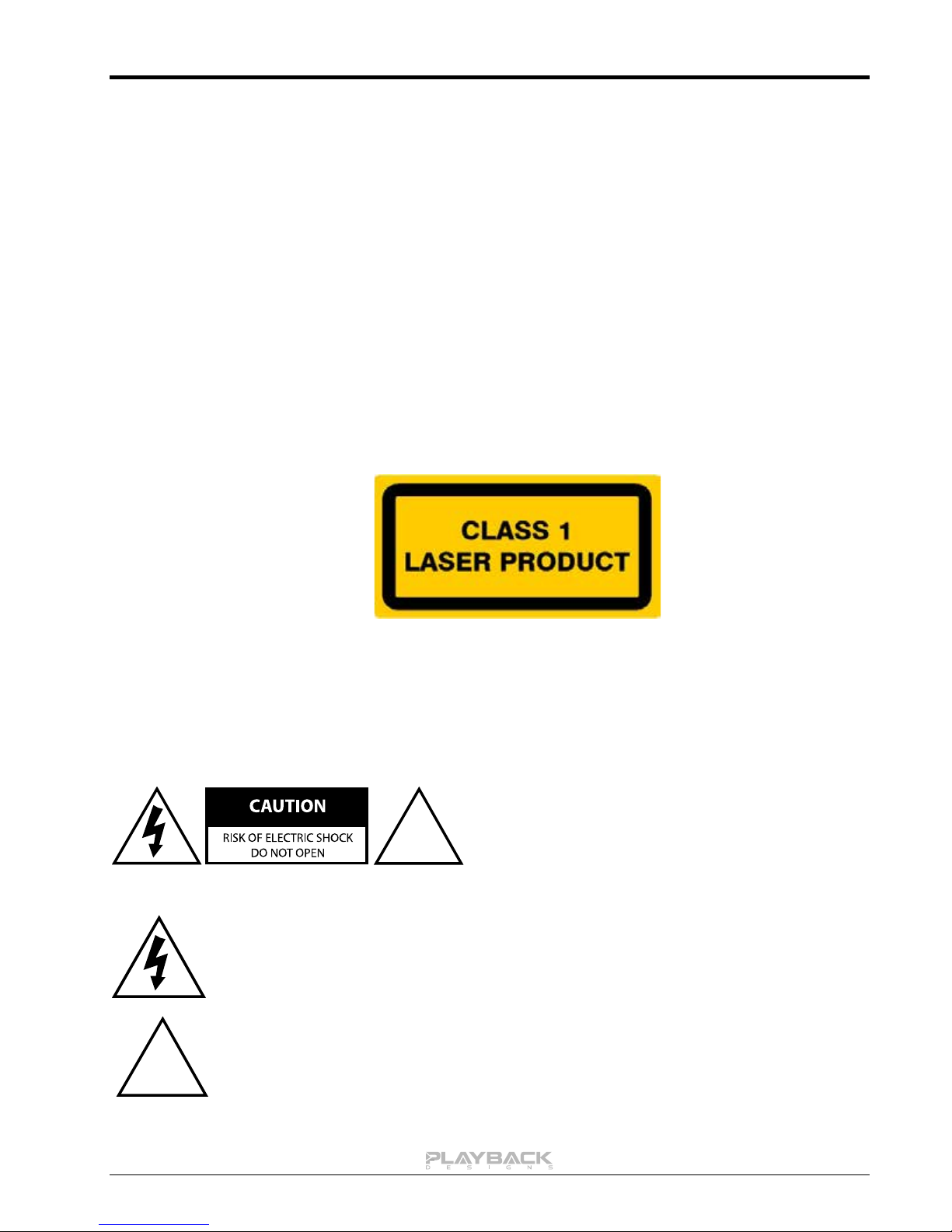MPS-5 User Manual
CONNECTIONS
Analog outputs: XLR: balanced, 4Vrms @ 1kHz full level, pin 2 Hot
RCA: unbalanced, 2Vrms @ 1kHz full level
BNC: unbalanced, 50Ω, 4Vrms @ 1kHz full level
Digital outputs: XLR: AES/EBU formatted for stereo linear PCM data. If playing from disc the
data on this output will be 16bits / 44.1kHz. If playing from a digital input
the data on this output will be up to 24bits and up to 192kHz. This
output is muted while playing SACD discs.
DATA / CLOCK: Proprietary optical link to other Playback Designs equipment such as
the MPD-5 D/A converter or SACD recording and mastering equipment
(Sonoma). This connection supports multiple audio formats and multi
channel configurations. The DATA output can be configured for
PlayLink format (PLink) or for Sonoma format.
Digital inputs: AES: XLR connector for AES/EBU formatted stereo linear PCM data, up to
24bits and up to 192kHz.
S/PDIF: same as AES, but S/PDIF formatted on RCA connector.
TOSLINK: same as S/PDIF, but on optical connector.
PLAYLINK: Proprietary optical link (PLink) to other Playback Designs equipment
such as the MPD-5 D/A converter or USB-X interface. This connection
supports multiple audio formats and multi channel configurations.
PC: Direct USB connection to Windows based computers for sample rates
up to 48kHz. Before connecting to PC, make sure that PC input is
selected on MPS-5 and the PC is turned on, so that the PC can
enumerate the link. Subsequent changes of selected inputs on MPS-5
are then possible without disconnecting the USB cable. However, when
powering down the PC the enumeration is lost and the link has to be set
up again as described above.
AUXILIARY: Used to connect legacy USB-X interface.
System Control: SOFTWARE: This USB connection to a Windows based PC is used to update the
software of the MPS-5 player.
REMOTE: RS-232 wired remote control (see appendix for further details).
BOOT: Used in connection with software update procedure. When pressed
during normal operation it resets the player.
Power: Before connecting the player to the AC mains, please make sure that the rated voltage for
the MPS-5 is set correctly as indicated on the rear panel. Operating the player at the
wrong voltage will damage the unit. The voltage rating of the power supply cannot be
changed by the user.