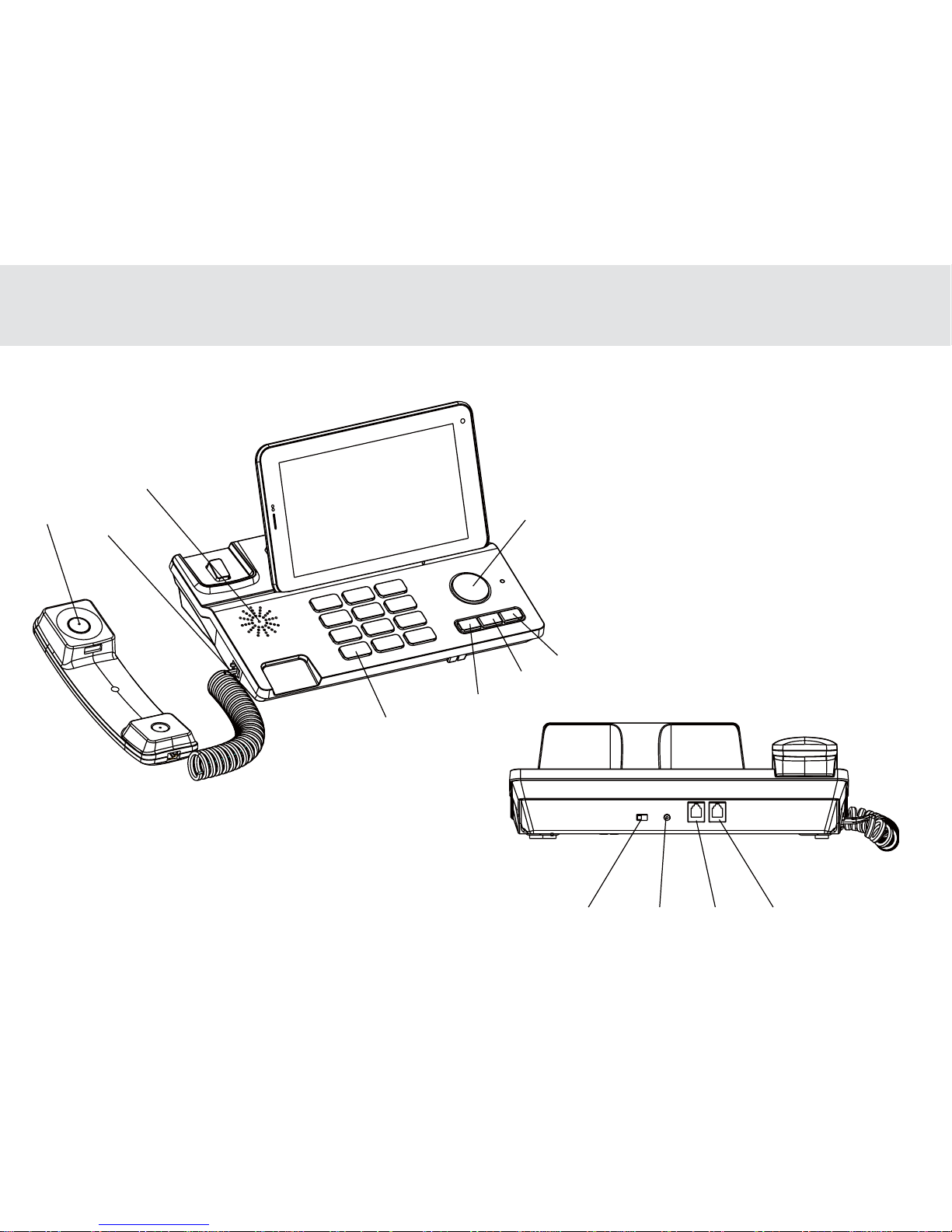3.16.1 Opening Bluetooth Settings .......................................................................................................................................................................................................36
3.16.2 Turning Bluetooth ON or OFF ......................................................................................................................................................................................................36
3.16.3 Changing the Bluetooth Name of Your Tablet .......................................................................................................................................................................36
3.16.4 Connecting to Bluetooth Devices ..............................................................................................................................................................................................37
3.16.5 Disconnecting from or to be Unpaired a Bluetooth Device ..............................................................................................................................................37
3.17 Google Services...................................................................................................................................................................................................................................38
3.17.1 Creating a Google Account...........................................................................................................................................................................................................38
3.17.2 Using Play Store................................................................................................................................................................................................................................39
3.17.3 Backing up and Restoring Apps and Settings from a Google Account...........................................................................................................................40
3.18 E-MAIL.......................................................................................................................................................................................................................................................41
3.18.1 Opening E-mail.................................................................................................................................................................................................................................41
3.18.2 Adding and Deleting E-mail Accounts .....................................................................................................................................................................................41
3.18.3 Gmail...................................................................................................................................................................................................................................................42
3.19 Camera Instructions.........................................................................................................................................................................................................................44
3.20 Home Care.............................................................................................................................................................................................................................................45
3.21 DLNA .........................................................................................................................................................................................................................................................56
3.21.1 DLNA Introduction..........................................................................................................................................................................................................................56
3.21.2 DLNA Functions...............................................................................................................................................................................................................................56
3.21.3 Control Device Discovery and Connection .............................................................................................................................................................................57
3.21.4 The Brief Introduction of Interactions between Tablet and Mobile Phone ...................................................................................................................59
4 THE CONNECTION BETWEEN DOCK PHONE AND TABLET...............................................................................................................................................69
4.1 Voice Services..........................................................................................................................................................................................................................................70
4.1.1 Making a Call.......................................................................................................................................................................................................................................70
4.1.2 Answering a Call.................................................................................................................................................................................................................................71
4.1.3 Ending a Call........................................................................................................................................................................................................................................71
4.1.4 Selecting Area Code..........................................................................................................................................................................................................................72
4.1.5 Favorites ................................................................................................................................................................................................................................................72
Table of Contents