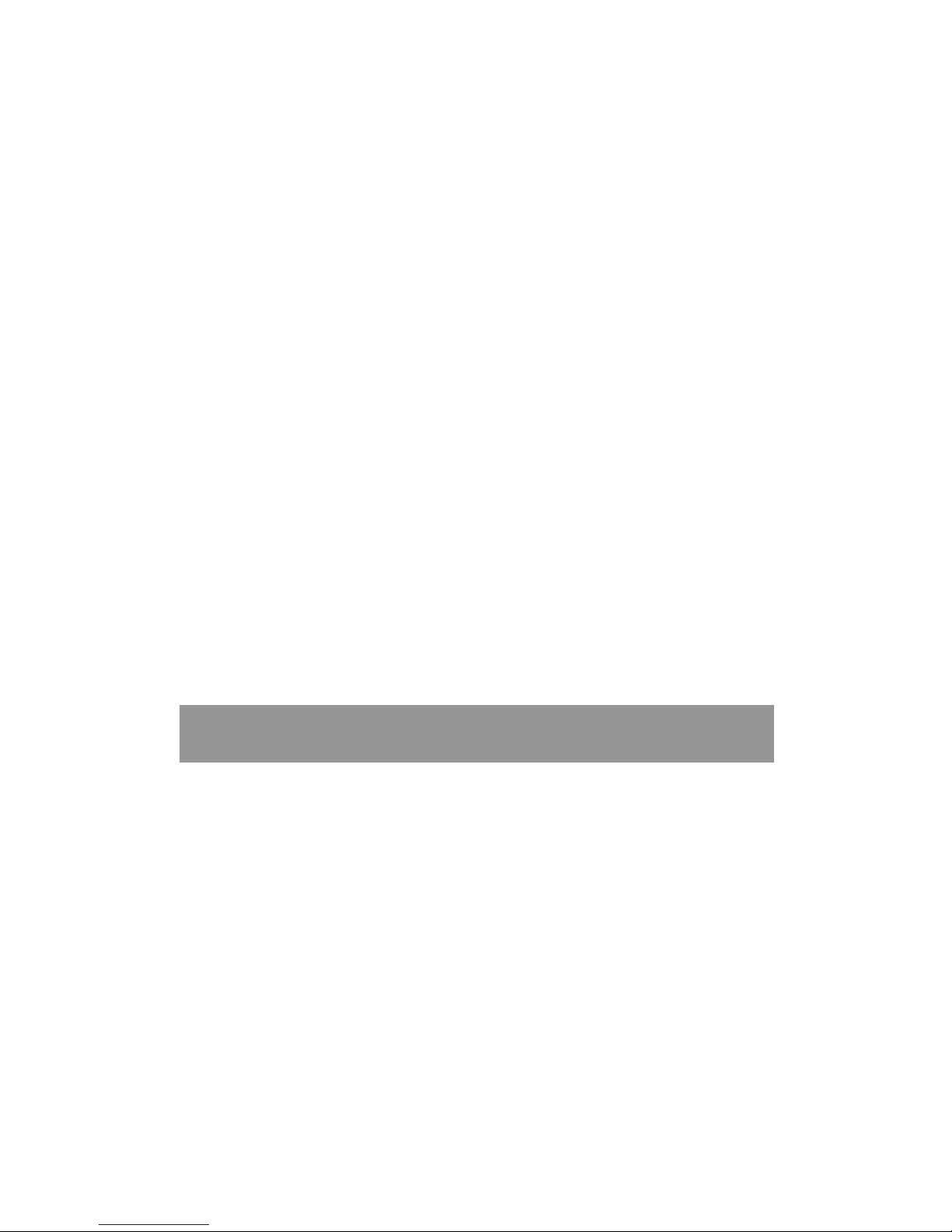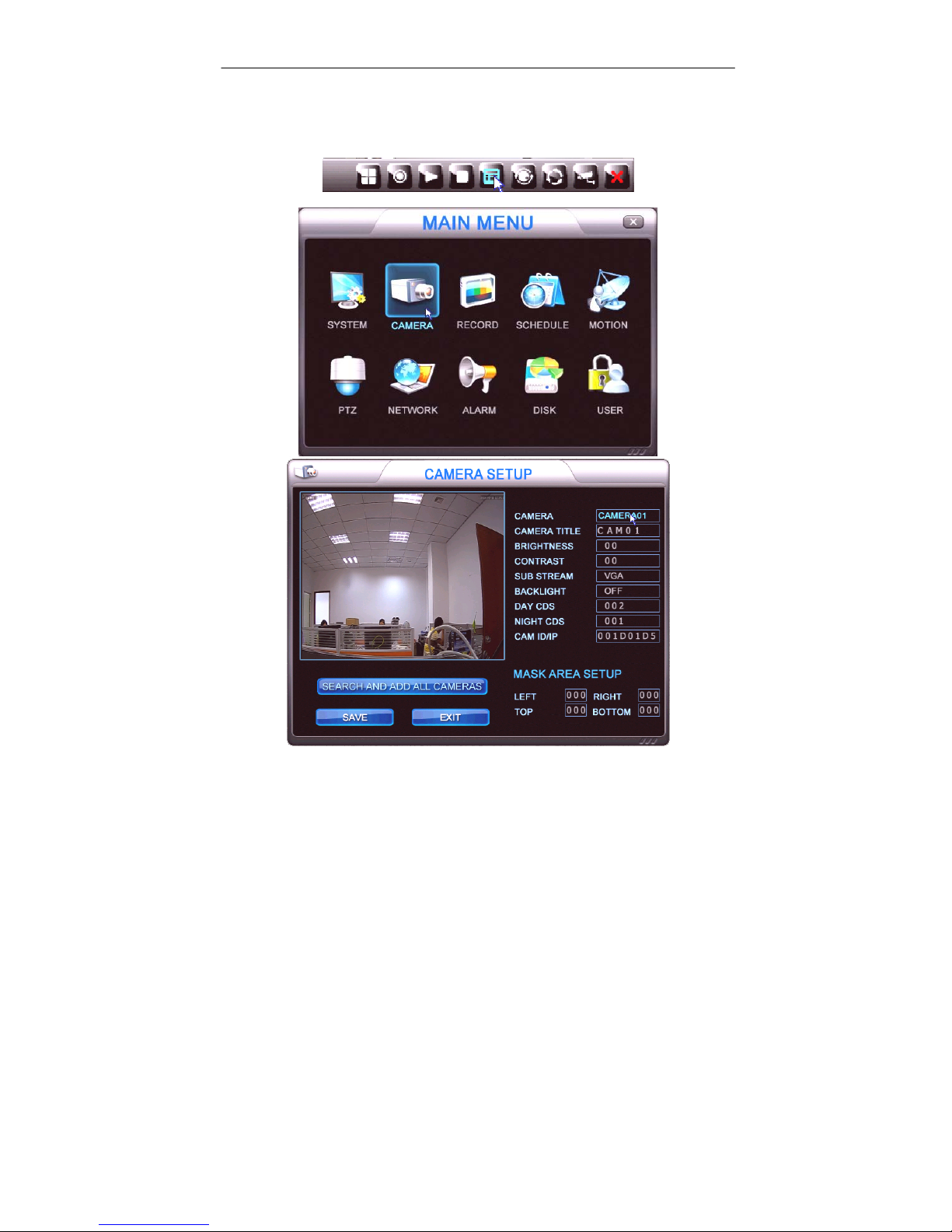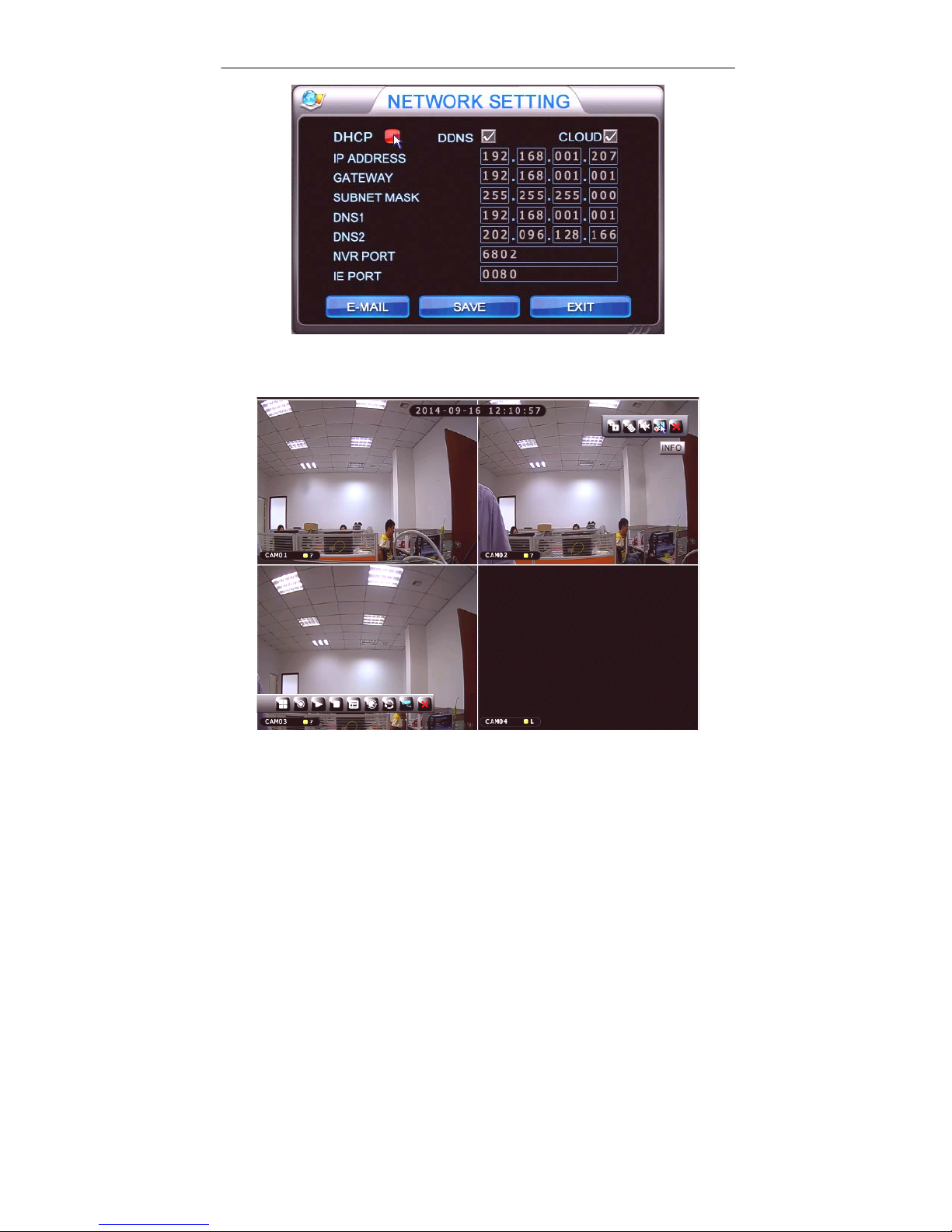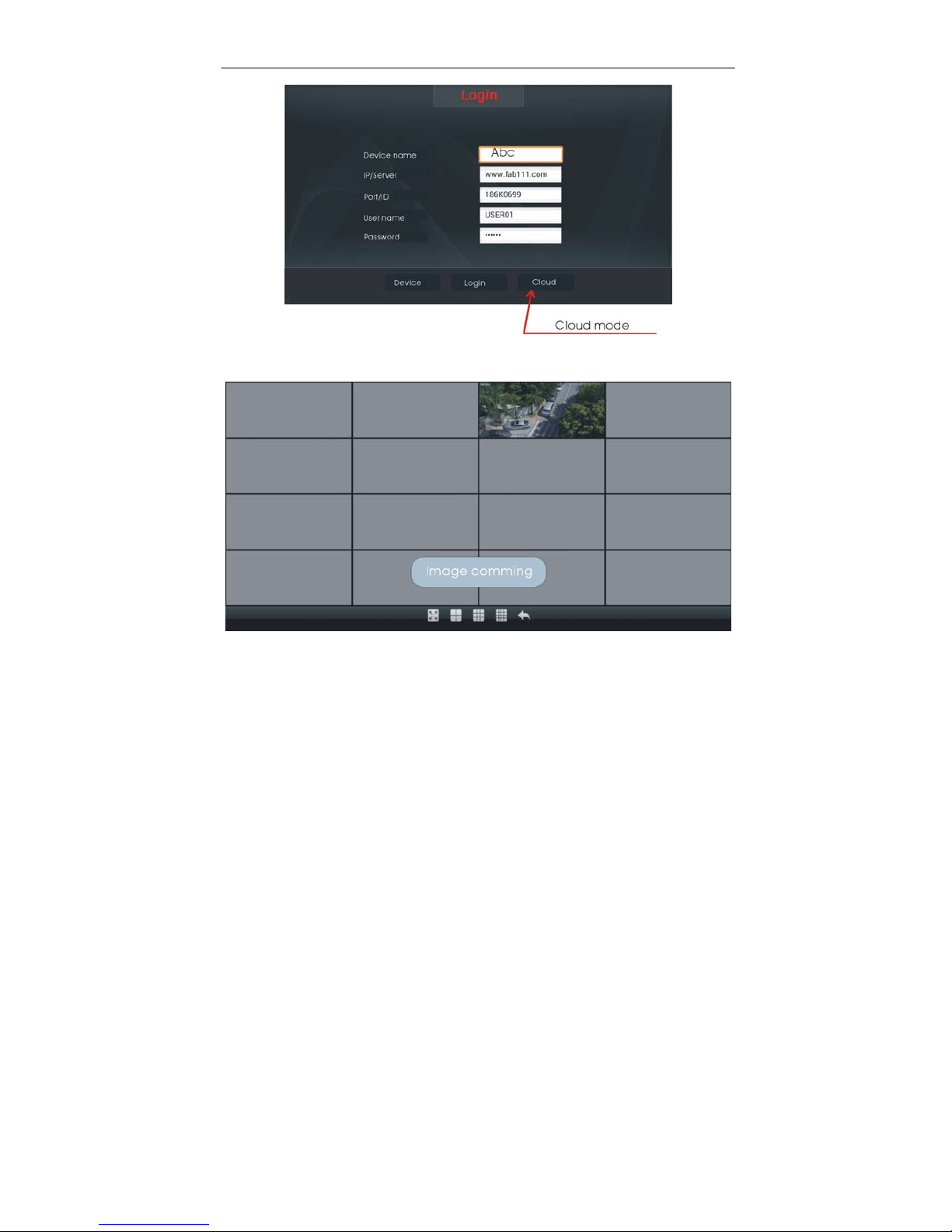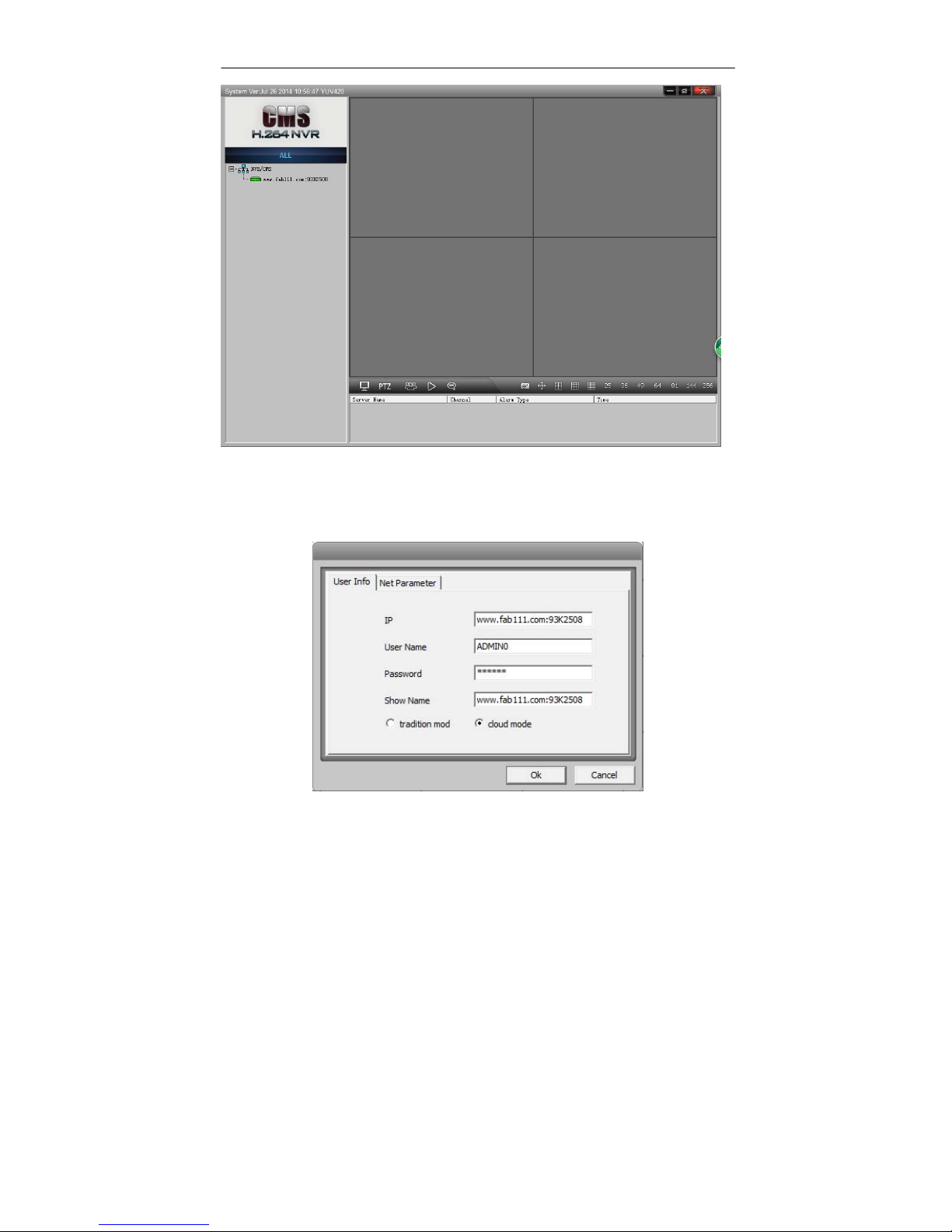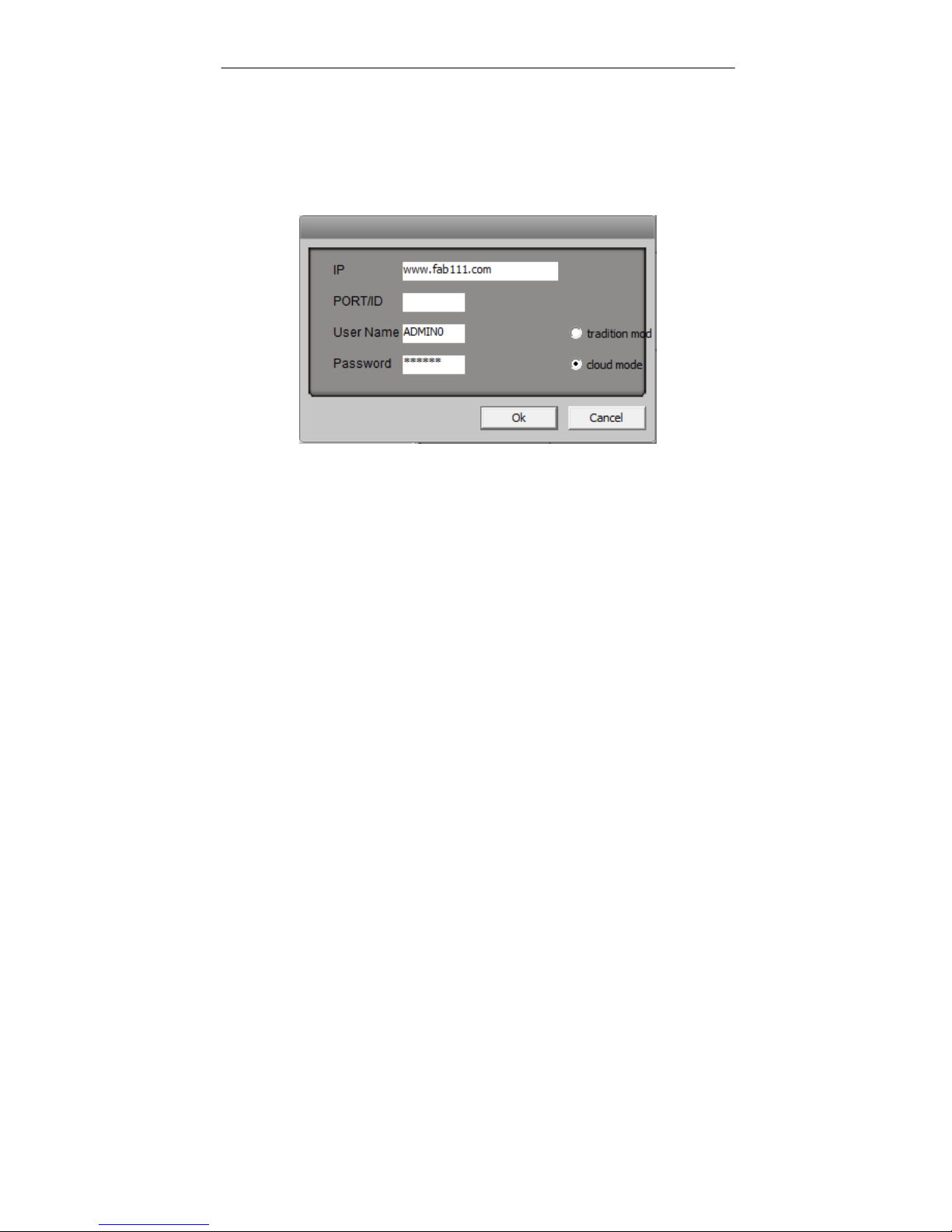NVR&HVR Easy guide v1.0
4
00000111---FAB IPCAM, IP address is 111
001CD23A--- FAB IDCAM, ID number is 001CD23A
00000BNC---Analog camera input
Please note the following instructions
BACKLIGHT---If set ON, camera shine on outdoor, it will be
overexposure; camera shine on indoor, it can enhance the
brightness of the backlight;
DAY CDS---More low more easy to start day mode, on day mode,
image is color and ir turn off;
Note---For analog video input, DAY CDS need set to 230-255, then
image can be move to the middle.
NIGHT CDS—More high more easy to start night mode, on night
mode, image is black white and ir turn on;
SUB STREAM---This function only for FAB protocol IPCAM, if set CIF,
split image resolution only 320*240, but image very fluid. Internet
also become fluid。
2. NVR connect to cloud
Nvr connect to cloud, then mobile APP and client software can connect to
NVR over internet.
Click NETWORK icon.