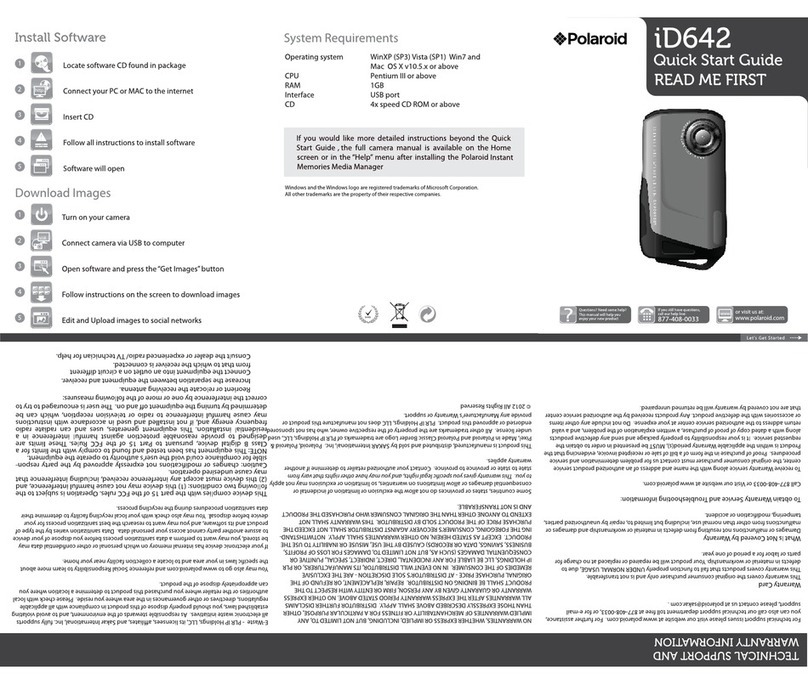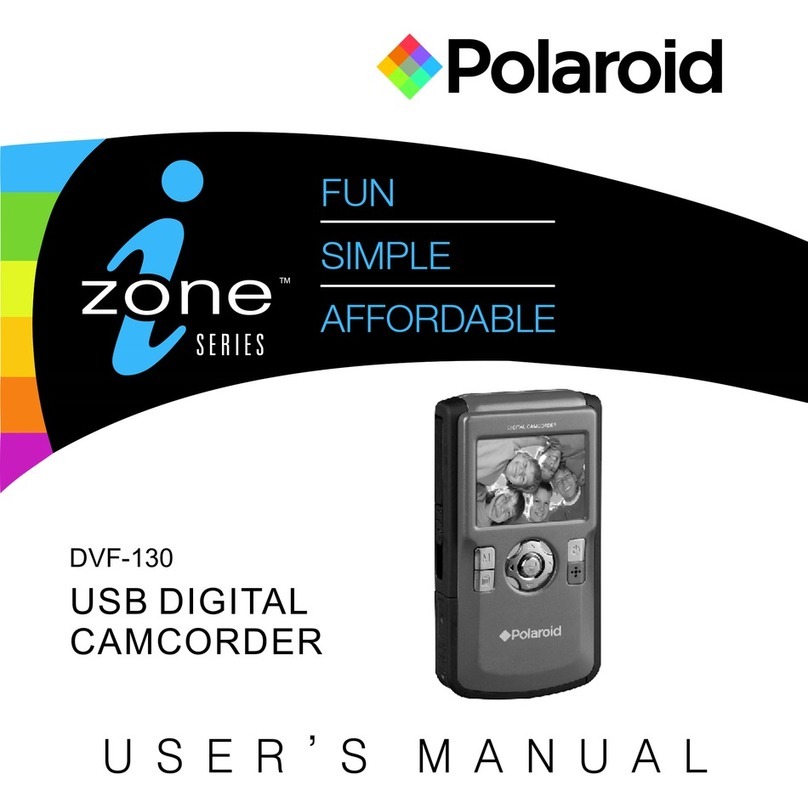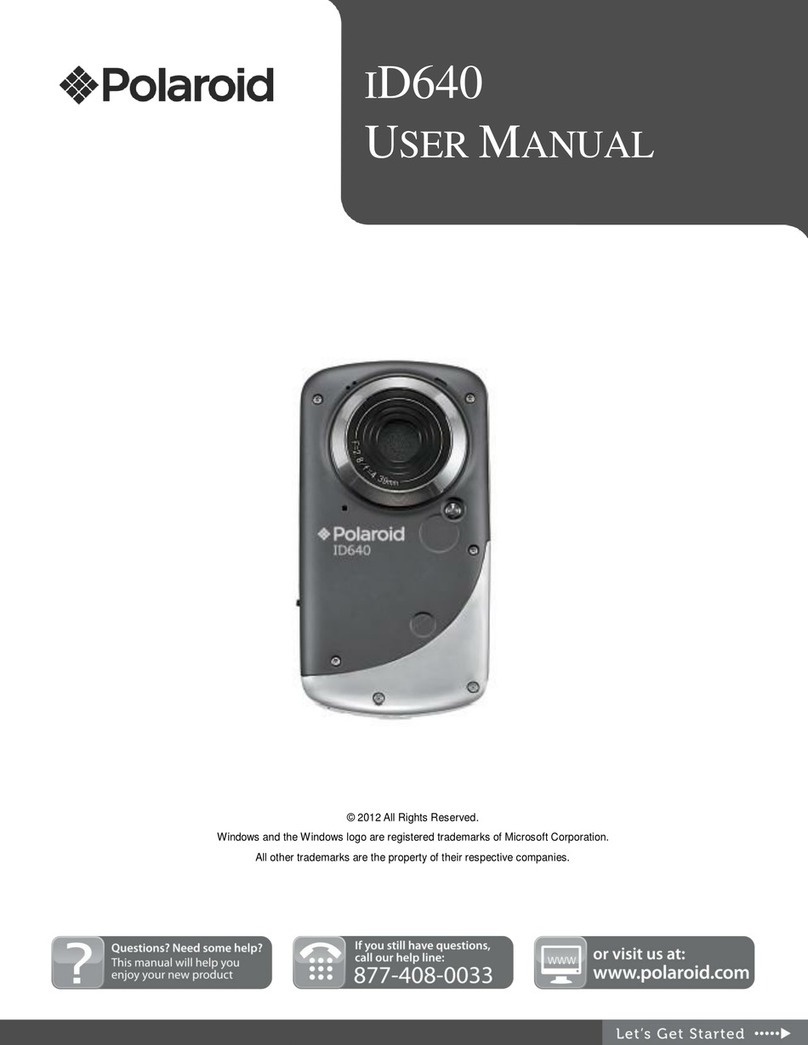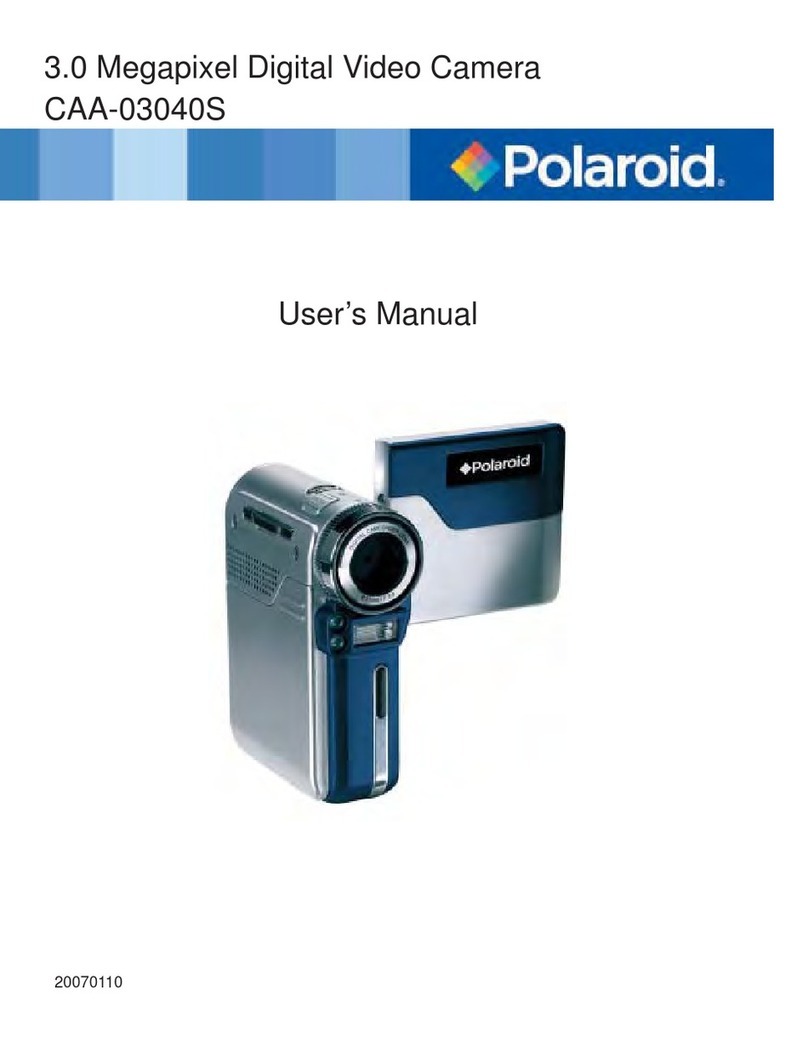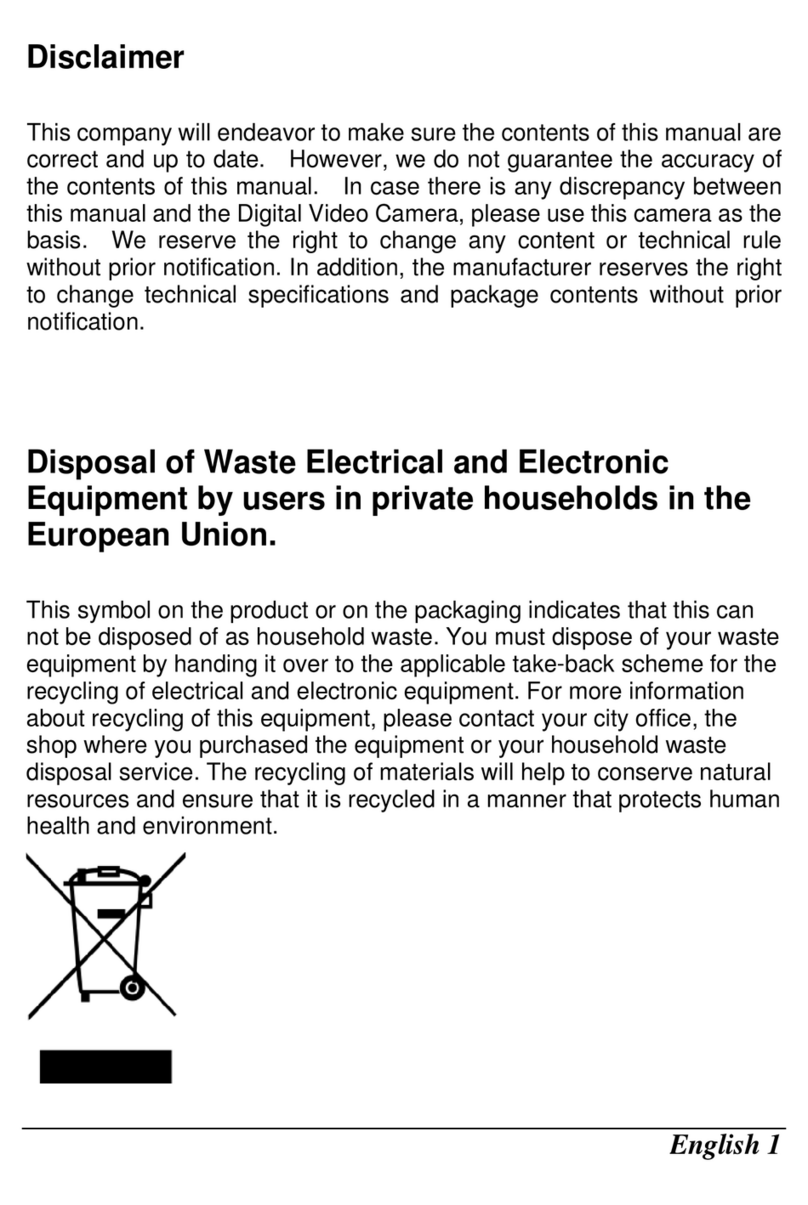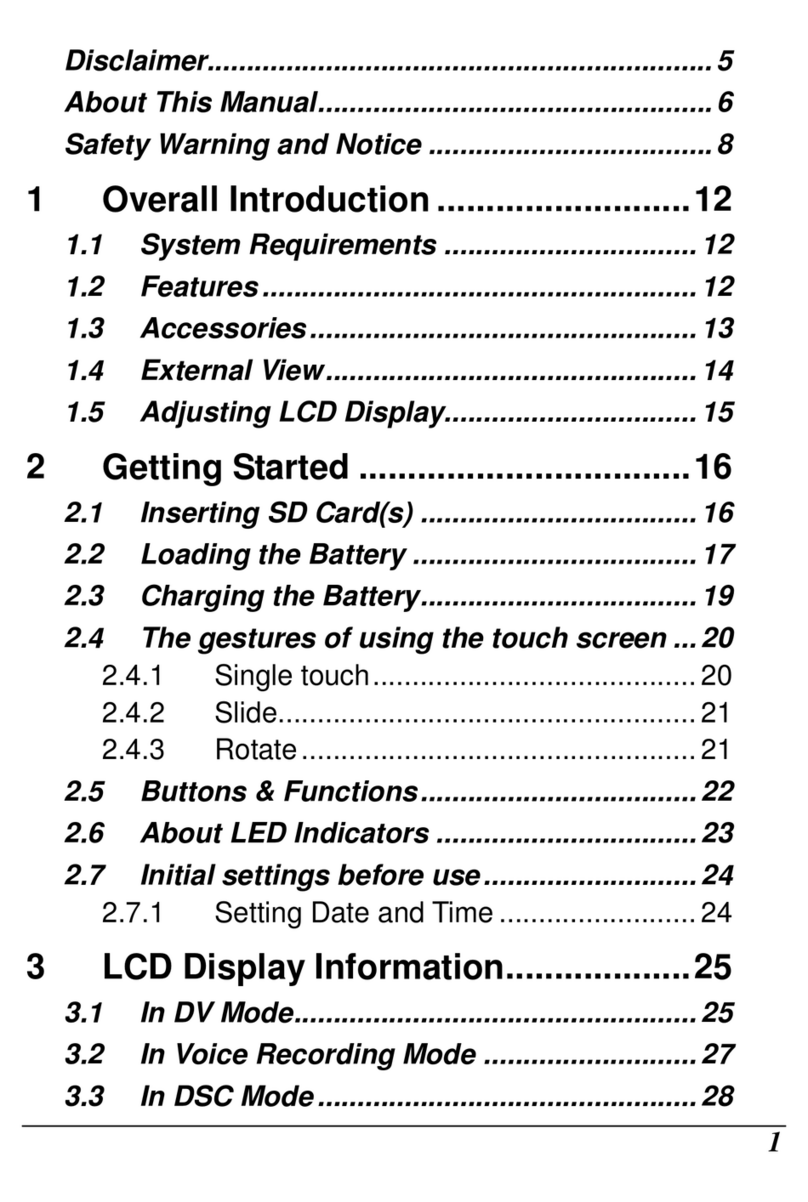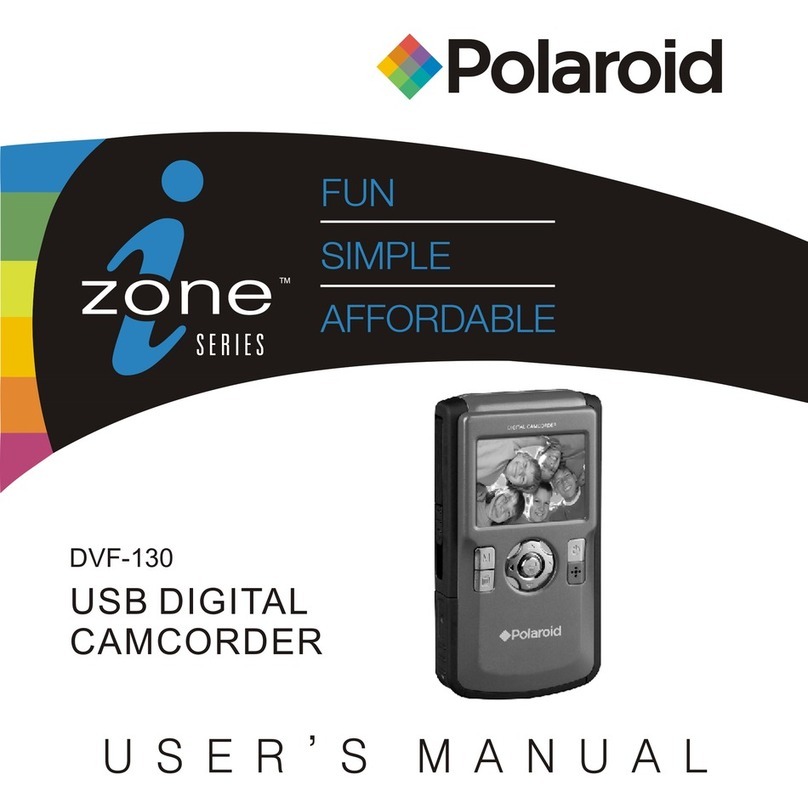5
Polaroid Studio 4 Digital Video Camera User Guide
www.polaroid-digital.com
3 Taking Pictures.........................................................................26
• Taking a Picture ...................................................................27
• Setting Self-timer..................................................................28
• Zoom Feature.......................................................................29
• Setting Image Resolution and Quality ......................................30
• Setting Exposure Compensation .............................................32
• Setting the White Balance......................................................33
• Setting Photo Effect..............................................................34
4 Recording Video Clips................................................................35
• Recording Video Clips ...........................................................35
• Setting Video Resolution and Quality.......................................36
• Adjusting the Brightness Contrast...........................................38
• Setting Sharpness.................................................................39
• Setting Audio Recording On/Off..............................................40
5 Reviewing and Managing Pictures and Video clips.........................41
• Reviewing Pictures on the LCD Screen ....................................41
• Reviewing Picture and Video Clip Files in Thumbnail..................42
• Playing the Video Clip ...........................................................44
• Protect or Unprotect Picture(s) or Video Clip(s).........................45
• Delete Picture(s) or Video Clip(s).............................................46
• View Pictures and Video Clips on a TV....................................47
6 Using the SD (Secure Digital) Card ..............................................49
• Using the SD Card ................................................................49
7 Installing the Software onto a Computer ......................................54
• Installing the Software .........................................................54
• Software Included with Your Camera ......................................56
• Computer System Requirements .............................................57