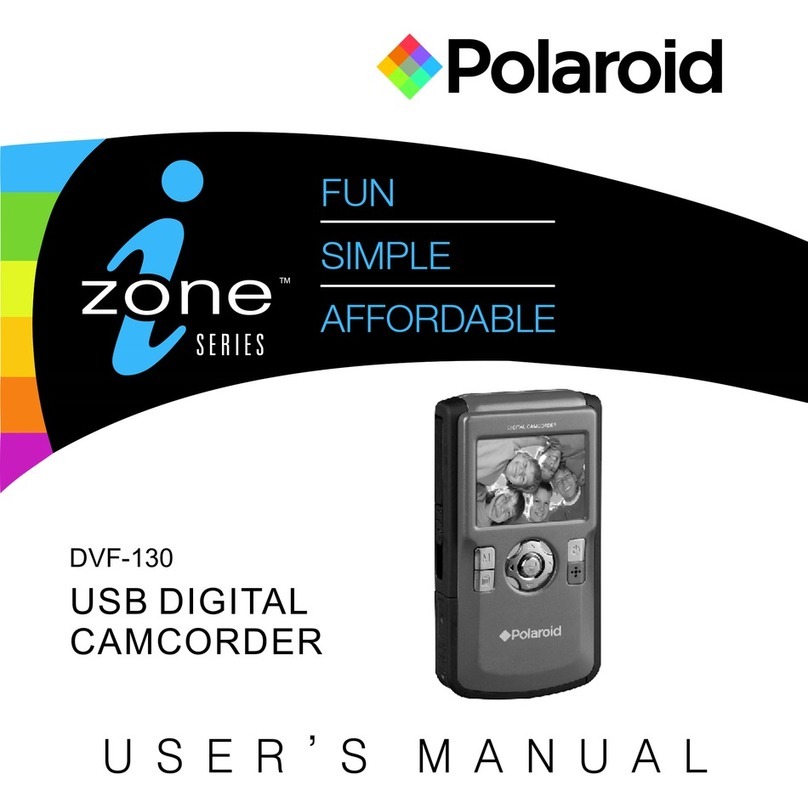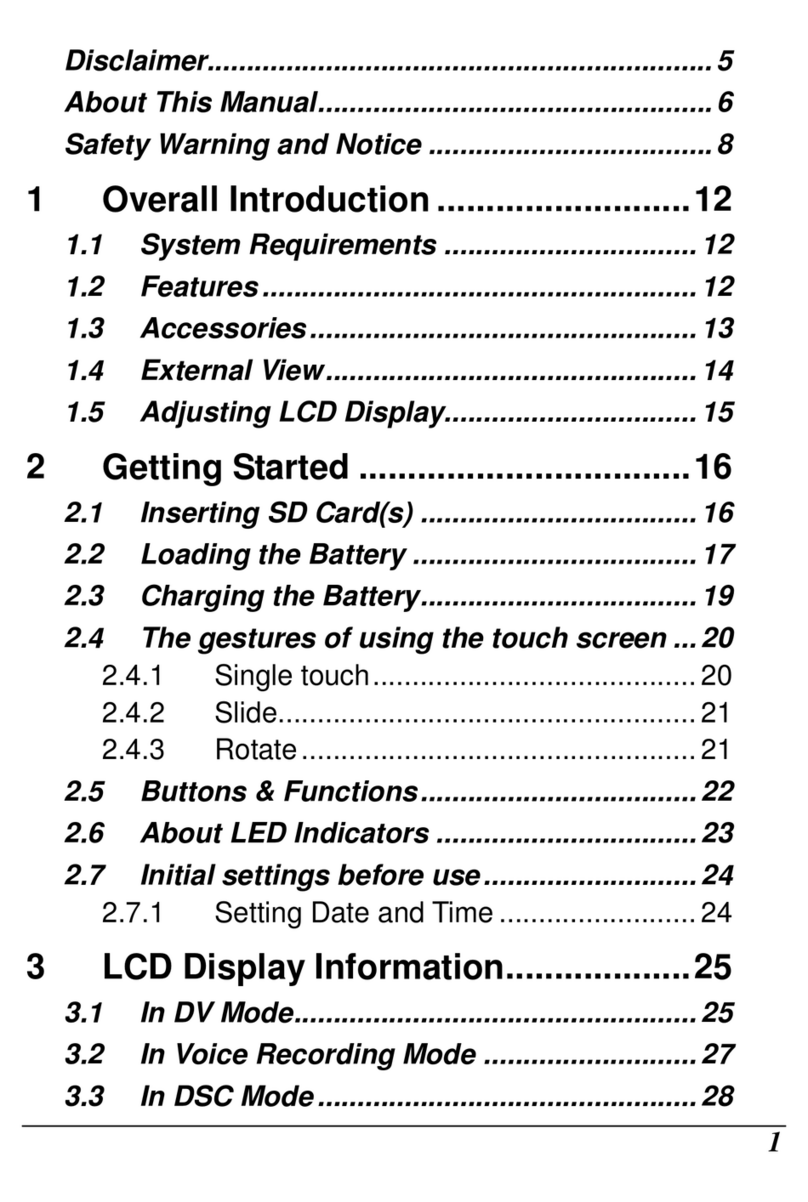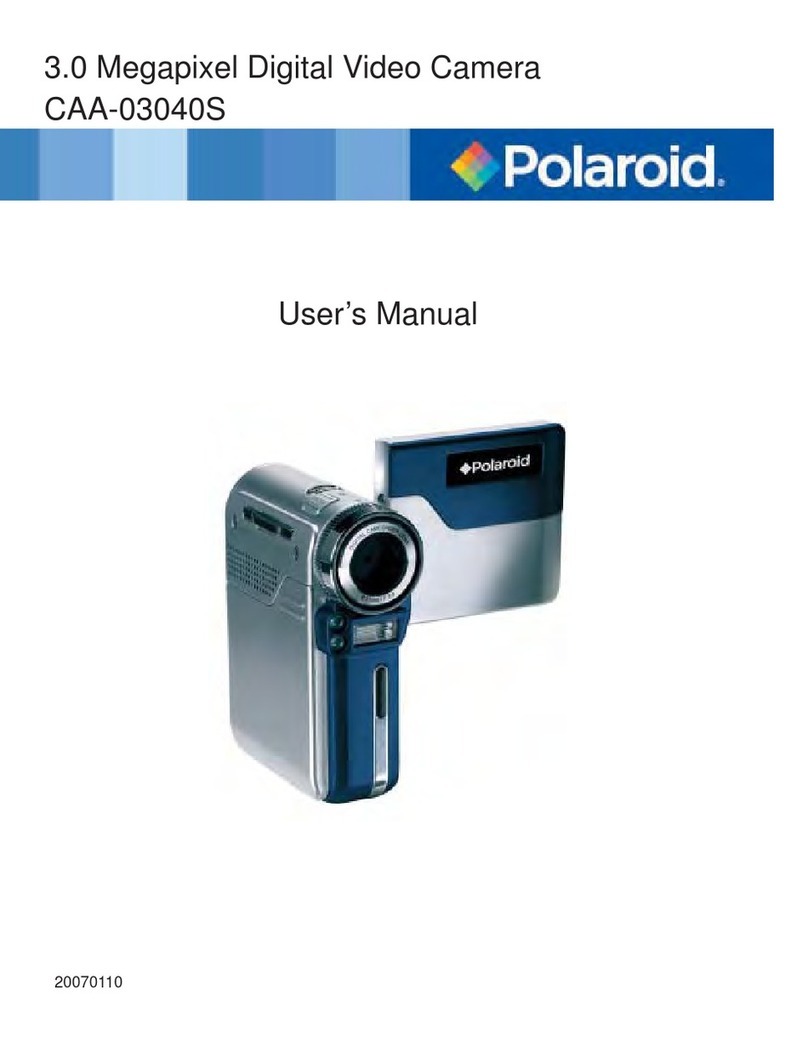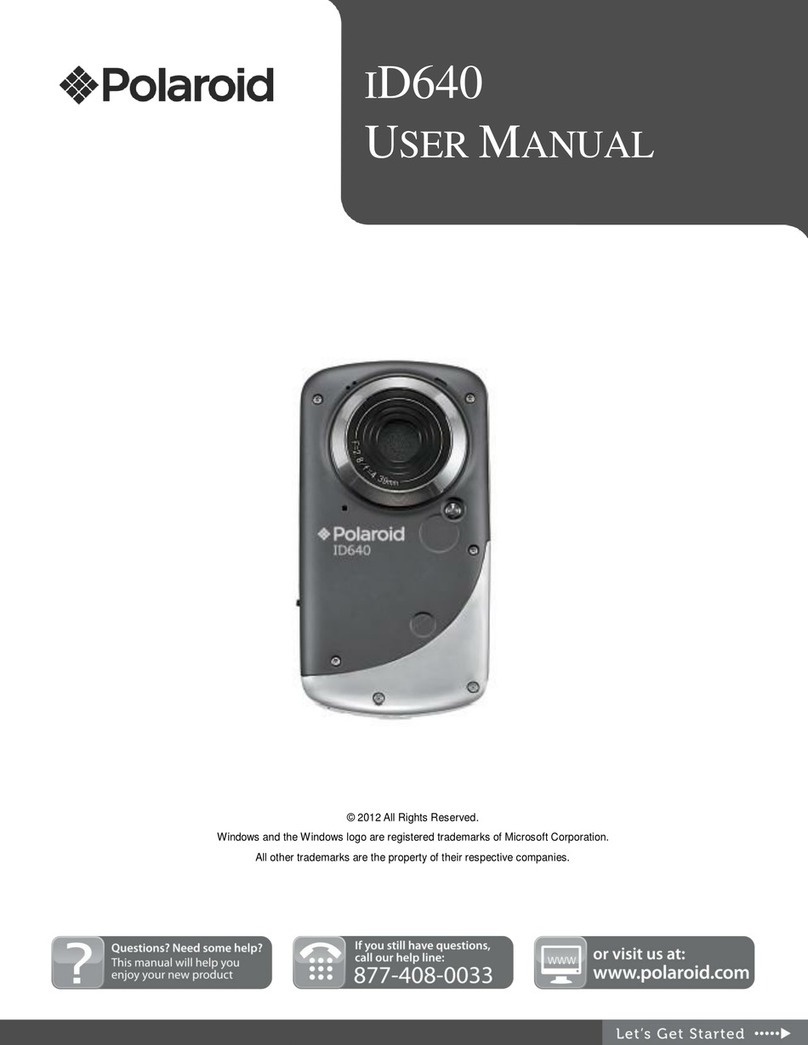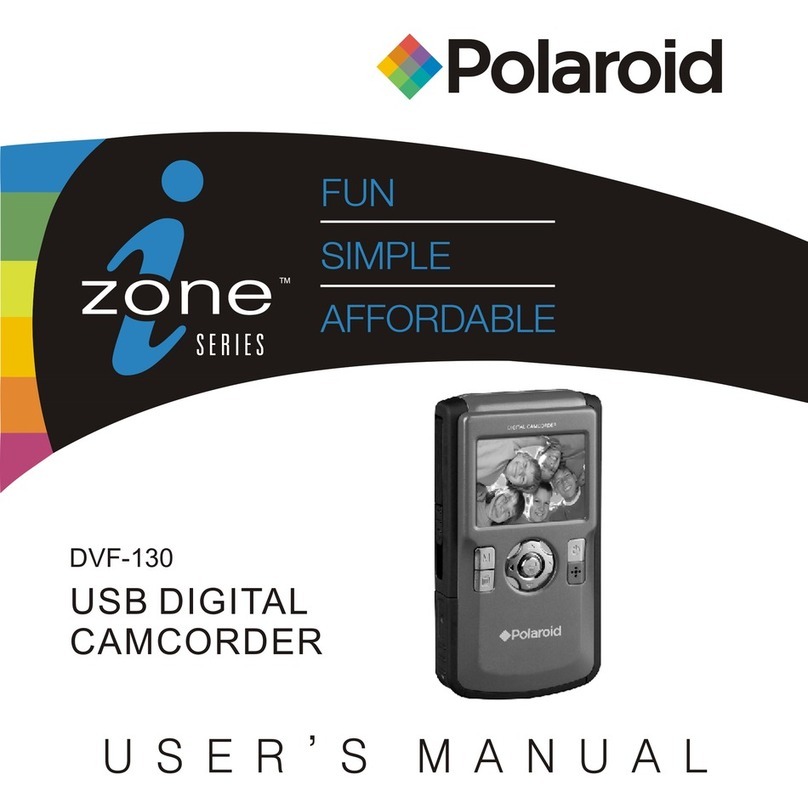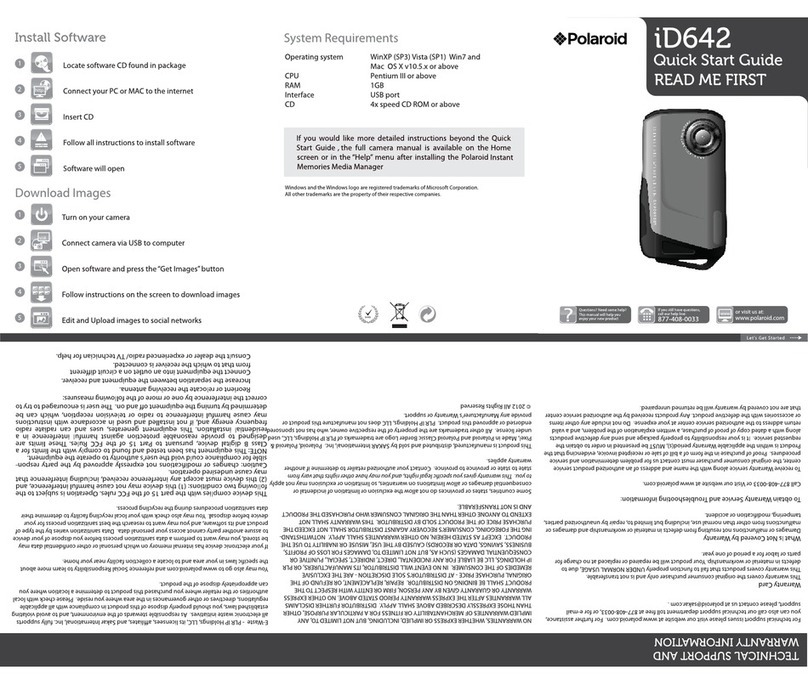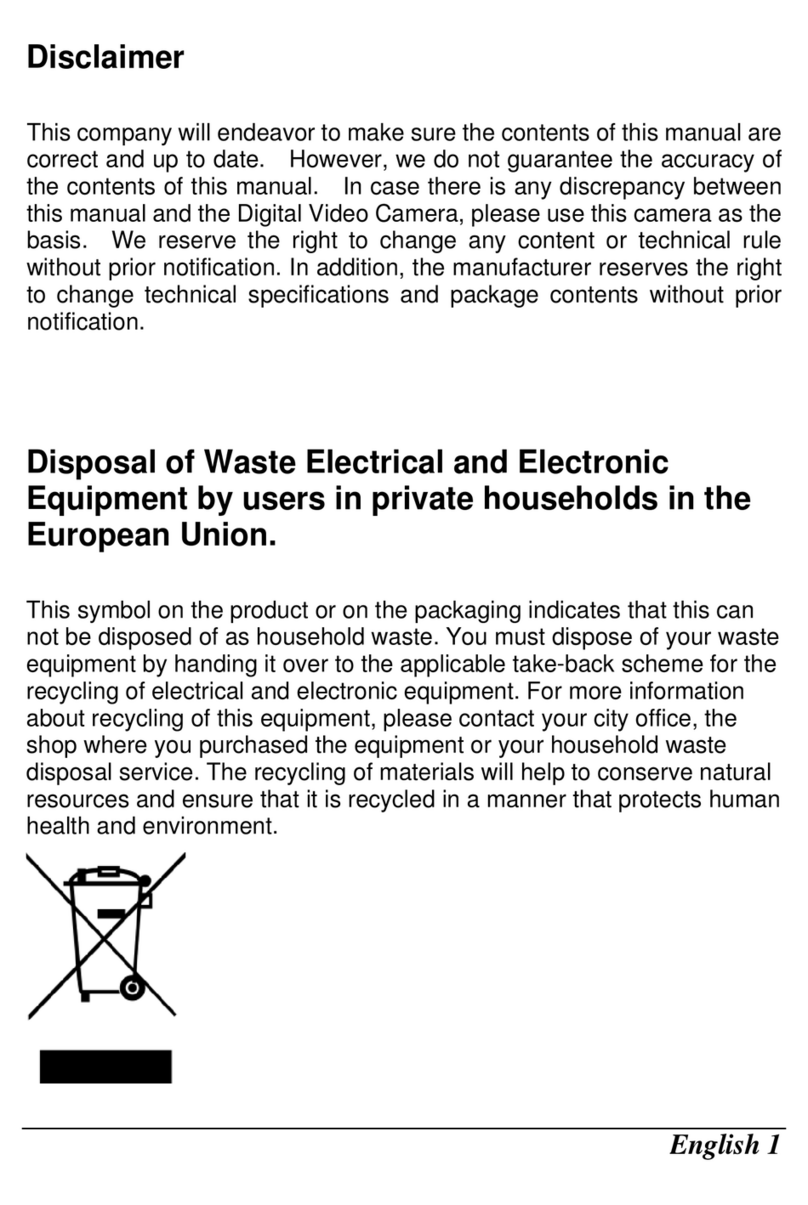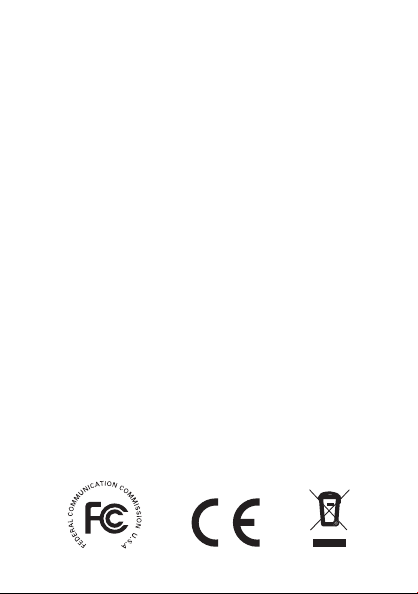8
Need help with your digital video camera?
Call our toll-free customer service number. Look for the insert with this icon:
Or visit www.polaroid.com.
Connecting the video camera to a TV
NOTE : TV systems differ for different countries. You may need
to adjust the TV-out setting to display normally. (Taiwan: NTSC;
America: NTSC; Europe: PAL; China: PAL)
Connect your video camera and TV via the accessoryAV cable for
real-time display. You can display your video clips and still pictures
directly on your TV, sharing them with your friends and family.
1. Turn on your TV and switch to an appropriateAV input mode.
2. Connect the audio and video ends of the AV cable to the TV.
3. Turn on the video camera.
4. Connect the other end of the AV cable to your video camera.
1. Turn on the video camera.
2. Connect the video camera to your computer via the USB cable, and
the video camera will become a removable disk in your computer.
3. You can copy les from the video camera to your computer, and
vice versa.
Connecting the video camera to your PC
Recording a video clip
1. Press the Record button ( ) to start recording.
2. Use the Zoom buttons ( ) to zoom in or zoom out the screen.
3. Press the Record button ( ) again to stop recording.
Taking a still picture
Playing back your recordings
1. Use the Zoom buttons ( ) to zoom in or zoom out the screen.
2. Press the Shutter button ( ) on the top of the camera to take a
still picture.
1. Press the Mode button.
2. Use the Zoom buttons ( ) to select Playback mode.
3. Press the OK button to enter.
4. Use the Zoom buttons ( ) to shift between les.
5. Press the OK button to review/play the le.
To delete a picture
1. You must be in the Playback mode.
2. To delete a le, press the Shutter button ( ) and a prompt
window will show up. Select ( ) to conrm the deletion or select
( ) to cancel.