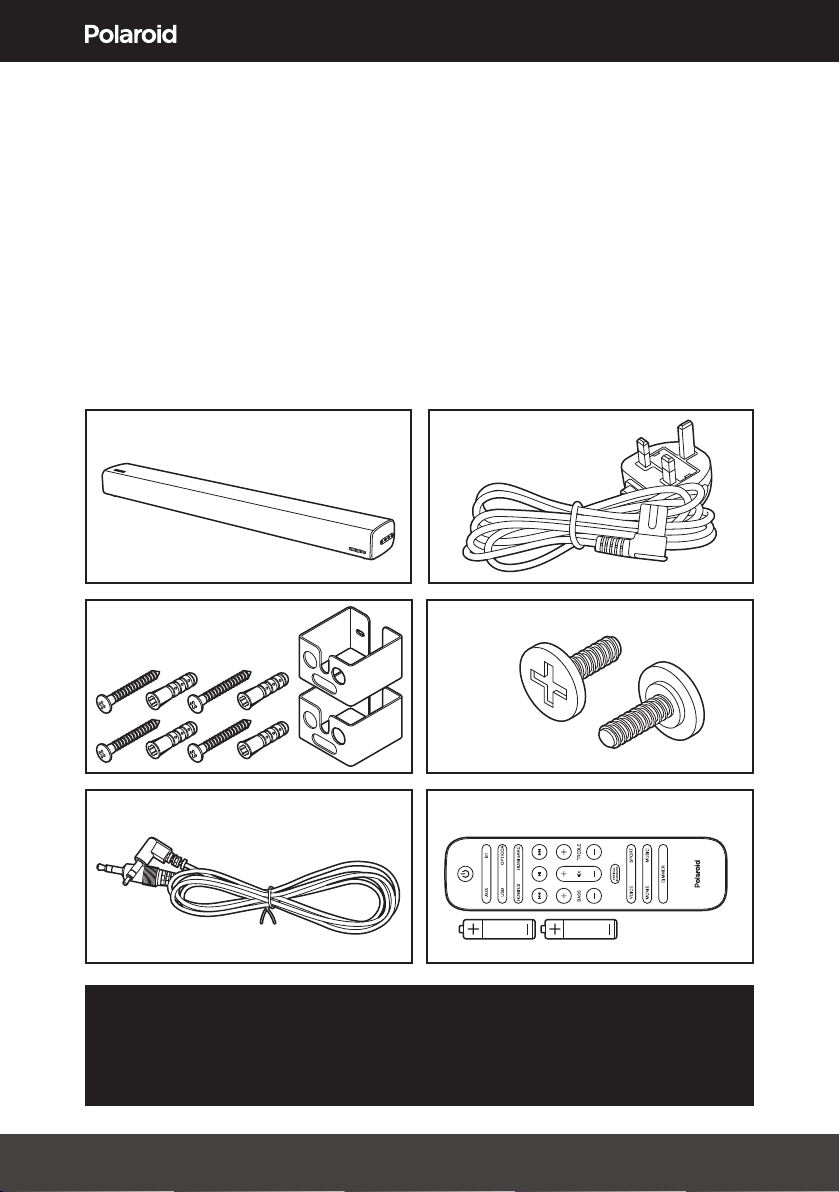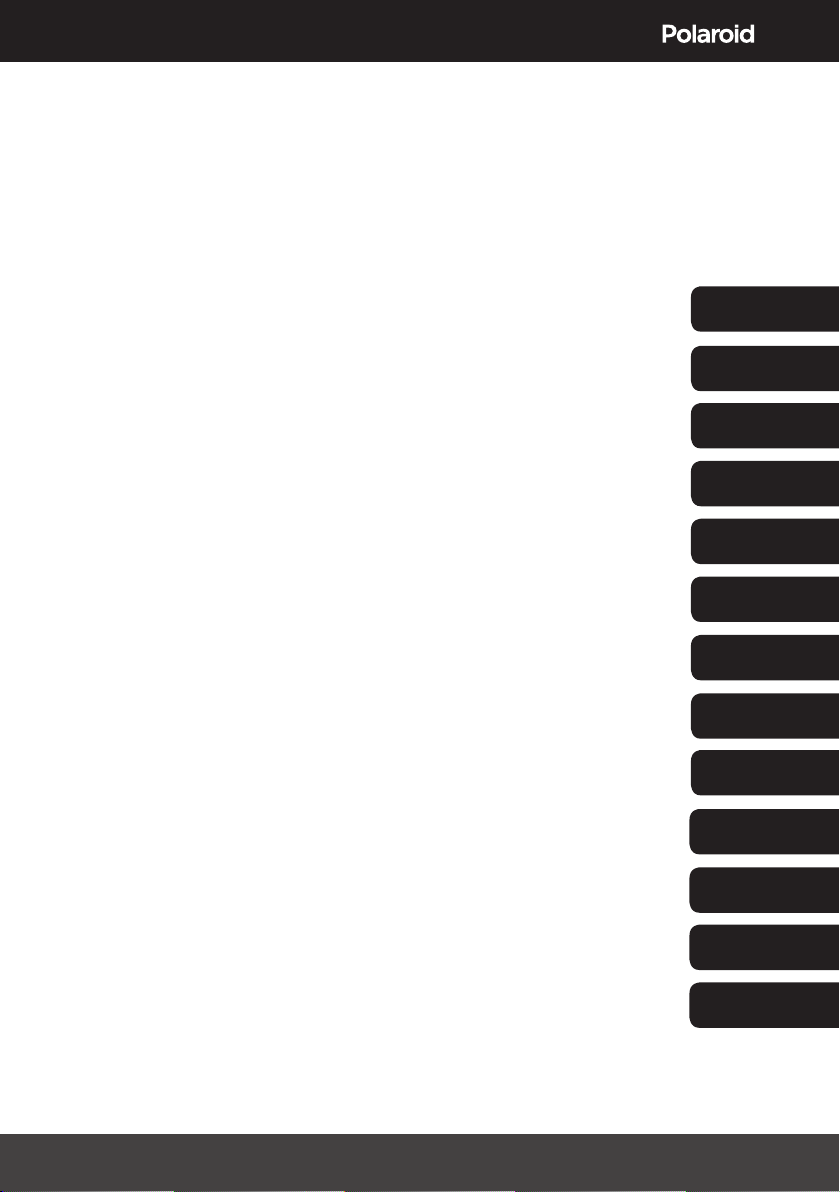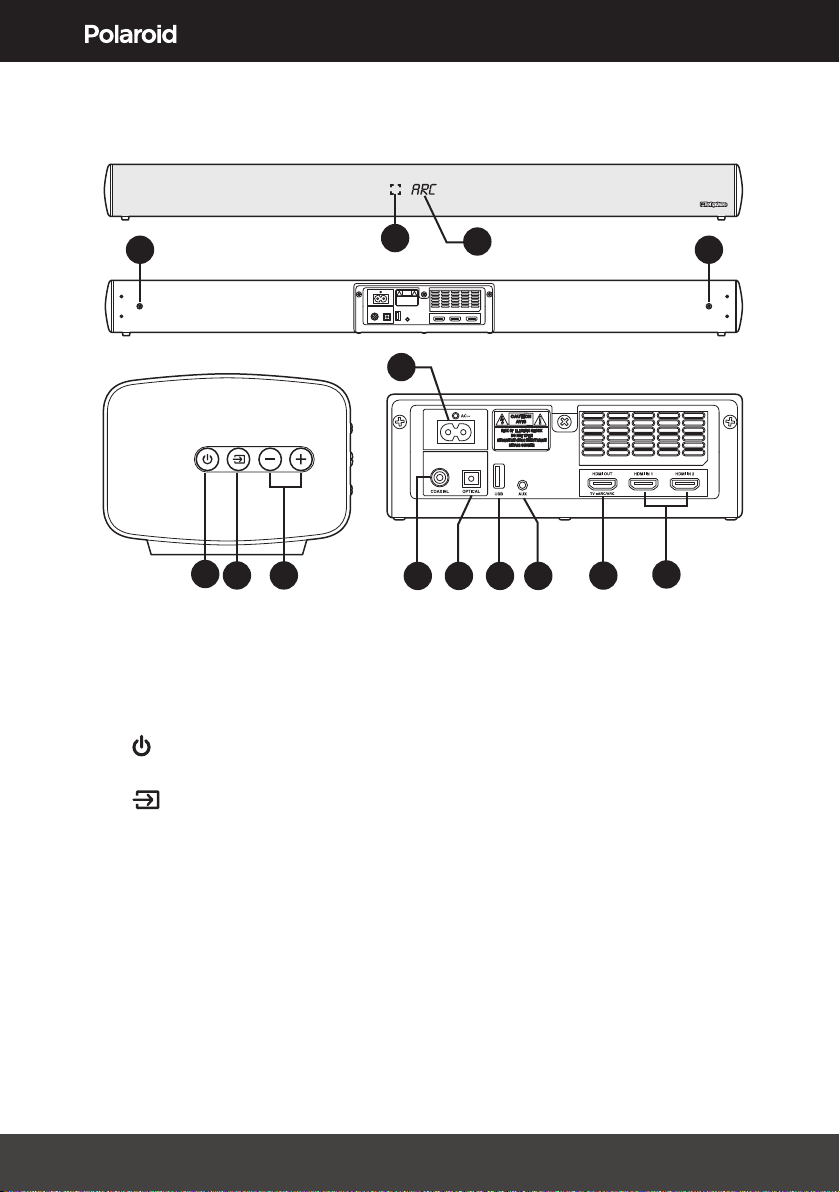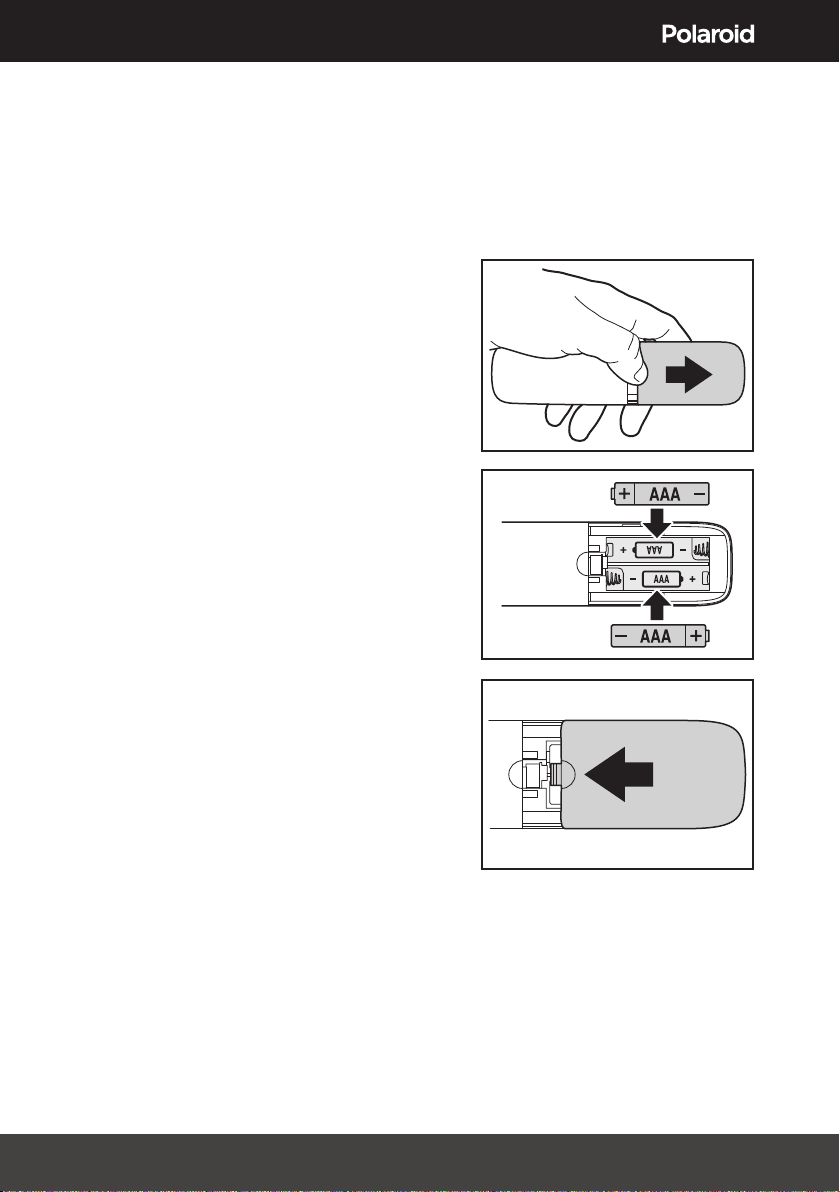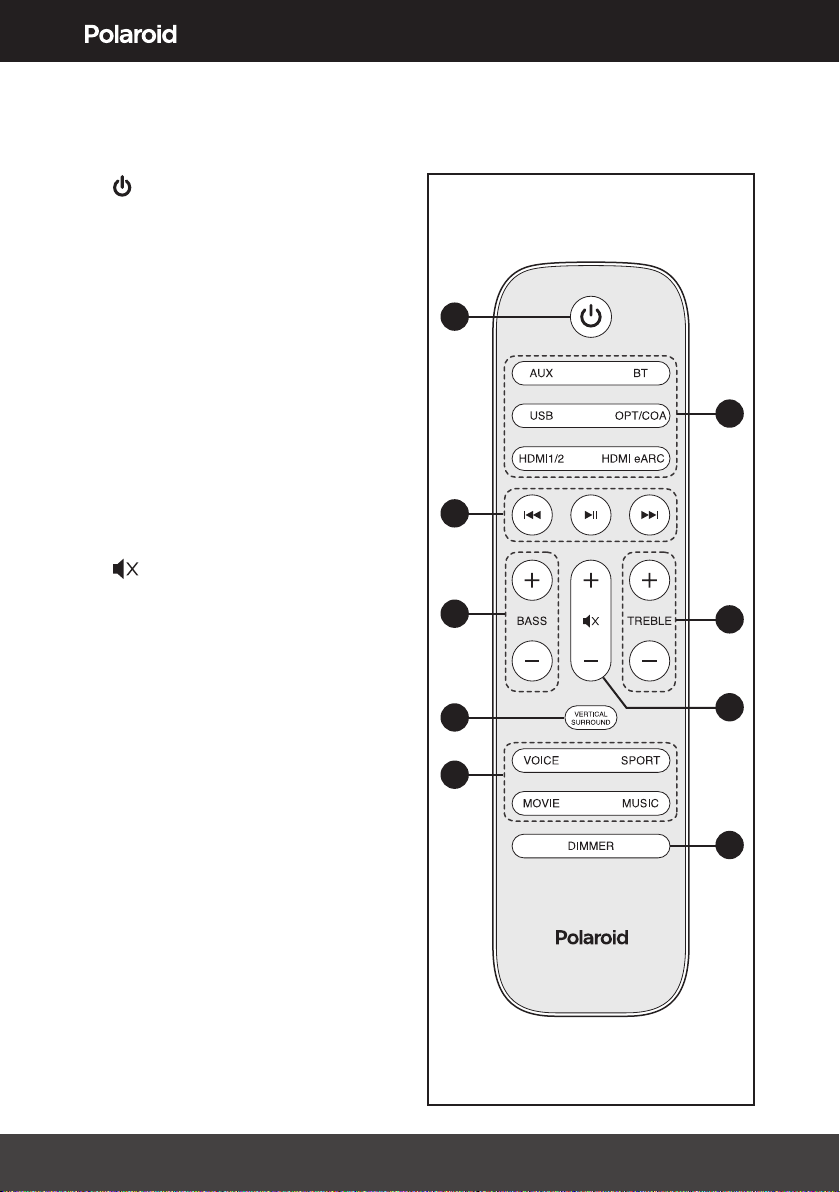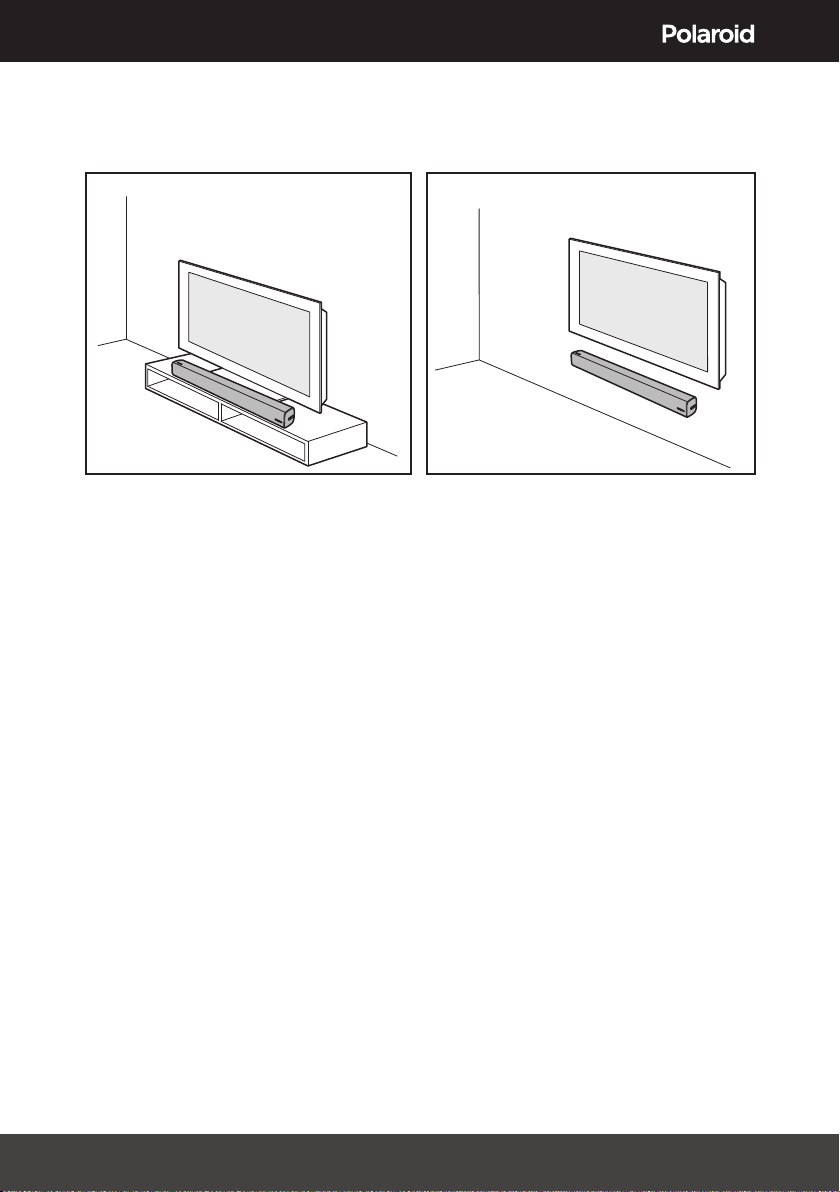10
Connecting to the HDMI OUT ARC socket using an HDMI cable
IMPORTANT: The ARC (Audio Return Channel) function allows you to send audio
from your ARC compliant TV to your Sound Bar through a single HDMI connection.
To enjoy the ARC function, please ensure your TV is both HDMI-CEC and ARC
compliant and set up accordingly. When correctly set up, you can use your TV
remote control to adjust the volume or mute the Sound Bar.
1. Slot one end of the HDMI cable (not supplied) into the HDMI OUT ARC
socket on the back of the Sound Bar.
2. Slot the other end of the HDMI cable into a HDMI OUT ARC socket on the TV
or other device you want to connect to the Sound Bar.
TIPS: Your TV must support the HDMI-CEC and ARC function. HDMI-CEC
and ARC must be set to ON. The setting method of the HDMI-CEC and ARC
may differ depending on the TV or device connected. Please refer to the user
manual suppled with the device. Only HDMI 2.0 or higher versions cables are
recommended for this sound bar.
Connecting your Sound Bar
Dolby Atmos®
Dolby Atmos gives you immersive listening experience by developing sound in
3 dimensional space, and richness, clarity, and power of Dolby sound. For more
information, please visit: dolby.com/technologies/dolby-atmos.
To use Dolby Atmos®
Dolby Atmos®is only available when your sound bar is connected using the
HDMI ARC or HDMI sockets and a HDMI 2.0 cable. Please see below for more
information on how to connect your sound bar to an external device.
Your sound bar will still function when it is connected using other methods (such
as a Digital Optical cable) but these are unable to support all of the Dolby Atmos®
features. Given this, our recommendation is to connect via a HDMI 2.0 cable
into the HDMI ARC or HDMI ports to ensure you can enjoy the full effect of your
sound bar.