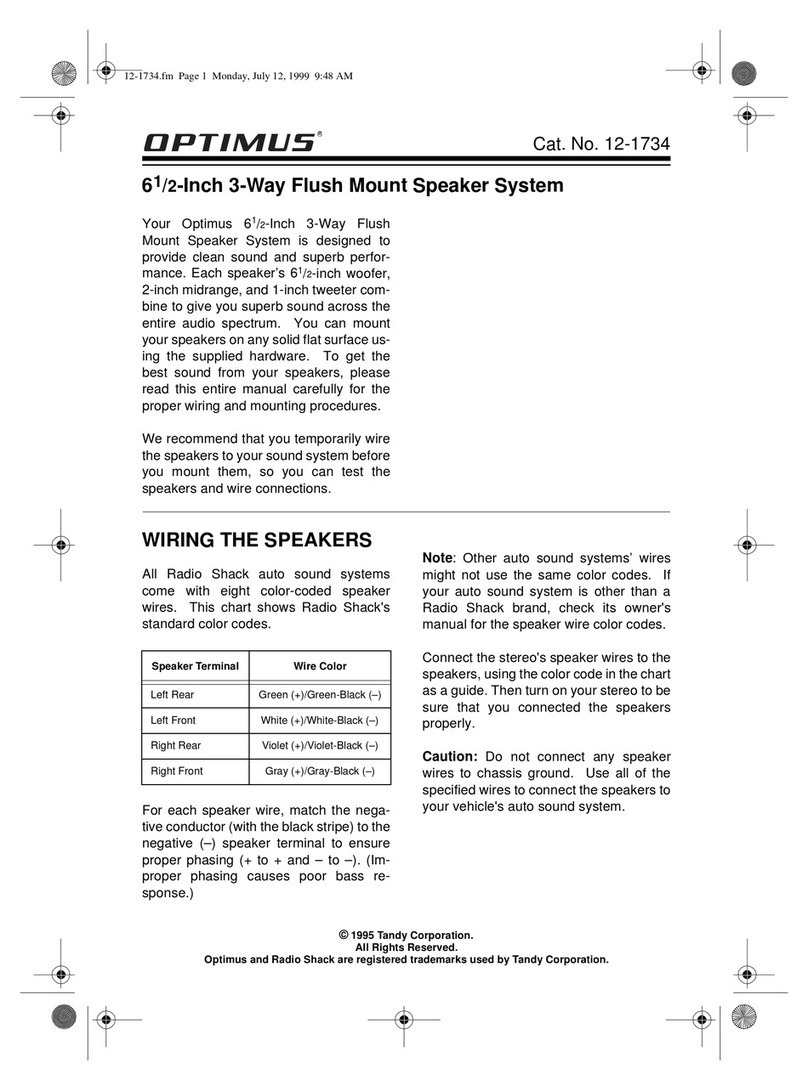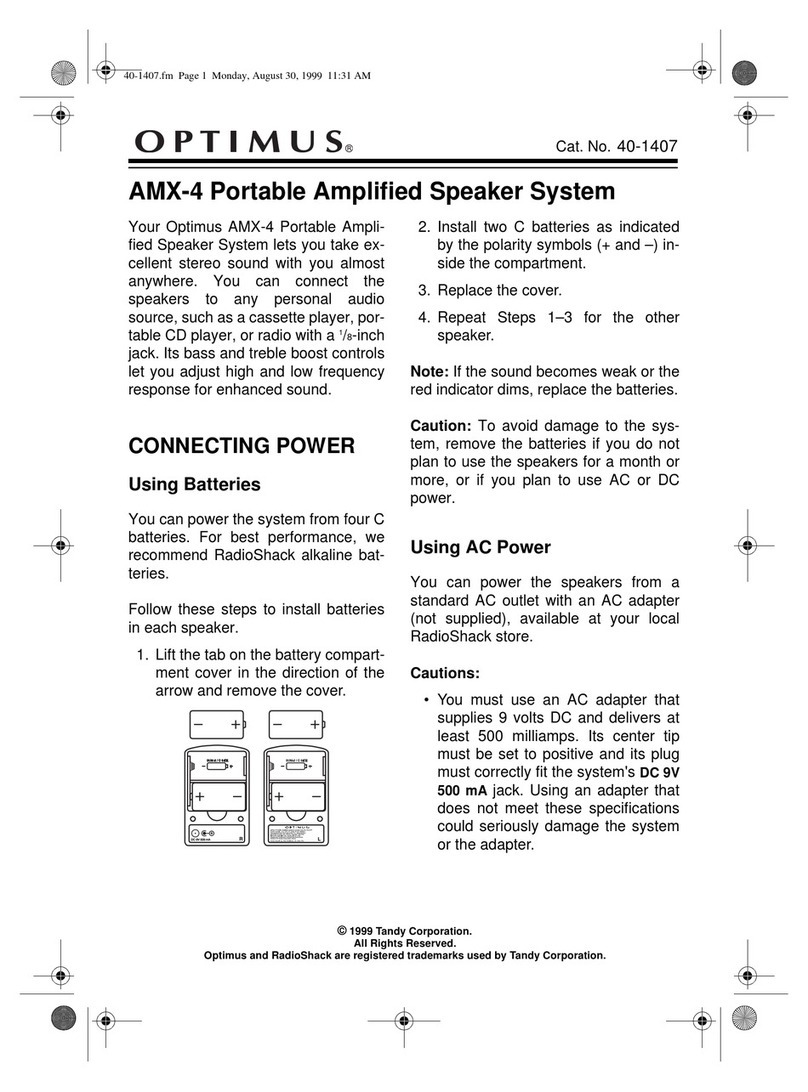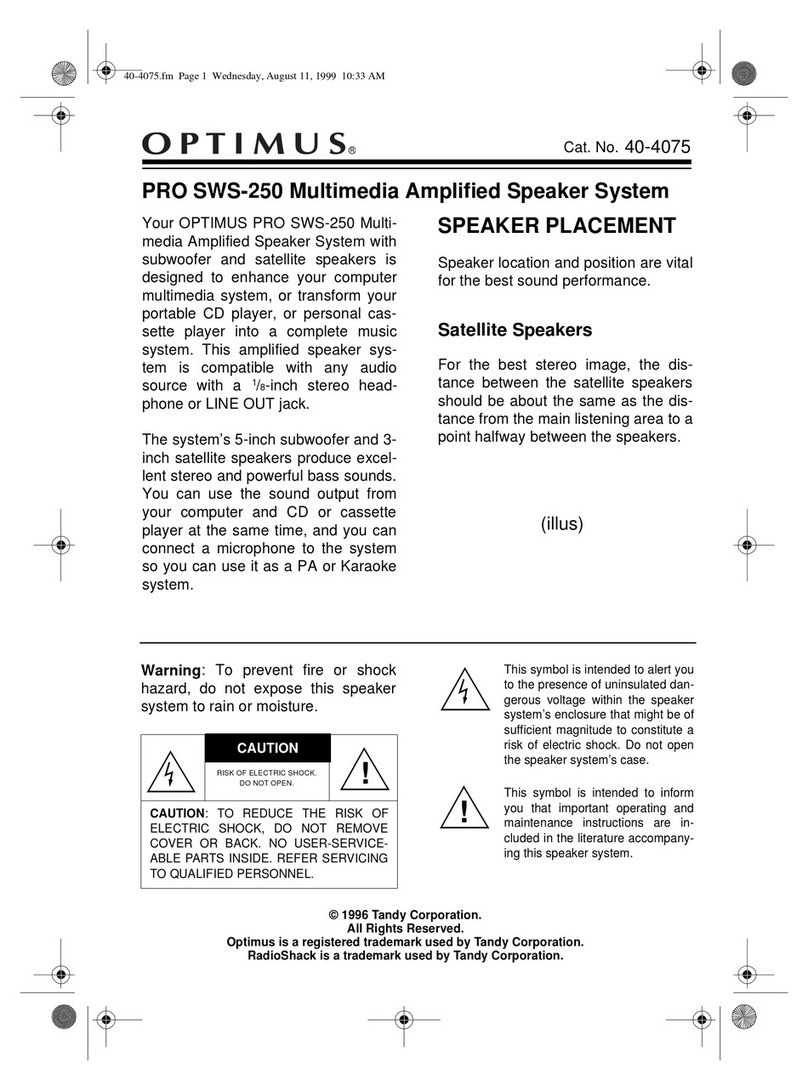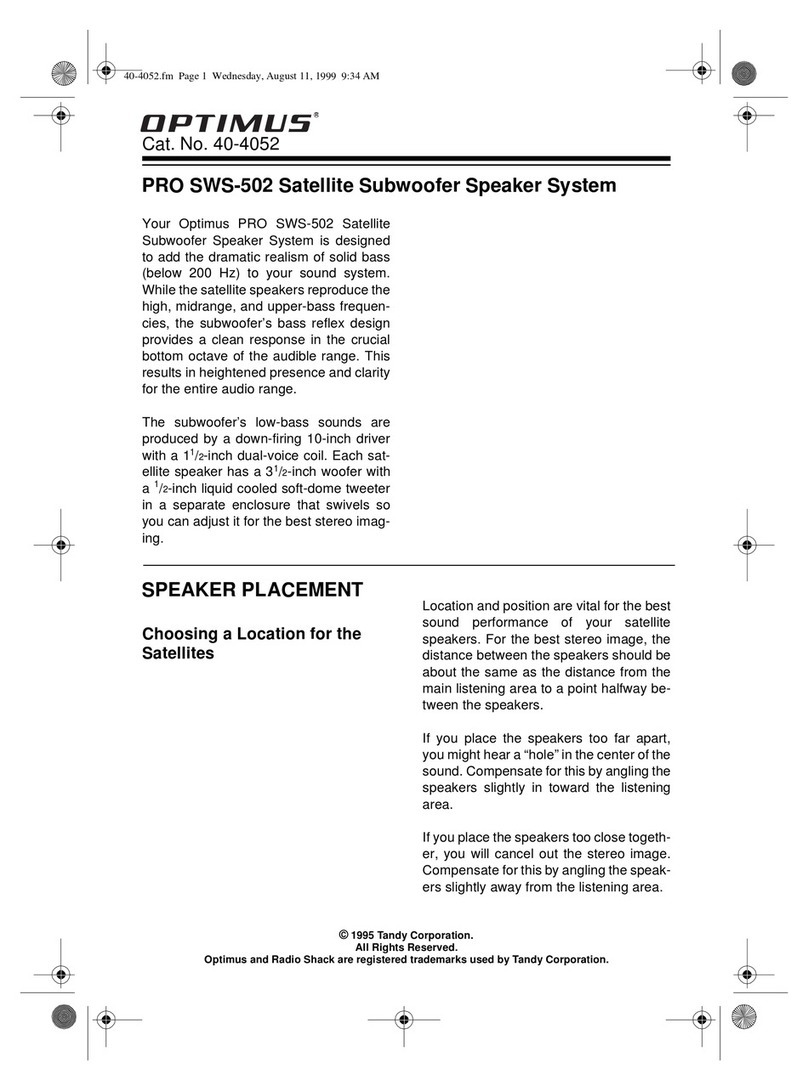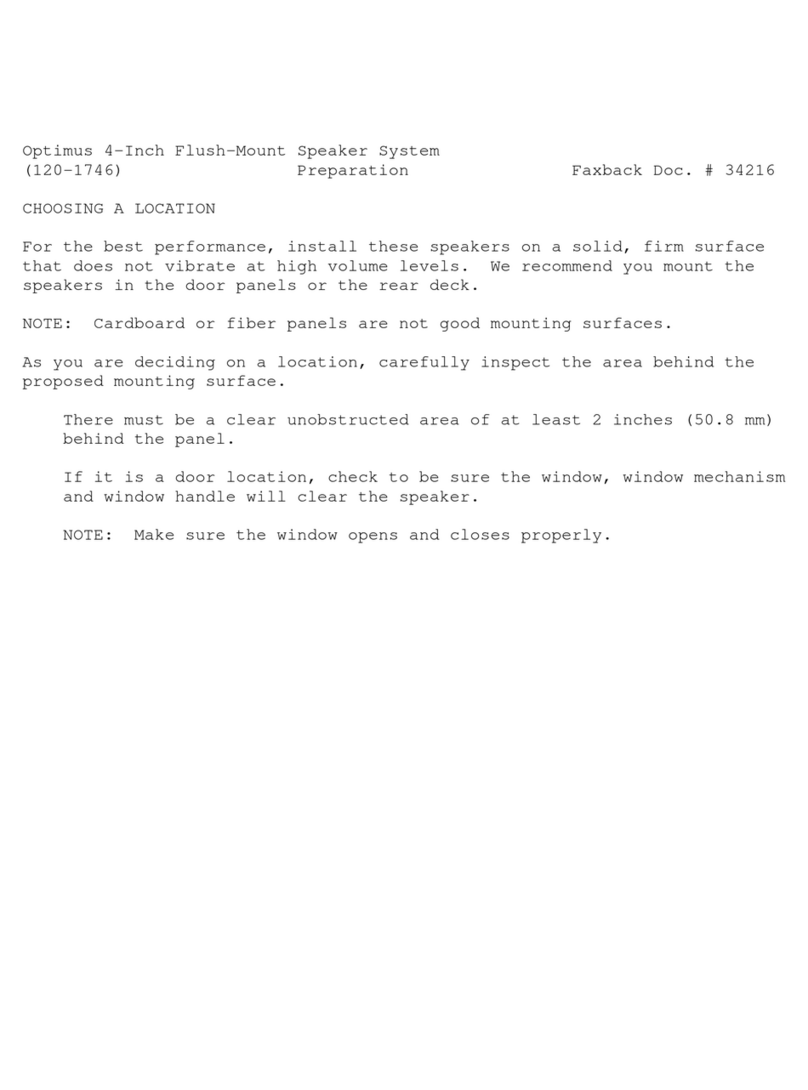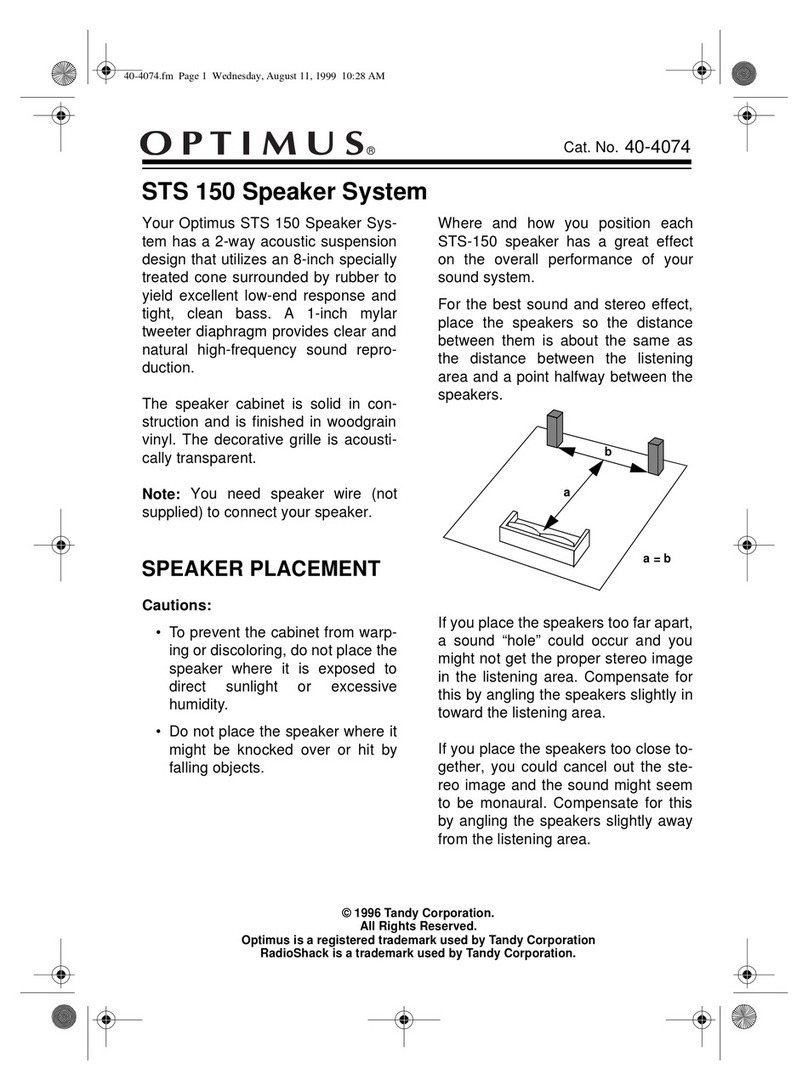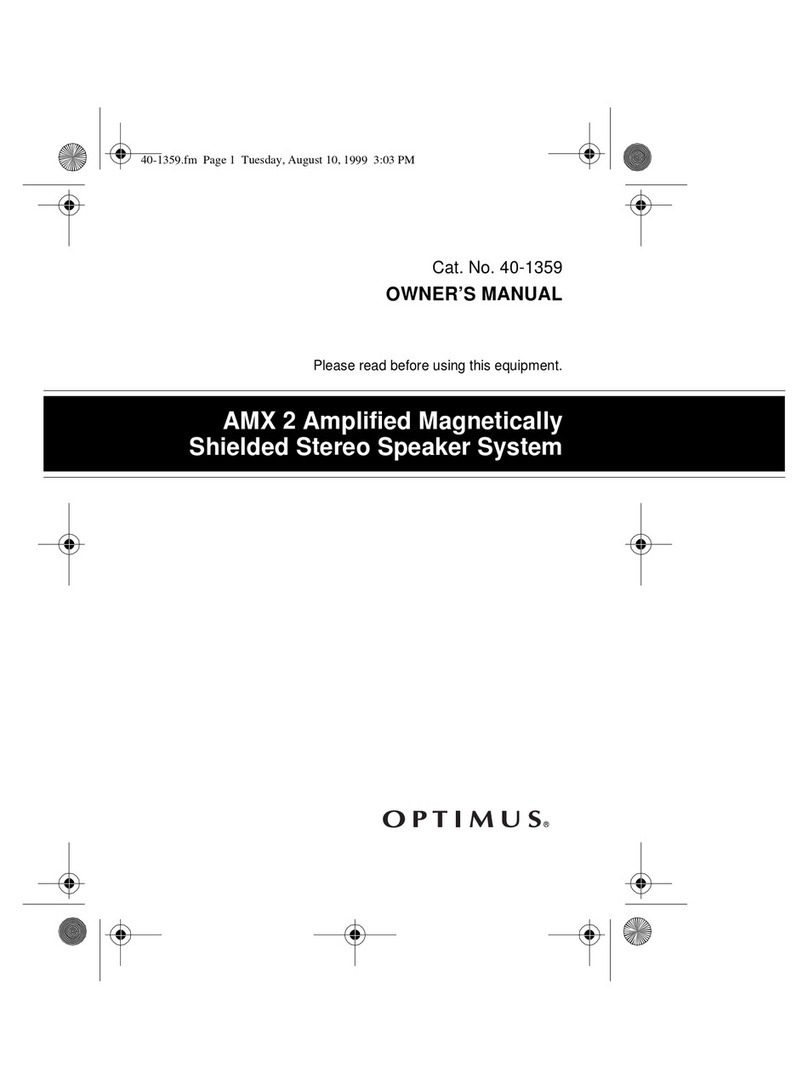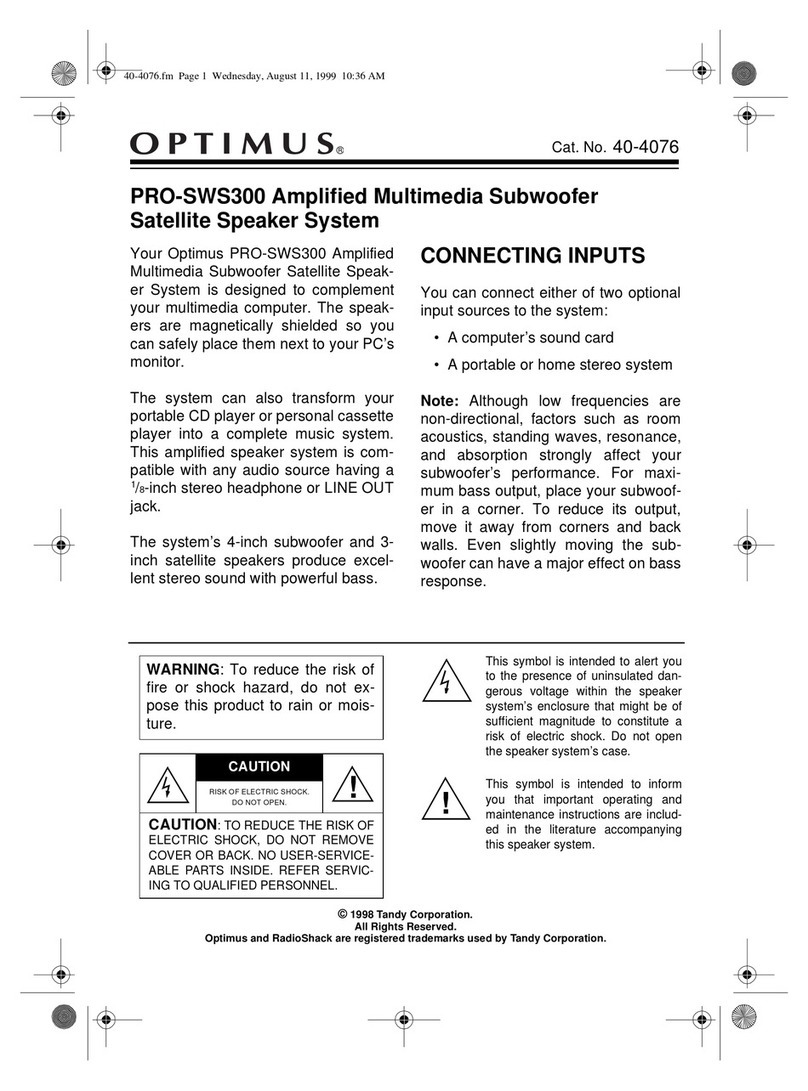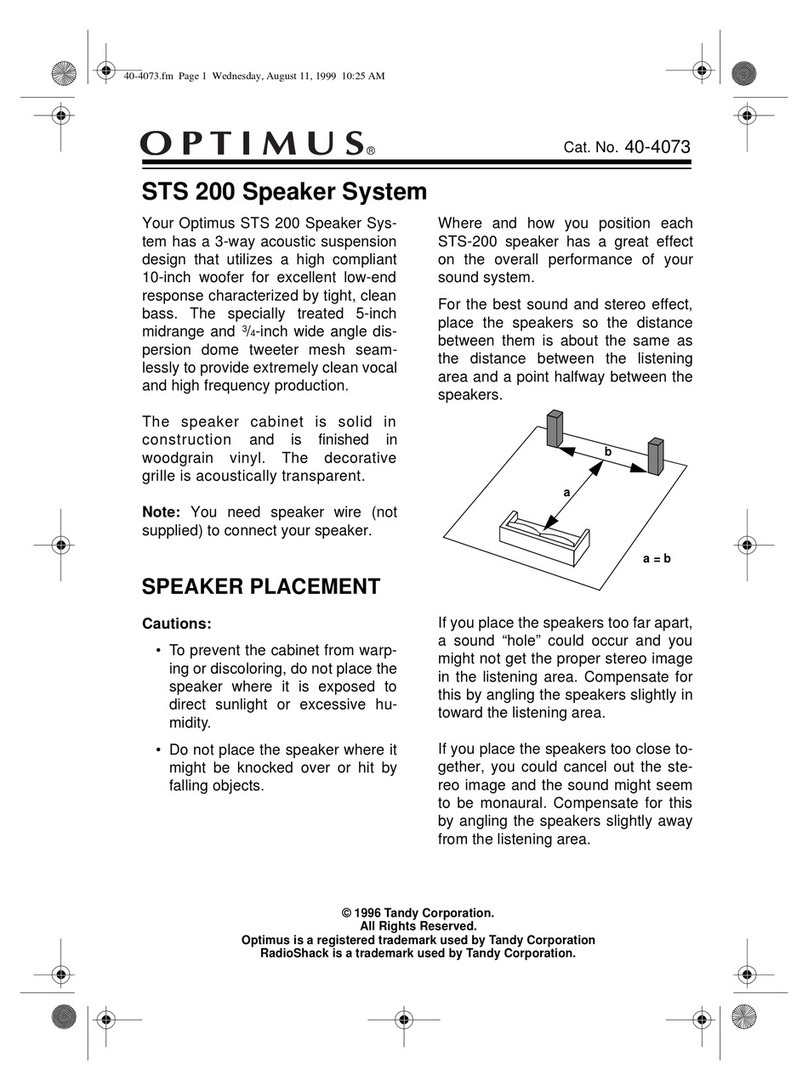3
CASSETTE PLAYER FEATURES
Auto-Stop — automatically stops the
cassette tape when it finishes to pro-
tect the tape and tape-handling parts.
Multiple Source Recording — lets
you record from the CD player, radio,
or an external audio source (such as
another cassette tape or CD player).
Mixed Recording — lets you record
onto a cassette tape while you talk
into a microphone and play prerecord-
ed music from the other cassette
deck.
Automatic Level Control (ALC) —
automatically adjusts the recording
level.
Consecutive Tape Play — plays one
side each of two tapes, back to back.
Normal or High-Speed Dubbing —
lets you copy tapes at normal or twice
the normal speed.
Note: Most material on compact discs
and prerecorded tapes is copyrighted.
Unauthorized duplication of copyright-
ed material is a violation of the copy-
right laws of most countries and such
duplication may result in fines and/or
imprisonment. Note, however, that in
the United States, it is not a violation
of U.S. copyright laws for a consumer
to use an audio recording device to
duplicate musical recordings for non-
commercial (personal) use.
Warning: This system employs a la-
ser light beam. Only a qualified ser-
vice person should remove the cover
or attempt to service this device, due
to possible eye injury.
Warning: To prevent fire or shock
hazard, do not expose this music sys-
tem to rain or moisture.
This symbol is intended to alert you
to the presence of uninsulated dan-
gerous voltage within the music
system’s enclosure that might be of
sufficient magnitude to constitute a
risk of electric shock. Do not open
the music system’s case.
This symbol is intended to inform
you that important operating and
maintenance instructions are in-
cluded in the literature accompany-
ing this music system.
RISK OF ELECTRIC SHOCK.
DO NOT OPEN.
CAUTION: TO REDUCE THE RISK OF
ELECTRIC SHOCK, DO NOT REMOVE
COVER OR BACK. NO USER-SERVICE-
ABLE PARTS INSIDE. REFER SERVIC-
ING TO QUALIFIED PERSONNEL.
!
!
13-1288.fm Page 3 Wednesday, July 14, 1999 6:02 PM