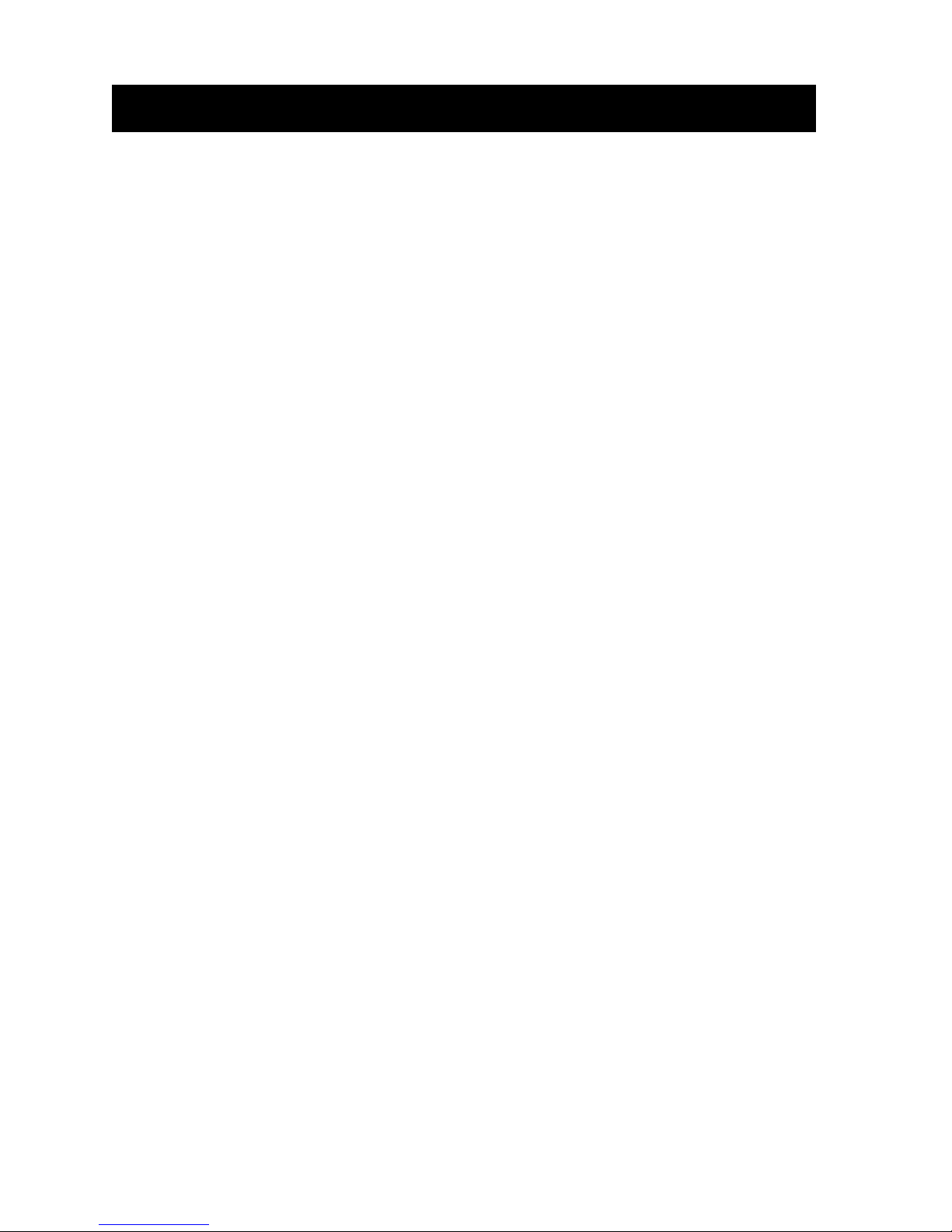display if left untouched for 5 seconds.
Bass Treble Balance Fader Subwoofer EQ Volume ID3
EQ AND SUBWOOFER SETTING
Press Volume knob repeatedly until EQ menu appears then rotate the
volume knob to change EQ setting selection.
EQ: 1–Optimized for Poly-Planar SP200R or SFS101 spa
speakers or small diameter (3‖) flush mount speakers. MS55
subwoofer is recommended (back channels). Adjust subwoofer
setting by pressing Volume Knob repeatedly until Subwoofer
menu appears on the display then use Volume Knob to adjust to
your desired setting.
EQ: 2- Optimized for Poly-Planar MA7020 spa speaker. MS55
subwoofer is recommended (back channels). Adjust subwoofer
setting by pressing Volume Knob repeatedly until Subwoofer
menu appears on the display then use Volume Knob to adjust to
your desired setting.
EQ: 3- Optimized for Poly-Planar MA7500 box speaker. MS55
subwoofer is recommended (back channels). Adjust subwoofer
setting by pressing Volume Knob repeatedly until Subwoofer
menu appears on the display then use Volume Knob to adjust to
your desired setting.
EQ: 4–Optimized for Poly-Planar MA7500 and/or MA9020 box
speaker or any medium sized box style speakers. Using a
subwoofer is optional.
EQ: 5 - Optimized for Poly-Planar Platinum Series MA6500,
MA6600 MA6800, MA6900 or other similar speakers. Using a
subwoofer is optional.
EQ: 6- Optimized for Poly-Planar MA3013 and/or MA3030 small
box speaker or any small sized flush mount or box style speakers.
Using a subwoofer is optional.
EQ: OFF –Full range output (front and back channels) –
Optimized for any type of speakers on both front and back
channels
Please Note:
Make sure the EQ setting are set for the speakers you are using.
When using other brands, use the settings based on similar sized
applications.