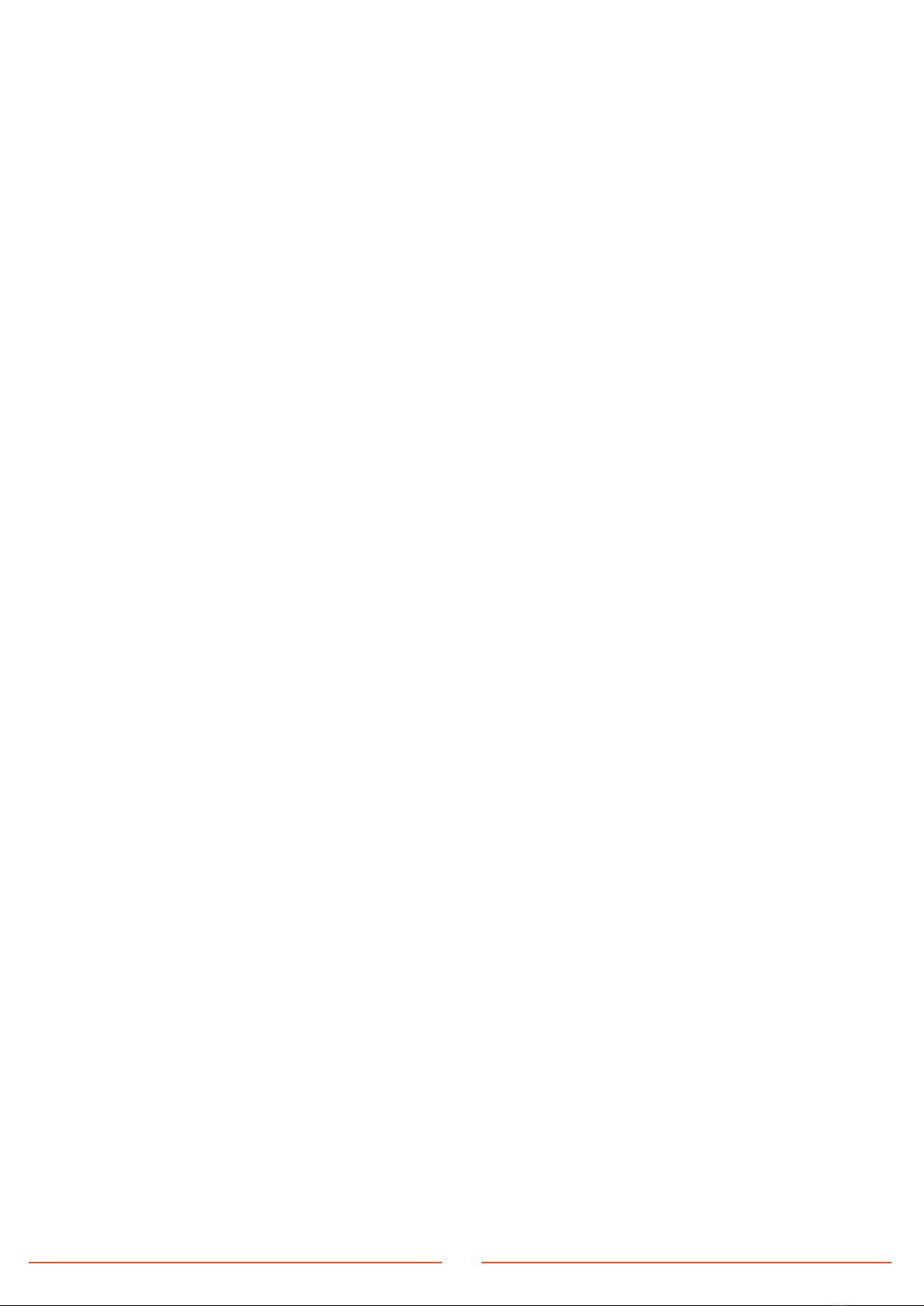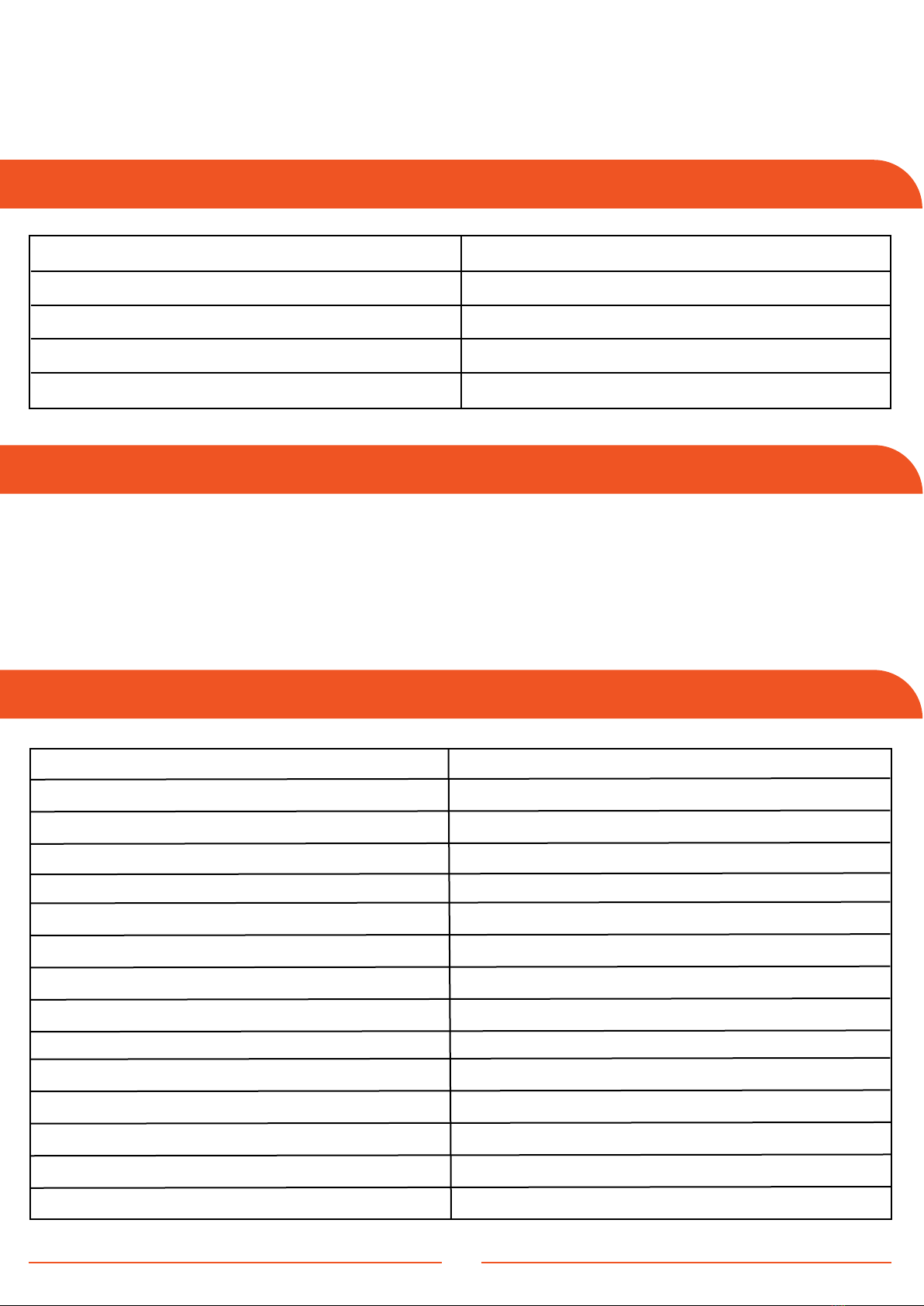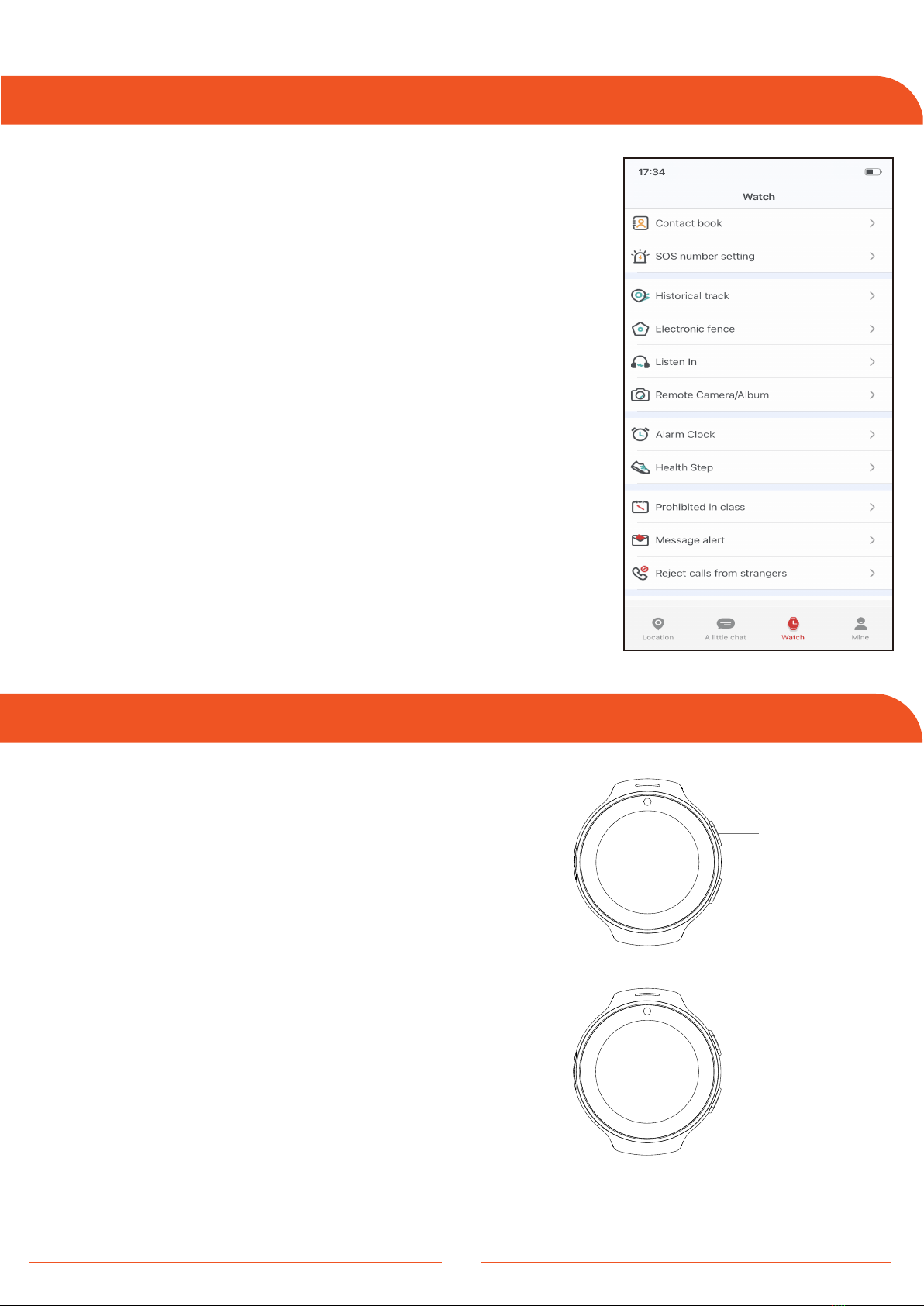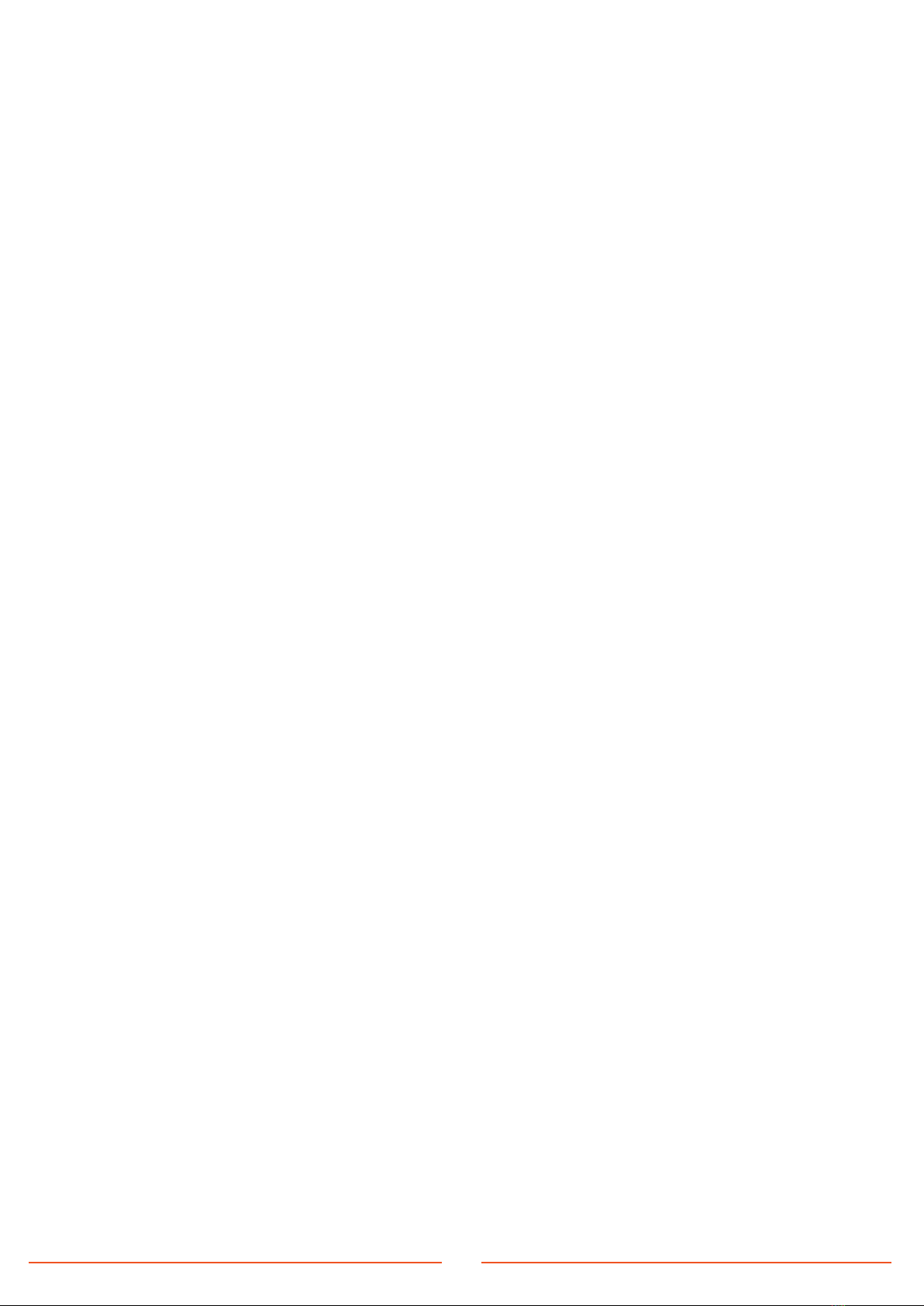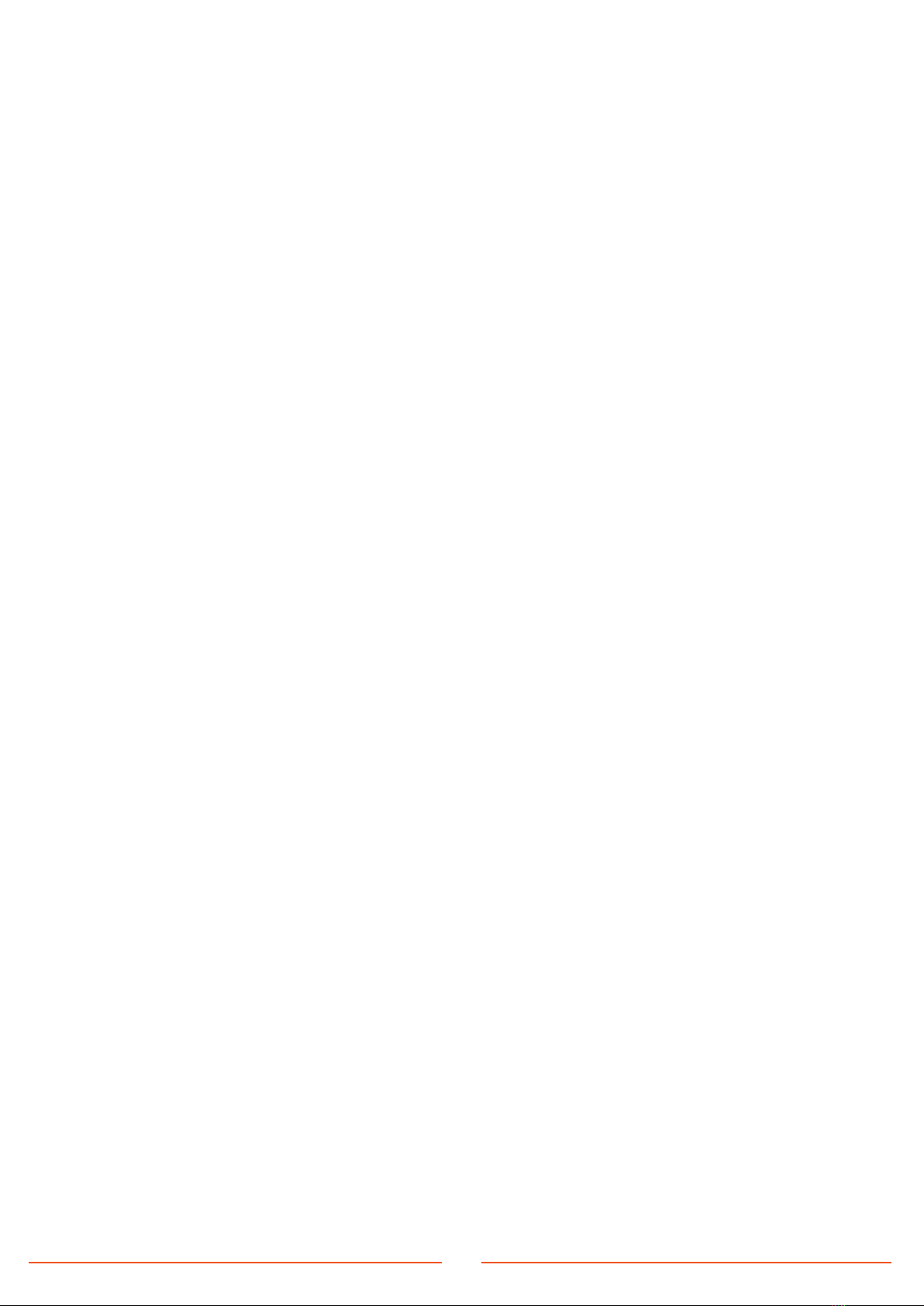6. Audio issues (No sound is heard from the watch or the
smartphone)
Solution :
Adjust the volume during a call. If maximum volume yields no sound, the
speaker may be damaged and will require repair.
7. The watch does not receive calls.
Solution :
The device is capable of receiving calls and displaying caller ID information.
Contact your service provider to enable this feature.
8. Connectivity issues during calls
Solution :
If the device fails to connect during a call, verify the GSM signal on the screen.
A misplaced SIM card may be the cause; reinsert the SIM card and make sure
it is securely positioned in the tray. Attempt the process again.
5 . Charging and Power Issues
If the watch doesn't charge or power on, it may be in self-protection mode.
Follow the steps below to resolve the issue:
Solution 1:
Test with an alternate USB cable to determine if the original is faulty.
Solution 2:
Hold the POWER button for 8 seconds to initiate a recharge. If the watch
indicates it is charging, you may restart it after 1 minute.
Solution 3:
If the watch does not respond, it is suggested to wait for two days before
attempting another charge.
9