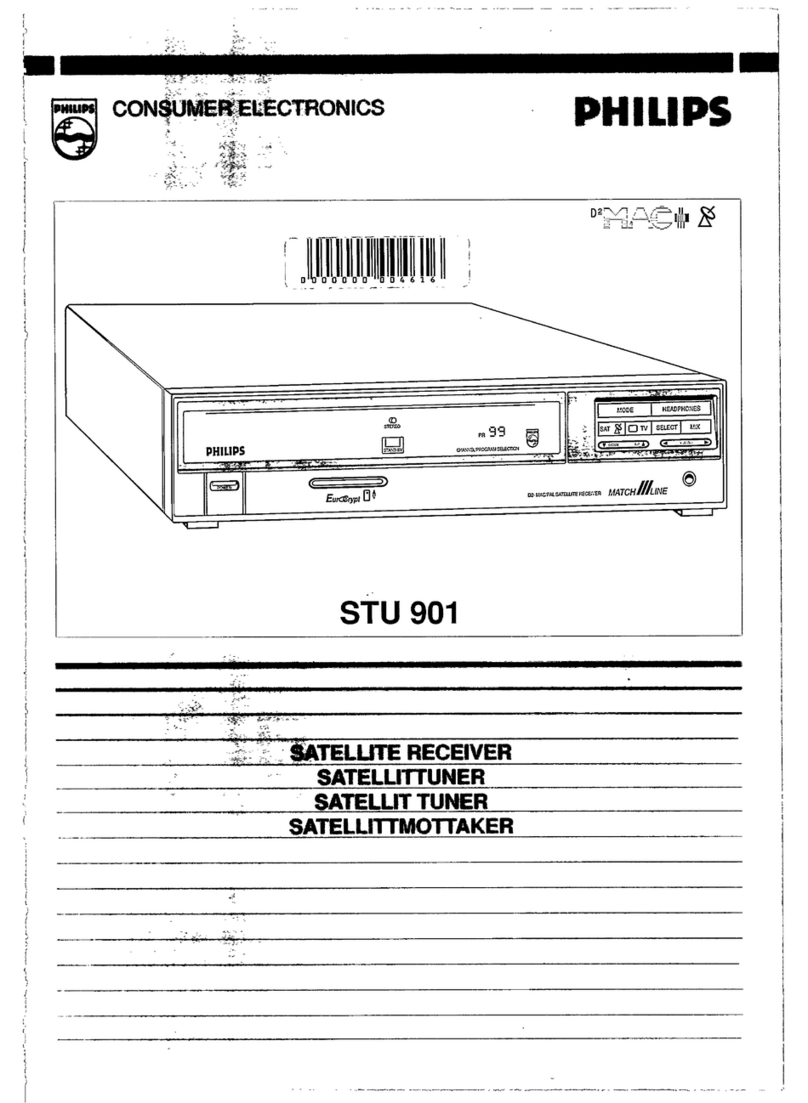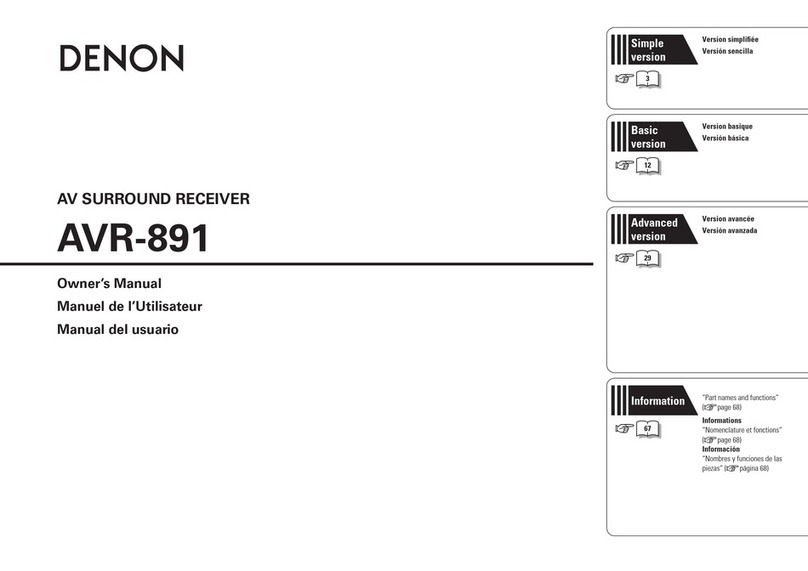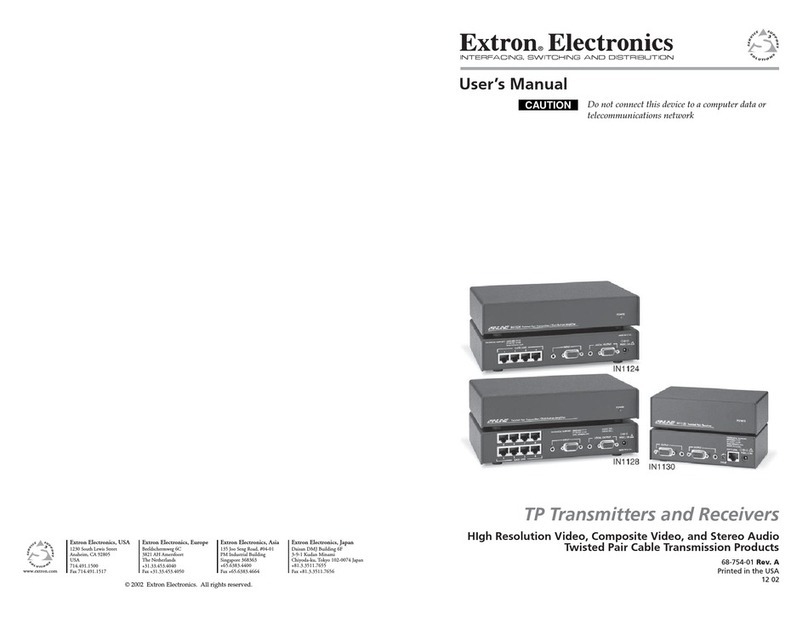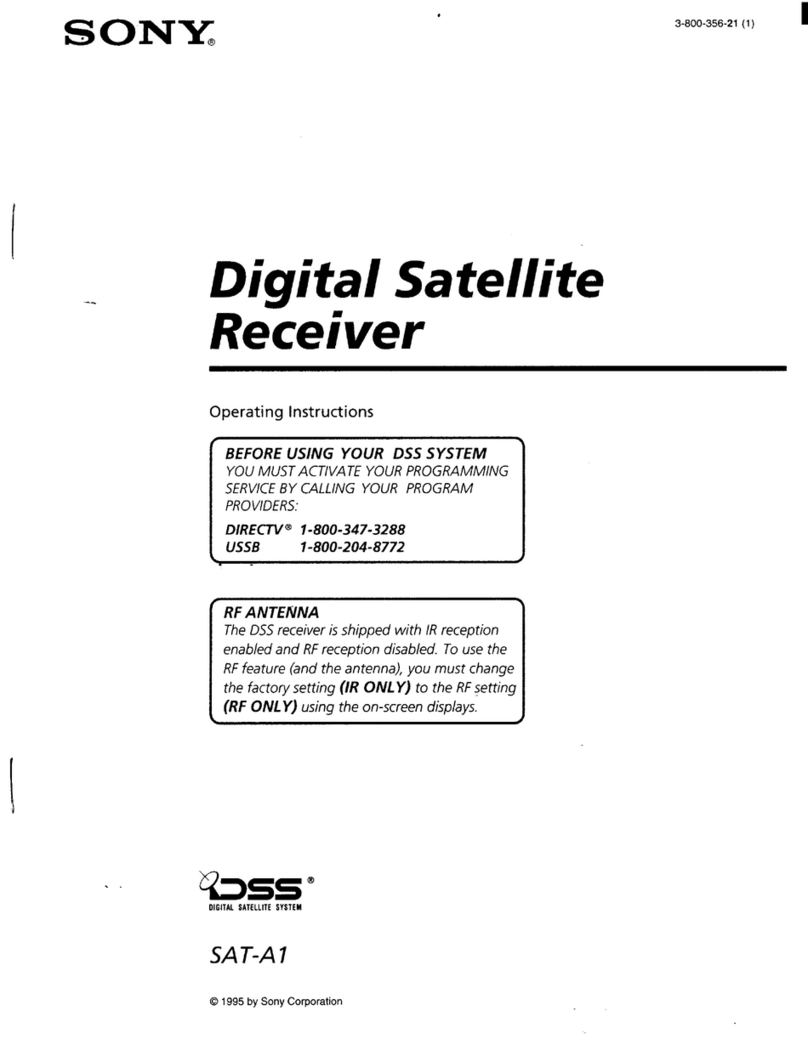PPS RTAP2U User manual

RTAP2U
GNSS Receiver
User Guide
Version 1.1.0
Last Revised September 2, 2021
All materials contained in this document are protected by the copyright law
and may not be reproduced in any form without prior written permission from PP-Solution Inc.

2
Contents
1. Overview ················································································································· 3
1.1 Receiver Overview ····································································································· 3
1.2 Receiver Features ······································································································ 4
2. Receiver Operation ······························································································· 6
2.1 Powering On and Off ······························································································· 6
2.2 Setting Up Connectivity ···························································································· 6
2.3 Receiving RTCM Messages ·················································································· 13
2.4 Checking Performance ···························································································· 16
2.4.1 Positioning Mode ···························································································· 16
2.4.2 Accuracy ··········································································································· 18
2.4.3 Satellite Tracking ···························································································· 19
2.4.4 Map ···················································································································· 22
2.5 Managing Log Files ································································································ 23
2.5.1 STOP and GO logging ················································································· 23
2.5.2 Saving Log Files ···························································································· 24
2.6 Updating Firmware ·································································································· 26
3. Specifications ······································································································· 28
4. Service ·················································································································· 29
4.1 Customer Service ···································································································· 29
4.2 Warranty ····················································································································· 29

3
1. Overview
1.1 Receiver Overview
Thank you for purchasing RTAP2U, a high-precision GNSS receiver. This user guide is
designed to assist users in configuring the receiver and utilizing its features.
RTAP2U is the dual-frequency multi-band GNSS receiver that uses a u-blox ZED-F9P
module. It can receive GPS, GLONASS, BeiDou, Galileo, and QZSS signals. The
receiver supports GPS L1 C/A, L2C, GLONASS L1OF, L2OF, Galileo E1B/C, E5b,
BeiDou B1I, B2I, QZSS L1 C/A, L2C, SBAS L1 C/A signals and can process 184
channels. The device supports RTCM protocol and RTK, VRS, FKP, and PPP-RTK
positioning are available. PPP-RTK positioning based on SSR correction messages can
be enabled through a simple firmware update. With PPP-RTK, more reliable and
accurate navigation is achievable.
RTAP2U delivers centimeter-level accuracy within a few seconds at a data output up
to 20 Hz and provides an accuracy of about 2 centimeters. The device is lightweight
and hand-held size which allows users to carry it and use it for not only surveying but
also drones, autonomous driving, precision agriculture, location monitoring, and more.
The receiver is controllable with a mobile device and a desktop through a user-friendly
web interface “RTAP2U Viewer”. It does not require an app download, and is designed
for both the general public and professionals.

4
1.2 Receiver Features
RTAP2U has an antenna connector for GNSS antennas in the front. The power button
is located on the back side, and UBX1), NMEA2) data are receivable through the USB
port.
GNSS
Antenna
Connector
LED
Power USB
Four LEDs are visible on the top and provide Wi-Fi, Positioning, GPS, and Power
status.
•
Wi-Fi ( )
: Wi-Fi connection
Positioning• ( ): GPS positioning type
GPS• ( ): Satellite signal
Power• ( ): On and off
1) UBX: u-blox module raw data protocol
2) NMEA: National Marine Electronics Association, a standard data format that includes the time, location,
and more from the GNSS device
LED Receiver Status
Wi-Fi
Red: Wi-Fi network connection error
Yellow: Connected to the internal Wi-Fi network but not an external
Wi-Fi network
Green: Connected to the internal and external Wi-Fi network
Positioning
Red: Standalone
Yellow: DGPS
Green blink: RTK-Float
Green solid: RTK-Fix
GPS Green: Receiving satellite signals
Power Green: Power on

5
The physical dimension of RTAP2U is 80.00 × 68.81 × 36.00 mm as described in the
image below.
RTAP2U received the KC certification (Registration of Broadcasting and Communication
Equipments) and the Japan MIC (Requirement for wireless radio communication
devices) certification.
R-R-R2U-RTAP2U
R-C-R2U-RTAP2U-B

6
2. Receiver Operation
2.1 Powering On and Off
Users can turn on RTAP2U by pressing the power button on the back side. The LED
indicator changes by each step as described in the table below. When the device is
completely booted, the Power LED ( ) turns green and the Wi-Fi LED ( ) turns
yellow. It takes about one to two minutes to reboot. You can turn off RTAP2U by
pressing the power button on the back side again.
Step Description
①Rebooting (1~2 minutes)
②Booting complete
2.2 Setting Up Connectivity
RTAP2U has both “AP” mode and “Station” mode. RTAP2U generates and provides
internal Wi-Fi through the AP mode, and users can also connect to the external Wi-Fi
network through the Station mode. With the AP mode, users can access RTAP2U
Viewer and check the accuracy, configure settings, and download data.
RTK and Network RTK positioning is available by receiving RTCM messages. RTAP2U
should be connected to an external Wi-Fi network to receive the messages through the
Internet. The steps below describe how to connect the receiver to an external Wi-Fi
network.

7
Search and connect to the internal Wi-Fi network①
Log in to RTAP2U Viewer②
Establish connection with an external Wi-Fi network③
The following steps (1) through (6) illustrates how to access the RTAP2U Viewer,
connect to the external Wi-Fi network, and receive RTCM messages.
※ This document is based on firmware (v1.1.0_kernel.fw), made in September, 2021.
(1) Connect to the internal Wi-Fi (AP Mode)
<Desktop>
When connecting to the network by a desktop, follow the two steps below. Also note
that the images may differ depending on the user’s PC type, operating system, and
settings.
①R2U-B11-XXXX will appear on the Wi-Fi list.
②Click on it and allow a few seconds to pair.

8
<Mobile Device>
When connecting to the network by a mobile device, follow the three steps below. The
receiver connects to your mobile hotspot for the external network. Also note that the
images may differ depending on the user’s mobile device type, operating system, and
settings.
Set up your mobile hotspot ID and password. The image below is an example.①
Note※
If there is a special character other than “_” included in the SSID, the receiver
may not be able to connect to the hotspot network.
Connection with a 5G network is not available, so please use a 2.4G network.
R2U-B11-XXXX will appear on the mobile Wi-Fi list.②
Tap on it and allow a few seconds to pair.③

9
(2) Open RTAP2U Viewer
Enter 192.168.73.1:5000 on the web browser.
(3) Enter the login information
Type in the below User ID and Password in the RTAP2U Viewer login window.
Then click SIGN IN.
User ID: root•
Password: rtap2u•
(4) Check the connection status with RTAP2U
RTAP2U connection status is visible on the bar at the top left of RTAP2U Viewer.

10
(5) Connect to the external network (Station mode)
The Station mode should be set up through RTAP2U Viewer to connect to an
external network.
①Click Config on the bottom bar and select WI-FI on the top bar.
②Enter the Wi-Fi name (SSID) and password (Security Key), and then click
SUBMIT. The image below is an example.
Note※
Connection with a 5G network is not available, so please use a 2.4G network.
If there is a special character other than “_” included in the SSID, the receiver
may not be able to connect to the external network.

11
③Click CONFIRM on the Warning window to proceed with the changes.
④A green notice “Submission was successful.” will pop up on the top right of
RTAP2U Viewer.
(6) Check the external network (Internet) connection status

12
Click Info on the RTAP2U Viewer bottom bar and select DEVICE on the top bar. If
the Station IP wlan0 under General Info is 0.0.0.0, it indicates that the external
network is not connected. The network is connected if a valid IP address is visible
as the above image.
You have completed the initial device setting. There is no need to repeat the steps
after this. To access the RTAP2U Viewer later on, users have to first connect to the
internal Wi-Fi (R2U-B11-XXXX) and enter 192.168.73.1:5000 on the web browser.

13
2.3 Receiving RTCM Messages
RTAP2U can receive RTCM messages through NTRIP or TCP/IP. After connecting
RTAP2U to the external Wi-Fi network, RTCM message reception and precision
positioning are possible through the settings illustrated in the following steps.
(1) Enter server information for correction messages
<Using NTRIP>
①Click Config on the RTAP2U Viewer bottom bar and select RTCM on the top bar.
②Tap on NTRIP as the Connection Type.
③Enter your NTRIP server information in the NTRIP Server Setting section.
Information to fill out are as the following:
Server Address: NTRIP server address
Server Port: Server port number
Stream: Mount information
User ID: Enter when necessary
Password: Enter when necessary
④Click SUBMIT after entering the information. The following image is for reference.
⑤A green notice “Submission was successful.” will pop up on the top right of
RTAP2U Viewer.

14
<Using TCP/IP>
Click ① Config on the RTAP2U Viewer bottom bar and select RTCM on the top bar.
Tap on ② TCP/IP as the Connection Type.
Enter your TCP/IP server information in the ③ TCP/IP Setting section.
Information to fill out are as the following:
Server Address: TCP/IP server address
Server Port: Server port number
User ID: Enter when necessary
Password: Enter when necessary
Click ④ SUBMIT after entering the information.

15
⑤A green notice “Submission was successful.” will pop up on the top right of
RTAP2U Viewer.
(2) Check the positioning status
The LEDs indicate the receiver’s positioning status according to the correction data
received.
Positioning
Standalone
DGPS
RTK-Float
RTK-Fix

16
2.4 Checking Performance
Quality of the real-time and high-precision positioning by RTAP2U is visible on the
device LED and on the RTAP2U Viewer. The RTAP2U Viewer provides the satellite
signal status, positioning mode, accuracy, and map view in a user-friendly interface.
2.4.1 Positioning Mode
RTAP2U functions in four positioning modes depending on the correction data received.
The modes are Standalone, DGPS, RTK-Float, and RTK-Fix.
Standalone : When the correction data is unavailable
DGPS : When meter level correction data is available and applicable
RTK-Float : When the integer ambiguity is estimated as a float number
RTK-Fix : When the ambiguity is fixed as an integer
The mode and accuracy improves from Standalone to DGPS, RTK-Float, and RTK-Fix.
It also changes according to the observation environment and the correction data
availability. The real-time mode is visible as the below.
The LED ( ) on the receiver’s front panel indicates the positioning status.①
Positioning
Standalone
DGPS
RTK-Float
RTK-Fix
Click ② Info on the RTAP2U Viewer bottom bar and select POSITION on the top
bar. The positioning status is visible in the Quality section.

17
The information available in the Position Information table is as the following.
Latitude: dd.mm.ss N/S
Longitude: dd.mm.ss E/W
Ellipsoidal Height: meter
Orthometric Height: meter
Geoidal Height: meter
Velocity 2D: km/h
DOPs: Dilution of Precision (PDOP, HDOP, VDOP)
Local time: hh:mm:ss
Receiver date: yyyy-mm-dd
Users can confirm the positioning mode on the top right part of the RTAP2U ③
Viewer bar.

18
2.4.2 Accuracy
Users can compare a true coordinate with RTAP2U’s high-precision coordinate in
real-time. The comparison is visible through a graph and numerical data on
DEVIATION PLOT in the RTAP2U Viewer.
①Click Info on the RTAP2U Viewer bottom bar and select DEVIATION PLOT on
the top bar.
②Choose the Input Type of the Reference Position. Click ENTER and type in the
coordinate needed to calculate the accuracy. Then click SET to apply.
XYZ: ECEF3) X, Y, Z coordinate (meter)
LLH: latitude/longitude (degree), height (meter)
③Instead of manually typing in the coordinates, users can also click CURRENT
POSITION to use the current RTAP2U coordinate for the Reference Position.
④Click ▶ to start calculating the accuracy in comparison to the Reference Position.
⑤Click ■ to pause the calculation.
Use the icons below the graph for tracking, zooming in and out, and more.
: Zoom in and out
: Start and pause the comparison recording
: Set the recent comparison point as the center
: Move to the origin of the graph
: Restart the comparison recording
3) ECEF: Earth-Centered Earth-Fixed

19
The graph shows the horizontal accuracy of the receiver coordinate. It displays the
East-West and North-South difference in comparison with the true coordinate. The
Deviation section shows accuracies of East-West ( E), North-South ( N), and Vertical Δ Δ
( V) direction.Δ
2.4.3 Satellite Tracking
Real-time information on the GNSS constellation, number of satellites tracked, elevation
and azimuth of the satellites, signal strength, and more are available on the RTAP2U
Viewer.
①Click Info on the RTAP2U Viewer bottom bar and select SATELLITE on the top
bar.
②Information available in the first table is as the following.
System: GNSS constellation
Tracked: Number of satellites tracked
Used: Number of satellites used for coordinate calculation

20
③Information available in the second table is as the following.
PRN: Satellite identification code
EL: Satellite elevation angle (degree)
AZ: Satellite azimuth angle (degree)
SNR: Signal to noise ratio (dB)
Status: Satellite tracking status
Table of contents