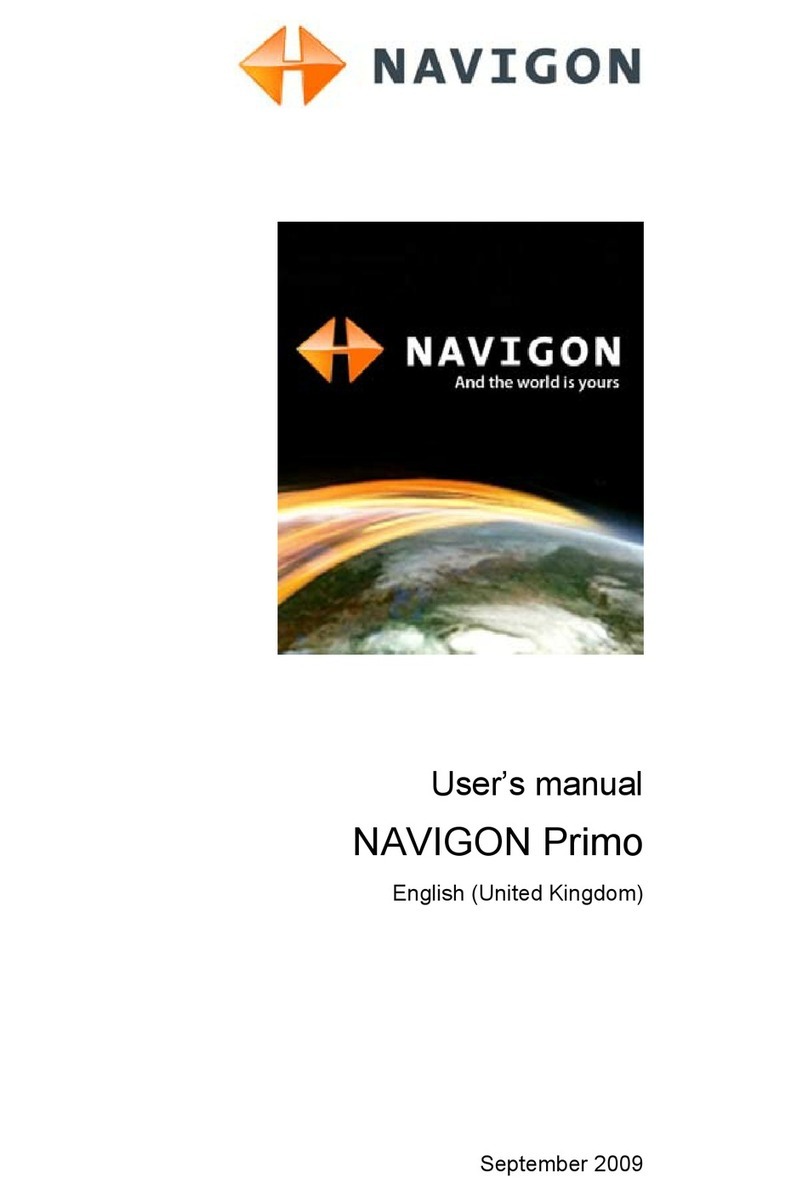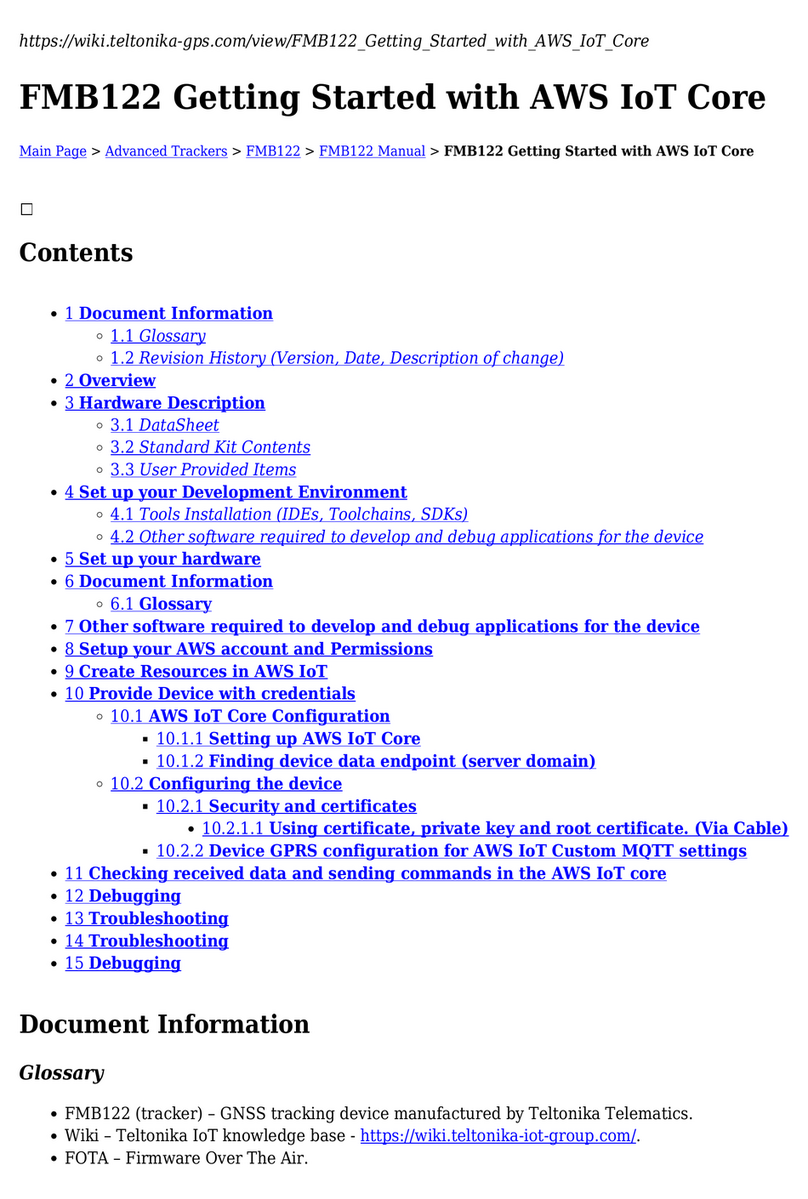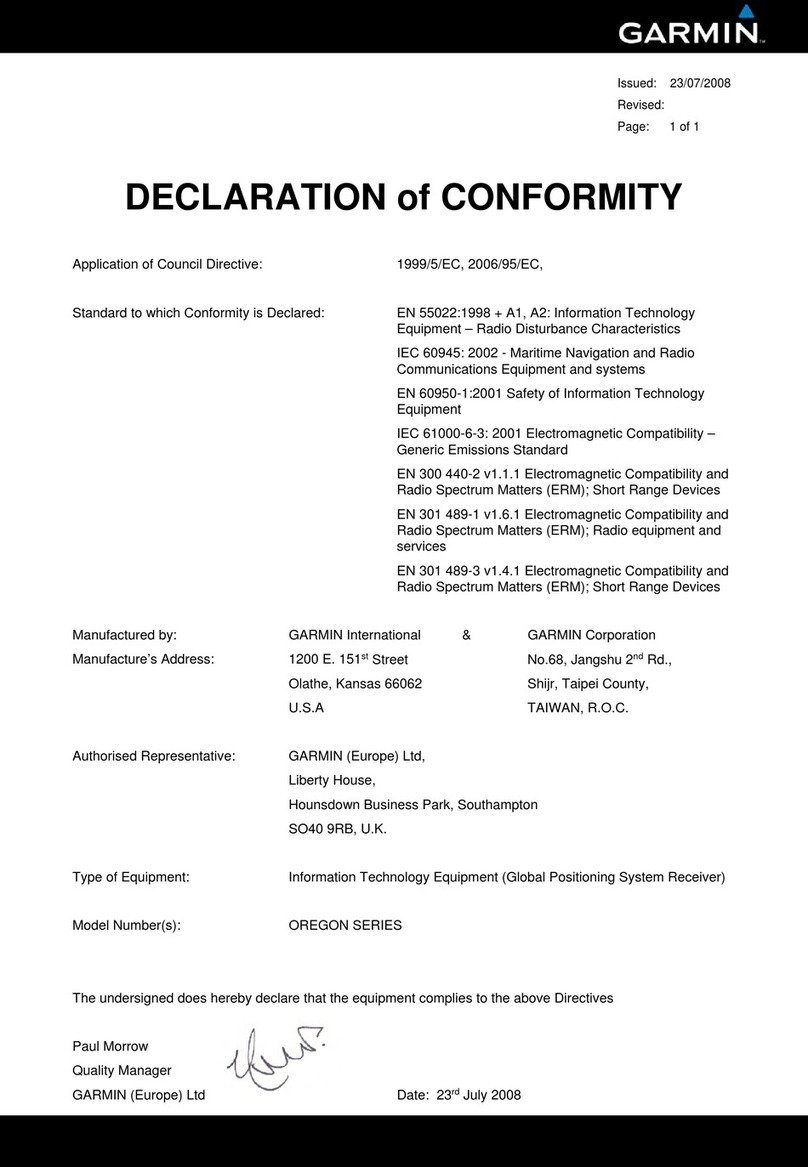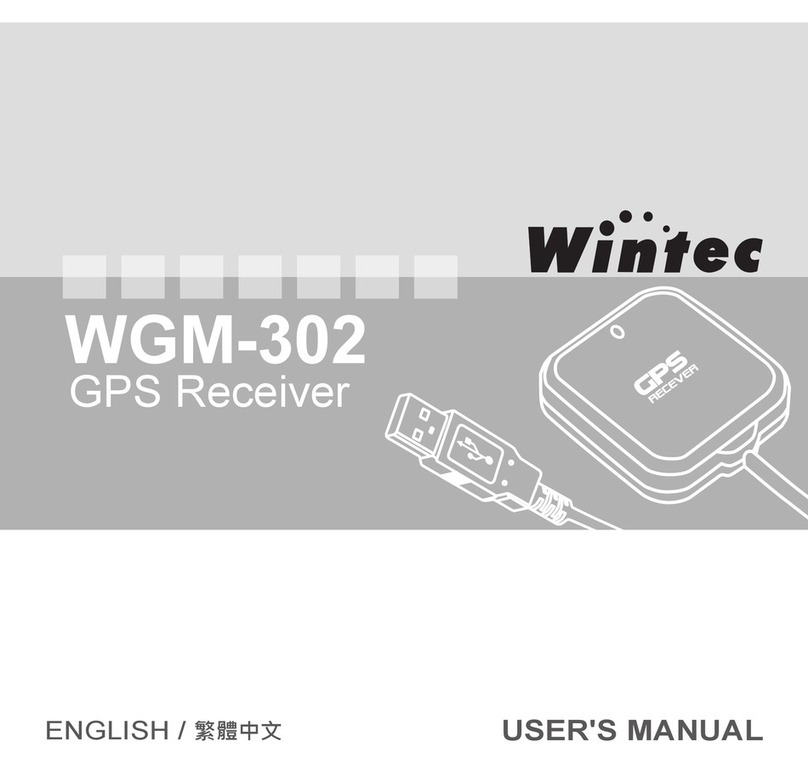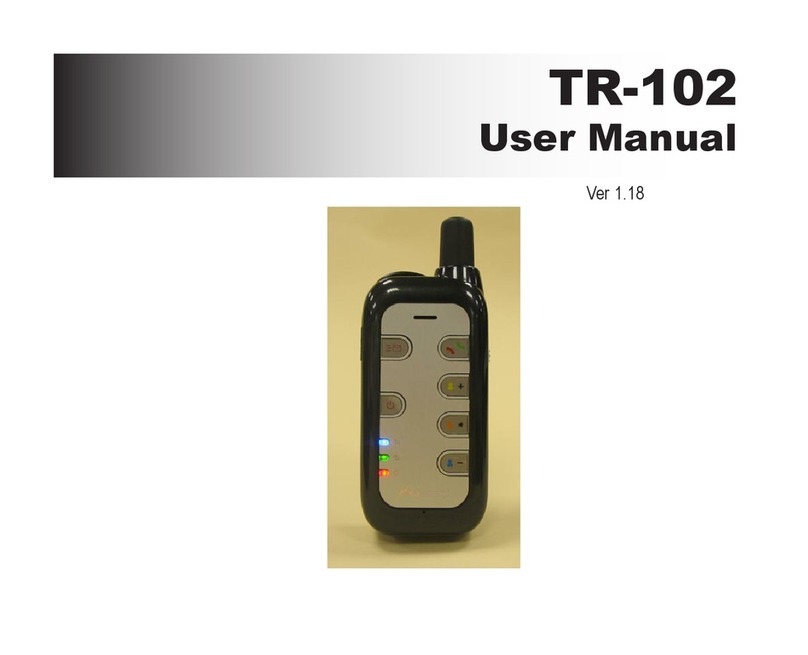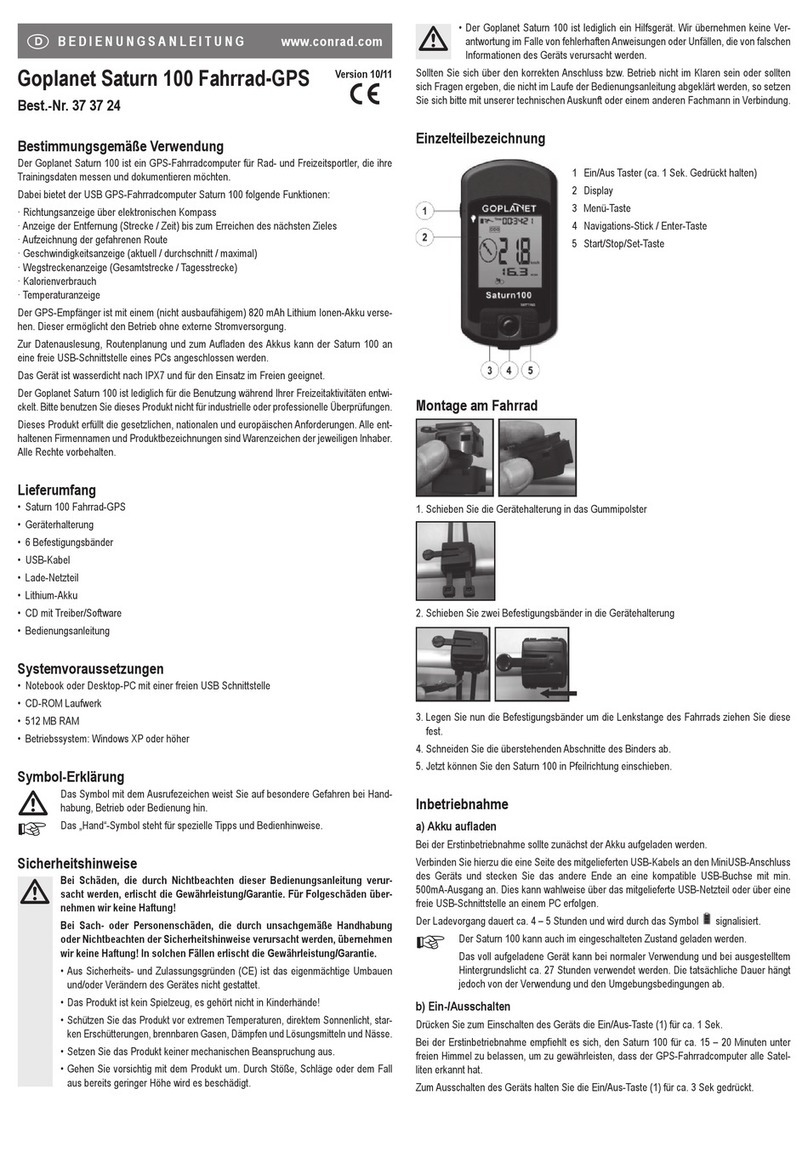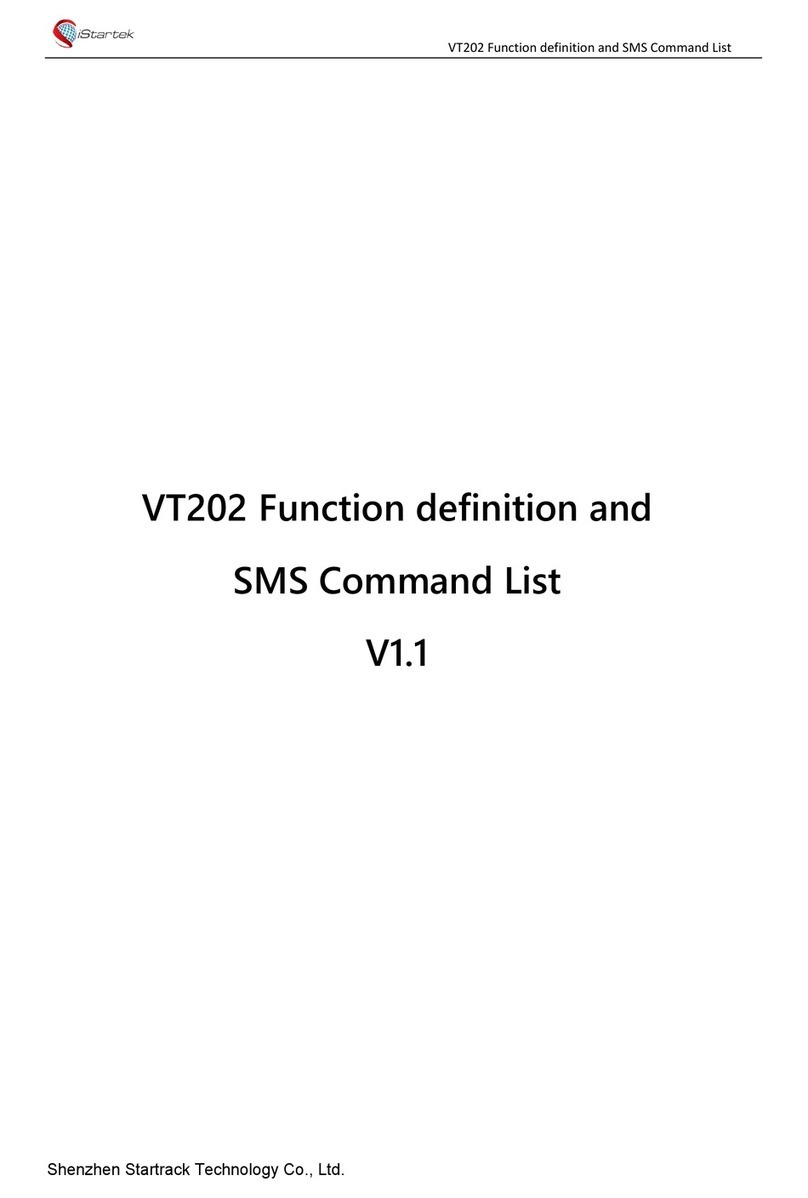Precision GPS60 User manual

©Copyright FARMpos Pty Ltd 2010
Field Guide for using
GARMIN GPS60
Prepared by:

©Copyright FARMpos Pty Ltd 2010
Lettering that is in CAPITALS in this booklet generally means a button located on the unit.
1.0 General functions of the units
To turn the unit on/off press black button (hold down to turn off)
To page through/between screens press PAGE/QUIT buttons
To find the menu press MENU button twice
To cancel out of a screen and not save press QUIT
To zoom in map screen press IN/OUT buttons
Use main toggle button to move cursor up and down/left and right
To select an option press ENTER key
www8.garmin.com, (2006)
GPS Map 60 Map Navigator Owner’s Manual
, Garmin International Inc.

©Copyright FARMpos Pty Ltd 2010
www8.garmin.com, (2006)
GPS Map 60 Map Navigator Owner’s Manual
, Garmin International Inc.
2.0 Getting Started
1. Stand in a clear area (away from tall buildings, trees and other structures that may
obstruct satellite
2. Press Power Button Located on top of device
3. You will see a Satellite Page
4. Wait for enough satellites to be acquired for current position to be determined (need
at least 3)
5. When GPS receiver has signal from at least 3 satellites, the screen will change and
show to indicate position accuracy and location
6. The satellite page is the first of Five Pages that you can scroll through
7. Press PAGE to scroll through them

©Copyright FARMpos Pty Ltd 2010
3.0 Pages
1. Satellite Page
Shows number of satellites it has acquired, signal strength and current location
2. Trip Computer
Records and displays travel data

©Copyright FARMpos Pty Ltd 2010
3. Map Page
Graphically shows you your current location, as well as track log (records a track of
where you have been) or a route you may wish to follow
4. Compass Page
Indicates the direction you are travelling in or the direction you need to travel in to reach
a destination

©Copyright FARMpos Pty Ltd 2010
5. Main Menu
4.0 To change the settings
1. Either Press PAGE until you reach the menu page or Press MENU twice
2. Scroll down to SETUP
3. Press ENTER

©Copyright FARMpos Pty Ltd 2010
4. Select SYSTEM
5. Press ENTER
6. Settings should be as below:
GPS Normal
WAAS Disabled
Batter Type Alkalione
Text Language English
7. QUIT
8. Scroll down to TIME
9. Press Enter
10. Settings should be as below:
Time Format 12 hour
Time Zone Sydney
UTC Offset +10hrs
Daylight saving Auto Time Auto
11. Press QUIT
12. UNITS
13. ENTER
14. Settings should be as below:
Position Format hddd.dddddd
Map Datum WGS84
Distance/Speed Metric
Elevation Meters
Depth Meters
Temp Celsius

©Copyright FARMpos Pty Ltd 2010
In this section you should choose WGS 84. These settings determine how your unit
shows map interpretation. The setting WGS84 is generally the best option to use as it is
directly associated to GDA94, on which most mapping (including government
departments) is currently being used.
15. Press QUIT
16. Scroll across to HEADING
17. Press ENTER
18. Settings should be as below:
Display Degrees
North Reference True
19. Press QUIT twice to return to main menu

©Copyright FARMpos Pty Ltd 2010
5.0 To mark a point where you are right now
A waypoint is any point on a map that you mark and is stored in the GPS’s memory. You
can mark a point from any page or screen of the GPS by selecting MARK.
1. Press MARK
2. Use the ROCKER key to highlight symbol.
3. Press ENTER
4. Select appropriate Symbol and press ENTER
5. Use the ROCKER key to highlight name field
6. Press ENTER and type in name of waypoint
There are three options. You can either highlight the OK button and press ENTER to
save the Waypoint or
Highlight the MAP button and press enter (this shows you the waypoint on the map.
You will still need to press OK to save the Waypoint) or
Highlight AVG button and press ENTER.
Name Field
Symbol
Shows when
waypoint was
created
Waypoint
Coordinates
(UTM in this
example)
Select to
average
Waypoint
Select to see
waypoint on
Map
Select to save
Waypoint

©Copyright FARMpos Pty Ltd 2010
Averaging a Waypoint
If you wish to increase the accuracy of the waypoint location, select the average button.
This averages the location of the waypoint over time. As it calculates a more accurate
location, you should see the estimated accuracy number decrease.
Press ENTER to save.
To edit or Delete a Waypoint
1. Press FIND button.
2. Highlight WAYPOINTS and press ENTER. A list of waypoints stored in the memory will
be shown on the screen.
3. Use ROCKER key to highlight the waypoint you want.
4. Press ENTER
5. TO EDIT WAYPOINT - You can now use the ROCKER button to highlight and make any
changes to the waypoint (name/symbol etc).
6. TO DELETE WAYPOINT –Use the ROCKER button to highlight DELETE and press enter.
7. Press QUIT to close and save the changes.
To Move a Waypoint
1. Press FIND button.
2. Highlight WAYPOINTS and press Enter

©Copyright FARMpos Pty Ltd 2010
3. Use ROCKER key to highlight the waypoint you want.
4. Press ENTER
5. Use ROCKER key to highlight MAP and press Enter. This will display the waypoint on
the map.
6. Press ENTER again to activate the MAP PLANNING arrow.
7. Use ROCKER button to move the arrow to the place where you want the waypoint
moved to and press ENTER.
6.0 Adding a Waypoint of Interest (such as sampling points, taken
from a map) to the GPS
1. Press MARK
2. Use ROCKER button to move up and highlight LOCATION
3. Press ENTER
4. Use the arrow keys ►◄ to move across the waypoint coordinate and change the
numbers to what you want. To do this, highlight the arrow keys ►◄ and Press
ENTER. Once the number you wish to change is highlighted, use the ROCKER button
to select the correct number. Use ►arrow key to move from the S coordinate to
the E coordinate and change it.
5. Press OK when finished.
6. Change Symbol and name of waypoint if needed.
7. Press OK to save the waypoint.
8. Repeat for any further waypoints.

©Copyright FARMpos Pty Ltd 2010
7.0 To GOTO a point that you have already marked
1. Press FIND button
2. WAYPOINTS should be highlighted. Press Enter
3. Highlight Waypoint you wish to go to and press, ENTER
Waypoint not there?
If the waypoint you wish to go to does not appear on this screen,
then press MENU,
use the ROCKER button to highlight FIND BY NAME
press ENTER.
Then press QUIT. You will now have a complete list of all waypoints stored in the GPS.
4. Highlight GOTO and press ENTER
5. The map screen will appear showing your location and the location of the waypoint you
wish to go to.
6. You can either use the MAP PAGE to locate the desired waypoint or you can press PAGE
until you reach the COMPASS PAGE. This will tell you the direction you have to travel in
and the approximate distance.

©Copyright FARMpos Pty Ltd 2010
8.0 To start/setup tracklog
1. Press MENU twice
2. TRACKS should be highlighted. Press ENTER
3. Use the ROCKER button to select ON. Press ENTER.
4. Use the ROCKER select CLEAR
5. Use ROCKER button to select SETUP. Press ENTER.

©Copyright FARMpos Pty Ltd 2010
6. It is best not to tick the box WRAP WHEN FULL. This means that when your track log is
full, it will automatically begin saving your latest track logs over older ones. This is not
ideal if you have not saved them and wished to do so.
7. RECORD METHOD. Use ROCKER to highlight and press enter. You can select either
Distance, Time or Auto. This will determine how often the GPS will log points for the
track log. At this stage, select AUTO and press ENTER.
8. Use ROCKER to highlight INTERVAL and select MORE OFTEN and press ENTER.
9. Press QUIT twice to return to main menu and then continue to press either QUIT or
PAGE to bring up the map screen.
Your GPS will be recording track log data now. Some suggested uses for this function
are marking farm paddock boundaries, mapping roads/tracks on farms, marking out trial
boundaries. These can be marked out either on foot or in a vehicle, however an
external aerial may be required if the GPS is to be used in the vehicle.
When you have finished:
10. Find Main Menu
11. Highlight TRACKS and press ENTER
12. Use the ROCKER key to highlight SAVE
13. Press ENTER
14. It will ask if you wish to save entire track, Press ENTER
15. It will then bring up the details of the recorded track. You may change the name, elect
to show it on your map page and select a symbol to show it. Use the ROCKER key for
this and then highlight OK and press ENTER. Press QUIT.

©Copyright FARMpos Pty Ltd 2010
9.0 Calculating Areas using GPS
Suggested uses are, calculating paddock areas, disease, pest infections areas, areas of soil
loss etc.
To calculate areas using the GPS:
1. Return to MAIN MENU
2. Ensure TRACKS is highlighted and press ENTER
3. Press MENU
4. AREA CALCULATION should be highlighted. Press ENTER.
5. START should be highlighted. Ensure you are at the start of the area you wish to
calculate. Press ENTER.
6. Walk or drive around the area of interest.
7. You do not have to return exactly to the location you started. But remember you are
calculating an area, so to ensure accuracy, you should return close to where you
began. STOP should be highlighted. Press ENTER.

©Copyright FARMpos Pty Ltd 2010
8. SAVE should be highlighted. Press ENTER.
9. The below screen will appear. It has the details of the area you have calculated.
Using the ROCKER key, you can highlight NAME, change it, change the style and
elect to show it on the map.
Table of contents