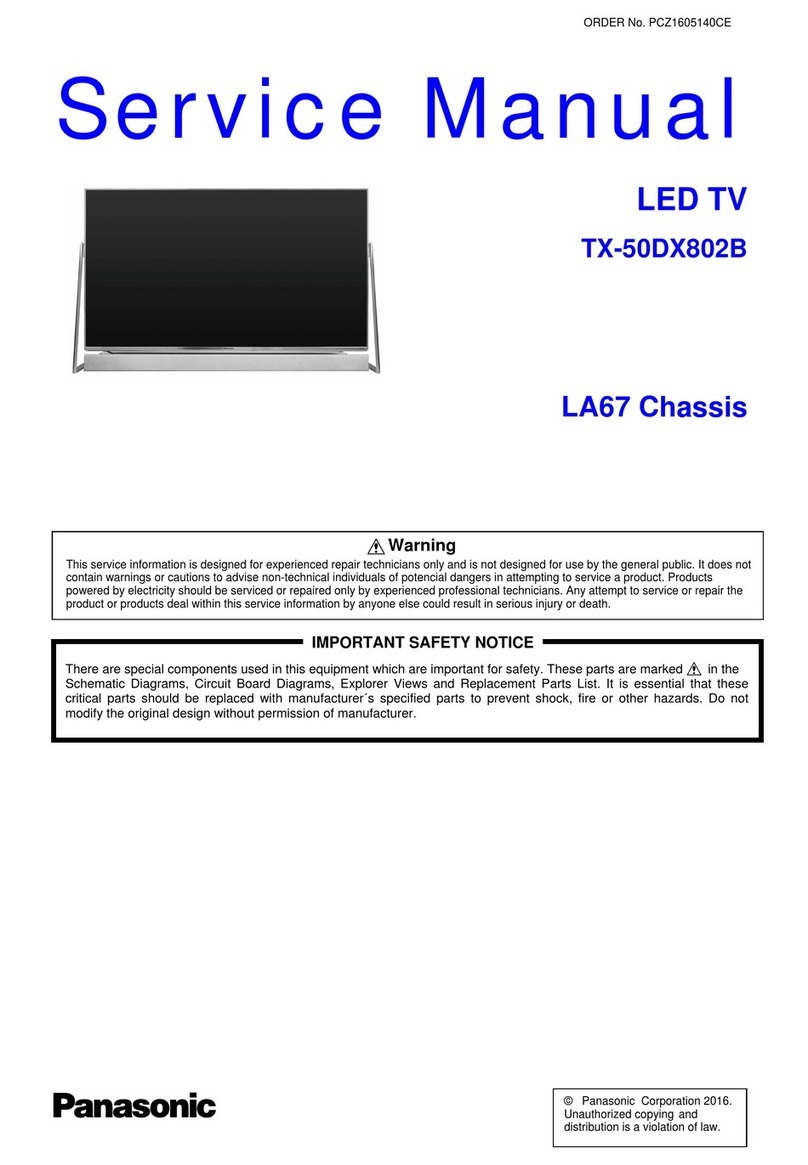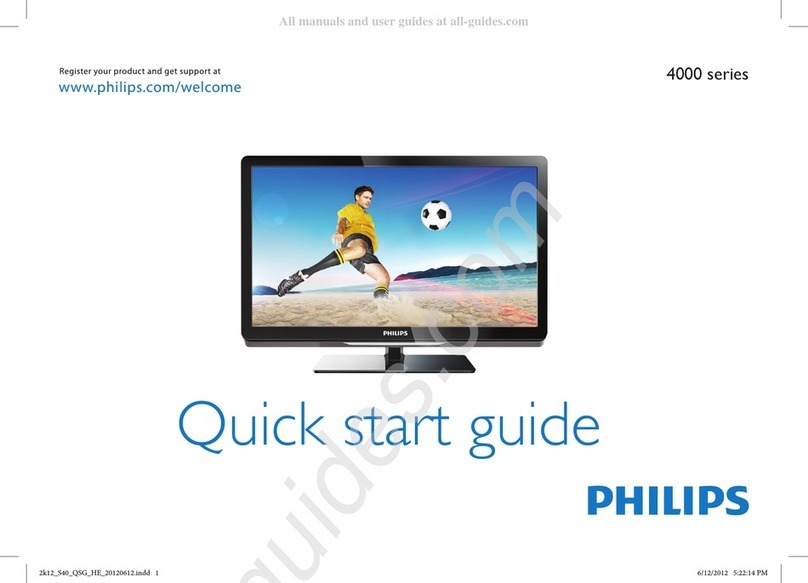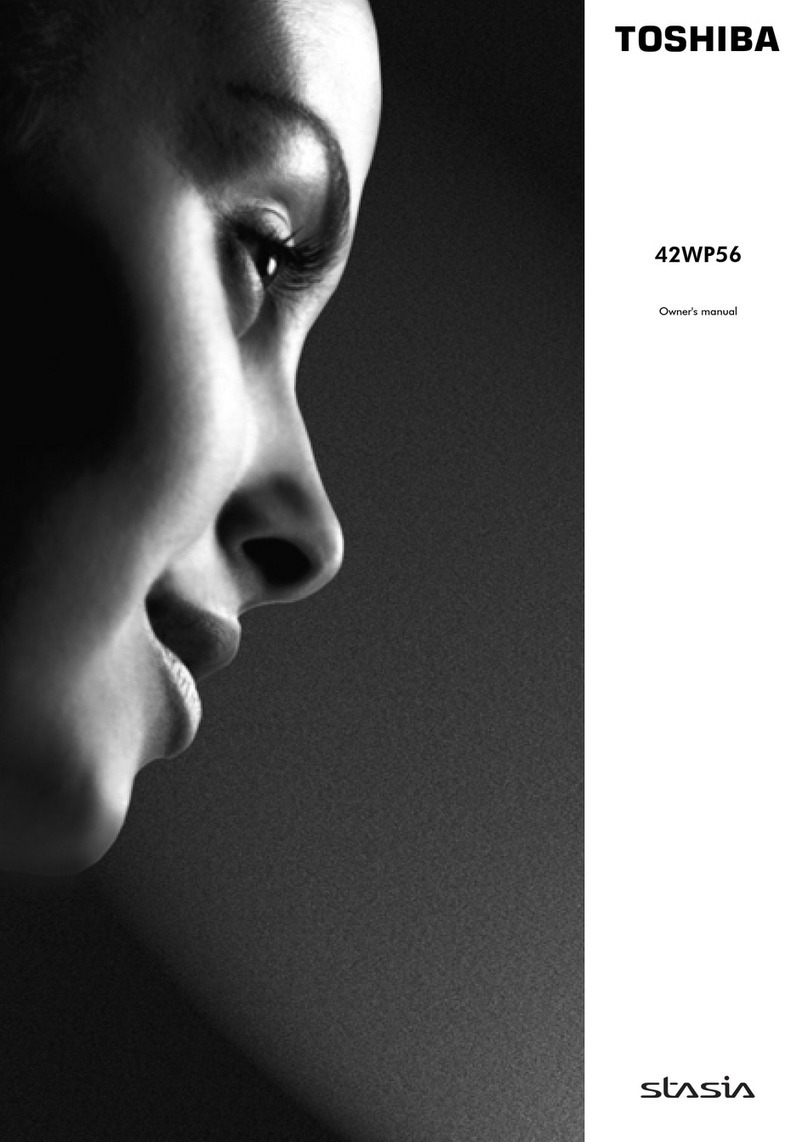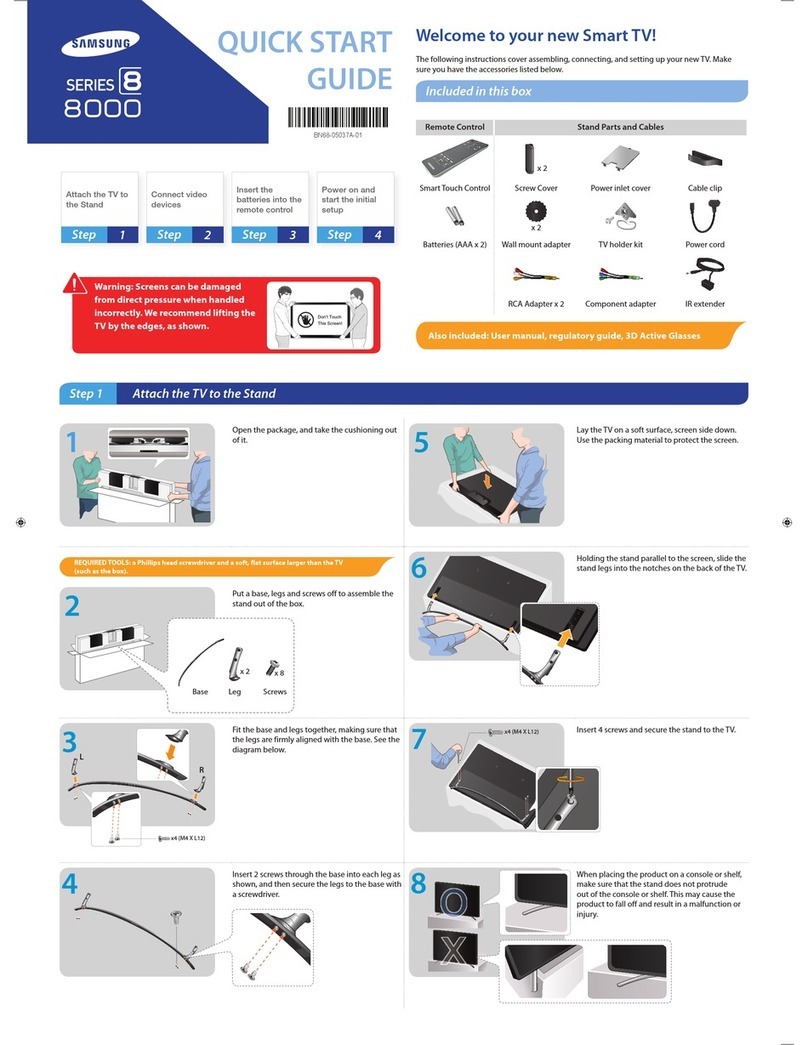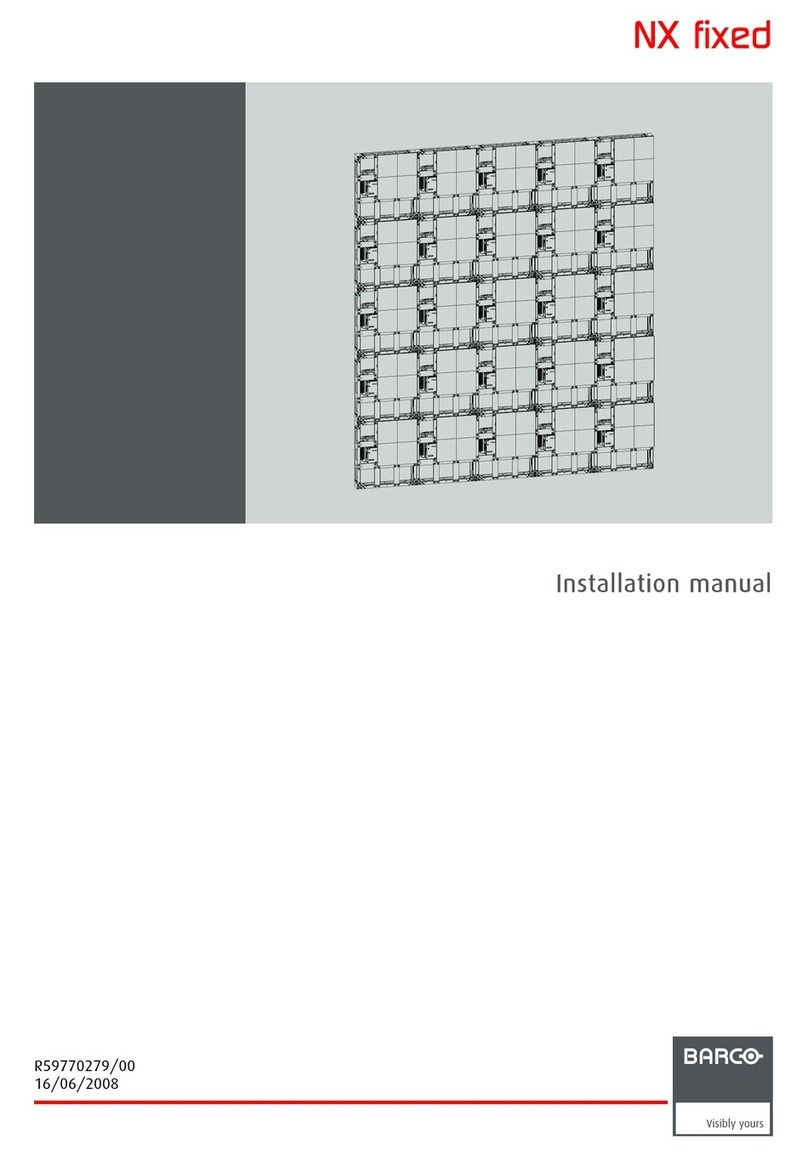Premax PM-LED2032-T2 User manual

PM-LED2032-T2


1
Contents
IMPORTANT SAFETY INSTRUCTIONS . . . . ................................... . 2
SAFETY INFORMATION . . . . ............................................. . . . 3
GETTING STARTED ... . ................................................... . 5
Front/Back View . . . . ................................................. 5
Button Functions . . . . ................................................. 5
REMOTE CONTROL... . ........................ . . . . . . . . . . . . . . . . . . . . . . . . . . . . 8
Basic Operations . . . . ................................................. 8
Install the Batteries . . . . ............................................... 9
Connecting to External Devices ... . ........................ . . . . . . . . . . . . . . . ..7
Connecting external devices to your LED TV . . . . .........................7
What is Included/TV Placement Setup . . . . ................................... 4
TV Stand Installation/Removal . . . . ..................................... 4
Unit and Accessories . . . . .............................................4
Wall Mounting . . ............................... . . . . . . . . . . . . . . . . . . . . . . 4
TROUBLESHOOTING . . . . . ............................................ . . . . 27
SPECIFICATIONS......................................................... 28
SETTINGS........ . . . . . .................................................. 10
13Picture Menu... . ........................ . . . . . . . . . . . . . . . . . . . . . . . .
20Applications ... . ........................ . . . . . . . . . . . . . . . ...... . . .
23SETUP Menu ... . ........................ . . . . . . . . . . . . . . . .........
10Initial Setup . . . . ............................................. . . . . . . . .
11
Menu Function Description... . ........................ . . . . . . . . . . . . . . .
10
TV OPERATION AND SYSTEM SETUP...................................
17Channel Menu ... . ........................ . . . . . . . . . . . . . . . . . . . . . . .
12Select Input Source... . ........................ . . . . . . . . . . . . . . . . . . .
13Main Menu ... . ... . . . ..............................................
15
SOUND Menu... . ................................................
25Media OPERATION ... . ........................................ . . . . .
28Specifications ... . ........................ . . . . . . . . . . . . . . . . . ..... . . . .
28Remote Control ... . ........................................... . . . . .
28Multimedia Playback Format ... . ............................. . . . . . . . .
26Movie Menu ... . ........................ . . . . . . . . . . . . . . . . . . . . . ....
26Music Menu ... . .................................................
25
Photo Menu ... . ........................ . . . . . . . . . . . . . . . . . . . . . . . ..

2
Important Safety Instructions
• Read these instructions – All the safety and operating instructions should be read
before this product is operated.
• Keep these instructions – The safety and operating instructions should be retained
for future reference.
• Heed all warnings – All warnings on the appliance and in the operating instructions
should be adhered to.
• Follow all instructions – All operating and use instructions should be followed.
• Do not use this apparatus near water – The appliance should not be used near water
or moisture – for example, in a wet basement or near a swimming pool, and the like.
• Clean only with dry cloth.
• Do not block any ventilation openings. Install in accordance with the manufacture’s
instructions.
• Do not install near any heat sources such as radiators, heat registers, stoves, or other
apparatus (including amplifiers) that produce heat.
• Do not defeat the safety purpose of the polarized or grounding plug. A polarized
plug has two blades with one wider than the other. A grounding plug has two blades
and a third grounding prong. The wide blade or the third prong is provided for your
safety. If the provided plug does not fit into your outlet, consult an electrician for
replacement of the obsolete outlet.
• Protect the power cord from being walked on or pinched particularly at the plugs,
convenience receptacles, and at the point where they exit from the apparatus.
• Only use attachments/accessories specified by the manufacturer.
• Use only with the cart, stand, tripod, bracket, or table specified
by the manufacturer, or sold with the apparatus. When a cart or
rack is used, use caution when moving the cart/apparatus
combination to avoid injury from tip-over.
• Unplug the apparatus during lightning storms or when unused for
long periods of time.
• Refer all servicing to qualified personnel. Servicing is required when the apparatus
has been damaged in any way, such as power supply cord or plug is damaged, liquid
has been spilled or objects have fallen into the apparatus has been exposed to rain
or moisture, does not operate normally, or has been dropped.
• Please keep the unit in a well-ventilated environment.
• WARNING: To reduce the risk of fire or electric shock, do not expose this apparatus
to rain or moisture. The apparatus shall not be exposed to dripping or splashing and
that objects filled with liquids, such as vases, shall not be placed on apparatus.
• WARNING: The wall socket plug is used as disconnect device, the disconnect device
shall remain readily operable.
• WARNING: The batteries shall not be exposed to excessive heat such as sunshine,
fire or the like.
• This lightning flash with arrowhead symbol within an equilateral triangle is intended
to alert the user to the presence of non-insulated “dangerous voltage” within the
CA UT IO N
RISKOF ELECTRICALSHOCK
DO NOT OPEN
product’s enclosure that may be of sufficient magnitude to constitute a risk of
electric shock.
• To reduce the risk of electric shock, do not remove cover (or back) as there are no
user-serviceable parts inside. Refer servicing to qualified personnel.
• The exclamation point within an equilateral triangle is intended to alert the user to
the presence of important operating and maintenance instructions in the literature
accompanying the appliance.
• This equipment is a Class II or double insulated electrical appliance. It does not
require a grounded connection.

3
Safety Information
To ensure reliable and safe operation of this equipment, please read carefully all the
instructions in this user guide, especially the safety information below.
Electrical safety
•The TV set should only be connected to a main power supply with voltage that
matches the label at the rear of the product.
•To prevent overload, do not share the same power supply socket with too many
other electronic components.
•Do not place any connecting wires where they may be stepped on or tripped
over.
•Do not place heavy items on them, which may damage the leads.
•Hold the main plug, not the wires, when removing from a socket.
•During a thunderstorm or when not using the television for long periods, turn off
the power switch on the back of the television.
•Do not allow water or moisture to enter the TV or power adapter. Do not use in
wet, moist areas, such as bathrooms, steamy kitchens or near swimming pools.
•Pull the plug out immediately, and seek professional help if the main plug or
cable is damaged, liquid has spilt onto the set, if accidentally exposed to water
or moisture, if anything accidentally penetrates the ventilation slots or if the set
does not work normally.
•Do not remove the safety covers. There are no user serviceable parts inside.
Trying to service the unit yourself is dangerous and may invalidate the product’s
warranty.
Only qualified personnel should service this apparatus.
•To avoid battery leakage, remove exhausted batteries from the remote control, or
when not using for a long period.
•Do not break open or throw exhausted batteries in a fire.
Physical safety
•Do not block ventilation slots in the back cover. You may place the TV in a
cabinet, but ensure at least 5 cm (2”) clearance all around.
•Do not tap or shake the TV screen, this may damage the internal circuits. Take
good care of the remote control.
•To clean the TV use a soft dry cloth. Do not use solvents or petroleum based
fluids.
•Do not install near any heat sources such as radiators, heat registers, stoves or
other apparatus (including amplifiers) that produce heat.
•Do not defeat the safety purpose of the polarized or grounding-type plug. A
polarized plug has two blades with one wider than the other. A grounding type
plug has two blades and a third grounding prong, the wide blade, or the third
prong is provided for your safety. If the provided plug does not fit into your
outlet, consult an electrician for replacement of the obsolete outlet.
•Protect the power cord from being walked on or pinched particularly at plugs.
•Unplug the apparatus during lightning storms or when unused for long periods.
•Refer all servicing to a qualified service personnel. Servicing is required when
the apparatus has been damaged in any way, such as power-supply cord or plug
is damaged, liquid has been spilled, or objects have fallen into the apparatus,
has been exposed to rain or moisture, does not operate normally, or has been
dropped.

4
What is Included/TV Placement Setup
TV Stand Installation/Removal
Wall Mounting
The TV is provided with mounting holes for a VESA approved wall mounting bracket
(NOT SUPPLIED). The VESA mounting pattern is 200 x 100mm. Remove the screws
holding the base to the base bracket and lift the base away (do not remove the base
mounting brackets). Mount the VESA bracket using 4 x M6 x 10 isometric threaded
screws (not supplied). Do not use screws longer than 10 mm; damage will occur to
the internal components.
Caution: Your new TV is heavy; please consult with a professional wall mount installer
to perform this installation.
Unit and Accessories
TV Set
Remote Control
with Batteries
Base Stand
Stand Support
4Screws
User’s Manual
Four mounting holes
(size M6 screw)
200mm
100mm
Screws(2)Screws(2)
4*15BBH 4*15BBH
GUIDE
P.SIZE
S.MODE
DTV/RADIO FAV SUBTITLE
P.MODE
CH.LIST
STOP REPEATTEXT
OK
SOURCE
INFO
GOTO
MENU
EXIT
SLEEP
MUTE
POWER
AUDIO
CH
VOL
RETURN
PM-LED2032-T2

5
Getting Started
Front/Back View
Button Functions
1. POWER: Turn on TV/Standby
2. SOURCE: Audio/Video input source selection
3. MENU: Open settings menu
4. VOL-: Decrease volume
5. VOL+: Increase volume
6. CH-: Previous channel
7. CH+: Next channel
8. IR RECEIVER: Receives infrared signals from the remote control
9. INDICATOR LED: Status indicator

6
HEADPHONES1.
COAXIAL2.
6. HDMI
5. USB
8. YPbPr: Connect to the YPbPr video
output terminal of the DVD
RF: Antenna connection
7.
PC AUDIO: Connect it to the audio
output terminal of the PC
10.
VGA: PC video input
9.
4
5
6
678910
HDMI3VGAPC AUDIO RFY Pb Pr
VIDEO AUDIOL RUSB HeadphoneCOAXIALHDMI2 HDMI1
5V 0.5A
3. AUDIO IN L/R: Stereo
audio input
4. VIDEO: Video input

HDMI
cable
cable TV
company
VHF/UHF
antenna
cable receiver/satellite box
Connecting to External Devices
Connecting external devices to your LED TV
RF Coaxial
cable
7
VGA
cable
Audio
cable
Component
cable
Composite
cable
HDMI3VGAPC AUDIO RFY Pb Pr
VIDEO AUDIOL RUSB HeadphoneCOAXIALHDMI2 HDMI1
5V 0.5A

GUIDE
P.SIZE
S.MODE
DTV/RADIO FAV SUBTITLE
P.MODE
CH.LIST
STOP REPEATTEXT
OK
SOURCE
INFO
GOTO
MENU
EXIT
SLEEP
MUTE
POWER
AUDIO
CH
VOL
RETURN
8
Remote Control
Basic Operations
1. POWER: Turn on the TV/Standby.
3. MUTE: Mute or restore the sound.
4. NUMBER KEYS: Change the channel
DVD or multimedia playing.
to select the stereo mode.
directly.
: Return to the previous channel tuned.
8. MENU: Show Menu.
10. INFO: Show information about the current
SOURCE: Press to change signal source.9.
program.
7. EXIT: Exit the Menu.
11. NAVIGATION KEYS (Up, Down, Left,
Right and OK): To move in the menus and
confirm settings.
12. VOL: Increase and decrease volume.
13. CH: Next and Previous channel.
15. P. MODE: Output image mode selection.
16. P.SIZE: Press to select the different picture
14. S. MODE: Setting audio options.
5. SLEEP: Auto Power Off Timer.
mode.
size.
2. AUDIO: Switch the audio channel when
Displays the main index in Teletext
Displays the top, buttom or all of page.
answers to a quiz in TELETEXT mode.
Reveals hidden information such as the
28
29
26
27
I/II: In the TV condition, press this button
6. RETURN: Return mode.

Install the Batteries
9
17.GUIDE: Show the Electronic Program Guide.
22. STOP/ : Stop playback.
20. FAV: Show the list of favourite channels.
: Play/Pause.
: Next file or chapter.26.
: Previous file or chapter.27.
28. : Fast rewind playback.
29. : Fast forward playback.
Freeze a multi-page changing on Teletext mode.
19. CH.LIST: Show the list of channels.
18. DTV/RADIO:In DTV mode, press DTV/RADIO button to enter DTV or RADIO
21. SUBTITLE: Select subtitle of media video file. (needs the support of disk or flie)
23. TEXT: Turns on and off the Teletext function.
25. GOTO: Play from the desired location.
Press the appropriate colour to direct access functions in TELETEXT
or EPG OSD mode.
If the remote control fails to operate the TV functions, replace the batteries in the
remote control.
1. Open the battery cover.
2. Insert two size-AAA batteries. (Place the batteries with their terminals
corresponding to the (+) and (-) indications in the battery compartment.)
3. Replace the cover.
24. REPEAT: Repeat mode.
mode.

10
Settings
Initial Setup
1. Connecting your TV on the poweroutlet;
2. Press the POWER button on the remote to turn on the TV in green for the LED light.
CAUTION:Always disconnect the TV from the power outlet when the TV will
not be used for a long period of time. The POWER button on the front panel is only
used for switching the TV into standby, it does not disconnect the device from the
main voltage. To completely disconnect the main voltage, please remove the power
plug from the socket.
3. Press the key▼/▲/◄ / ►and following the picture as bellow to operate the subject.
NOTE:
The picture is for reference only.
TV OPERATION AND SYSTEM SETUP
Auto Install
When you power on the TV first,you can find the follow menu,it will guide you to do some
simple settings.
1 Language
User can press ◄/► button to select the OSD language.
And then press ENTER to enter the next step page.

11
2 Country
User can press ◄/► button to select the country.
And then press ENTER to enter the next step page.
3 DTV
Type User can press ◄/► button to select the DTV Type: Cable(DVB-C) or Terrestrial(DVB-T).
And then press ENTER to enter the next step page.
4 Subtitle and Audio Language settings
Press ▲/▼ button to select the item, and then press ◄/► button to select the options.

12
User can set the primary and secondary subtitle language, primary and secondary audio
language on this options.
And then press ENTER to enter the next step page.
5 Auto Tuning
If you set the DTV type to Terrestrial,you will find the follow menu for search the channel.
Press ▲/▼ button to select the item, and then press ◄/► button to select the options.
Tuning Mode
User can press ◄/► button to select the Tuning Mode: DTV/ ATV/ DTV and ATV.
Select Input Source
Press SOURCE button to display the input source list;
Press ▲/▼ button to select the input source you want to watch;
Press ENTER button to enter the input source;

13
Main Menu
Press MENU button to display the MAIN OSD MENU;
Press◄/►buttonto select the MENU you want;
Press ENTER button or ► button to enter the sub menu,
Press ▲/▼ button to select the option and then press ENTER button to enter the submenu,
press ◄/► button to adjust the value or press ◄/► button to select in the sub menu;
You can press MENU button to save and return back to the previous menu, and press
button to exit the entire menu.
Picture Menu
The picture is for a reference only; the actual item is the standard.
Press MENU button to display the main menu.
Press ▲/▼ button to select Picture in the main menu, and then press ENTER button to enter.

14
1. Press ▲/▼ button to select the option that you want to adjust in the Picture menu,
and then press ENTER button or ► button to enter.
2. Press ◄/► button to adjust or press ▲/▼ button to select.
And press ENTER button to select the sub menu.
3. After finishing your adjustment, press MENU button to save and return back to the previous
menu, and press EXIT button to exit the entire menu.
Picture Mode
Press ▲/▼ button to select Picture Mode, then press ENTER button to enter and
press ◄/► button to select. (Available Picture Mode: User, Dynamic, Standard, Mild)
You only can change the value of brightness, contrast, sharpness, color, when the picture is in
User mode.
TIPS: You can press P-MODE button on the remoter control again and again to change the
picture mode directly.
Contrast
Press ▲/▼ button to select Contrast, then press ENTER button to enter and press ◄/► button
to adjust. Then press MENU button to return back the previous menu directly.
Brightness
Press ▲/▼ button to select Brightness, then press ENTER button to enter and press ◄/► button
to adjust. Then press MENU button to return back the previous menu directly.
Colour
Press ▲/▼ button to select Colour, then press ENTER button to enter and press ◄/► button to
adjust. Then press MENU button to return back the previous menu directly.
Tint
Press ▲/▼ button to select Tint, then press ENTER button to enter and press ◄/► button to
adjust. Then press MENU button to return back the previous menu directly.
Sharpness
Press ▲/▼ button to select Sharpness, then press ENTER button to enter and press ◄/►
button to adjust. Then press MENU button to return back the previous menu directly.

15
Contrast Booster
Press ▲/▼ button to select Contrast Booster, then press ENTER button to enter and press ◄/►
button to select On ,Off,High,low,middle. Then press MENU button to return back the previous
menu directly.
Colour Temperature
Press ▲/▼ button to select Colour Temperature, then press ENTER button to enter and ◄/►
button to select Normal, Cool, Warm.
DNR
Press ▲/▼ button to select DNR, and then press ENTER button to enter and ◄/► button to
select Off, Low, Middle, High, Auto.
Cinema
Press ▲/▼ button to select Cinema Mode, and then Press ◄/►button to select. (Available
Cinema: Auto, 4:3, Wide, Panorama).
TIPS: You can press ASPECT button on the remoter control to change the aspect mode directly.
SOUND Menu
The picture is for a reference only; the actual item is the standard.
Press MENU button to display the main menu.
Press ◄/► button to select Sound in the main menu, and then press ENTER button to enter.

16
1. Press ▲/▼ button to select the option that you want to adjust in the Sound menu, then press
ENTER button to enter.
2. press◄/►button to adjust or press ▲/▼ to select, and press ENTER button to select submenu.
3. After finishing your adjustment, Press MENU button to save and return back to the previous
menu, or press EXIT button to exit the entire menu.
Soundmode
Press ▲/▼ button to select Soundmode, and then press ENTER button to enter.
And then press ◄/► button to select. (Available Sound mode: User, Standard, Music, Movie).
You can change the value of bass and treble, Balance and EQ, when the sound is in User mode.
TIPS: You can press S-MODE button on the remote control to change the Sound Mode directly.
Bass
Press ▲/▼ button to select Bass, then press ENTER or ► button to enter and press ◄/► button
to adjust. It can only be adjusted under user mode.Then press MENU button to return back the
previous menu directly.
Treble
Press ▲/▼ button to select Treble, then press ENTER button to enter and press ◄/► button to
adjust. It can only be adjusted under user mode Then press MENU button to return back the
previous menu directly.
Balance
Press ▲/▼ button to select Balance, then press ENTER button to enter and press ◄/► button
to adjust. Then press MENU button to return back the previous menu directly.
Surround
Press ▲/▼ button to select Surround, and then press ENTER button to enter and press ◄/►
button to select ON or OFF.
AVL
Press ▲/▼ button to select AVL, and then press ENTER button to enter and press ◄/►button
to select ON or OFF.
Digital Audio Output
Press ▲/▼ button to select Digital Audio Output, then press ENTER button to enter and
press ◄/► button to select. (Available SPDIF mode: OFF, PCM, AUTO)

17
Audio Description
Then press ENTER button or ► button to enter the menu in the DTV source.you can open the
audio description and adjust the Mixing Level.
Then press ENTER button or ► button to enter and press◄/►button to adjust, then press
MENU button to return back the previous menu directly.
Channel Menu
The picture is for a reference only; the actual item is the standard.
Press MENU button to display the main menu.
Press ◄/► button to select Channelin the main menu, and then press ENTER button to enter.

18
1. Press ▲/▼ button to select the option that you want to adjust in the APPLICATIONS menu,
and then press ENTER button to enter.
2. Press ◄/► button to select and press ENTER button to select the sub menu.
3. After finishing your adjustment, press MENU button to save and return back to the previous
menu, or press EXIT button to exit the entire menu.
Channel Edit
Press ▲/▼ button to select Channel Edit, and then press ENTER button to play the channel
selected. The menu will appear as follows:
Hot Key Description:
Press RED button to delete the channel selected.
PressGREEN buttonto move down the channel.
Press YELLOWbuttonto lock the channel.
Press BLUE button to skip the channel selected.
PressFAVbuttonto set the favorites channels.
Press CH +/- buttonto o turn the page.
Country
Press ▲/▼ button to select Country, and then press ◄/►button to select which area you stay.
DTV Type
Press ▲/▼ button to select DTV Type, then press ◄/► button to select. (Available DTV
Type: Cable, Terrestrial)
Auto Tuning
Press ▲/▼ button to select Auto Tuning, and then press ENTER button to enter (When the
System Lock is on, please input the PIN code to unlock).
Table of contents
Other Premax LED TV manuals