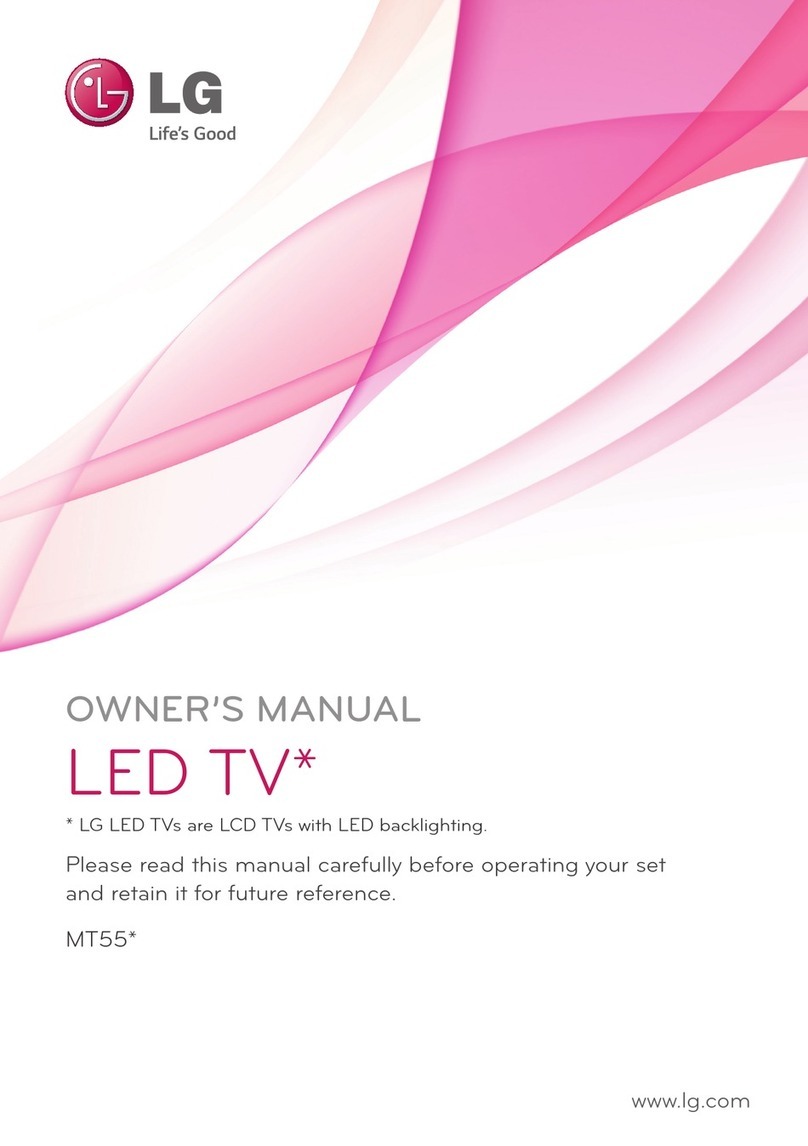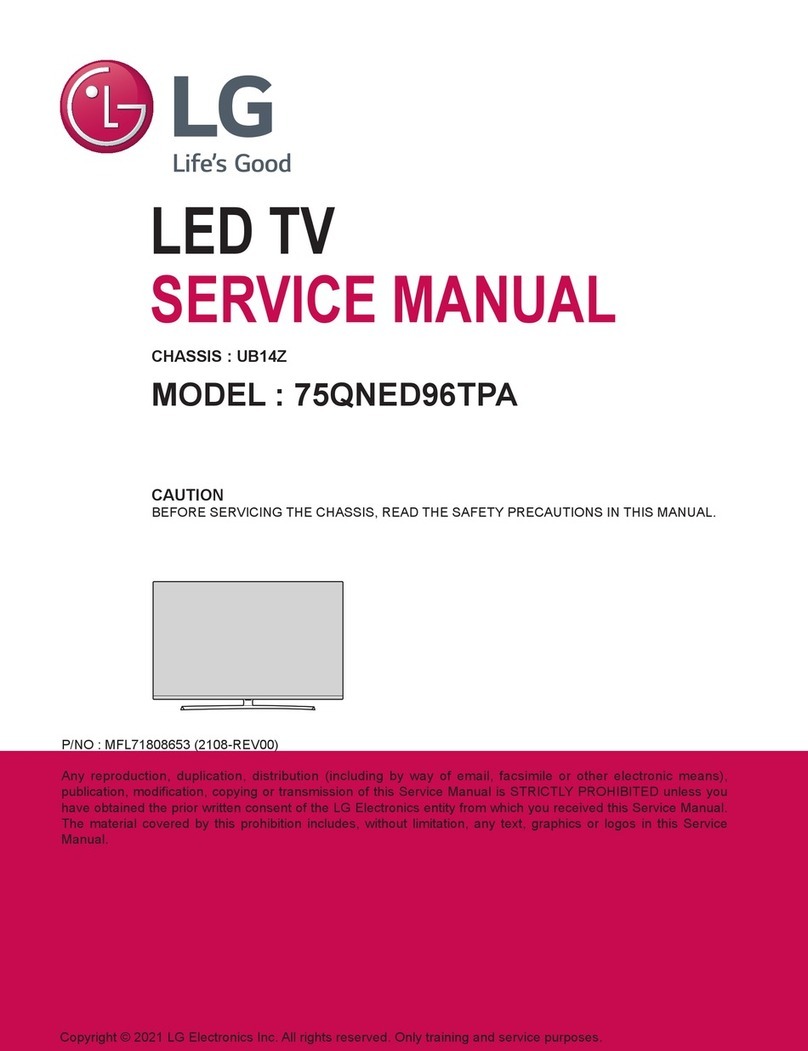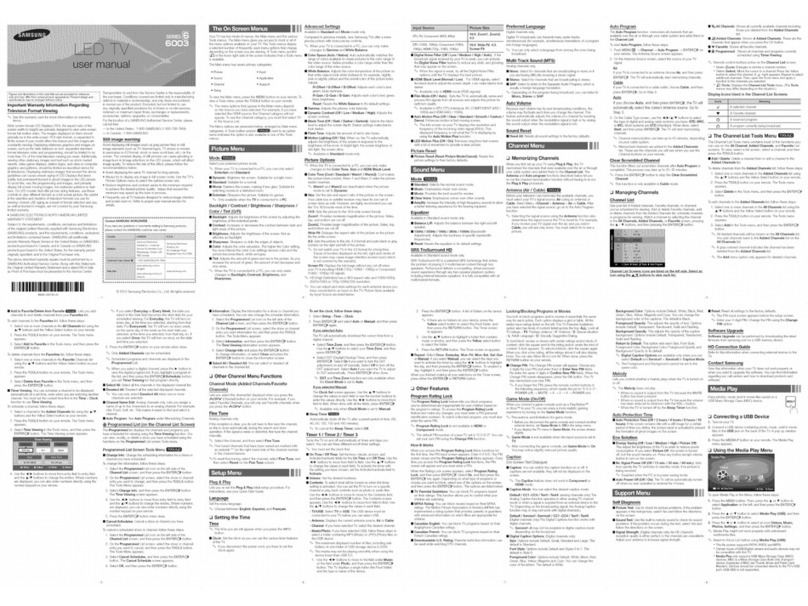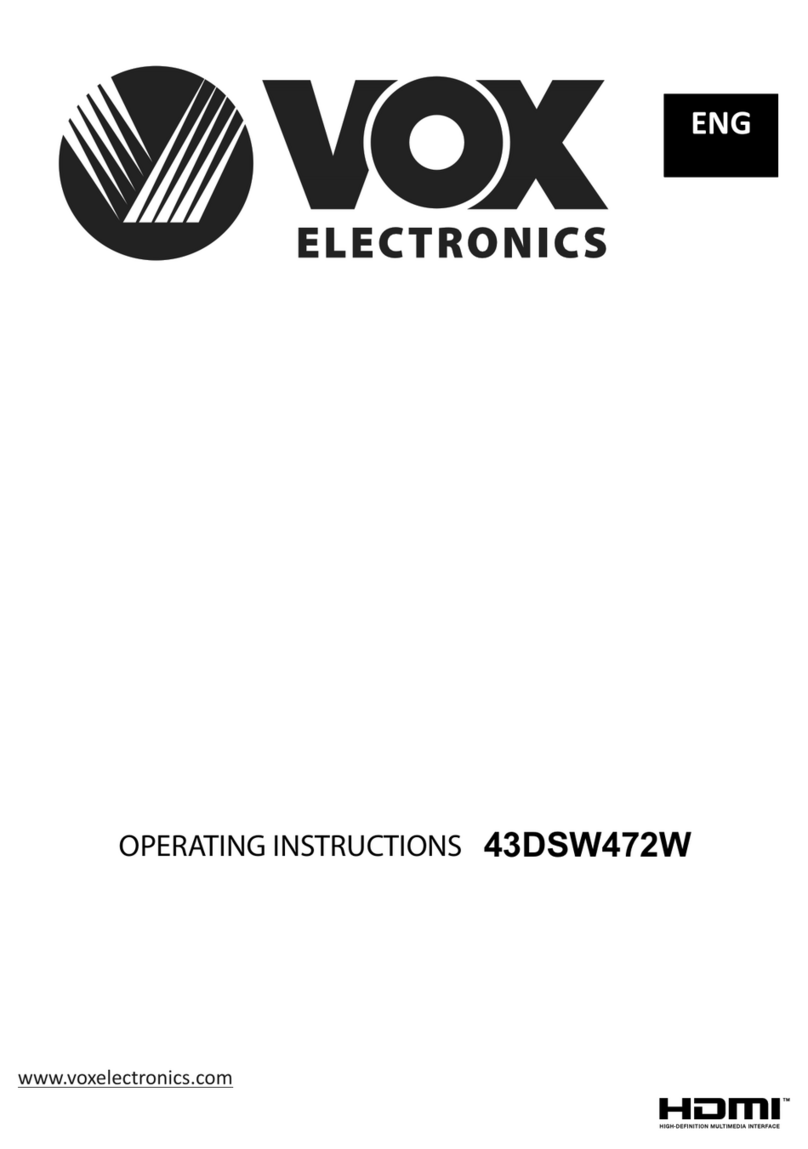Premax PM-LED2032 User manual

CPU
TWBZ-01-1805-0296
PREMAX
P8-V56(RW)
65-RWP800-H3531
Operating Instruction
Please read these instructions before operating
your set and retain them for future reference.
RWP900-H35
LED COLOR TV
Model:PM-LED2032
PM-LED2043

Operating Instruction
Please read these instructions before operating
your set and retain them for future reference.
RWP900-H35
LED COLOR TV
Model:PM-LED2032
PM-LED2043

PRECAUTION
Note If the manualis inconsistent withthe product,please referto the actualproduct.

WARNING
Using cabinets orstands recommended by the manufacturer of the television set.
Only using furniturethat can safely support the television set.
Ensuring the televisionset is notoverhanging the edge of the supporting
furniture.
Not placing thetelevision set on tall furniture (for example, cupboards or
bookcases)without anchoring both the furniture and the television set to a
suitable support.
Not placing thetelevisions set oncloth or othermaterials that maybe located
between the televisionset and supportingfurniture.
Educating children aboutthe dangers ofclimbing on furnitureto reach the
Televisionset or itscontrols.
Never place atelevision set inan unstable location. A television set mayfall,
causing serious personalinjury or death.Many injuries,particularly to children,
can be avoidedby taking simpleprecautions such as:
If your existingtelevision set isbeing retained andrelocated,the same
considerations as aboveshould be applied.
IMPORTANT INFORMATION
Using cabinets orstands recommended bythe manufacturer ofthe television.
Only using furniturethat can safelysupport the television.
Ensuring the televisionis not overhangingthe edge ofthe supporting furniture.
Not placing thetelevision on tallfurniture (for example, cupboards or
Bookcases)without anchoring boththe furniture andthe television toa Suitable
Support.
Not standing thetelevisions on clothor other materialsplaced between the
television and supportingfurniture.
Educating children aboutthe dangers ofclimbing on furnitureto reach the
television or itscontrols.
If a televisionis not positioned in a sufficiently stable location,itcan be potentially
hazardous due tofalling.Many injuries,particularly to children, can be avoided
by taking simpleprecautions such as:

CAUTION
Danger of explosionif battery is incorrectly replaced.
Replace only withthe same or equivalent type.
Batteries shall notbe exposed to excessive heat such as sunshine, fireor the
like.
Used batteries shouldnot be thrown into the garbage can, please leavethem
at an appropriatedepot.
CAUTION
Where the MAINS plug or an appliance coupler is used as the disconnect
device, the disconnect device shall remain readily operable.
CAUTION
These servicing instructions are for use by qualified service personnel only.
To reduce the risk of electric shock, do not perform any servicing other than
that contained in the operating instructions unless you are qualified to do so.
Attention:
Motionless picture might cause permanent destruction to the display.
Be sure not to display motionless picture on the LED TV for more than
2 hours, because it would cause picture remnants to appear, which is
called "screen burns". To avoid suchpicture remnants, please decrease
the "contrast" and "brightness" of the display when displayingmotionless
picture.
While watching TV program in 4:3 size mode for a long time, there would .
be traces on the edge of the screen's left, right and center parts because
of different transmition of the light on the screen.Similar impact on the
screen will occurwhen playing DVD or connecting games control. Products
destroyed by these reasons can't be guaranteed for maintenance.
It might cause picture remnants to display electronic gamesand motionless .
picture of PC more than a period of time.To avoid sucheffect, please
decrease the "contrast" and "brightness" when displaying motionless
picture.

Place the TV on a firm and flat surface,leaving a space of at lease 10cm around
the set and30cm from the top of the set to thewall or cabinet.Ensurethe TV is
positioned close to the wall to avoid it falling when pushed.
10cm 30cm 10cm 10cm
When you turning the TV set,do not hold the top side of the TV set ,you should
hold the bottom side .
When you lifting the TV set,do not use one hand to handle it,you should lift the
TV set by two hands.

CONTENTS
1
LED COLOR TV
1. Connection and Preparation of TV..................................................
1.1 Accessories ...........................................................................
1.2 Installation of Stand................................................................
1.3 Keys and Interfaces.................................................................
1.4 Remote Control.......................................................................
1.5 Installation of Batteries............................................................
2. Basic Operation............................................................................
2
2
2
3
4
5
5
2.1 Power ON/OFF ..........................................................(Optional)
2.2 Setting of Standby Mode..........................................................
2.3 Selection of Input Mode...........................................................
2.4 Menu Option Adjustment..........................................................
2.5 Menu Functions......................................................................
2.5.1 CHANNEL Function.....................................................................
2.5.2 PICTURE Function....................................................................
2.5.3 SOUND Function........................................................................
2.5.4 TIME Function...........................................................................
2.5.5 OPTION Function.......................................................................
5
5
5
6
7
7
8
9
10
10
2.6 Screen Menu .........................................................................
2.7 Multimedia ............................................................................
2.7.1 MEDIAFunction ........................................................................
2.7.2 USB Function...........................................................................
2.7.3 PHOTO.....................................................................................
2.7.4 MUSIC......................................................................................
2.7.5 MOVIE......................................................................................
2.7.6 TEXT........................................................................................
3. Technical Specification................................................................
4. Supported Signal Modes..............................................................
5. Simple Troubleshooting ..............................................................
11
11
11
12
12
12
13
14
15
16
17

1.Connection and Preparation of TV
1.1 Accessories
User Manual
Remote Control
Battery(UM-4/R03P/AAA)
Wall Mount Kit (Pre-assembled)(Optional)
1.2 Installation of Stand
1 Place theTV with the front panelfacing downwards on the soft cloth or soft
pads on adesk.
2 Insert thestand into the bottom socket ofthe TV.
3 Insert the screws intothe sockets and tighten them.
2
LED COLOR TV
(For the physical structure, please refer to the real object)
PM-LED2032 PM-LED2043

The design and specification takes actual
products as the standard
1.3 Keys and Interfaces
3
LED COLOR TV
or or
or
1. Remote sensor window
2. Power indicator
3. Speaker
4. Menu key
5. Program + key
6. Program - key
7. Volume + key
8. Volume - key
9. Source key
10. Standby key
11. Power plug input
13.HDMI1
14.HDMI2
15.PC(VGA) input
16. PC AUDIOinput
17. RF input
18.YPbPr input
19.AV input
20.USB1/USB2
21.EARPHONE output
12.COAXIAL output
12 13 14 15 16
20
1918
Y Pb Pr VIDEO LRUSB1 EARPHONE
AV IN
YPbPr IN
USB2
HDMI1 HDMI2 PC(VGA) PC AUDIO F INR
COAXIAL
17
21
5V---500mA

LED COLOR TV
e
y
28.CH :Select the channel forward.
29.CH :Select the channel backward.
MENU EXIT
SOURCE

5
1.5 Installation of Batteries
1 Open the back lid of the remote control.
2 Install two 7#(AAA)1.5V batteries.
Ensure the correct polarity of the batteries.
3 Cover the back lid.
Please take out of the batteries from the remote
control for long time of no use.
If the remote control doesn't work properly,
please carry out the following checks.
- Check the TV is turned on.
- Check the polarity of the batteries are correct.
- Check the batteries are not drained.
- Check the power supply is normal or the power cord
is correctly connected.
- Check there are no special fluorescent light or neon
light around.
LED COLOR TV
(Here is only the sketch, please in kind prevail)
2. Basic Operation
2.1 Power ON/OFF(Optional)
- Connect the power cord to the AC input. Insert the power cord into the
appropriate socket.
- Press the Power switch to switch on the TV, then pressPower button to
turn on the unit.
- Press thePower switch again to switch off the TV.
Note: After switch off the TV, please don t immediately re-open the power
switch ,should be delayed one minute more to re-open the power switch.
2.2 Setting of Standby Mode
- Press ( ) button to turn on the unit.
- Press ( ) button again to return the display to standby mode. The
power indicator turns red.
- Be sure not to set your TV in standby mode for a long period of time.
2.3 Selection of Input Mode
This set has different signal source modes, you may continue to press the
Source button to select a signal source.
’

When there is no signal from the selected source, the warning message will be
Displayedas per illustration. Either change the channel in TV mode or press
Source button to change source.
When selecting the signal source, the screen will display the information.
2.4 Menu Option Adjustment
After you have installed the batteries into the remote control, you will
need to set some preferences on the LED TV, using the menu system.
- The buttons for menu option adjustment include: Menu, , ,
,
Enter
buttons.
- Press the Menu button to open the OSD Menu, then press button to select
the pages. the pages are displayed in the following sequence (circular display):
1
2
3
4
5
NO SIGNAL
PAL BG
TV mode
PICTURE SOUND TIMECHANNEL OPTION
Press the Menu button to display the menu system.
Press button to select the menu pages.
Press ,
button to select an item.
Press , button to selector adjust a setting.
If you do notmake a selection within 10 seconds, the menu will close Automatically.
6Press the Menu button to return or exit OSD menu.
LED COLOR TV
6
Note: CHANNEL is only for TV .
”“
,
,
1

2.5 Menu Functions
7
LED COLOR TV
2.5.1 CHANNEL Function
Adjustment of the CHANNEL
1Press the Menu button, and then press
or button to the "CHANNEL " item.
2
Press or button to highlight the
"Auto Tuning","ATV Manual Tuning",
"Programme Edit", then press ENTER
button to change the setting.
3Press the Menu button to return or exit.
In the "CHANNEL" menu,select " Auto
Tuning " and then press ENTER button
to auto search and store the channels.
to seach downfrom the
In the "CHANNEL"menu,select "ATV
Manual Tuning "and then pressENTER
Button to change the setting.
Current CH
Color system
Sound System
Fine-Turn
AFC
Search
Set the channelnumber
Select the colorsystem
PAL/SECAM/NTSC
Select the soundsystem
(DK/BG/M/N/I)
Adjust the frequencyof the
Automatic Fine tuning.
Press
channel finely.
current frequency, and press to search up.
Current CH 1
Color System PAL
Sound System DK
Fine-Tune 49.75MHZ
AFC Off
Search
+
Menu
ATV Manual Tuning
Channel Tuning
TV : 5Programme(s)
44%... 433.75MHZ (TV)
Menu
(All the initialsetting of menu,please consult theactual object.
User manual onlydetailedly describe how to operate the device)
CHANNEL
AutoTuning
ATV ManualTuningATV ManualTuning
Programme EditProgramme Edit
Move Menu Exit
ENTER

LED COLOR TV
8
bu ttonto change the setting.
"Program edit "and then press ENTER
In the " CHANNEL" menu ,select
/
The four coloredkey isthe shortcut keyfor
programming the channel.
First
P
Press the button to enter the rename
Press the button toset the channel
Press the button to skipthe selectchannel.
(YourTV set will skipthe channel automatically
when using CH+/- to viewthe channels.)
Green
Yellow
Blue
press to highlightthe channel you
want todelete or renameor moveor skip, then:
ress the button to delete the channel.
Red
Fav Add or Delete the channel to your faverate list.
state, then press to select the wordyou
/
want to change, and to selectword.
/
to movingstate. Then press to move it
/
to the positionyou want toput.
2.5.2 PICTURE Function
Adjustment of the PICTURE.
1Press the Menu button, and then press
or
button to the "PICTURE " item.
2
Press
or button to highlight the
"Picture Mode" , "Color Temperature" ,
"Noise Reduction "
item and then press
ENTER button to
enter Sub-menu.
3
adjust different setting.
4Press the Menu button to return or exit.
In Sub-menu Press button to
or
to change the setting.
In the " PICTURE" menu,select "Picture
Mode" and then press ENTER Button
ENTER
5050
5050
Medium

LED COLOR TV
9
2.5.3 SOUND Function
Adjustment of the SOUND
1
2
3
4
the setting:
In the PICTURE menu,select Color Temperature"" " "
and then press ENTER button to change
Color Temperature
"Cool","Medium","Warm".
the setting:
In the PICTURE menu,select oise Reduction" " "N "
and then press ENTER button to change
Noise Reduction
"Off","Low","Middle","High".
the setting:
In the " SOUND " menu,select " Sound Mode " and then
button to change
Sound Mode
"Standard","Music",
or
"Movie","Sports","User"
Surround Sound off
Press the Menu button, and then press
or
button to the"SOUND" item.
Press
or button to highlight the
"Sound Mode", "Balance" , "Auto Volume ",
button to enter
Sub-menu.
In Sub-menu Press button to
adjust different setting.
Press the Menu button to return or exit.
or
then press ENTER
"Surround Sound"
press
ENTER Enter

10
LED COLOR TV
2.5.4 TIME Function
Adjustment of the TIME
1Press the Menu button, and then press
2
Press
or button to highlight the
" Sleep Timer ","Auto Sleep" or "OSD Timer"
enter sub-menu.
3
adjust different setting.
4Press the Menu button to return or exit.
In Sub-menu Press
or
button to
ENTER
item and then press
or
button to the "TIME " item.
button to
2.5.5 OPTION Function
the setting.
Adjustment of the OPTION
1Press the Menu button, and then press
or
button to the"OPTION" item.
2
Press
or button to highlight the
"OSD Language","Aspect Ratio",
3
4Press the Menu button to return or exit.
"Key Lock", "Reset"
In Sub-menu Press button to
Adjust
or
In the "OPTION" menu,select " OSD Language"
and then press ENTER button to change
OSD Language English
Aspect Ratio 16:9
Blue Screen On
Key Lock Off
Reset
Software Update(USB)
OPTIONOPTION
MoveMove MenuMenu ExitExit
item and
then press
"Software Update(USB)",
or
Sub-menu.
OSD Language
"Blue Screen",
button to enter
ENTER
different setting.
Aspect Ratio
In the "OPTION" menu,select "Aspect Ratio"
and then pressENTER button to change the setting.
ENTER
Sleep Timer off
ENTER

2.7 Multimedia
2.7.1 MEDIA Function
A. Support multimedia file:
B. USB don't connect PC.
C. Compatible USB devices: The format is FAT or FAT32.
D. We cannot guarantee compatibility (operation and/or bus power) with all USB
mass storage devices and assumes no responsibility for any loss of data that
may occur when connected to this unit.
Multimedia data Format
Image JPEG; BMP; PNG
Music MP3
Video MPEG-1(.DAT/.MPG)
MPEG-2(.MPG/.VOB)
MPEG-4(.AVI/.MP4)
Digital movies
TXT .txt
Please update formats for all file types (audio, photo, video)
11
LED COLOR TV
Note:the Screen Menu is available in PC mode.Those items are set to adjust the
pc screen.
Adjust the internal signal phase.
Phase
Adjust the internal sampling clock rate.
Clock
Shift the screenleft or right.
Vertical Pos.
Horizontal Pos.Shift the screen up or down.
Automatically adjust Clock,Phase,
H-Position, and V-Position settings.
Auto Adjust
Press to highlightone of the following options,then press ENTER or to
select it
/
2.6 SCREEN MENU
ENTER

12
2.7.2 USB Function
Adjustment of the USB
Press the SOURCE button, and then
press or button to highlight the
MEDIA item and then press ENTER
button.
Press or button to highlight the
PHOTO , MUSIC , MOVIE , TEXT
item and then press ENTER button.
Press the SOURCE button to return or
exit.
1
2
3
2.7.3 PHOTO
A.Press or to select folder or file,press ENTER button to enter next
folder ,press RECALL to return previous folder.
B.Press or to select the PHOTO that you want,pressENTER button
to select playlist than press button to play.
C.Press Display button to the media item.
D. Press or button to highlight the media and than press ENTER button.
LED COLOR TV
Music off
Play/pause Previous, Next, Stop, Repeat ALL, Music Off, Playlist, Info. .
Rotate,Rotate, Zoom In, Zoom Out, Move View.
2.7.4 MUSIC
A.Press or to select folder or ile,press ENTER button to enter next folder,
press RECALL to return previous folder.
B.Press or to select the MUSIC that you want,pressENTER button to select
playlist than press button to play.
C.Press Display button to the media item.
D.Press or button to highlight the media andthan pressENTER button

13
LED COLOR TV
Playlist, Info. , Goto Time.
2.7.5 MOVIE
A.Press or to select folder or ile,press ENTER button to enter next folder ,
press RECALL to return previous folder.
B.Press or to select the MOVIE that you want,pressENTER button to select
playlist than press button to play.
C.Press Display buttonto the media item.
D.Press or button to highlight themedia andthan pressENTER button
Play/pause Fast Backward, Fast Forward,Previous,Next, Stop,Repeat ALL,MUTE.
Play/pause,Fast Backward, Fast Forward,Previous, Next, Stop, Repeat ALL,Set A/B
Playlist,Info. , SlowFw, StepFw, GotoTime, ZoomIn, Zoom Out, Aspect Ratio
Move View.

14
LED COLOR TV
2.7.6 TEXT
A.Press or to select folder or ile, pressENTER button to enter next folder,
press RECALL to return previous folder.
B.Press or to select the TEXT that you want,pressENTER button to select
playlist than press button to play.
C.Press Display button to the media item.
D.Press or buttonto highlight the media and thanpress ENTER button
Prev Page, Next Page, Previous, Next, Stop, Music Off, Playlist, Info. .
Page Next Page
Other manuals for PM-LED2032
1
This manual suits for next models
1
Table of contents
Other Premax LED TV manuals