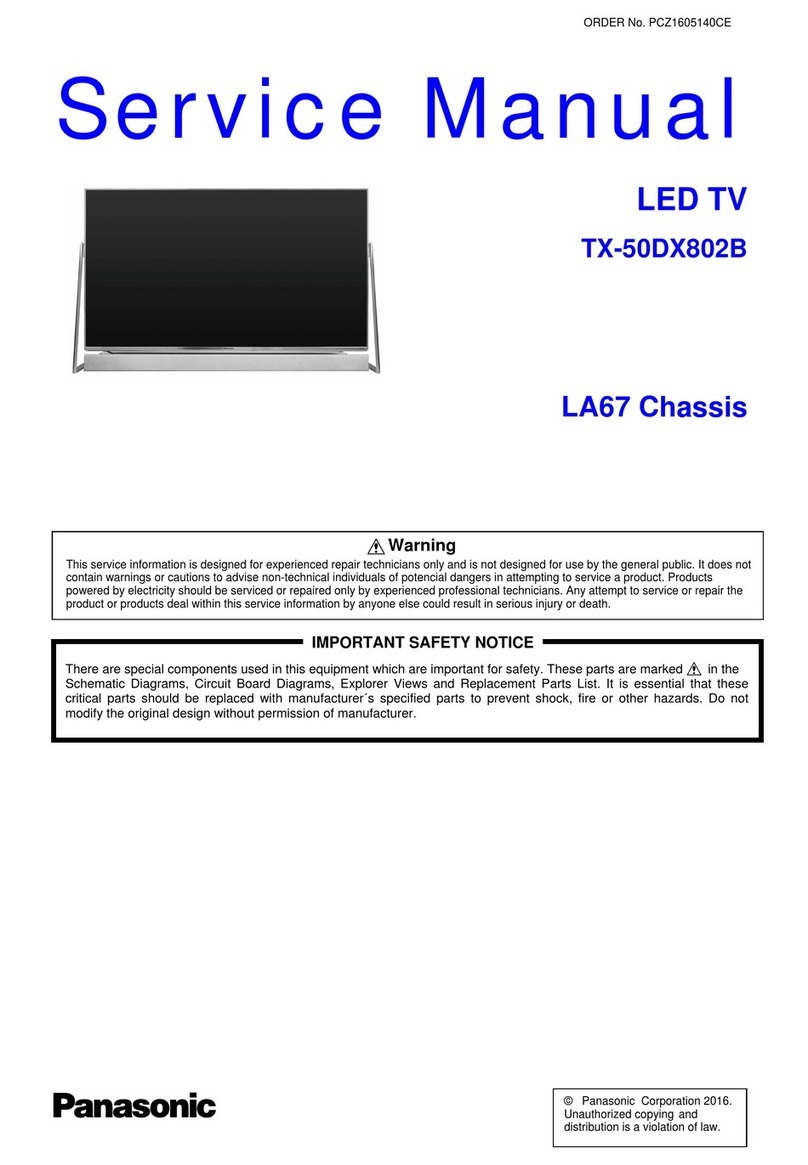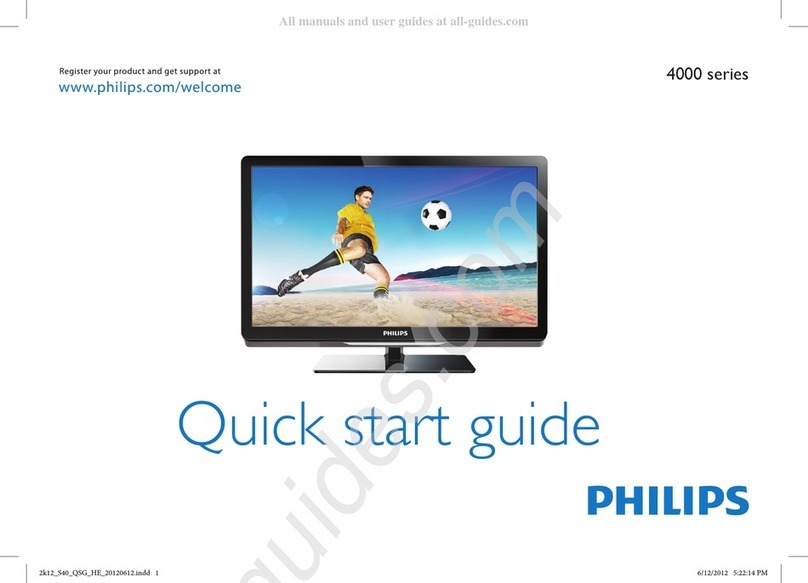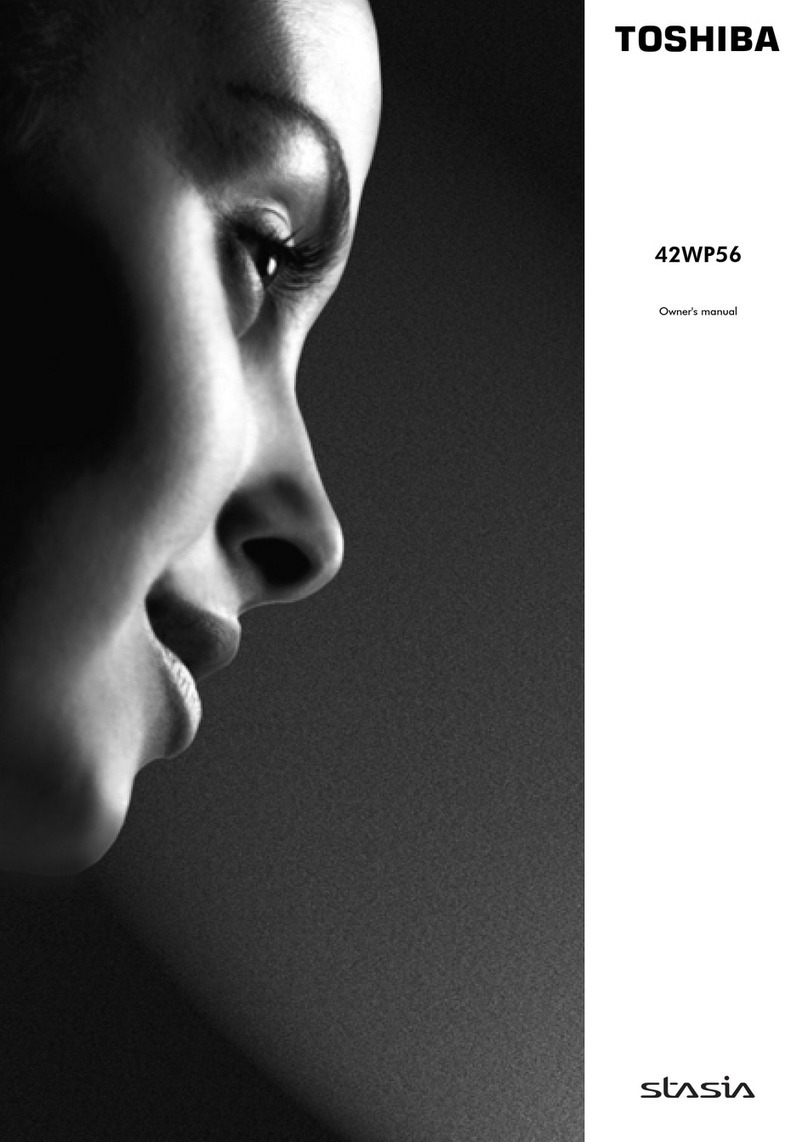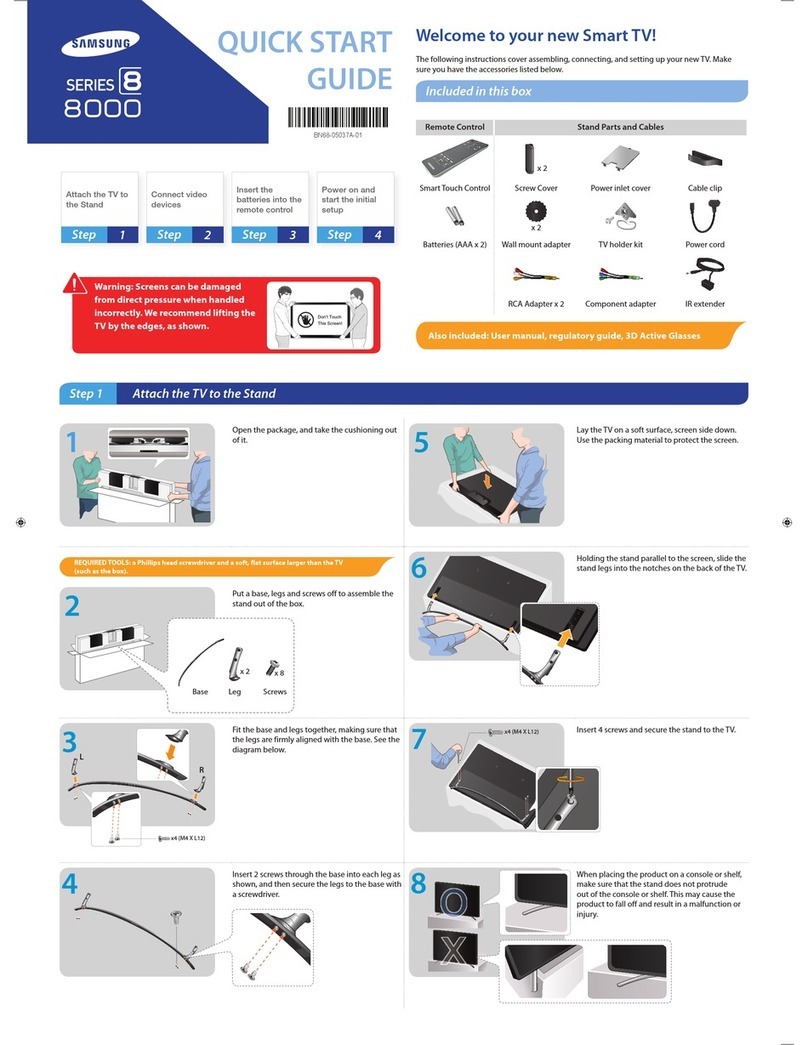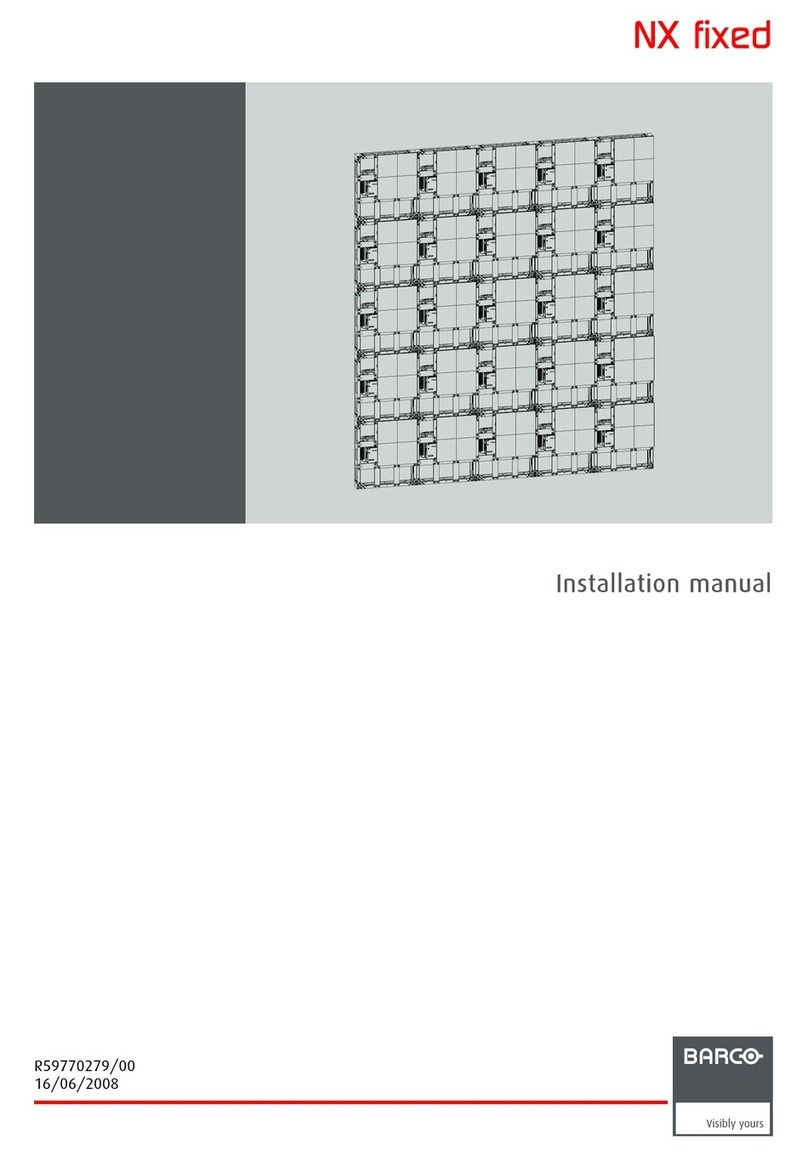Premax PM-LED2032 User manual

PM-LED2032


1
Contents
IMPORTANT SAFETY INSTRUCTIONS . . . . ................................... . 2
SAFETY INFORMATION . . . . ............................................. . . . 3
GETTING STARTED ... . ................................................... . 5
Front/Back View . . . . ................................................. 5
Button Functions . . . . ................................................. 5
REMOTE CONTROL... . ........................ . . . . . . . . . . . . . . . . . . . . . . . . . . . . 8
Basic Operations . . . . ................................................. 8
Install the Batteries . . . . ............................................... 9
Connecting to External Devices ... . ........................ . . . . . . . . . . . . . . . ..7
Connecting external devices to your LED TV . . . . .........................7
What is Included/TV Placement Setup . . . . ................................... 4
TV Stand Installation/Removal . . . . ..................................... 4
Unit and Accessories . . . . .............................................4
Wall Mounting . . ............................... . . . . . . . . . . . . . . . . . . . . . . 4
TROUBLESHOOTING . . . . . ............................................ . . . . 17
SPECIFICATIONS......................................................... 18
SETTINGS........ . . . . . .................................................. 10
12Sound Menu ... . ........................ . . . . . . . . . . . . . . . . . . . . . . . . .
13Channel Menu ... . ........................ . . . . . . . . . . . . . . . ...... . .
10Initial Setup . . . . ............................................. . . . . . . . .
11
Basic Operations ... . ........................ . . . . . . . . . . . . . . . . . . . . . . .
10
Select Input Source ..................................................
13Option Menu ... . ........................ . . . . . . . . . . . . . . . . . . . . . . . . .
11Main Menu Operation ... . ........................ . . . . . . . . . . . . . . . . . . . .
11Picture Menu ... . ........................ . . . . . . . . . . . . . . . . . . . . . . . .
12
Time Menu ... . ............................................... . . .
15Screen Menu ... . ........................ . . . . . . . . . . . . . . . . . . . . . . . .
15USB Operation ... . ........................................ . . . . . . . . .
18Specifications ... . ........................ . . . . . . . . . . . . . . . . . ..... . . . .
18Remote Control ... . ........................................... . . . . .
18Multimedia Playback Format ... . ............................. . . . . . . . .
16Music ... . ........................ . . . . . . . . . . . . . . . . . . . . . ...... . . .
16Movie ... . .................................................... . .
16Text ... . ..................................................... . .
16
Photo ... . ........................ . . . . . . . . . . . . . . . . . . . . . . . ...... .

2
Important Safety Instructions
• Read these instructions – All the safety and operating instructions should be read
before this product is operated.
• Keep these instructions – The safety and operating instructions should be retained
for future reference.
• Heed all warnings – All warnings on the appliance and in the operating instructions
should be adhered to.
• Follow all instructions – All operating and use instructions should be followed.
• Do not use this apparatus near water – The appliance should not be used near water
or moisture – for example, in a wet basement or near a swimming pool, and the like.
• Clean only with dry cloth.
• Do not block any ventilation openings. Install in accordance with the manufacture’s
instructions.
• Do not install near any heat sources such as radiators, heat registers, stoves, or other
apparatus (including amplifiers) that produce heat.
• Do not defeat the safety purpose of the polarized or grounding plug. A polarized
plug has two blades with one wider than the other. A grounding plug has two blades
and a third grounding prong. The wide blade or the third prong is provided for your
safety. If the provided plug does not fit into your outlet, consult an electrician for
replacement of the obsolete outlet.
• Protect the power cord from being walked on or pinched particularly at the plugs,
convenience receptacles, and at the point where they exit from the apparatus.
• Only use attachments/accessories specified by the manufacturer.
• Use only with the cart, stand, tripod, bracket, or table specified
by the manufacturer, or sold with the apparatus. When a cart or
rack is used, use caution when moving the cart/apparatus
combination to avoid injury from tip-over.
• Unplug the apparatus during lightning storms or when unused for
long periods of time.
• Refer all servicing to qualified personnel. Servicing is required when the apparatus
has been damaged in any way, such as power supply cord or plug is damaged, liquid
has been spilled or objects have fallen into the apparatus has been exposed to rain
or moisture, does not operate normally, or has been dropped.
• Please keep the unit in a well-ventilated environment.
• WARNING: To reduce the risk of fire or electric shock, do not expose this apparatus
to rain or moisture. The apparatus shall not be exposed to dripping or splashing and
that objects filled with liquids, such as vases, shall not be placed on apparatus.
• WARNING: The wall socket plug is used as disconnect device, the disconnect device
shall remain readily operable.
• WARNING: The batteries shall not be exposed to excessive heat such as sunshine,
fire or the like.
• This lightning flash with arrowhead symbol within an equilateral triangle is intended
to alert the user to the presence of non-insulated “dangerous voltage” within the
CA UT IO N
RISKOF ELECTRICALSHOCK
DO NOT OPEN
product’s enclosure that may be of sufficient magnitude to constitute a risk of
electric shock.
• To reduce the risk of electric shock, do not remove cover (or back) as there are no
user-serviceable parts inside. Refer servicing to qualified personnel.
• The exclamation point within an equilateral triangle is intended to alert the user to
the presence of important operating and maintenance instructions in the literature
accompanying the appliance.
• This equipment is a Class II or double insulated electrical appliance. It does not
require a grounded connection.

3
Safety Information
To ensure reliable and safe operation of this equipment, please read carefully all the
instructions in this user guide, especially the safety information below.
Electrical safety
•The TV set should only be connected to a main power supply with voltage that
matches the label at the rear of the product.
•To prevent overload, do not share the same power supply socket with too many
other electronic components.
•Do not place any connecting wires where they may be stepped on or tripped
over.
•Do not place heavy items on them, which may damage the leads.
•Hold the main plug, not the wires, when removing from a socket.
•During a thunderstorm or when not using the television for long periods, turn off
the power switch on the back of the television.
•Do not allow water or moisture to enter the TV or power adapter. Do not use in
wet, moist areas, such as bathrooms, steamy kitchens or near swimming pools.
•Pull the plug out immediately, and seek professional help if the main plug or
cable is damaged, liquid has spilt onto the set, if accidentally exposed to water
or moisture, if anything accidentally penetrates the ventilation slots or if the set
does not work normally.
•Do not remove the safety covers. There are no user serviceable parts inside.
Trying to service the unit yourself is dangerous and may invalidate the product’s
warranty.
Only qualified personnel should service this apparatus.
•To avoid battery leakage, remove exhausted batteries from the remote control, or
when not using for a long period.
•Do not break open or throw exhausted batteries in a fire.
Physical safety
•Do not block ventilation slots in the back cover. You may place the TV in a
cabinet, but ensure at least 5 cm (2”) clearance all around.
•Do not tap or shake the TV screen, this may damage the internal circuits. Take
good care of the remote control.
•To clean the TV use a soft dry cloth. Do not use solvents or petroleum based
fluids.
•Do not install near any heat sources such as radiators, heat registers, stoves or
other apparatus (including amplifiers) that produce heat.
•Do not defeat the safety purpose of the polarized or grounding-type plug. A
polarized plug has two blades with one wider than the other. A grounding type
plug has two blades and a third grounding prong, the wide blade, or the third
prong is provided for your safety. If the provided plug does not fit into your
outlet, consult an electrician for replacement of the obsolete outlet.
•Protect the power cord from being walked on or pinched particularly at plugs.
•Unplug the apparatus during lightning storms or when unused for long periods.
•Refer all servicing to a qualified service personnel. Servicing is required when
the apparatus has been damaged in any way, such as power-supply cord or plug
is damaged, liquid has been spilled, or objects have fallen into the apparatus,
has been exposed to rain or moisture, does not operate normally, or has been
dropped.

4
What is Included/TV Placement Setup
TV Stand Installation/Removal
Wall Mounting
The TV is provided with mounting holes for a VESA approved wall mounting bracket
(NOT SUPPLIED). The VESA mounting pattern is 200 x 100mm. Remove the screws
holding the base to the base bracket and lift the base away (do not remove the base
mounting brackets). Mount the VESA bracket using 4 x M6 x 10 isometric threaded
screws (not supplied). Do not use screws longer than 10 mm; damage will occur to
the internal components.
Caution: Your new TV is heavy; please consult with a professional wall mount installer
to perform this installation.
Unit and Accessories
TV Set
Remote Control
with Batteries
Base Stand
Stand Support
4Screws
User’s Manual
Four mounting holes
(size M6 screw)
200mm
100mm
Screws(2)Screws(2)
4*15BBH 4*15BBH
PM-LED2032
AUTO
P.SIZE
S.MODE
P.MODE
TEXT STOP
OK
RETURN
SOURCE
INFO
GOTO
SUBTITLE
MENU
EXIT
SLEEP
MUTE
POWER
AUDIO
CH
VOL
FAV+ FAV- FAV
REPEAT

5
Getting Started
Front/Back View
Button Functions
1. POWER: Turn on TV/Standby
2. SOURCE: Audio/Video input source selection
3. MENU: Open settings menu
4. VOL-: Decrease volume
5. VOL+: Increase volume
6. CH-: Previous channel
7. CH+: Next channel
8. IR RECEIVER: Receives infrared signals from the remote control
9. INDICATOR LED: Status indicator

HEADPHONE1.
COAXIAL10.
9. HDMI
2. USB
5. YPbPr: Connect to the YPbPr video
output terminal of the DVD
RF: Antenna connection
6.
PC AUDIO: Connect it to the audio
output terminal of the PC
7.
VGA: PC video input
8.
4
5
678910
3. AUDIO IN L/R: Stereo
audio input
4. VIDEO: Video input
COAXIAL HDMI1 HDMI2 VGA PC AUDIO RF
Y VIDEO AUDIOL R USB1/USB2
5V 0.5A
Headphone
Pb Pr

7
HDMI
cable
cable TV
company
VHF/UHF
antenna
cable receiver/satellite box
Connecting to External Devices
Connecting external devices to your LED TV
RF Coaxial
cable
VGA
cable
Audio
cable
Component
cable
Composite
cable
COAXIAL HDMI1 HDMI2 VGA PC AUDIO RF
Y VIDEO AUDIOL R USB1/USB2
5V 0.5A
Headphone
Pb Pr

AUTO
P.SIZE
S.MODE
P.MODE
TEXT STOP
OK
RETURN
SOURCE
INFO
GOTO
SUBTITLE
MENU
EXIT
SLEEP
MUTE
POWER
AUDIO
CH
VOL
FAV+ FAV- FAV
REPEAT
8
Remote Control
Basic Operations
28
29
27
26
1. POWER: Turn on the TV/Standby.
3. MUTE: Mute or restore the sound.
4. NUMBER KEYS: Change the channel
DVD or multimedia playing.
to select the stereo mode.
directly.
: Return to the previous channel tuned.
8. MENU: Show Menu.
10. INFO: Show information about the current
SOURCE: Press to change signal source.9.
program.
7. EXIT: Exit the Menu.
11. NAVIGATION KEYS (Up, Down, Left,
Right and OK): To move in the menus and
confirm settings.
12. VOL: Increase and decrease volume.
13. CH: Next and Previous channel.
15. P. MODE: Output image mode selection.
16. P.SIZE: Press to select the different picture
14. S. MODE: Setting audio options.
5. SLEEP: Auto Power Off Timer.
mode.
size.
2. AUDIO: Switch the audio channel when
Displays the main index in Teletext
Displays the top, buttom or all of page.
answers to a quiz in TELETEXT mode.
Reveals hidden information such as the
I/II: In the TV condition, press this button
6. RETURN: Return mode.

Install the Batteries
9
If the remote control fails to operate the TV functions, replace the batteries in the
remote control.
1. Open the battery cover.
2. Insert two size-AAA batteries. (Place the batteries with their terminals
corresponding to the (+) and (-) indications in the battery compartment.)
3. Replace the cover.
17.AUTO: Press to adjust the picture automatically in PC mode.
22. STOP/ : Stop playback.
: Play/Pause.
: Next file or chapter.26.
: Previous file or chapter.27.
28. : Fast rewind playback.
29. : Fast forward playback.
Freeze a multi-page changing on Teletext mode.
21. SUBTITLE: Select subtitle of media video file. (needs the support of disk or flie)
23. TEXT: Turns on and off the Teletext function.
25. GOTO: Play from the desired location.
Press the appropriate colour to direct access functions in TELETEXT
or EPG OSD mode.
24. REPEAT: Repeat mode.
20. FAV: Show the list of favourite channels.
19. FAV+:Next favourite channel.
18. FAV-:Previous favourite channel.

10
Settings
Initial Setup
1. Connecting your TV on the poweroutlet;
2. Press the POWER button on the remote to turn on the TV in green for the LED light.
CAUTION:Always disconnect the TV from the power outlet when the TV will
not be used for a long period of time. The POWER button on the front panel is only
used for switching the TV into standby, it does not disconnect the device from the
main voltage. To completely disconnect the main voltage, please remove the power
plug from the socket.
3. Press the key▼/▲/◄ / ►and following the picture as bellow to operate the subject.
NOTE:
The picture is for reference only.
Press SOURCE button to display the input source list,
Press ▼/ ▲or SOURCE button to select the input
source you want to, Press OK button to enter the
input source,
Press EXIT button to quit.
Select Input Source
Input Source
TV
AV
HDMI1
HDMI2
MEDIA
PC
YPbPr
HDMI1
HDMI2
PC
MEDIA
PC
MEDIA1
MEDIA
PC
MEDIA2
MOVE ENTER

11
Basic Operations
1.Press the MEMU button on the remote control, the on-screen menu will appear on the
screen.
2.Use the ◄ / ►buttons to select your main menu option.
3. Use the ▼/▲buttons to highlight your color temp option, use the ◄ / ►buttons to
change the setting.
4.And press the MENU to exit the menu.
Main Menu Operation
Picture Menu
Press MENU button to display the main menu.
After finishing your adjustment, Press MENU button to return back to the previous menu.

12
After finishing your adjustment, Press MENU button to return back to the previous menu.
Sound Menu
Time Menu
Press MENU button to display the main menu.
Press MENU button to display the main menu.
After finishing your adjustment, Press MENU button to return back to the previous menu.
NOTE:
Balance: This item can adjust the speaker ’s output, it enables you to listen to best at your
position.
Auto Volume: This item uses for reducing the difference between channel and program’s
volume automatically.
It made the overall water to be even. This function will also reduce the fluctuation of the sound.

13
Channel Menu
Option Menu
Press MENU button to display the main menu.
Press MENU button to display the main menu.
OSD Language
Set the OSD display language.
TT Language
Set the TeleText language.
Aspect Ratio
Select the suitable aspect Ration.
Tune Type Cable/Air
Auto Tuning
Enter Auto Tuning, it shows the process of frequency and the number of channels.

14
Set Password
First you should enter the correct old password then enter newpassword twice. Initial
password:0000
Lock System
Set the lock system ON or OFF.
TV
The TV rating compose of two aspects: age-based and content-based.
MPAA
This system defines the rating control which come from MPAA rules.
Canada English
The ratings are for programs which are using English rating system.
Canada French
The ratings are for programs which are using French rating system.
Reset
Recall the default setting.
Software Update(USB)
Update your TV set. Select the software in the root of your USB memory, and press OK,
then press ◄ to update and ►to cancel.
Blue Screen
Set the background color to blue or black when having no input signal.
Key Lock
Set to prevent it from being used by young children, or other unexpected using.
CC Mode
Select from below closed-caption modes.
CC1,2,3,4 Displays corresponding caption channels of a analog program.
Text1,2,3,4 Displays corresponding text service channel of a analog program.

Screen Menu
15
Press SOURCE button on the remote control to select PC.
Press MENU button on the remote control to display the main menu.
1. Press ▼/ ▲button on the remote control to select the option that you want to adjust in
the PC SETTING menu.
2. Press OK button on the remote control to adjust.
3. After finishing your adjustment, Press MENU button to return back to the previous menu.
Note: Before operating USB menu,Plug in USB device, then press SOURCE button to set the
Input Source to MEDIA .
Press ◄ / ► button to select MEDIA in the Source menu, then press OK button to enter.
USB Operation

16
Press to stop.
Press to play or pause. Press to play the previous song.
Press to play the next song. Press to play backward.
Press to play faster.
Photo
Text
Music
Movie
Press CH+/- to switch operation focus between File List and Player.
When highlighting the option you select, the file information will appear on the right.

17
Troubleshooting
If the device performance fails, check whether the detected problem is in the
following table. If your device still fails, contact customer service.
SYMPTOM POSSIBLE CAUSE REMEDY
TV – No signal input
connected, loose or
disconnected.
Signal cable is loose or not
connected.
Ensure signal cable is not loose
or disconnected. Reattach and try
again.
Remote Control
Distance is short,
no control.
Receiver of remote control
is covered.
Ensure the remote receiver is not
obstructed.
The battery energy of the
remote control is too low.
Change the batteries.
TV
Display is faint.
Adjustment is incorrect. Use auto-adjustment function.
Display mode is incorrect. Use recommended mode.
TV
Display image does
not fill the screen.
Adjustment is incorrect. Use auto-adjustment function.
Enter PICTURE to adjust the
horizontal and vertical position.
Display mode is incorrect. Use recommended mode.
TV
Unable to operate
the TV
Exterior influence, for
example lighting, static
electricity and so on, which
might disturb the
normal
operation of the TV.
Press the button to tum off
electrical source, then press the
button to turn on the TV again
after 1-2 minutes.
Static and sound
noise.
Antenna cable connector is
loose, cable is damaged.
Check the antenna cable
connector plug for secure
connection and any damage.
Antenna cable type is not
correct.
Check antenna cable type (VHF/
UHF).
Direction or position of
antenna is incorrect.
Adjust the direction or position of
antenna.
Signal is weak. Attempt to use signal amplifier.
TV image is better,
but has noise.
Antenna cable connector
is loose, cable is damaged.
Check the antenna cable
connector plug for secure
connection and any damage.
No image. No sound. Power plug is loose,
power cord does not
connect well.
Check to ensure power cord is
connected.
Press POWER on panel or
remote control.
Check if the button is on.
TV image has
stripes.
Signal is exposed to
interference, such as a car,
neon light, electric blower,
etc.
Do not use an electric blower
around unit.
Adjust antenna cable direction
to reduce interference.
TV image has
shadows.
TV signal is reflected by
valley or building.
Use a high-directional antenna.
Direction of antenna is
incorrect.
Adjust direction of the antenna.
TV has no sound. Volume setting is too low. Adjust volume to proper level.
Sound is muted. Press MUTE to deactivate mute.
CAUTION: Do not allow your TV screen to display the same image for an extended
period of time. Please set up a screen protection procedure. If a high-contrast picture
remains on the TV screen for a long time, this picture could burn the image onto the
screen. Usually the burnt image will disappear gradually when you turn off the TV’s
power. However, this damage cannot be repaired.

18
Specifications
Specifications
TV System PAL
Maximum 1366x768
Brightness 180 cd/m2
Static Contrast 3000:1
Response Time 8.5ms
Consumption <65W
Power Supply AC 100-240V- 50/60Hz
Connectivity Composite Video Input
Component Video Input
PC Video Input (VGA)
PC Audio Input
HDMl input x 2
RF Antenna Input
Headphones Output
Data Interface USB
Supported System Files FAT32 and FAT16
Remote Control
Signal Type Infrared
Control Distance 8 meters
Control Angle 30° (Horizontal)
Power Supply AAA 1.5V x 2
Multimedia
Categories File Extension
Video
Music
Photo
Text
.avi/.mp4/.ts/.trp/.mkv/.mov/.mpg/.dat/.vob/.rm/.rmvb
.mp3/.wma/.m4a/.aac
.jpg/.jpeg/.bmp/.png
.txt
Multimedia Playback Format
Other manuals for PM-LED2032
1
Table of contents
Other Premax LED TV manuals