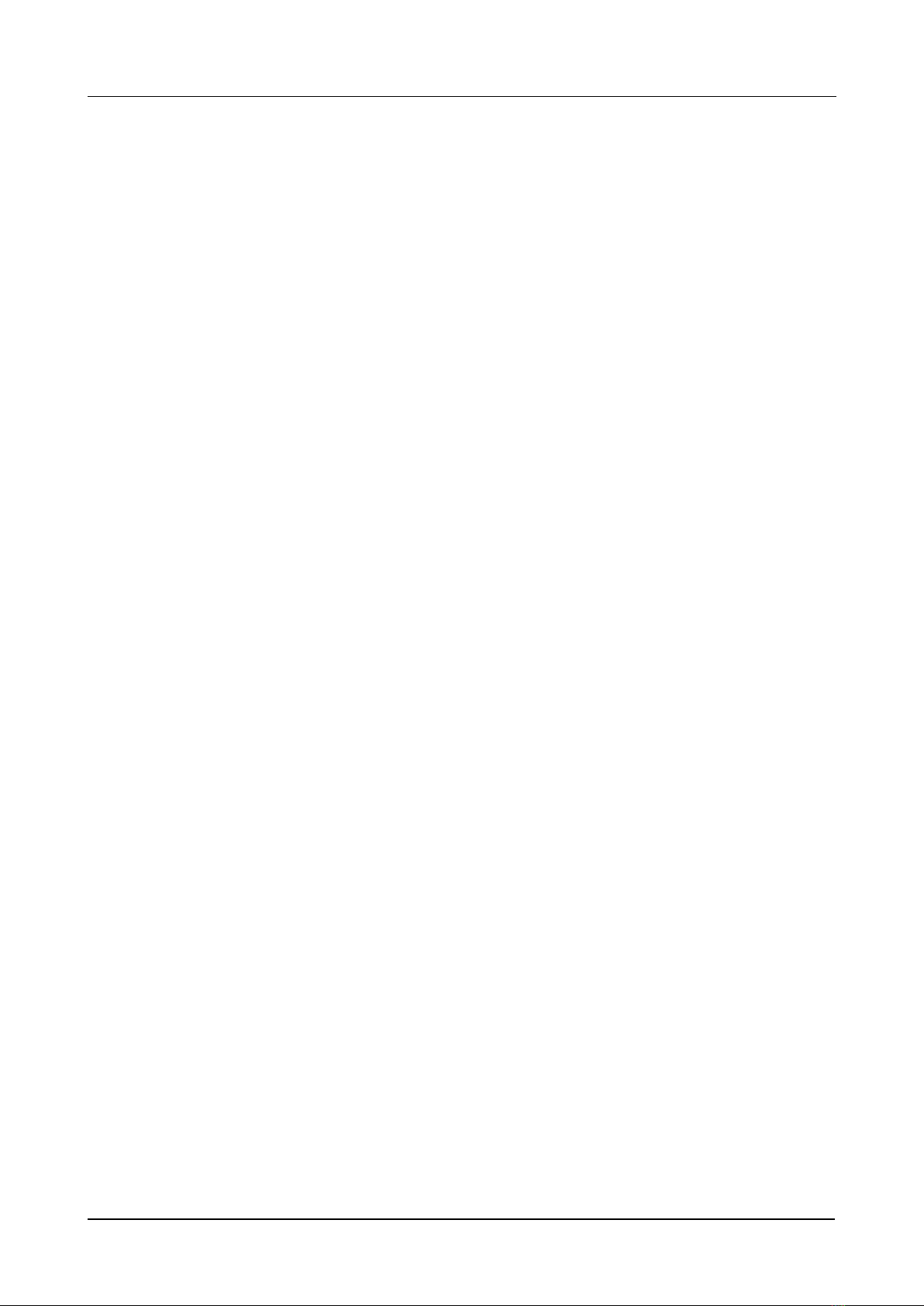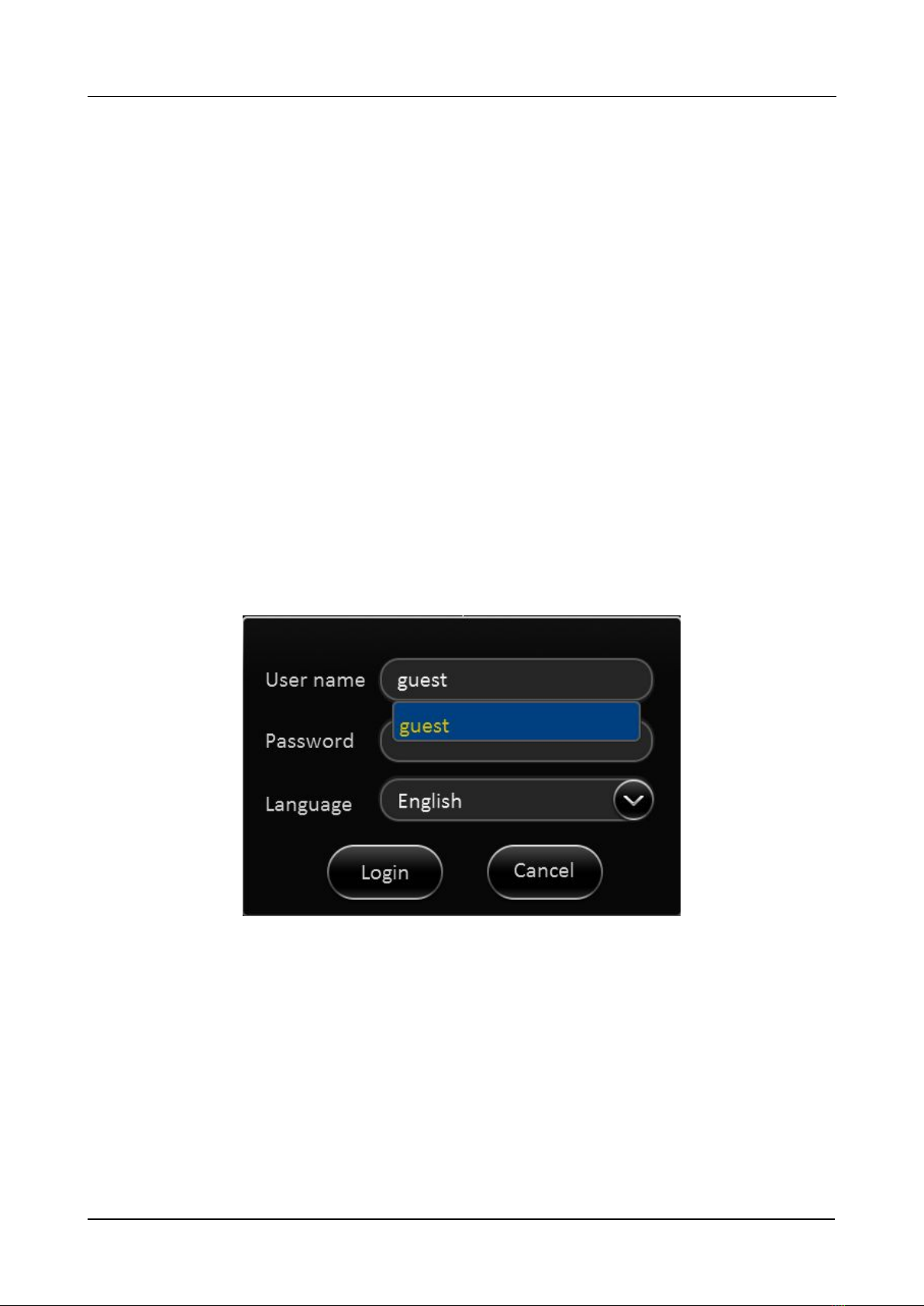1. PRODUCT CHARACTERISTICS
1.1. OVERVIEW
DVRX3-H0402 is an advanced and Mobile Video Recorder specially designed for network,
high definition, analog audio & video inputs. It uses high-speed processors and an
embedded operating system, combining with H.264 video compression/decompression
technology, network technology and GPS locating technology. It can realize 720P high definition,
CIF, HD1, D1, WD1 video recording and vehicle driving information recording, as well as wireless
data upload (Model variant dependant) using center software it also achieves alarm linkage
central monitoring, remote management and playback analysis. It is powerful with
modular design, flexible installation, easy maintenance and high reliability.
1.2. FEATURES
All the modules are connected with secure connectors, supporting quick disconnection,
which is safe and easy to maintain.
The MDVR will alarm automatically when a module fault has occured.
3)
4)
Combines physical, electrical and software anti-vibration
5)
Supports DC6~36V wide voltage input; suitable for 12V and 24V vehicle.
6)
Adapts dynamic coding technology to adjust the change of 3G network and ensure the fluency
of monitoring video.
Watermark technology: prevent data tampering and guarantee the video authenticity and legal
efficiency.
1) Local recording and video playback: WD1/WHD1/D1/HD1/WCIF/CIF resolution optional.
2) Driving recording: provide statistics on speed, turning, brake, reverse, opening door, etc.
3) Network function: support break point uploading continually, which can realize the remote
video surveillance, video download, remote alarming and network timing of the equipment,
network setting and remote upgrade, etc.
4) High-speed backup: support high-speed backup through USB2.0, as well as backup through
SD card.
5) User log: on-off status of the device, video loss, recording start time / end time, user log in / log
out, modification of the device parameters, timing, and GPS status.
6) Import and export of the configuration file: disk import / export device parameters.
7) Device upgrade: support local and remote upgrade.
8) Alarm linkage: support linkage switch value output, image display, etc.
9) Storage formatting: formatting device hard disk and external USB devices.