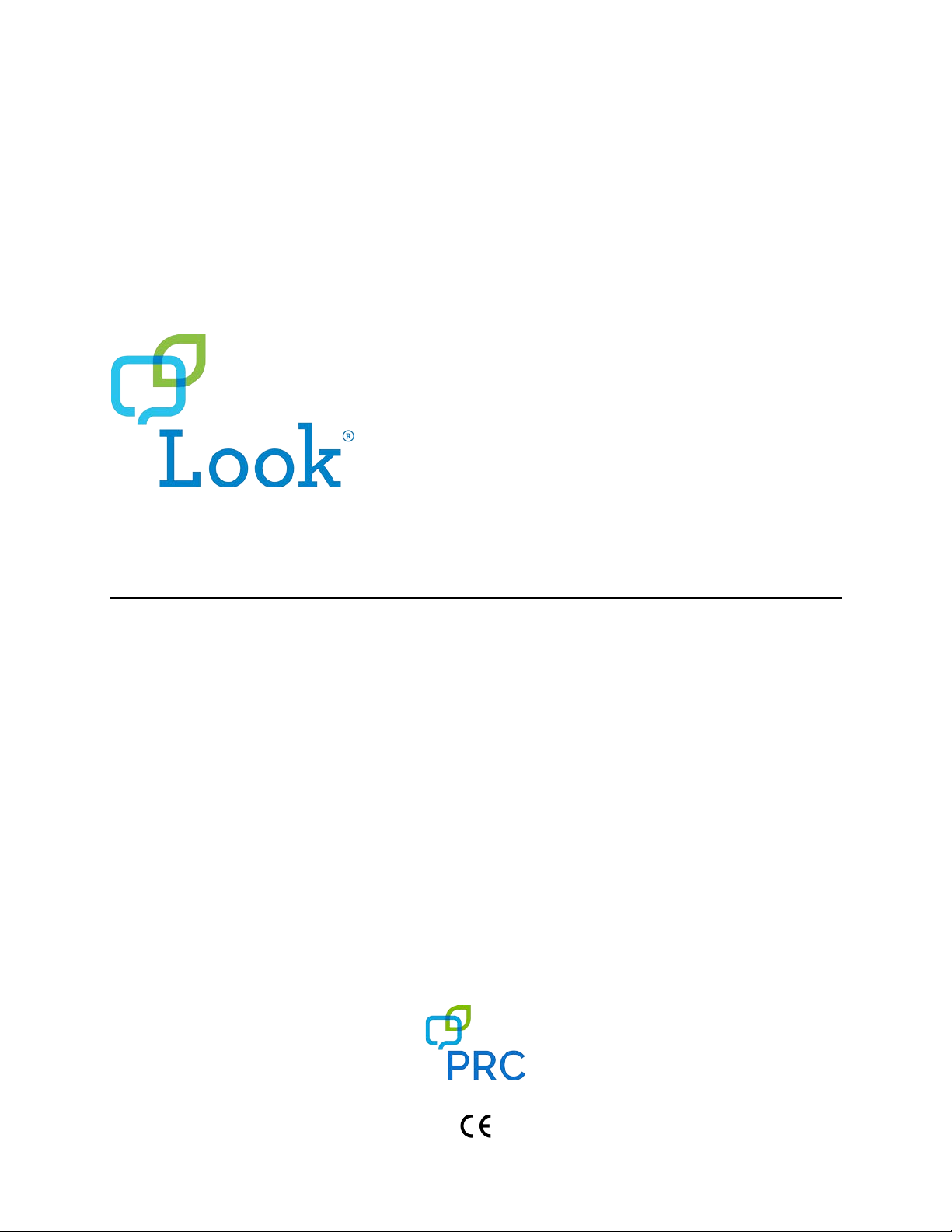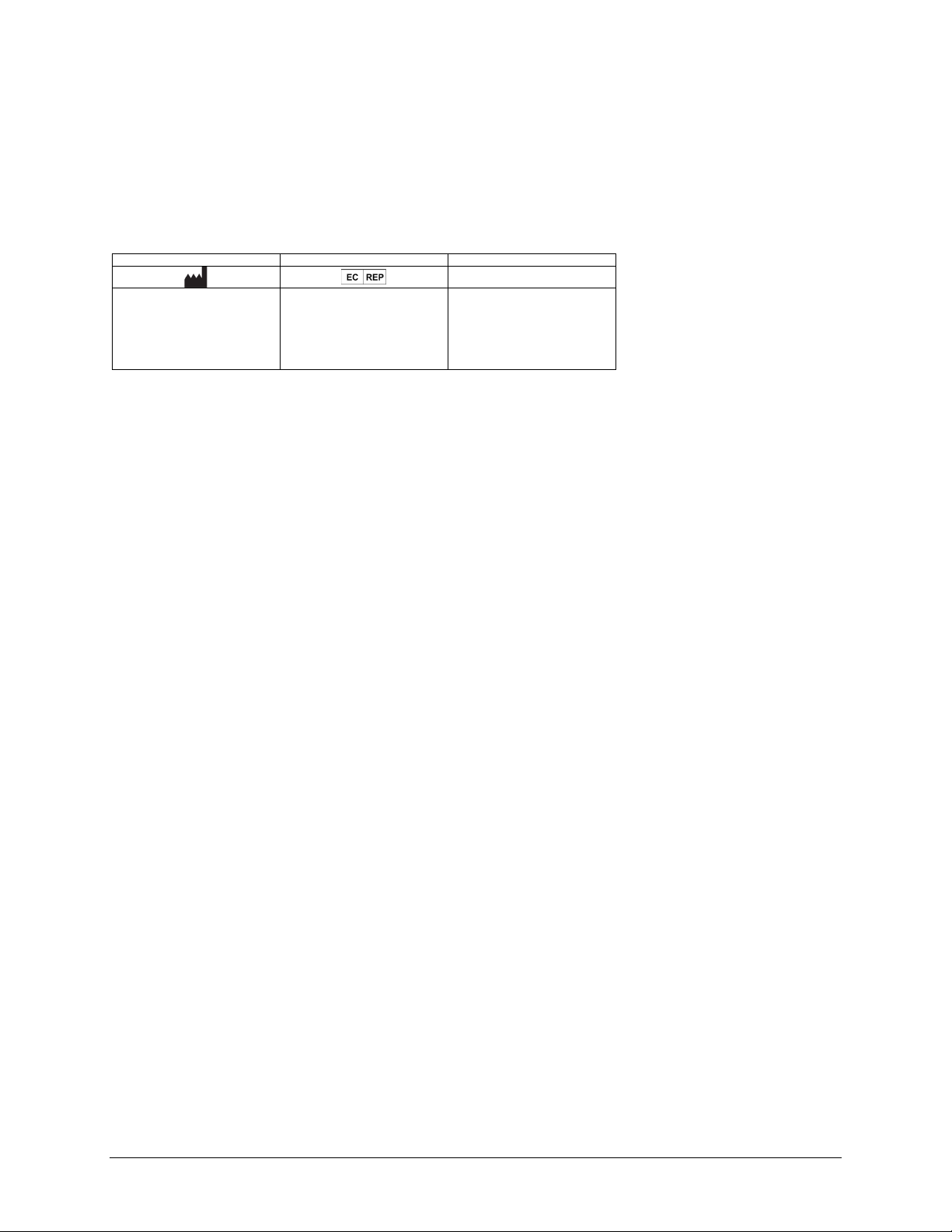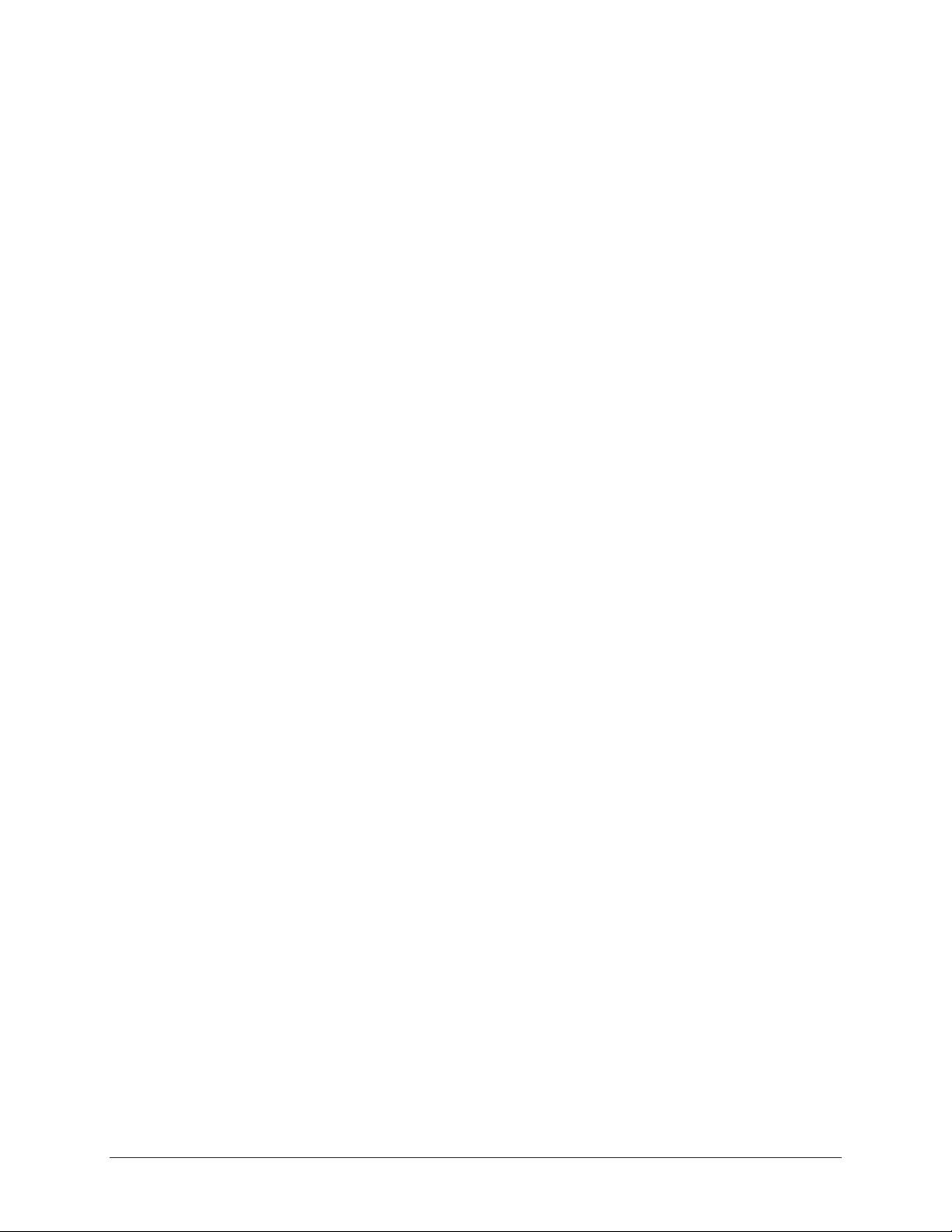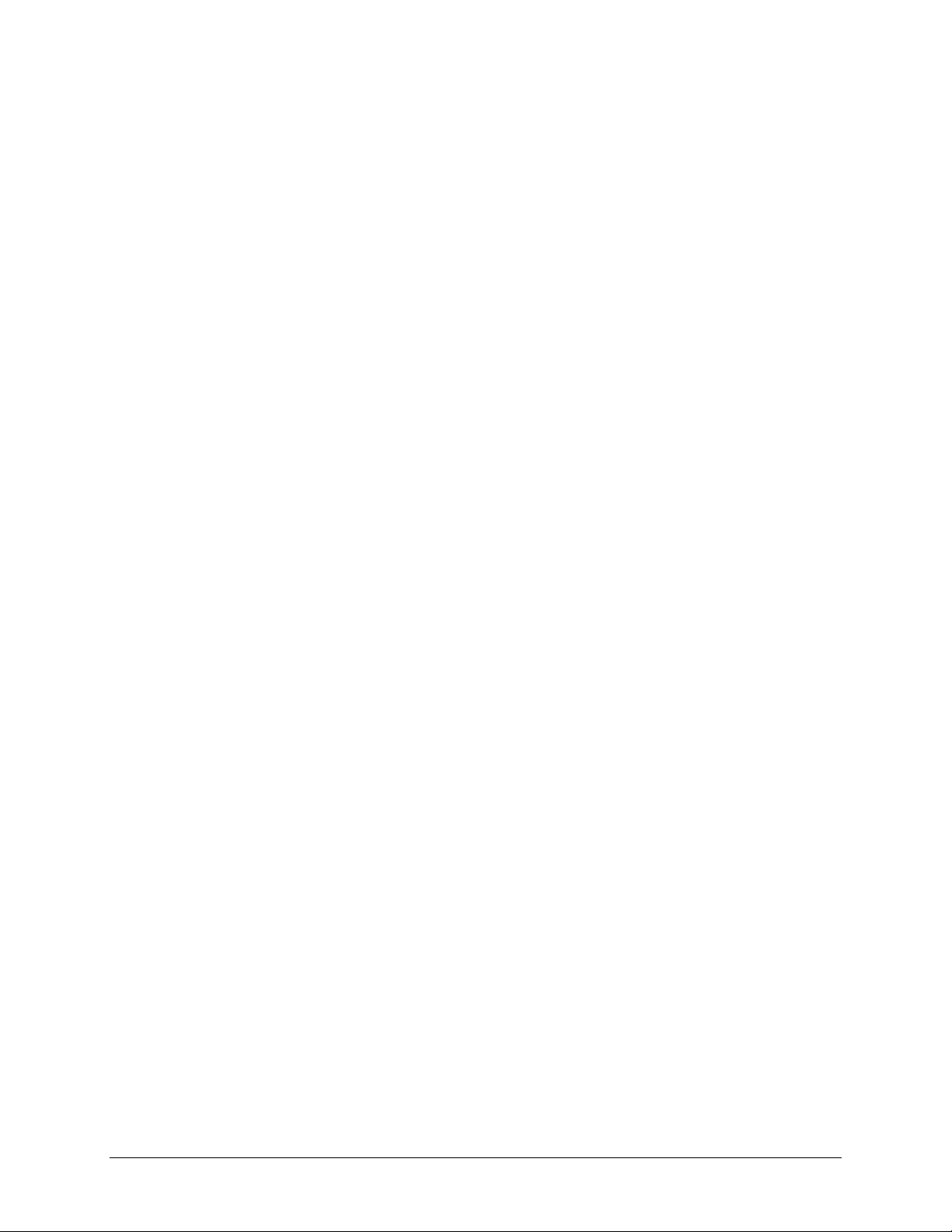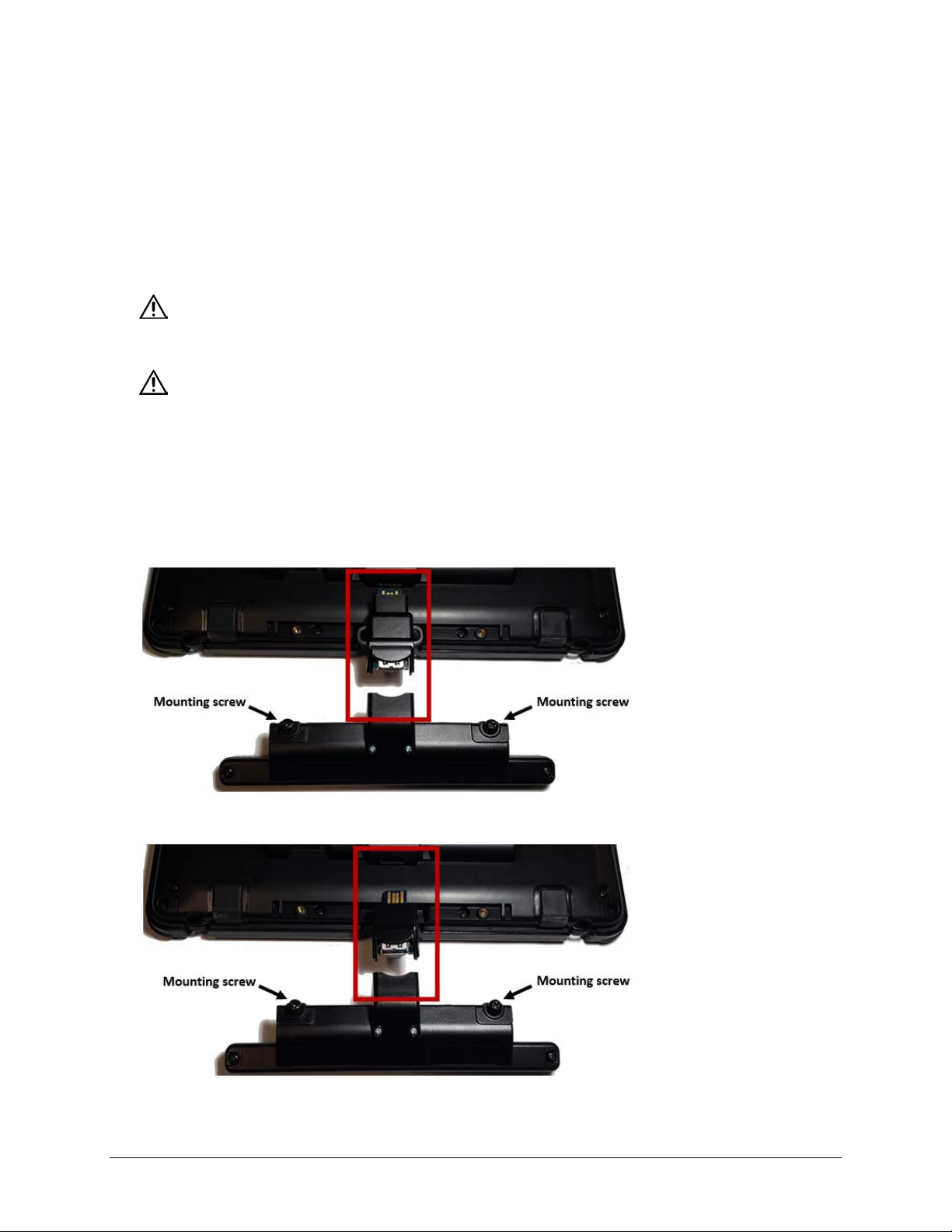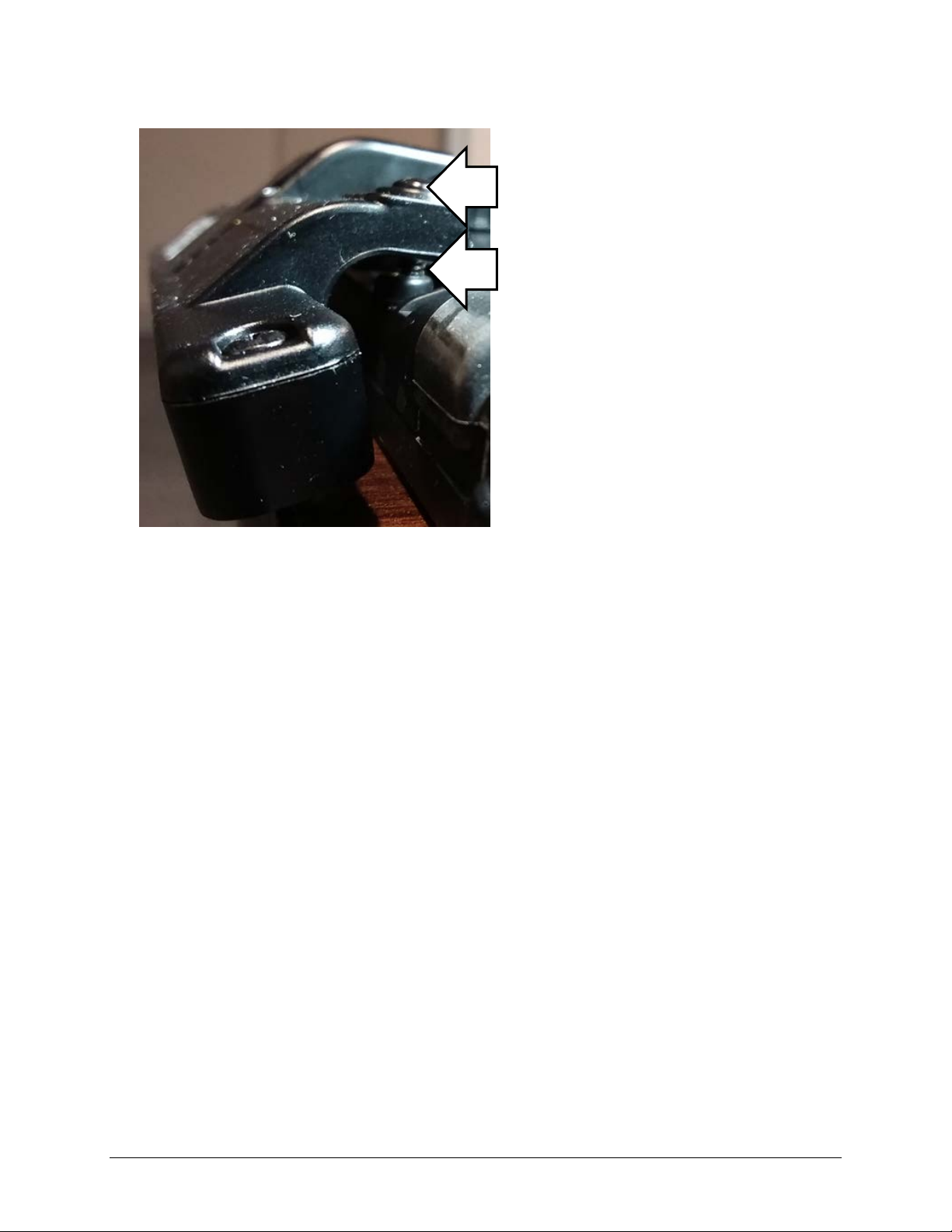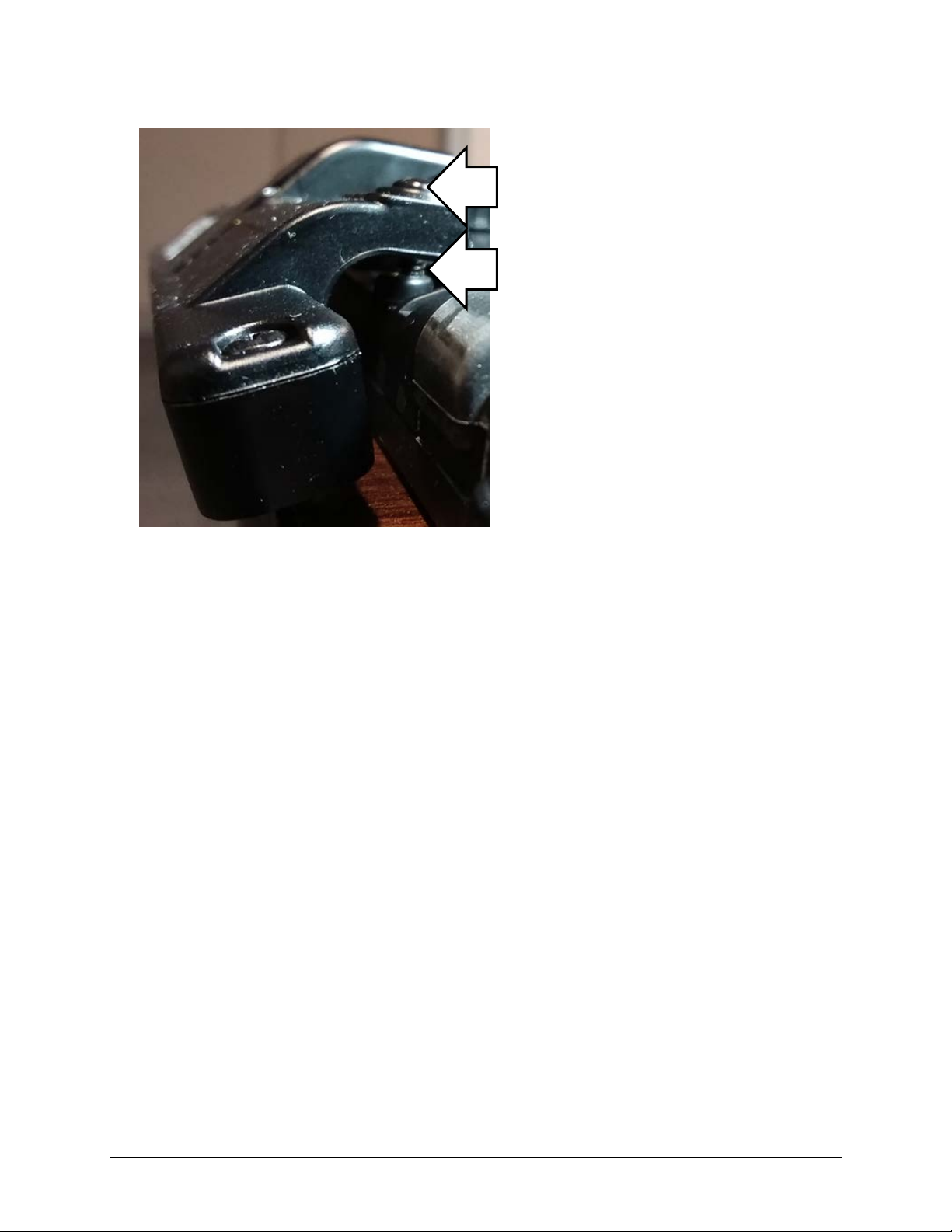Look User’s Guide 3
Contents
Important Safety Guidelines ............................................................................................................................4
Introducing Your Look Eye Tracking System ....................................................................................................... 5
Attaching the Look Module: Accent 1000 .........................................................................................................6
Attaching the Look Module: Accent 1400-20.....................................................................................................8
Attaching the Look Module: Accent 1400-30...................................................................................................10
Positioning the User and Eye Tracking System ................................................................................................12
Look Eye Tracking System Parameters .................................................................................................................12
Positioning Guidelines ..........................................................................................................................................13
Calibrating and Setting Up Eye Tracking in Empower.......................................................................................14
Starting Eye Tracking in Empower........................................................................................................................14
Using the Positioning Guide .................................................................................................................................14
Calibrating Eye Tracking .......................................................................................................................................15
Configuring Calibration Settings...........................................................................................................................16
Adjusting Eye Tracking Selection Settings ............................................................................................................17
Setting up Dwell Selection.............................................................................................................................17
Setting up Blink Selection ..............................................................................................................................18
Setting up Switch Selection ...........................................................................................................................18
Pausing and Resuming Eye Tracking.....................................................................................................................19
Observing the User’s Performance.......................................................................................................................19
Adjusting Eye Tracking Settings............................................................................................................................20
Adjusting Additional Eye Tracking Settings ..........................................................................................................21
Adding Eye Tracking Shortcuts .............................................................................................................................22
Adding a Positioning Shortcut .......................................................................................................................22
Adding a Tracking Shortcut ...........................................................................................................................23
Adjusting Additional Empower Settings ...............................................................................................................24
Adjusting Feedback Settings..........................................................................................................................24
Adjusting Button Padding..............................................................................................................................24
Adjusting the Action of Empty Buttons.........................................................................................................24
Calibrating and Setting Up Eye Tracking in NuVoice ........................................................................................25
Starting Eye Tracking in NuVoice..........................................................................................................................25
Using the Track Status Box ...................................................................................................................................26
Track Status Box ............................................................................................................................................26
Eye Tracking Positioning Markers .................................................................................................................27
Adjusting Positioning ............................................................................................................................................28
Correct Positioning ...............................................................................................................................................29
Calibrating the Look Eye Tracking System ............................................................................................................30
Calibrating for the First Time.........................................................................................................................30
Adjusting Calibration Settings .......................................................................................................................31
Using Calibration Menu Settings ...................................................................................................................32
Configuring a Selection Method...........................................................................................................................33
Choosing the Selection Type .........................................................................................................................33
Trying Out Your Settings................................................................................................................................34
Pausing Look Eye Tracking....................................................................................................................................35
Changing Pointer Settings ....................................................................................................................................36
Changing Tracking Settings...................................................................................................................................39
Changing Off-Screen Key Settings ........................................................................................................................40
Working with Profiles ...........................................................................................................................................42
Selecting and Loading a Profile .....................................................................................................................42
Managing Eyegaze Profiles............................................................................................................................43
Appendix A: Cleaning the Look Eye Tracking Module ......................................................................................45
Appendix B: Compliance Information................................................................................................................. 46