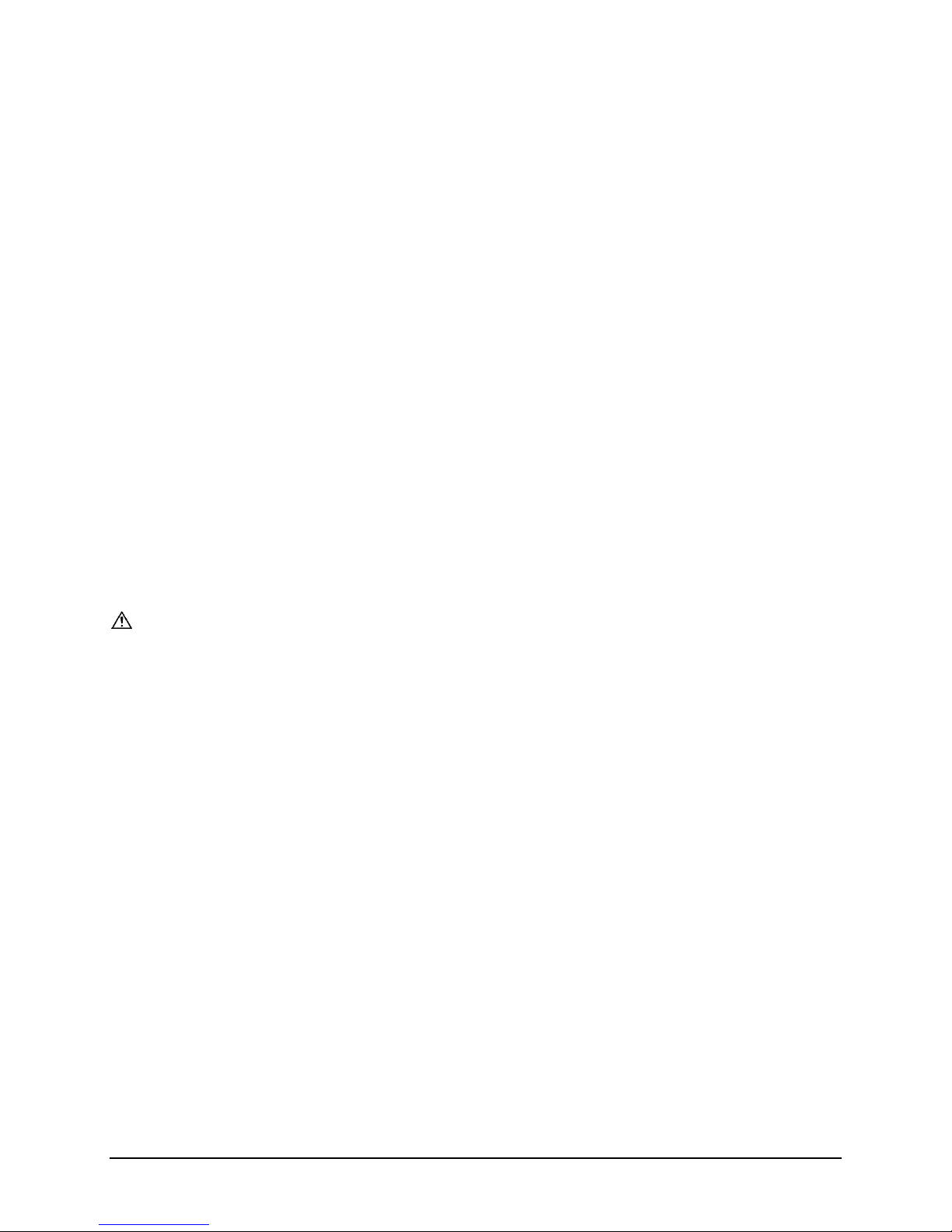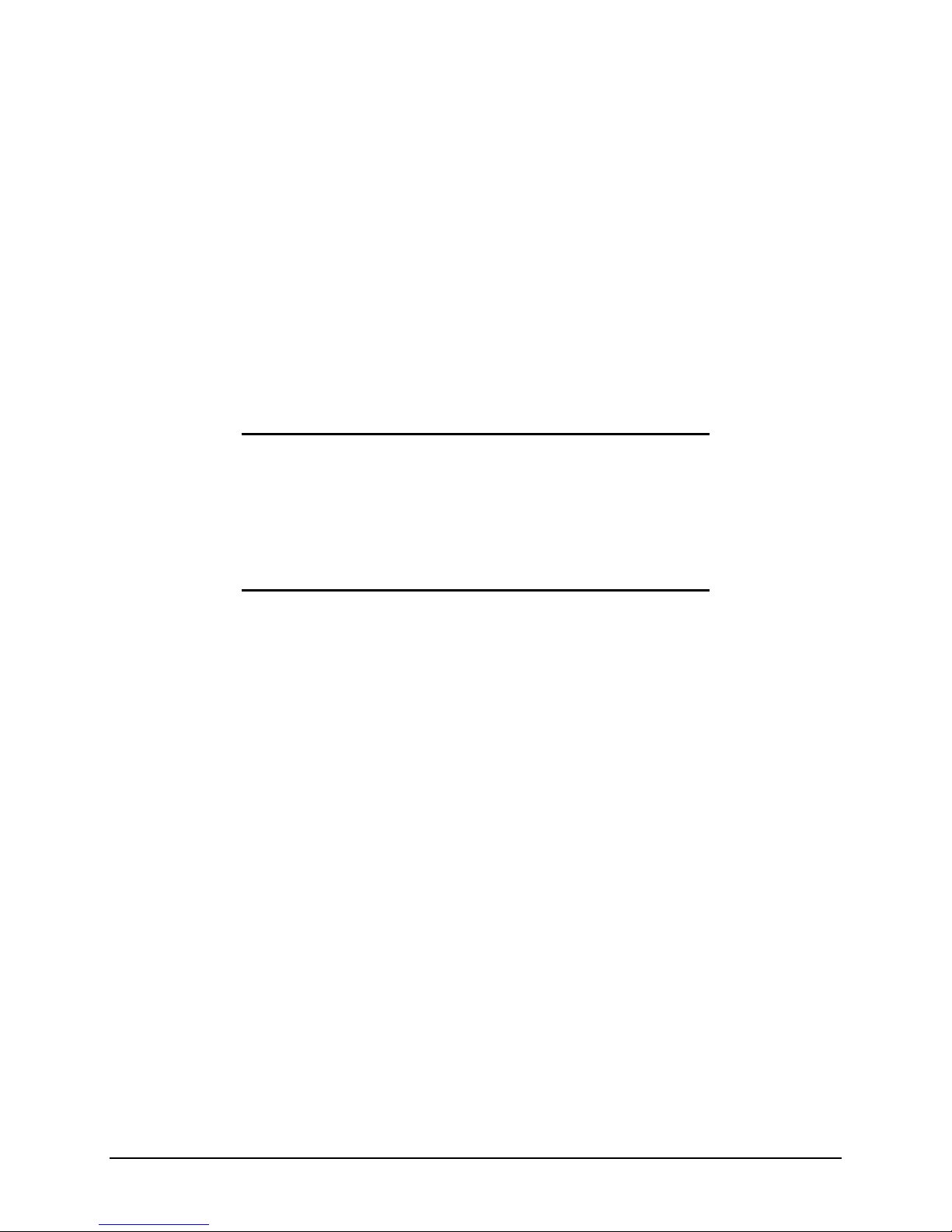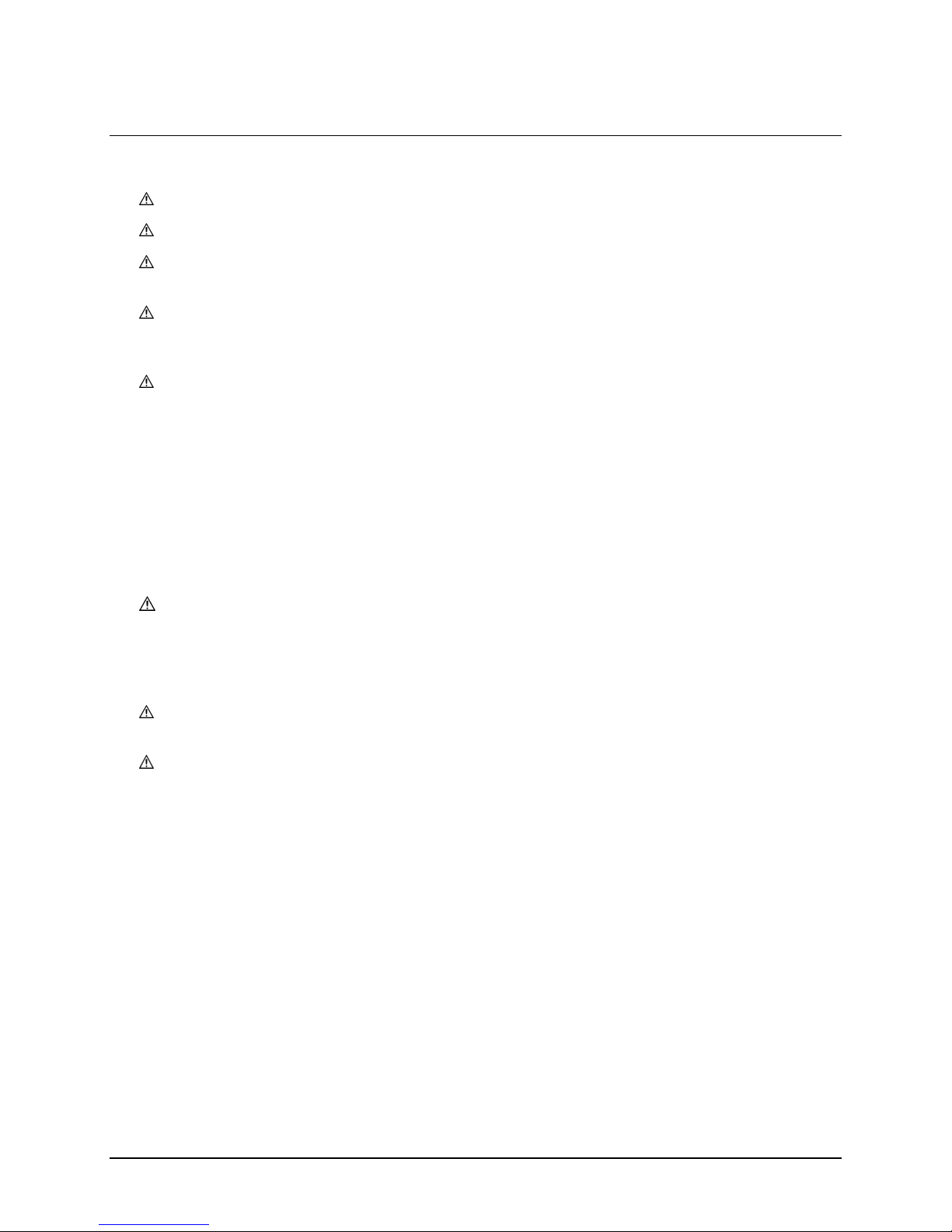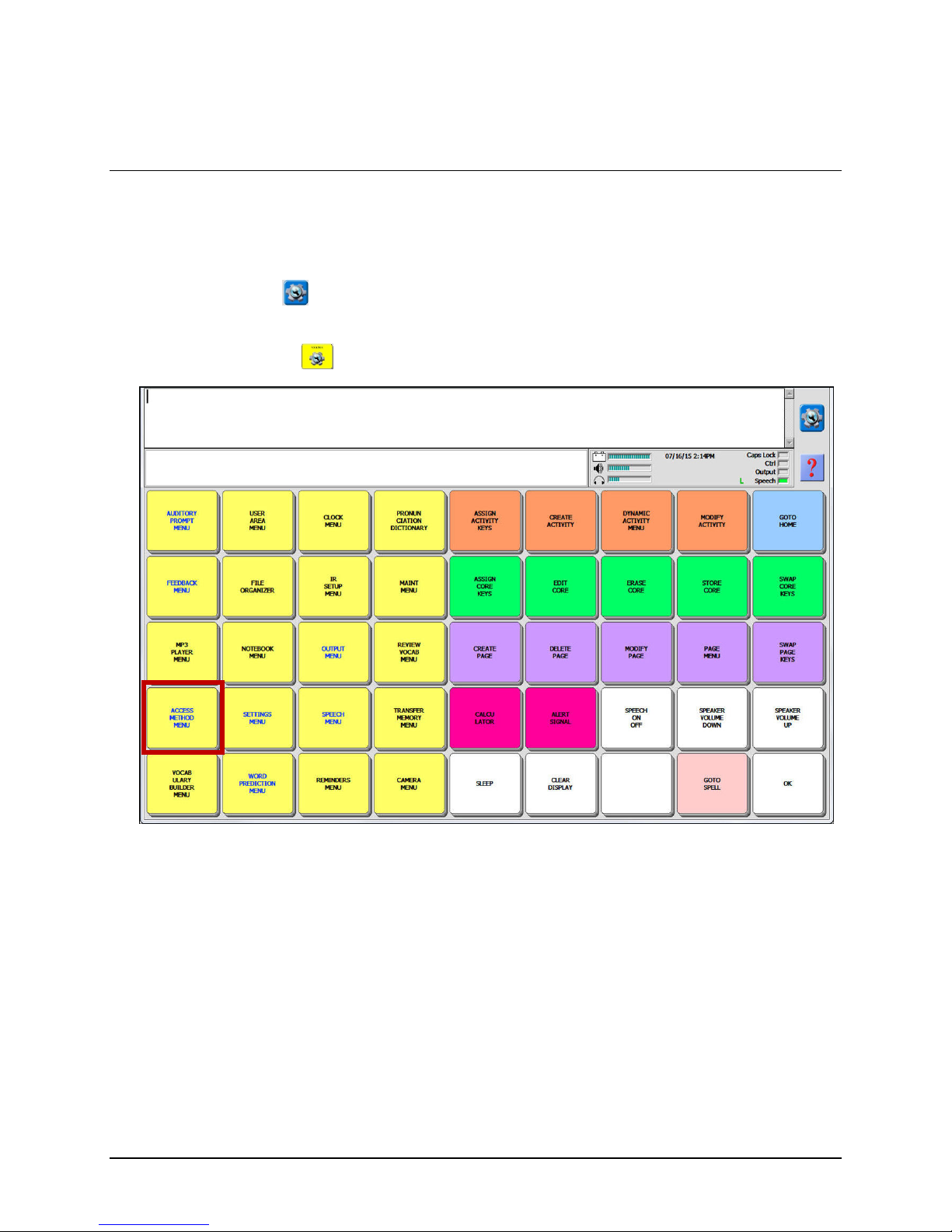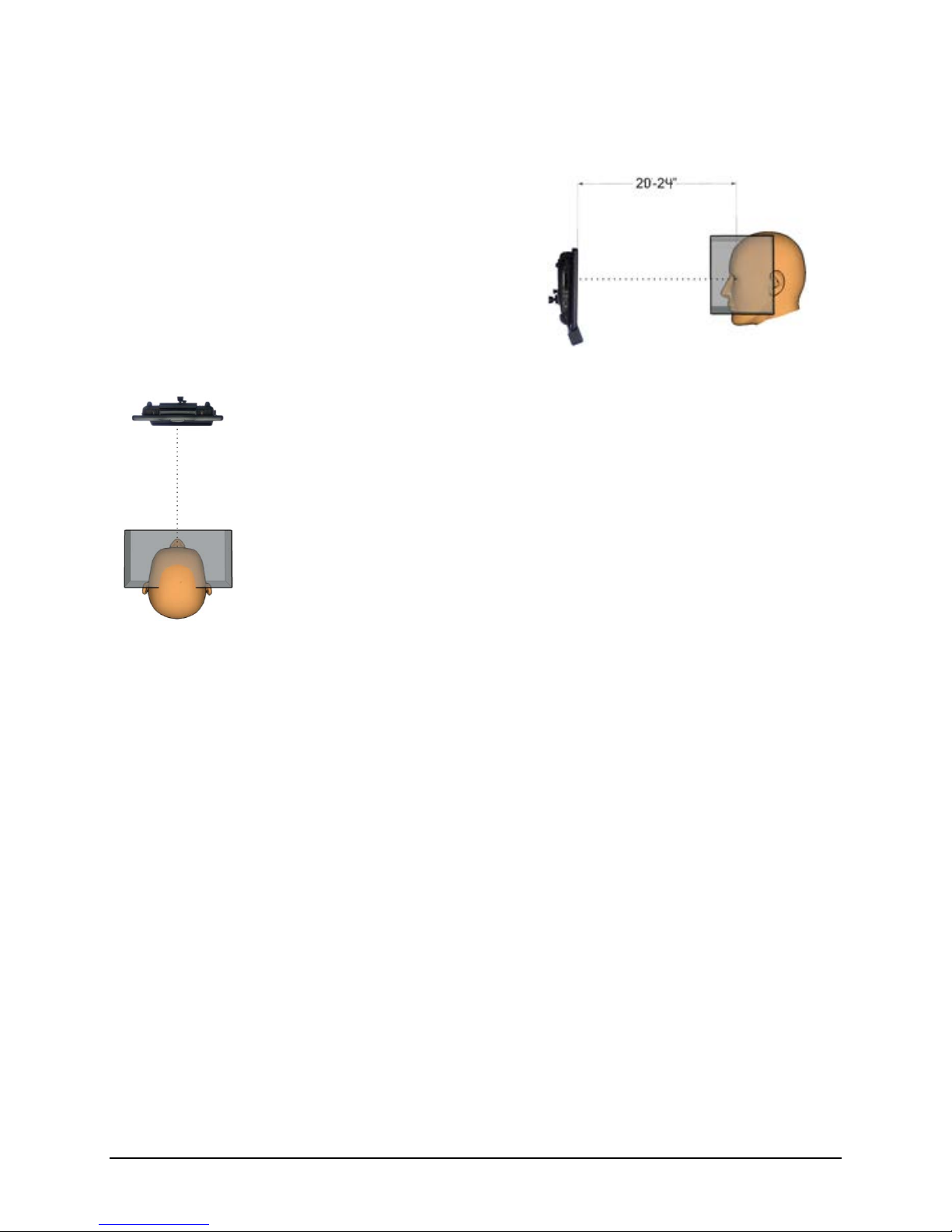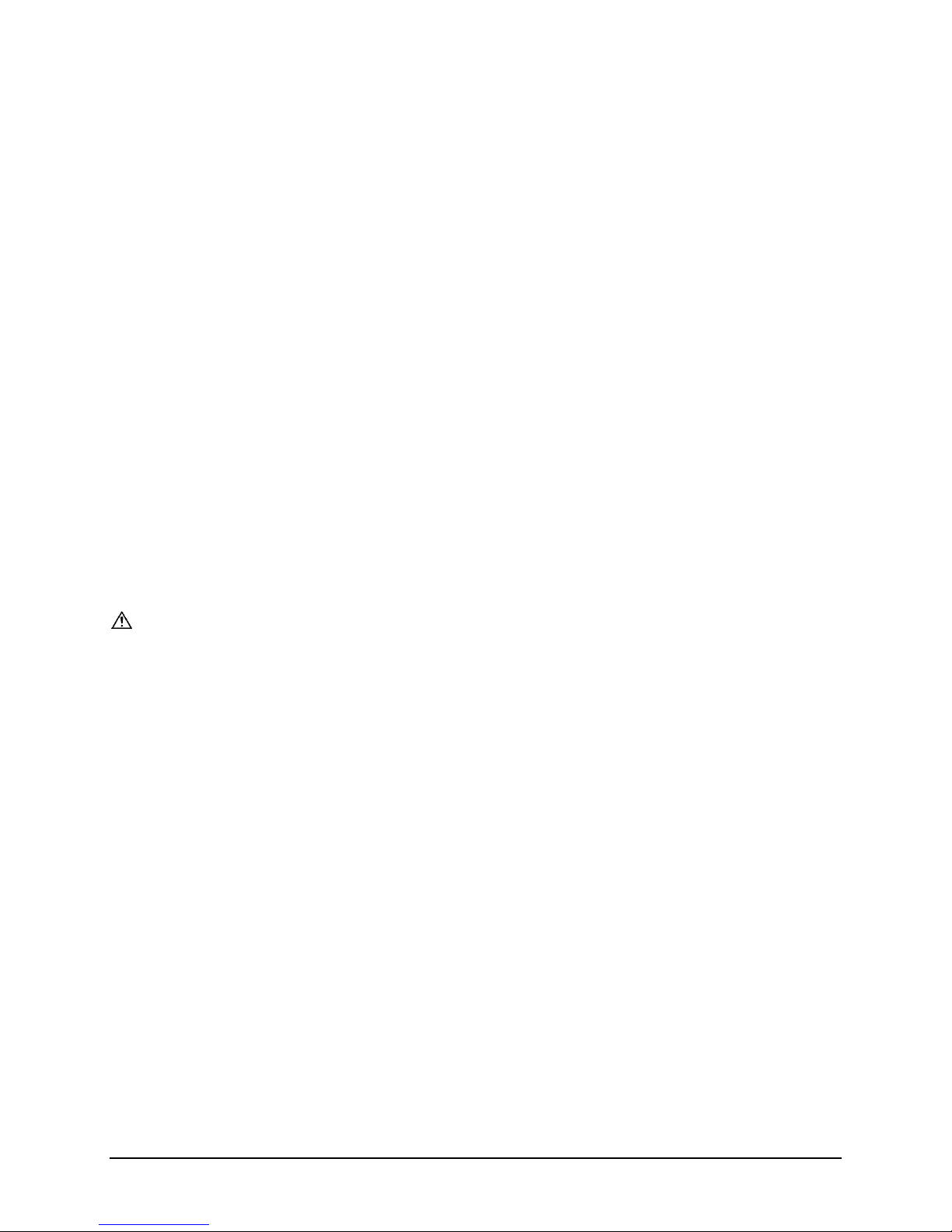
NuEye User’s Guide 2
Acknowledgements
Copyright/Trademark Information
© 2012-2018 Prentke Romich Company. All rights reserved. Under copyright laws this document may not be copied, in whole or in part, without the written consent
of the Prentke Romich Company.
Accent, NuEye, and NuVoice are registered trademarks of Prentke Romich Company.
NuEye is a product developed in collaboration with SensoMotoric Instruments GmbH (SMI)
The MINSPEAK®, SEMANTIC COMPACTION®, UNITY®, and UNIDAD® trademarks are under license from Semantic Compaction Systems, Inc. in the United States and
other countries.
PIXON® brand products are trademarks under license from Semantic Compaction Systems, Inc. in the United States and/or other countries.
Microsoft and Windows are registered trademarks of Microsoft Corporation in the United States and/or other countries.
16440v2.0 ∙ 01/05/2018
Electronic Interference Information
This device complies with Part 15 of the FCC Rules. Operation is subject to two conditions: (1) this device may not cause harmful interference, and (2) this device
must accept any interference received, including interference that may cause undesired operation.
Warning! Changes or modifications to this product which are not expressly approved by Prentke Romich Company could exceed FCC limits and negate your
authority to use this product.
This equipment has been tested and found to comply with the limits for a Class B digital device, pursuant to Part 15 of the FCC Rules. These limits are designed to
provide reasonable protection against harmful interference in a residential installation. This equipment generates, uses and can radiate radio frequency energy and,
if not installed and used in accordance with the instructions, may cause harmful interference to radio communications. However, there is no guarantee that
interference will not occur in a particular installation. You can determine whether this product is causing interference in your radio or television by turning this
product off. If the interference stops, it was probably caused by this product or one of its accessories. You can attempt to correct the interference by using one or
more of the following measures:
•Turn the television or radio antenna until the interference stops.
•Move this product to one side or the other of the television or radio.
•Move this product farther away from the television or radio.
•Plug this product into an outlet that is on a different circuit from the television or radio.
•If necessary, contact a Prentke Romich Company service technician for assistance.
This Class B digital apparatus meets all requirements of the Canadian Interference-Causing Equipment Regulations. Cet appareil numérique de la classe B respect
toutes les exigences du Règlement sur le matériel brouiller du Canada.
NuEye (RED-oem)
The RED-oem (NuEye) fulfills the following regulatory directives and standards which are relevant for CE.
Directives: 2004/108/EEC; 2006/95/EEC; 93/68/EWG; and Standards: EN 61010-1:2002; EN 61000-3:2007; EN 62471:2009-03; EN 60825-1
Warnings
This system is not intended to be an emergency call device or sole communication aid.
When operating this system in a medical environment, do not use it with any product that is not medically approved. Follow all rules for appropriate cell phone and
wireless device use.
Any mounts used should be fitted by a qualified person. Failure to install the mounting system according to the manufacturer's instructions may result in an injury
to the user. Be certain that the user's view is not obstructed by the mounting.
Implantable Medical Devices
A minimum of six (6) inches should be maintained between a handheld wireless mobile device and an implantable medical device, such as a pacemaker, implantable
cardioverter defibrillator, vagus nerve stimulator, shunt, or stent, to avoid potential magnetic interference with the device.
Persons who have such devices:
•Should ALWAYS keep the mobile device a minimum of six (6) inches from their implantable medical device;
•Should not carry the mobile device in a breast pocket;
•Should move the mobile device away from themselves immediately if there is any reason to suspect that it is interfering with the implantable medical device;
•Should read and follow the directions from the manufacturer of the implantable medical device. If you have any questions about using your wireless mobile
device with an implantable medical device, consult your health care provider.
Infrared (IR) Emissions
Your NuEye system uses infrared technology. Certain medical devices are susceptible to disturbance by IR emissions. Do not use the NuEye system when in the
vicinity of such susceptible medical devices. If you have questions about the susceptibility of a medical device, consult the manufacturer of the medical device or
your health care provider.
Infrared Sensitivity
Some people may have epileptic seizures triggered by light flashes or patterns. This may occur while presented successive pictures or video material, even if they
have never had a seizure before. Observe the individual using the system. Move the person away from the system immediately and consult a physician if the
individual shows the following or similar symptoms: involuntary movements, disorientation, convulsions, loss of awareness, or altered vision.
1022 Heyl Rd • Wooster, OH 44691
Telephone: (330 262-1984 • (800) 262-1984
“Whitegates”, 25-27 High Street
Swinstead, Lincolnshire NG33 4PA UK
E-mail Address: info@prentrom.com
Telephone: +44 (0) 1733 370 470
Web Site Address: www.prentrom.com
Fax: +44 (0) 1476 552 473
E-mail Address: info@liberator.co.uk
Web Site Address: www.liberator.co.uk