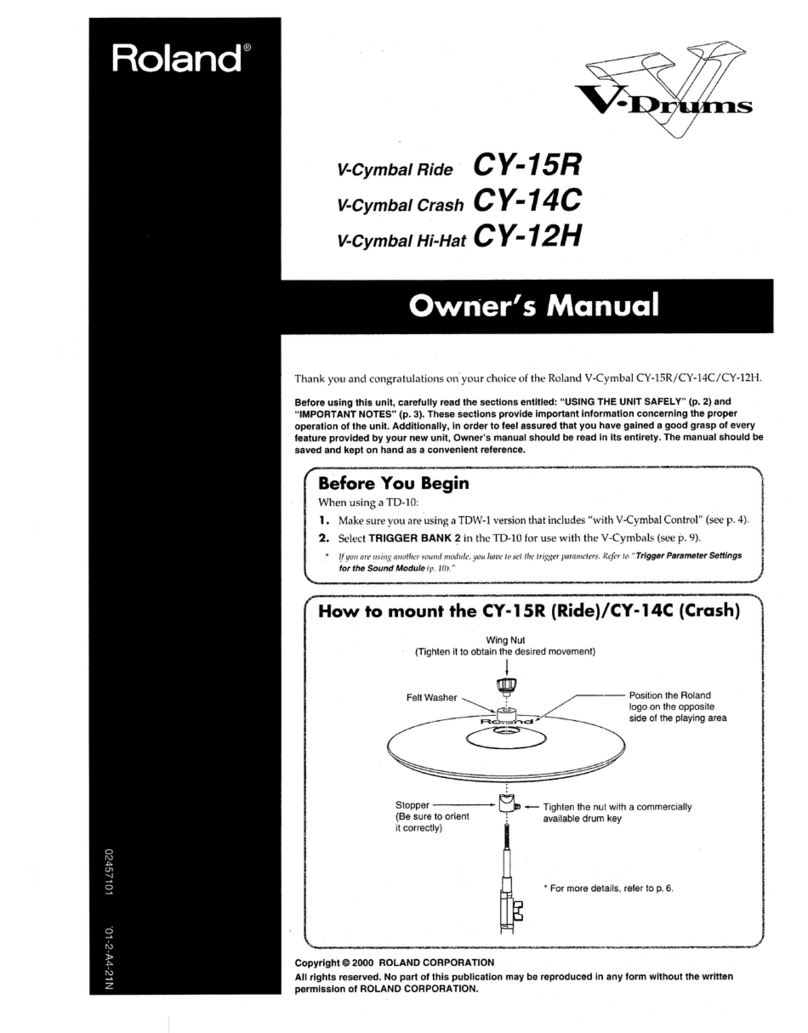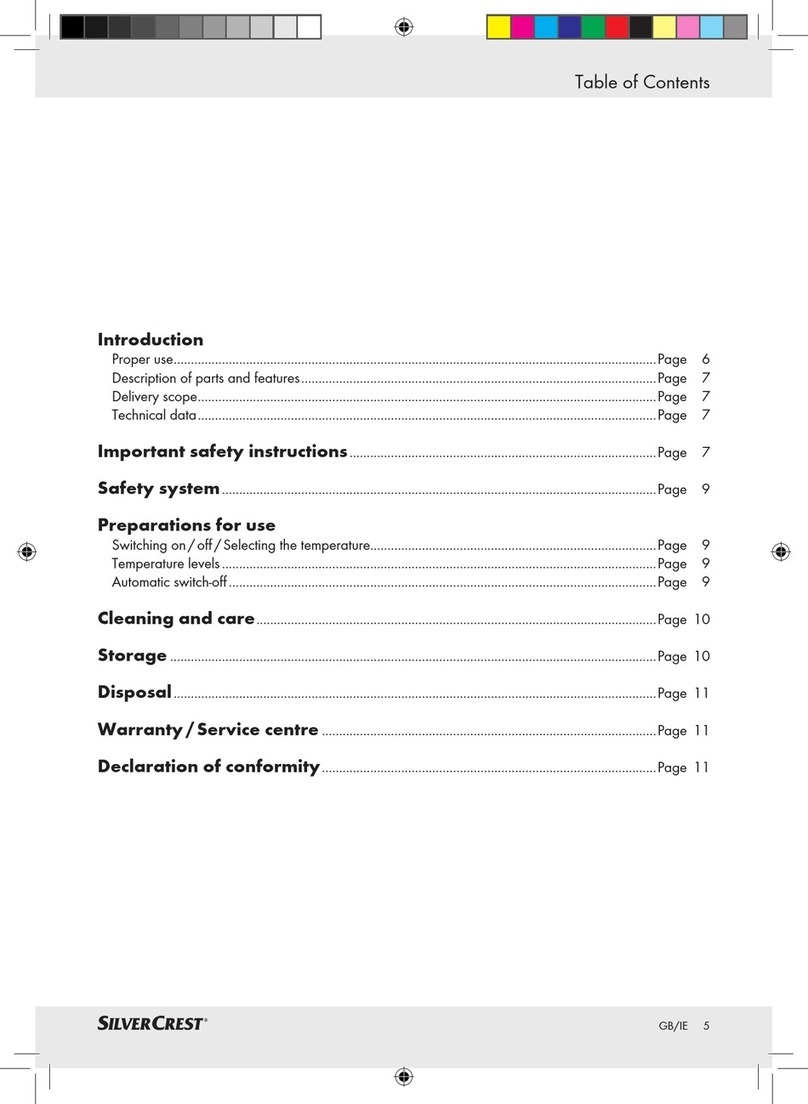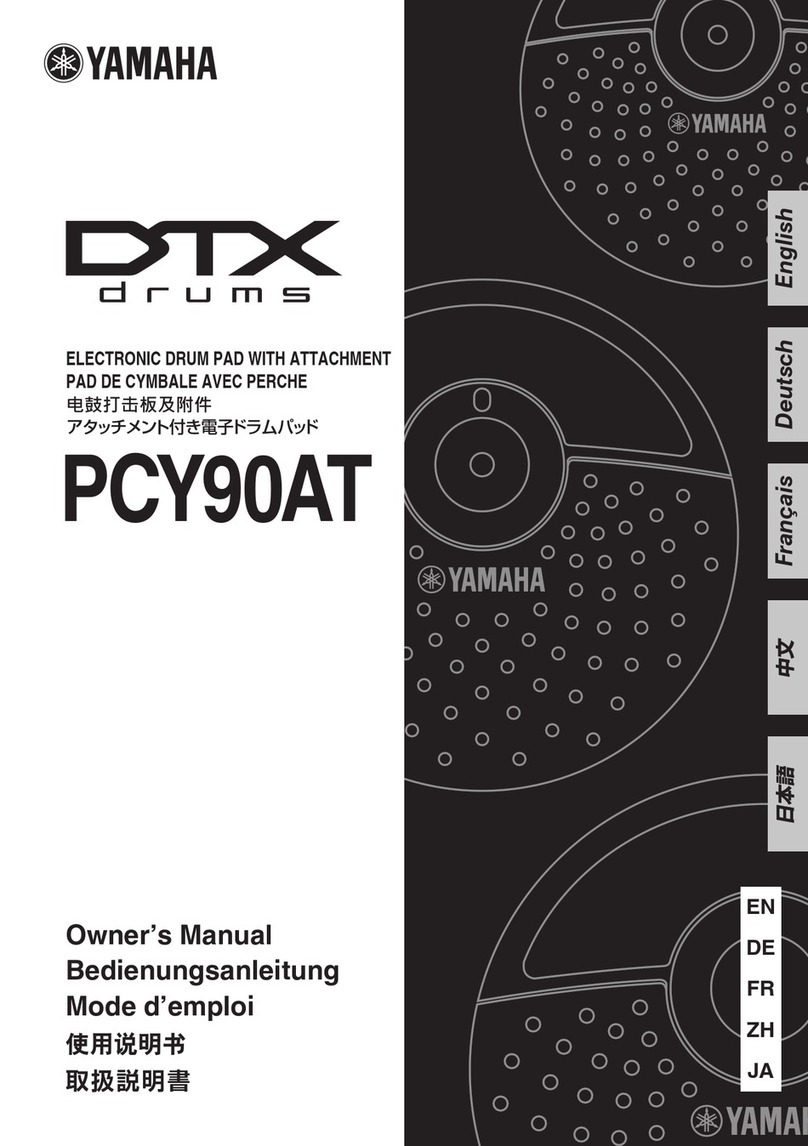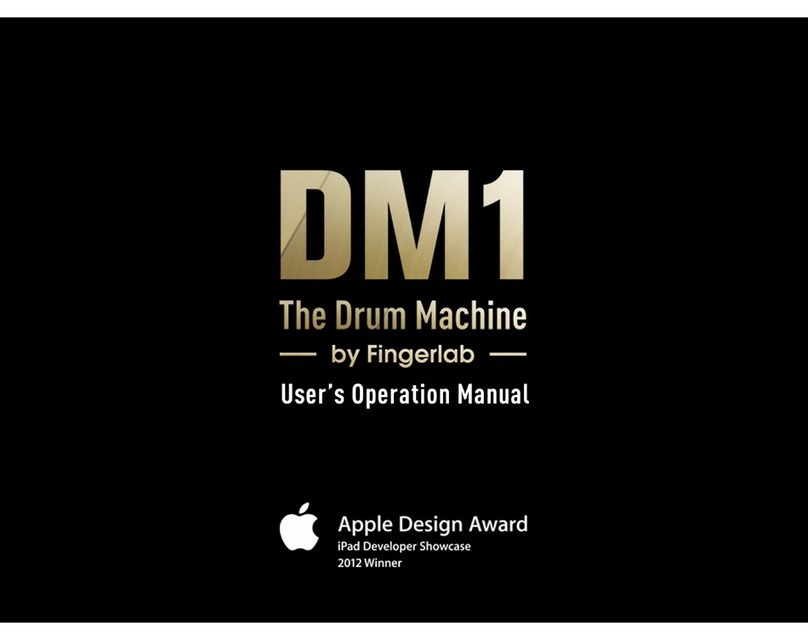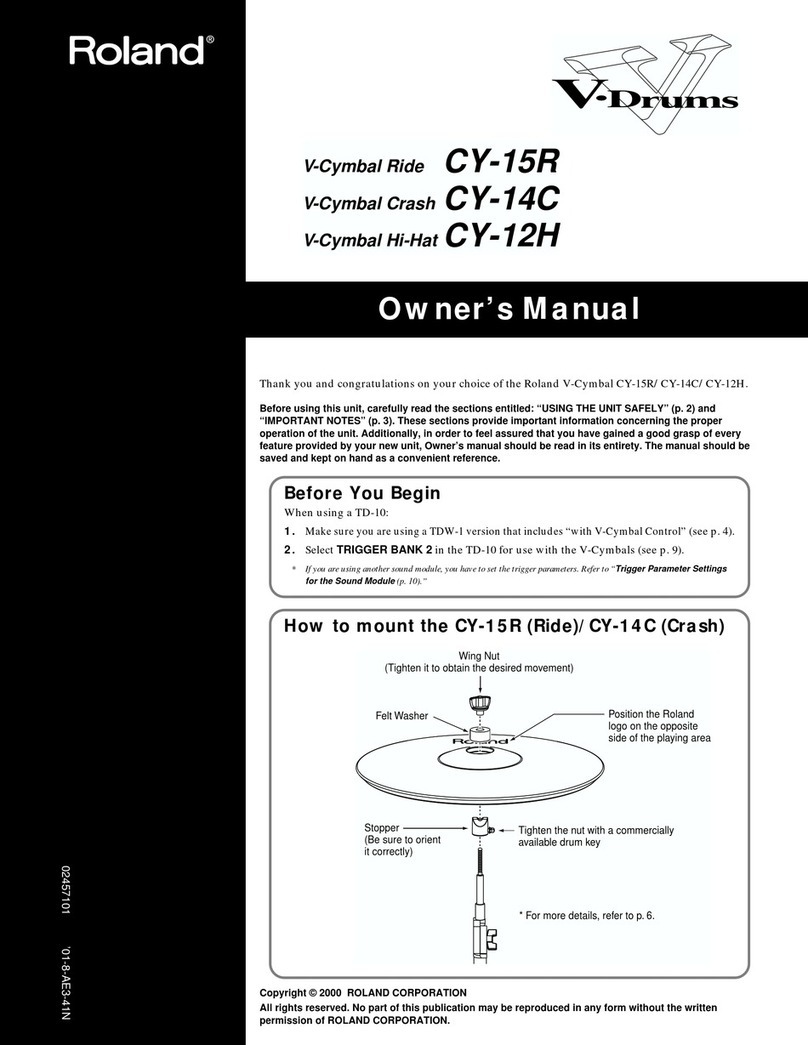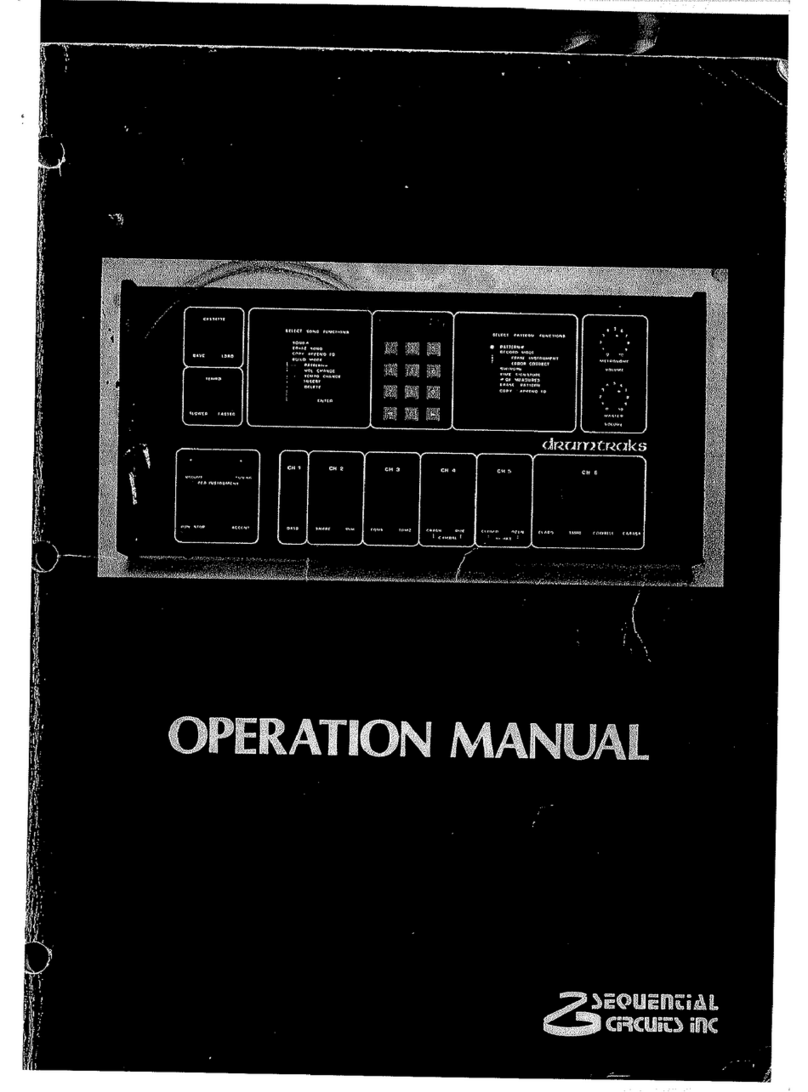PRESONUS ATOM User manual

ATOM™
Production and Performance Pad Controller
Owner’s Manual
www.presonus.com
®
English

Table of Contents
1 Overview — 1
1.1 Introduction — 1
1.2 Product Registration — 1
1.3 What’s in the Box — 2
1.4 What’s in your My PreSonus Account — 2
1.5 Companion PreSonus Products — 3
1.6 Firmware Updates — 4
2 Controls — 5
2.1 Top Panel Overview — 5
2.1 Note Repeat — 6
2.2 Quick Setup Mode — 7
2.2.1 Pad Modes — 7
2.2.2 Pressure Type — 8
2.2.3 Pressure Threshold — 9
2.2.4 Strike Velocity — 9
2.2.5 Internal MIDI Clock Tempo — 10
2.2.6 Panic — 10
3 Advanced Studio One
Integration — 11
3.1 Song Setup Mode — 11
3.1.1 Controlling Tempo — 11
3.1.2 Event Controls — 11
3.1.3 Navigating Tracks — 12
3.1.4 Adding an Instrument — 13
3.2 Set Loop — 14
3.2.1 Zooming — 15
3.2.2 Insert Pattern — 16
3.3 Event Editor — 16
3.3.1 Adjusting Pitch — 17
3.3.2 Nudging — 18
3.4 Instrument Quick Controls — 19
3.4.1 Impact XT Pad Focus — 19
3.5 Pattern Editor — 20
3.6 Transport Controls — 21
3.7 Zooming — 22
3.8 Customizing Knobs — 22
4 Studio One Artist Quick Start — 23
4.1 Installation and Authorization — 23
4.2 Setting Up Studio One — 25
4.2.1 Configuring Audio Devices — 25
4.2.2 Configuring MIDI Devices — 26
4.3 Creating a New Song — 29
4.3.1 Configuring Your Audio I/O — 29
4.3.2 Creating Audio
and Instrument Tracks — 31
4.3.3 Recording an Audio Track — 32
4.3.4 Adding Virtual Instruments
and Effects — 32
5 MIDI Mapping — 34
5.1 Pads and Banks — 34
5.2 Knobs — 35
5.3 Buttons — 36
5.4 Advanced Setup Mode — 37
5.4.1 Select Pad MIDI Channel — 37
5.4.2 Select Knob MIDI Channel — 37
5.4.3 Select Button MIDI Channel — 38
5.4.4 Select Pressure MIDI Channel — 38
5.4.5 Turn Pad Note On/Off — 39
5.4.6 Adjusting Brightness — 39

1
1 Overview
1.1 Introduction
ATOM™
Owner’s Manual
1Overview
1.1 Introduction
Thank you for purchasing the PreSonus® ATOM production and performance
pad controller. With 16 full-size, velocity- and pressure-sensitive RGB pads and 8
assignable pad banks, ATOM lets you produce beats, play virtual instruments, and
trigger samples and loops with unsurpassed expressiveness and flexibility. More
than a compact, dynamic performance controller, when combined with Studio
One®, ATOM becomes a tightly integrated production environment. You’ll love
how ATOM’s expressive pads, flexible controls, and tight integration with Studio
One will open up your production environment and speed up your workflow.
PreSonus Audio Electronics is committed to constant product improvement,
and we highly value your suggestions. We believe the best way to achieve our
goal of constant product improvement is by listening to the real experts: our
valued customers. We appreciate the support you have shown us through the
purchase of this product and are confident that you will enjoy your ATOM!
About this manual: We suggest that you use this manual to familiarize yourself with
the features, applications, and workflows for your ATOM before trying to connect it
to your computer. This will help you to get better performances and faster results.
Throughout this manual, you will find Power User Tips that can quickly make
you an ATOM expert and help you get the most out of your investment.
1.2 Product Registration
PreSonus is committed to delivering the best experience for our
customers. My PreSonus is a one-stop portal for all our registered
customers’needs. From your My PreSonus account, you can view all
your PreSonus hardware and software registrations; download drivers,
installers, and content; contact support; track orders and more.
To register your ATOM
Go to My.PreSonus.com and follow the onscreen instructions.
OR
Download the MyPreSonus app from the Apple App Store or Google Play.

2
1 Overview
1.3 What’s in the Box
ATOM™
Owner’s Manual
1.3 What’s in the Box
Your ATOM package contains the following:
ATOM production and performance pad controller
PreSonus ATOM Quick Start Guide
6’(1.8m) USB cable
1.4 What’s in your My PreSonus Account
Once you register your ATOM, you will be able to download the following:
Studio One Artist recording software and content
Universal Control (necessary for firmware updates)
Go onlineto
my.presonus.comand
registeryour serial number.
Tobegin using your ATOMcontroller, connect it to
anavailable USB port on your computer. No driver
installationis necessary. Specialized operation is au-
tomaticallyengaged when connected to Studio One.
Pleasereview your ATOM Operation Manual available at
www.PreSonus.comfor more information.
Öffnen Sie dieWebseite
My.PreSonus.com und
registrierenSie Ihre
Seriennummer.
UmIhren ATOM Controller zu nutzen, schließen Sie ihn an
einenfreien USB-Port Ihres Computers an. Es muss kein
zusätzlicherTreiber installiert werden. Sofern Sie Studio
Oneverwenden, werden die speziellen Funktionen für
dieseDAW automatisch aktiviert. Weitere Informationen
findenSie unter www.PreSonus.com.
Allezsurmy.presonus.com
et enregistrezvotre numéro
de série.
Pourutiliser votre contrôleur ATOM,connectez-le à un
portUSB libre de votre ordinateur. Aucune installation
depilote n’est nécessaire. Lorsqu’ilest connecté à Stu-
dioOne, des actions spéciales sont automatiquement
disponibles.Veuillez consulter le mode d’emploide votre
ATOM,disponible sur www.PreSonus.com pour plus
d’informations.
Navegueonline a
my.presonus.comy registre
su númerode serie.
Paracomenzar a usar su controlador ATOM,conéctelo a
unpuerto USB disponible en su ordenador. No se necesi-
tainstalar ningún driver. Cuando se conecte a Studio
Onese activará de forma automática el modo de funcio-
namientoespecializado. Por favor, consulte el Manual
defuncionamiento de ATOM que está disponible en
www.PreSonus.compara más información.
Production and Performance Pad Controller
Getting Started•Erste Schritte • Cómo empezar • Pour commencer
Part#70-52000098-A
18011GrandBay Ct. • B aton Rouge,
Louisiana70809USA• 1-225-216-7887
www.presonus.com
®
ATOMRearView
™

3
1 Overview
1.5 Companion PreSonus Products
ATOM™
Owner’s Manual
1.5 Companion PreSonus Products
Thanks for choosing PreSonus! As a solutions company, we believe the best way to
take care of our customers (that’s you) is to ensure that you have the best possible
experience from the beginning of your signal chain to the end. To achieve this goal,
we’ve prioritized seamless integration throughout every design phase of these
products from day one. The result is systems that communicate with each other
as intended—straight out of the box—without excessive configuration hassles.
We’re here for you. Find out more at www.presonus.com.

4
1 Overview
1.6 Firmware Updates
ATOM™
Owner’s Manual
1.6 Firmware Updates
PreSonus is committed to constant product improvement. As part of
this commitment, we offer periodic firmware updates that add features,
improve functionality, and resolve issues that are discovered in the field.
Because of this, it is highly recommended that you download Universal
Control from your My PreSonus account after registering your ATOM.
Note: At the time of this manual’s publication, a firmware update is required for full
functionality of your ATOM. You must download and install Universal Control and run the
firmware update on your unit.
During installation, you will be given the option to install various PreSonus
audio drivers. No driver installation is required to use the ATOM.
Once installed, connect your ATOM to your computer. Your
ATOM is entirely bus powered. If you are using a USB hub, make
sure you are connecting your ATOM to a powered port.
Universal Control will alert you if there is new firmware available for your ATOM.
Clicking on the Update Firmware button will begin the update process. When
the firmware update is complete, your ATOM will reboot automatically.
ATOM Rear View

5
2 Controls
2.1 Top Panel Overview
ATOM™
Owner’s Manual
2Controls
2.1 Top Panel Overview
1. Status Indicator. This LED will change color to indicate whether Studio
One Native control is active or not. When Studio One is connected, the
LED will illuminate blue. For other applications, it will illuminate green.
2. Knobs 1-4. These knobs transmit MIDI CC14-17 respectively. See Section 5.2.
3. Pressure- and Velocity-sensitive controller pads. These 16 pads can be used
to trigger samples and sounds within your software. Two different control
modes, as well as several advanced customization options, are available. Please
review Section 2.2 for details. MIDI Mapping can be found in Section 5.1.
4. Bank. Use this button to switch between pad banks 1-8. Each bank can
control a unique group of 16 individual sounds for a total of 128.
5. Full Level. When engaged, every pad will trigger its assigned sound
at full strike velocity (127) no matter how soft or hard you hit.
6. Note Repeat. Also known as“roll,”note repeat allows you to trigger a sound
at a specified rate as long as the pad is held. See Section 2.1 for details.
7. Setup. This button provides access to advanced
configuration features. See Section 2.2 for details.
8. Assignable Controls. The remaining buttons have specialized functions
in Studio One (see Section 3 for details). These buttons send unique MIDI
CC messages and can be used for many purposes in other applications.
For a table of assigned MIDI CC messages, please see Section 5.3.
37
8
8
8
4
5
6
1
2

6
2 Controls
2.1 Note Repeat
ATOM™
Owner’s Manual
2.1 Note Repeat
As previously mentioned, Note Repeat allows you to repeatedly trigger a sound
at a specified rate for as long as you hold down the assigned pad. In this way, you
can, for example, trigger a series of ¼ notes simply by pressing and holding a pad.
The MIDI clock determines the tempo at which Note Repeat triggers a sound.
While on Internal Clock, this is set from the Quick Setup Mode. See Section
2.2.5 for details. When connected to a DAW or other application that provides
a master MIDI clock, the tempo is set from within that application.
To engage Note Repeat, press the Note Repeat button while the desired bank is
active. All the pads will flash.
Press the pad assigned to the sound on which you’d like to enable Note Repeat.
Pads 1-8 will illuminate solid.
Press and hold the Note Value you would like to use. The Note Values displayed to the
right of each pad’s number.
The sound assigned to the selected pad will repeat at
the selected value until you release the pad.

7
2 Controls
2.2 Quick Setup Mode
ATOM™
Owner’s Manual
To change the sound that is being triggered, press the Select button and then press
the desired pad.
To exit Note Repeat, press the Note Repeat button again. The button
will remain illuminated as long as Note Repeat is active.
2.2 Quick Setup Mode
Your ATOM controller provides customization options via Quick Setup Mode.
To launch Quick Setup Mode, press and hold the Setup button on the right side of
your ATOM controller.
While Quick Setup Mode is active, the 16 pads on your ATOM controller will not send
MIDI messages, rather they will act as toggle buttons for Quick Setup functions.
Releasing the Setup button exits Quick Setup Mode.
For advanced customization features, please see Section 5.4
2.2.1 Pad Modes
While Setup is enabled, Pads 1-3 allow you to select
the behavior of the pads on your ATOM.
•MIDI Drum Mode. This is the default setting for your ATOM. While
in this mode, the pads of your controller will illuminate with the
same color for each bank. Pressing a pad will switch the color to
white, indicating that the MIDI message has been sent.
•MIDI Keyboard Mode. While in this mode, the pads on your
ATOM will illuminate following the pattern of a piano keyboard,
where white keys are indicated by yellow and black keys are
indicated by blue. See Section 2.1.1.1 for more information.
•Mardi Gras Mode. This is a test mode for your ATOM. While
active, the RGB LEDs will cycle through the available colors.
Note: At the time of publication, Pad Modes are not available while Studio One Native
control is active.
MIDI Drum mode (Default) MIDI Keyboard mode Mardi Gras mode

8
2 Controls
2.2 Quick Setup Mode
ATOM™
Owner’s Manual
2.2.1.1 MIDI Keyboard Mode.
C D
G
BA
FE
C
C#
F#
G# A#
D#
OCTAVE
DOWN
OCTAVE
UP
While MIDI Keyboard Mode is active, your ATOM pads will function
as a single octave keyboard from C to C in each octave. Pads
15 and 16 adjust the octave down or up respectively.
Note: Banking is disabled in this mode.
2.2.2 Pressure Type
You can select the type of message that is sent by pressure as follows:
•Off. This turns off pressure messages.
•CC. Post-strike pressure sends CC22.
- MIDI Drum Mode. CC22 is sent on Bank 1 only. Pressure messages are
disabled on all other banks. You must be on Bank 1 to select this option.
- MIDI Keyboard Mode. CC22 is sent on all octaves.
•Aftertouch. Post-strike pressure sends Aftertouch
(also known as polyphonic aftertouch).
•Channel Pressure. This is the default setting for your ATOM. Post-strike pressure
sends Channel Pressure messages (also known as monophonic aftertouch).
Off CC Aftertouch Channel Pressure (Default)

9
2 Controls
2.2 Quick Setup Mode
ATOM™
Owner’s Manual
2.2.3 Pressure Threshold
The Pressure Threshold for your ATOM controller pads has three settings:
•Low. This setting requires the least amount of pressure after the
initial strike before sending a MIDI pressure message.
•Medium. While this setting is enabled, the pressure
message is delayed slightly after the initial strike.
•High. This is the default setting for the ATOM and requires the greatest
amount of pressure after the strike for the MIDI pressure message to send.
Power User Tip: Regardless of the Pressure Threshold setting, the pressure value always
starts from 0 or 127 (depending on the Global Pressure setting).
The Global Pressure range can be toggled to transmit values from 0
to 127 or from 127 to 0. By default, the range is from 0 to 127.
0 to 127
(Default)
127 to 0
Pressure Range Toggle
OR
2.2.4 Strike Velocity
The Strike Velocity for your ATOM controller pads has three settings. Use Pads
13-15 to adjust how responsive your pads will be as you press them:
•Soft. This setting is optimized for players who prefer to play
softly. Soft pad strikes will result in higher MIDI values.
•Medium. This is the default setting for the ATOM and has been
optimized for a wide range of players and performance styles.
•Hard. This setting is optimized for players who prefer to play with a
lot of force. Harder pad strikes will result in lower MIDI values.
Low
0
Medium
0
High (Default)
0
Medium (Default) HardSoft

10
2 Controls
2.2 Quick Setup Mode
ATOM™
Owner’s Manual
2.2.5 Internal MIDI Clock Tempo
MIDI Clock Tempo
TAP
While in Quick Setup Mode, Pad 16 will flash in sync with the
Internal MIDI Clock tempo. By default, this is set to 120 BPM. To
adjust the Tempo, use this pad to tap the desired BPM.
This pad is disabled if External MIDI Clock is available and the
DAW transport playback is active. External MIDI Clock is enabled
automatically when Studio One Native control is active.
Power User Tip: Your MIDI Clock Tempo can also be adjusted by turning Knob 4 while in
Quick Setup Mode.
2.2.6 Panic
Panic
All Notes Off
To disable all MIDI signals, press Pad 4 while holding the Setup button.

11
3 Advanced Studio One Integration
3.1 Song Setup Mode
ATOM™
Owner’s Manual
3Advanced Studio One Integration
3.1 Song Setup Mode
Pressing the Song Setup button allows you quickly open up the Instrument browser
in Studio One, select your Instrument plug-in, choose your desired preset, and create
a track, all from your ATOM controller as well as provide quick navigation functions.
While in Song Setup mode, the 16 pads on your ATOM will not function as controllers
for instruments.
Note: If a plug-in is currently in focus and the Browser is already open when you press the
Song Setup button, the knobs will control the plug-in and not function as described in
this section. To use the controls as described below, simply close the currently focused
plug-in window.
3.1.1 Controlling Tempo
Tap Tempo
While Song Setup mode is active, Pad 14 functions as the tap tempo control for your
Studio One session.
Power User Tip: You can also use Knob 2 to adjust the tempo. Turning the knob clockwise
will increase the tempo. Turning the knob counterclockwise will decrease it.
3.1.2 Event Controls
Selecting Events
While Song Setup is active, press the Left and Right buttons to select the previous
and next events on the currently selected track’s timeline.
Holding the Shift button while pressing the Left or Right buttons will select
multiple events.
TAP

12
3 Advanced Studio One Integration
3.1 Song Setup Mode
ATOM™
Owner’s Manual
Duplicate Event
Press Pad 9 to duplicate the currently selected event.
Delete Event
Press Pad 10 to delete the currently selected event.
3.1.3 Navigating Tracks
Press the Up and Down buttons to navigate through the track list.

13
3 Advanced Studio One Integration
3.1 Song Setup Mode
ATOM™
Owner’s Manual
3.1.4 Adding an Instrument
Opening the Instrument Browser
Press Pad 13 to open and close your Instrument browser.
While the Browser is active, you can use the Up and Down buttons to navigate
through the list of available Instrument plug-ins.

14
3 Advanced Studio One Integration
3.2 Set Loop
ATOM™
Owner’s Manual
Selecting a Preset
Pressing the Right button will expand the preset list.
Pressing the Left button will collapse the preset list.
Power User Tip: Press the Left button while navigating through the preset list to quickly
return to the top of the folder.
Creating a Track
Pressing Select button will create a track and instantiate the currently selected
preset, or plug-in if no preset is selected, and bring it into focus for instantaneous
control.
Power User Tip: Selecting a preset from the Instrument Brower, rather than just selecting
the instrument plug-in itself, will allow you to work more quickly.
3.2 Set Loop
Pressing the Set Loop button allows you to set the start and end points of a timeline
loop as well as position it within your session and focus on the loop area to quickly
zoom in to make edits.

15
3 Advanced Studio One Integration
3.2 Set Loop
ATOM™
Owner’s Manual
Setting Timeline Loop
While Set Loop is active, use the right and left buttons to move forward and
backward on the timeline.
Press the Up button to set the loop start point.
Press the Down button to set the loop end point.
To adjust the loop’s position in the timeline without
changing its length, press Pads 15 and 16.
Backward Forward
3.2.1 Zooming
ATOM lets you quickly focus on your loop to make fast, detailed edits. While Set Loop
is active, press the Zoom button to focus your session on the loop area.

16
3 Advanced Studio One Integration
3.3 Event Editor
ATOM™
Owner’s Manual
3.2.2 Insert Pattern
To insert a Pattern part for the current track, press Pad 9 (Duplicate). For more
information on Pattern Editor control, see Section 3.5.
Power User Tip: Pressing the Shift and Set Loop buttons simultaneously will create a loop
from your current selection. To enable loop, press Shift and Play.
Delete Pattern
To delete a pattern, press Pad 10.
3.3 Event Editor
Pressing the Editor button will open the Music Editor view in Studio One. For the best
experience, PreSonus recommends closing the Instrument Browser first.
While Editor control is active, Pads 9-12 will control the following functions:
•Duplicate. Press Pad 9 to duplicate a note or event according to the set grid.
•Delete. Press Pad 10 to delete a note or event.
•Velocity -. Press to lower the note velocity by 10.
•Velocity +. Press to increase the note velocity by 10.

17
3 Advanced Studio One Integration
3.3 Event Editor
ATOM™
Owner’s Manual
Use the Left and Right buttons to select the previous or next note in the timeline.
Power User Tip: To select multiple notes, press and hold the Shift button with the Left or
Right buttons to navigate through the timeline.
To close the Music Editor, press Shift and Editor simultaneously.
3.3.1 Adjusting Pitch
Use the Up and Down buttons to raise or lower the pitch by one half-step.
Press the Shift button with the Up or Down buttons to change the pitch by
an octave.
(hold)

18
3 Advanced Studio One Integration
3.3 Event Editor
ATOM™
Owner’s Manual
3.3.2 Nudging
Holding the Nudge button while pressing the Right button, moves the
selected event or note forward in the timeline according to the current grid
settings.
Holding the Nudge button will pressing the Left button, moves the selected
event or note backward in the timeline according to the current grid
settings.
Press Shift and Nudge simultaneously to quantize the current note or event
according to the quantization settings.
Note: Because the pads are always active for sound control when the Pattern
Editor is active, Music Editor controls are disabled when viewing the Pattern
Editor in Studio One.
Table of contents