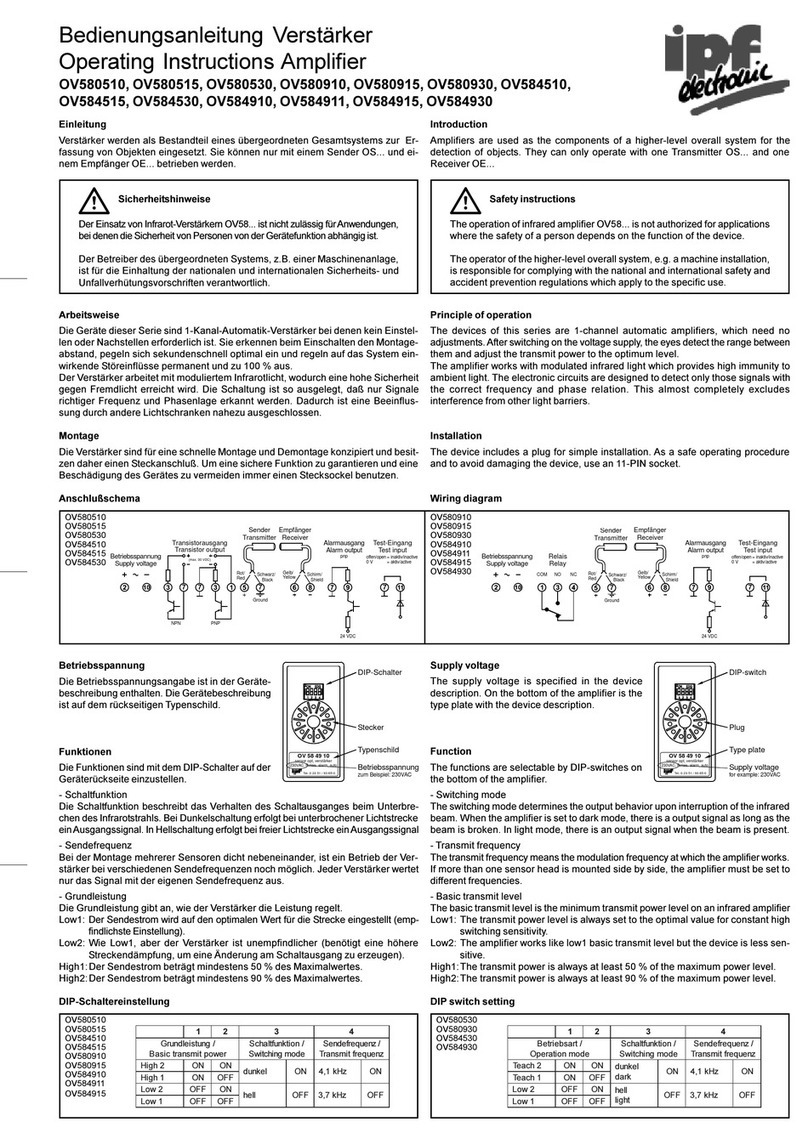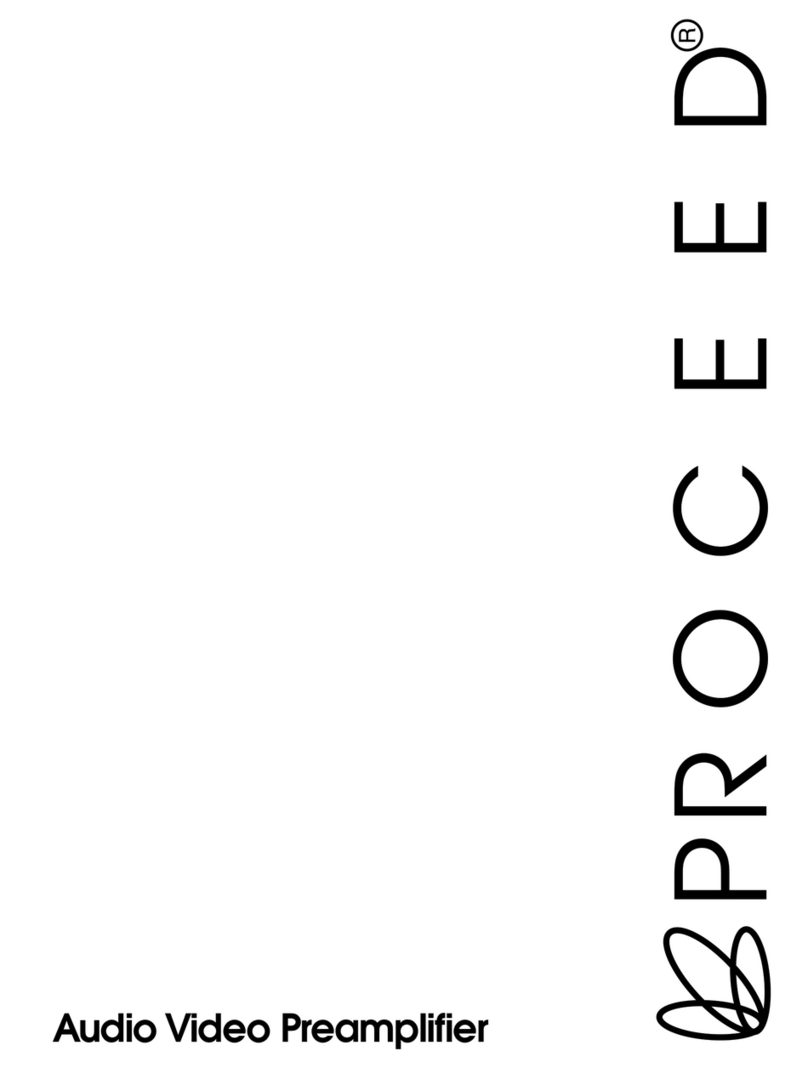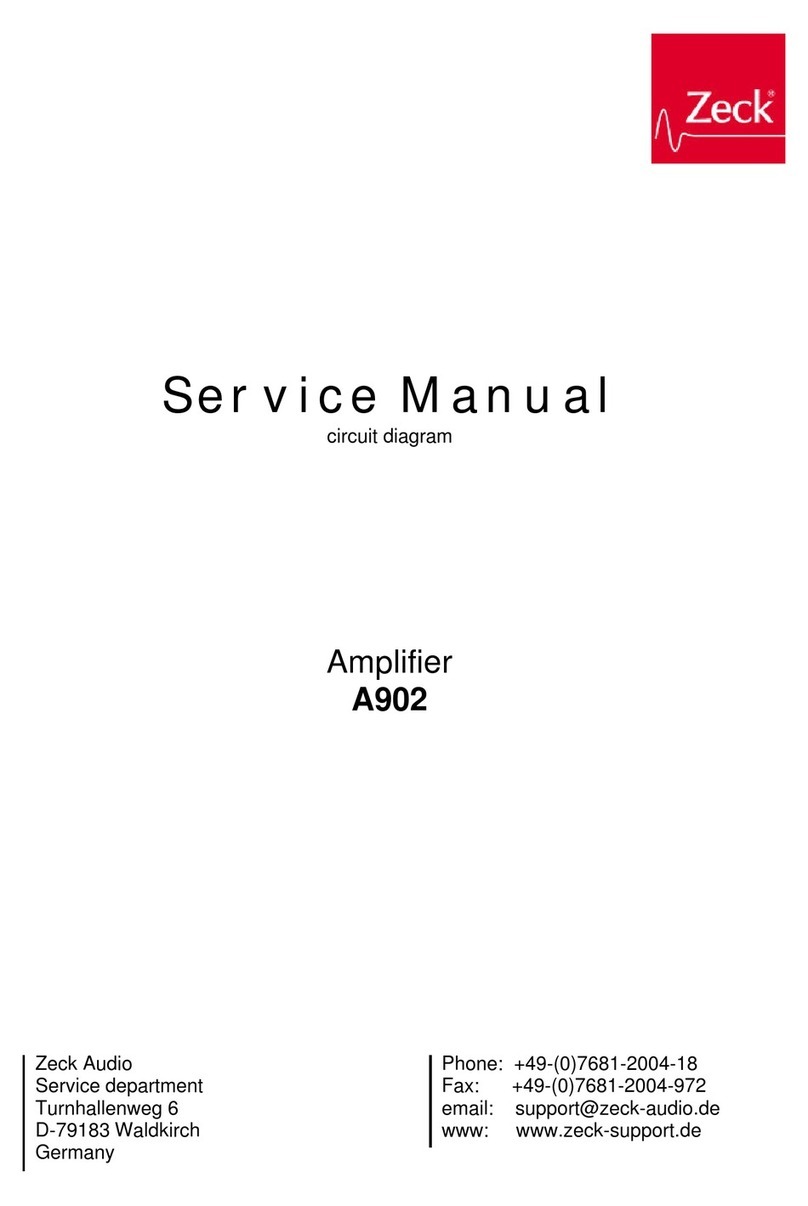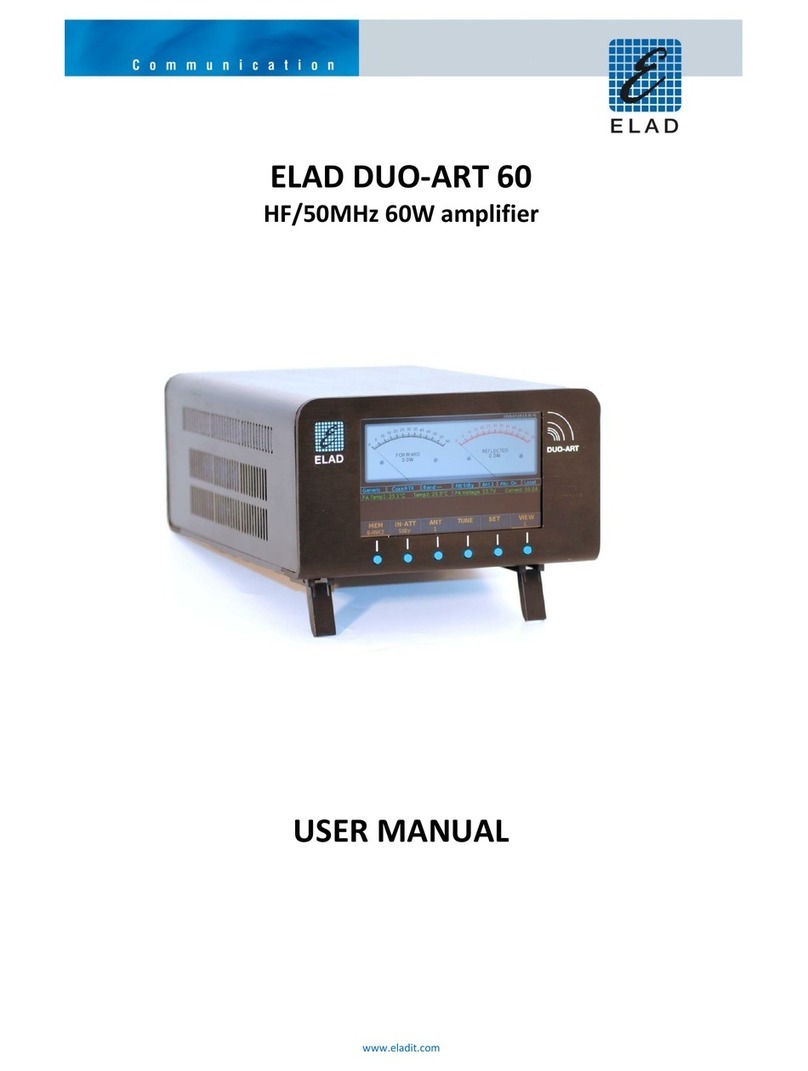Prism Sound CALLIA User manual



Callia
Operation Manual
by Ian Dennis

Table of Contents
Part 1 General information 2
Part 2 Introduction to Callia 6
................................................................................................................................. 61 Features
................................................................................................................................. 72Getting started
................................................................................................................................. 83System requirements
Part 3 Installation procedures 10
................................................................................................................................. 101Windows installation
................................................................................................................................. 102Mac installation
Part 4 Callia hardware 12
................................................................................................................................. 121Front panel
................................................................................................................................. 142 Rear panel
....................................................................................................................................................... 14DIP switch functions
....................................................................................................................................................... 15Fuses and ratings
................................................................................................................................. 153Inputs and outputs
Part 5 Callia software and firmware 18
................................................................................................................................. 181Software and firmware updates
Part 6 Technical topics 20
................................................................................................................................. 201Stability and latency
................................................................................................................................. 212Clocking and jitter
................................................................................................................................. 233Analogue interconnections
................................................................................................................................. 254Digital interconnections
................................................................................................................................. 275DSD (Direct Stream Digital) conversion
Part 7 About Prism Sound 30
Part 8 Specifications 32
Index 35

General information
Part 1

1.2
Operation Manual
© 2016 Prism Media Products Ltd
Revision 1.01Prism Sound Callia
1General information
Manual revision history
Rev
Date
Author
Notes
1.00
8th March 2016
I.G.Dennis
Product Launch
1.01
12th August 2016
I.G.Dennis
Added Linux support details
The latest version of this Operation Manual can be downloaded from the Prism Sound website at
www.prismsound.com. It is provided in PDF format which can be viewed and printed using the Adobe
Acrobat Reader, available free at www.adobe.com.
Support contacts
Prism Media Products Limited
Prism Media Products Inc
The Old School
45 Pine Street, Suite 1
Stretham
Rockaway
Cambridge CB6 3LD
NJ 07866
UK
USA
Telephone: +44 1353 648888
Telephone: +1 973 983 9577
Fax: +44 1353 648867
Fax: +1 973 983 9588
Email: [email protected]
Web: http://www.prismsound.com
Or contact your local Prism Sound distributor as detailed on the website.
WARNING!
TO PREVENT FIRE OR SHOCK HAZARD DO NOT EXPOSE THIS EQUIPMENT TO
RAIN OR MOISTURE. DO NOT REMOVE THE COVER. NO USER-SERVICEABLE
PARTS INSIDE. REFER SERVICING TO QUALIFIED SERVICE PERSONNEL.
TO PREVENT POSSIBLE HEARING DAMAGE, DO NOT LISTEN AT HIGH VOLUME
LEVELS FOR LONG PERIODS.

1.3
Operation Manual
© 2016 Prism Media Products Ltd
Revision 1.01Prism Sound Callia
Statements of conformity
This equipment has been tested and found to comply with the limits for a Class B digital device,
pursuant to Part 15 of the FCC Rules. These limits are designed to provide reasonable protection
against interference in a residential area. This device generates and uses radio frequency energy
and, if not installed and used in accordance with the instructions, may cause interference to radio or
TV reception. If this unit does cause interference to radio or TV reception, please try to correct the
interference by one or more of the following measures:
a) Reorient or relocate the receiving antenna.
b) Increase the separation between the equipment and the receiving antenna.
c) Plug the equipment into an outlet on a different circuit from the receiver.
d) If necessary, consult your dealer or an experienced radio or TV technician.
CAUTION: Changes or modifications to this equipment not expressly approved by the manufacturer
could void the user's authority to operate this equipment.
THIS DIGITAL APPARATUS MEETS ALL CLASS B LIMITS FOR RADIO NOISE EMISSIONS AS
LAID DOWN IN THE RADIO INTERFERENCE REGULATIONS OF THE CANADIAN DEPARTMENT
OF COMMUNICATIONS.
CET APPAREIL NUMÉRIQUE RESPECTE TOUTES LES EXIGIENCES APPLICABLES AUX
APPAREILS NUMÉRIQUES DE CLASSE B SUR LE BROUILLAGE RADIOELECTRIQUE EDICTE
PAR LE MINISTERE DES COMMUNICATIONS DU CANADA.
Prism Media Products Ltd hereby declares that this equipment conforms to the following standards:
EN55103-1, environment category E4
EN55103-2, environment category E4
NOTE: The use of this equipment with non-shielded interface cabling is not recommended by the
manufacturer and may result in non-compliance with one or more of the above directives. All coaxial
connections should be made using a properly screened 75R cable with the screen connected to the
outer of the connector at both ends. All analogue XLR and jack connections should use screened
cable with the screen connected to pin 1 of the XLR connector, or the jack outer, at both ends.
Trademarks
CleverClox is a trademark of Prism Media Products Ltd.
Windows and Vista are trademarks of Microsoft Corporation.
Mac, OS X and Core Audio are trademarks of Apple Computer Inc.
DSD, Direct Stream Digital, Super Audio CD and SACD are trademarks of Sony Corporation.
Linux is a trademark of Linus Torvalds
All trademarks acknowledged.
© 2016 Prism Media Products Ltd. All rights reserved.
This manual may not be reproduced in whole or part, in any medium, without the written permission of
Prism Media Products Ltd.
In accordance with our policy of continual development, features and specifications are subject to
change without notice.


Introduction to Callia
Part 2

1.6
Operation Manual
© 2016 Prism Media Products Ltd
Revision 1.01Prism Sound Callia
2Introduction to Callia
Callia is a USB and S/PDIF D/A converter and pre-amplifier for domestic use. Prism Sound A/D and
D/A conversion has been the technology of choice in the world's top recording and mastering studios
for over 20 years; Callia brings the conversion quality of these renowned facilities into your home for
the first time.
For a summary of Callia's capabilities, continue to the Features section.
For directions for getting started quickly, see the Getting started section below.
For detailed software installation procedures, see the Installation procedures.
For full details of Callia's controls and connections, look at the Hardware section.
2.1 Features
Callia provides two channels of studio-quality D/A conversion with the following premium features:
Analogue and conversion
·Balanced (XLR, +14dBu) and unbalanced (RCA, 2.00Vrms) output amplifiers
·Wide dynamic range (>115dB rms unweighted at -60dBFS)
·Low distortion (<-107dB rms unweighted at FS)
·Low maximum aharmonic spuriae (<-158dB rms unweighted at FS)
·Fully-balanced signal path minimises distortion artifacts and interference
·Low impedance, low distortion headphone amplifier, optimised for headphone impedance
·Prism Sound CleverClox hybrid PLL for ultimately low sampling jitter
·Analogue circuits galvanically isolated from PSU and digital circuits to eliminate interference
·High-precision digital interpolation filter
·Multi-bit delta-Sigma modulator
·Precise absolute / inter-channel gain matching, +/-0.05dB, includes line volume control tracking
Digital inputs
·USB input: class compliant asynchronous USB Audio Device Class 2.0 (UAC2) device; compatible
with Windows and Mac computers as well as Linux-based PC, player, streamer and server devices
·S/PDIF inputs: optical (TOSLINK) and RCA formats
·Supported audio data formats:
Input
PCM sample rates
PCM max
wordlength
DSD bit rate
USB (UAC2)
44.1,48,88.2,96,176.4,192,352.8,384 kHz
32 bits
DSD64, DSD128
Optical S/PDIF
44.1,48,88.2,96,176.4,192 kHz
24 bits
DSD64
RCA S/PDIF
44.1,48,88.2,96,176.4,192 kHz
24 bits
DSD64

1.7
Operation Manual
© 2016 Prism Media Products Ltd
Revision 1.01Prism Sound Callia
Controls and indicators
·Automatic or manual source selection
·Source format and wordlength indication
·Line volume control, can be disabled for use with external pre-amplifiers (line outputs may be
optionally muted by headphones)
·Dedicated headphone volume control
·Adjustable front panel illumination to match ambient lighting
PSU
·High reliability, low noise, universal input (90-260Vrms) mains PSU
·Low-power standby mode
2.2 Getting started
This section contains brief instructions to get you up and running quickly. If you need more detailed
instructions, see the Installation procedures section.
First, install the software onto your Windows PC or Mac if necessary:
A USB drive is shipped with your Callia, which contains software to be installed on your Windows PC
or Mac. Note that no software installation is required for use with Linux-based PC, player, streamer
and server devices.
If you intend to play audio from a Windows PC via USB, you MUST install this software since it
contains a UAC2 driver to allow Windows to send audio to Callia. If you don't intend to play from a
PC, but only want to play audio from a Mac via USB, or via one of Callia's S/PDIF inputs, you don't
need to install any software and you can skip to the next section...
... however: we still recommend that you install the software on your Windows PC or Mac since this
will allow you to install future firmware updates, but you can install the software later if you like.
·DO NOT connect the Callia unit to the computer via USB until AFTER software installation is
complete.
·To install the software on a Windows PC, allow the USB drive to auto-run, or else double click on
setup.exe in the root of the drive.
·To install the software on a Mac, double click on the .pkg file in the root of the USB drive.
·In either case, a series of dialogue boxes will guide you through the process.
Next, connect up your Callia:
·Connect an audio source: either an S/PDIF source via Callia's optical (TOSLINK) or RCA S/PDIF
input, or else a Windows PC or Mac host computer (USB cable provided). If you're using a
Windows PC, make sure you remembered to install the software in the previous section.

1.8
Operation Manual
© 2016 Prism Media Products Ltd
Revision 1.01Prism Sound Callia
·Connect Callia's analogue outputs to a monitoring amplifier or active speakers, using the XLR or
RCA analogue output connectors. Make sure that the volume of the amplifier or speakers is turned
down until we're sure everything is OK. On the other hand, you could just plug in some
headphones - make sure the headphone volume control is backed off to start with.
·Connect Callia to the mains using the power lead provided. Some front panel LEDs should light up.
If you've connected a computer, Callia should show up as a WDM device (and some ASIO ports)
on a Windows PC, or a Core Audio device on a Mac.
Now you should be able to play some audio:
·Press the standby/source button at the right hand end of Callia's front panel until the desired source
is selected, with the 'AUTO' LED off.
·Start playback on the S/PDIF source, or by running a player application on PC or Mac.
·By advancing the line volume control (having turned up the volume control on the amplifier or active
speakers, if you turned it down earlier) you should have audio. If you're using headphones, you
may have to turn up the headphone volume control.
Once everything is working, register your Callia at http://www.prismsound.com/audiophileregister.
You can familiarise yourself with the front panel controls by looking at the Front panel section. You
might want to customise some aspects of Callia's operation by referring to the DIP switch functions
section.
2.3 System requirements
For S/PDIF operation, Callia will work with any optical (TOSLINK) or RCA/phono PCM source at
sample rates up to 192kHz.
For USB operation, Callia will work with any modern host PC or Mac with a suitable operating system
and a USB 2.0 or 3.0 port, and with Linux-based PC, player, streamer and server devices.
Macs must be Intel platform and must be running OS X 10.5 Leopard or later; PCs must be running
Windows Vista, 7 , 8, 10 or later (32-bit or 64-bit); Linux devices must incorporate the ALSA UAC2
driver. This is not to say that the computing power of the host is unimportant, but it is more a
requirement of the audio applications than of Callia. If you need to play out audio files at high sample
rates or with a lot of processing or plug-ins, you will need a host computer with a fast processor and
bus, plenty of RAM, and probably a fast hard disk too. On the other hand, play out at lower sample
rates can be accomplished with even a modest computer. A good way to gauge this is to be guided
by the system requirements of the audio software which you are intending to use. For more
information about this, see the Stability and latency section.

Installation procedures
Part 3

1.10
Operation Manual
© 2016 Prism Media Products Ltd
Revision 1.01Prism Sound Callia
3Installation procedures
This section contains detailed installation instructions for your Callia. If you are keen to get going
quickly, you could use the Getting started section above. The following sections describe installation
for Windows and Mac systems. Note that Callia is 'plug and play' with Linux hosts, and no software
installation is required.
3.1 Windows installation
To install the Callia software, your PC must be running Windows Vista, 7, 8, 10, or later (32-bit or
64-bit). You need a spare USB 2.0 or USB 3.0 port.
·DO NOT connect the Callia unit to the PC via USB until AFTER software installation is complete.
·If you are installing from the supplied USB drive:
- Plug the USB drive into a spare USB socket on your PC
- If the PC is set to 'auto-run', installation will begin automatically, otherwise double-click on the
"setup.exe" icon in the root folder of the drive
·If you are installing from latest software version on www.prismsound.com:
Download the latest software from the Support\Downloads page
Double-click on the downloaded .exe file
·Follow the on-screen instructions. When software installation is complete, your Callia should be
visible to Windows as a WDM audio device, and to suitable applications as an ASIO audio device.
·Connect your Callia to the mains supply and to a USB port on your PC with the cables provided
·Remember to register your Callia at http://www.prismsound.com/audiophileregister.
3.2 Mac installation
Callia will work with all Macs with Intel processors and OS X 10.5 Leopard, or later. You need a spare
USB 2.0 or USB 3.0 port.
·Connect your Callia to the mains supply and to a USB port on your Mac with the cables provided.
·If you are installing from the supplied USB drive:
- Plug the USB drive into a spare USB socket on your Mac
- Double-click on the .pkg file in the root folder of the drive
·If you are installing from latest software version on www.prismsound.com:
- Download the latest software from the Support\Downloads page
- Double-click on the downloaded .pkg file
·A dialogue box will guide you through the installation process; after installation, your Callia should
be visible in Audio/MIDI Setup as a Core Audio device.
·Remember to register your Callia at http://www.prismsound.com/audiophileregister.
NOTE: The Prism Sound Mac software has been digitally signed, which means it should install without additional intervention
on most Macs. Under OS X 10.7.5 and onwards, if your Mac’s Gatekeeper policy (Apple menu > System Preferences… >
Security & Privacy > General tab under the header "Allow applications downloaded from:" ) has been set to “Mac App Store”,
you will need to temporarily change it to “Mac App Store and Identified Developers”. For further information on Gatekeeper,
see https://support.apple.com/en-gb/HT202491.

Callia hardware
Part 4

1.12
Operation Manual
© 2016 Prism Media Products Ltd
Revision 1.01Prism Sound Callia
4Callia hardware
This section describes in detail the capabilities of the Callia hardware.
4.1 Front panel
Callia's front panel contains a number of controls and indicators; from left to right:
·Source selection indicators to show which digital audio source is currently selected, and whether
source selection is in automatic or manual mode;
·Format indicators to show the current audio format of the selected source;
·Line volume control which adjusts the volume of the analogue line outputs;
·Headphone jack, with its own volume control;
·Standby/source button which is used for manual source selection and to switch the unit in and out
of standby mode.
Source selection
In automatic source selection mode (indicated by the 'Auto' LED being lit) sources are selected
automatically according to sensing of valid audio at the inputs. In automatic mode, the current source
remains selected until it is silent (or otherwise absent) for more than four seconds whilst another input
is playing - in that case the other input is selected. The four second delay is to prevent spurious
switching during silences between tracks.
Alternatively, in manual source selection mode (indicated by the 'Auto' LED being unlit) sources are
manually selected by repeatedly pressing the standby/source button (on the right of the front panel),
which causes the selection to rotate from left to right around the three sources. Note that presses
must be short - holding the button in for more than one second will switch the unit into standby mode
(see below). Actually, the source can be manually overridden in automatic mode too (but only from
those sources which are present and playing) by pressing the standby/source button.
Toggling between automatic and manual mode is achieved by pressing the standby/source button in
quick succession so as to bring the selection back to its original position.
Audio format indication
The sample rate of a PCM input is shown by a combination of the '44k1' and '48k' LEDs and the 'x2'
and 'x4' LEDs. For example, a source sampled at 44.1kHz is indicated by the '44k1' LED alone,
whereas a 96kHz source is indicated by the '48k' and 'x2' LEDs in combination, and a 352.8kHz
source would cause the '44k1', 'x2' and 'x4' LEDs all to be lit. If a PCM source has 16 active bits (or
fewer), the '24b' LED is unlit, whereas it is lit blue to indicate a wordlength between 16 and 24 bits, or
pink to indicate a wordlength greater than 24 bits (the latter is only possible in USB source mode).
A DSD64 source (a 2.8224MHz bitstream) is indicated by the 'DSD' LED on its own, whereas a
DSD128 source (a 5.6448MHz bitstream) is indicated by the 'DSD' and 'x2' LEDs together. Note that
DSD sources are detected by the presence of DoP (DSD-over-PCM) flags, and that DSD128 is only
possible in USB source mode. Callia can accept DSD sources which are at multiples of 48kHz as

1.13
Operation Manual
© 2016 Prism Media Products Ltd
Revision 1.01Prism Sound Callia
well as conventional DSD streams at multiples of 44.1kHz. These are indicated by the '48k' LED in
combination with the 'DSD' (and possibly 'x2') LEDs.
Line volume control
The line volume control allows Callia to drive a power amplifier directly, without the need for an
external volume control. The halo of LEDs around the knob shows the volume setting. Note that the
line volume control can be disabled, as described in the DIP switch functions section, in case an
external volume control is to be used.
Note that in this mode, the analogue line outputs are always driven at full volume, so care
must be taken to ensure that damage does not occur to equipment or listeners.
Headphone jack and volume control
Callia contains a high-quality low-impedance headphone amplifier with a dedicated volume control
independent of the line volume control. By default, the detection of a plug in the headphone jack
causes the analogue line outputs to be muted. For details of how to optimise the headphone
amplifier's output for different headphone impedances, as well as how to defeat this muting of the
analogue line outputs, see the DIP switch functions section.
TO PREVENT POSSIBLE HEARING DAMAGE, DO NOT LISTEN AT HIGH VOLUME
LEVELS FOR LONG PERIODS.
Standby mode
Holding in the standby/source button for one second causes Callia to enter standby mode. In this
mode, the conversion and analogue functions are turned off to save power, although the USB
functionality is retained, so the unit remains visible to a host computer. Normal operation is resumed
by pressing the standby/source button. Standby mode is indicated by the lighting of the LED in the
standby/source button.
Front panel LED brightness
The brightness of the front panel LEDs can be adjusted by turning the line volume control whilst
holding in the standby/source button. Turn the control clockwise to increase the brightness and
anticlockwise to decrease.
Retention of control settings
The line output volume, auto/manual source selection mode and LED brightness are remembered
when the unit is in standby or unpowered. However, note that recent changes may be forgotten if
power is removed from the unit without going into standby mode first.

1.14
Operation Manual
© 2016 Prism Media Products Ltd
Revision 1.01Prism Sound Callia
4.2 Rear panel
Callia's rear panel contains all of the input and output connections, except for the headphone jack
which is on the front panel.
From left to right (viewed from rear):
·6A IEC inlet (regional power cord supplied): adjacent is the mains fuse holder.
·USB 2.0 device port for connection to a host computer (cable supplied).
·DIP switches: to customise some aspects of Callia's operation. See the DIP switch functions
section below.
·RCA S/PDIF input: can accept PCM streams up to 192kHz sample rate with up to 24 bit
wordlength, or DSD64 streams in DoP format. See the Inputs and outputs section below.
·Optical (TOSLINK) S/PDIF input: can accept PCM streams up to 192kHz sample rate with up to 24
bit wordlength, or DSD64 streams in DoP format. See the Inputs and outputs section below.
·XLR analogue line outputs: aligned for 0dBFS = +14dBu (3.88Vrms). See the Inputs and outputs
section below.
·RCA analogue line outputs: aligned for 0dBFS = 2.0Vrms (+8.24dBu). See the Inputs and outputs
section below.
4.2.1 DIP switch functions
A bank of four DIP switches are accessible on Callia's rear panel which can be used to customise
operation of the the unit. From left to right, the functions of the switches are:
DIP switch 1 determines whether the line volume control is enabled:
When ON (default): Line volume control is enabled;
When OFF: Line volume control is defeated, for use with downstream volume control - CAUTION:
in this position the analogue line outputs are driven at full volume!
DIP switch 2 sets the DSD headroom:
When ON (default): DSD headroom is +3.1 dB SA-CD so 'hot' DSD streams (permitted by Annex D of
Scarlet Book 1.3 after March 2003) can be accommodated without clipping;
When OFF: DSD headroom is 0 dB SA-CD, so excessive DSD transients may be clipped, but noise
floor is 3.1dB lower.

1.15
Operation Manual
© 2016 Prism Media Products Ltd
Revision 1.01Prism Sound Callia
DIP switches 3, 4 optimise the headphone amplifier for different headphone impedances:
When ON,ON (default): Headphone amplifier is optimised for medium-impedance headphones (32-
50S); line outputs are muted when headphones are plugged in;
When OFF,ON: Headphone amplifier is optimised for high-impedance headphones (>50S); line
outputs are muted when headphones are plugged in;
When ON, OFF: Headphone amplifier is optimised for low-impedance headphones (<32S); line
outputs are muted when headphones are plugged in;
When OFF, OFF: Headphone amplifier is optimised for medium-impedance headphones, and
headphone-sense line output muting is DISABLED.
4.2.2 Fuses and ratings
TO PREVENT SHOCK HAZARD, THE CALLIA HARDWARE SHOULD ONLY BE
OPENED BY QUALIFIED PERSONNEL. REMOVE THE POWER LEAD FROM THE
UNIT BEFORE REMOVING THE TOP COVER.
Fuse locations and ratings are as follows:
FUNCTION
LOCATION
TYPE
Mains
Rear panel
500mA(T), 20mm, glass
Note that no fuses or any other user-serviceable parts or options are located inside the Callia
unit.
4.3 Inputs and outputs
Callia accepts digital audio inputs via USB as well as RCA and optical (TOSLINK) S/PDIF
connections. Stereo analogue outputs are via RCA and XLR connections, as well as on a front-panel
headphone jack.
In common with Prism Sound professional converters, the analogue parts are of Callia are
galvanically isolated from the digital parts and the PSU in order to eliminate interference from the
analogue line and headphone outputs.
USB input
When connected via USB, Callia appears as an asynchronous USB Audio Device Class 2.0 (UAC2)
device, and supports PCM at standard sample rates between 44.1kHz and 384kHz, and wordlengths
up to 32 bits. DSD, formatted at DSD-over-PCM (DoP) is supported at bit-rates of 2.8224MHz
(DSD64) and 5.6448MHz (DSD128), plus 48kHz-multiple DSD64 and DSD128.
As a UAC2 device, Callia is supported natively by Mac hosts running OS X - so no driver software
needs to be installed, but software installation under OS X is nonetheless recommended in order that
future firmware update is supported (see Software and firmware updates). Windows does not
natively support UAC2, so installation of the Prism Sound UAC2 Windows driver is essential. See
the Installation procedures section for details.
As an 'asynchronous' UAC2 device, Callia operates from a high-stability low-jitter local clock
reference when sourced from USB.
Note that the Prism Sound UAC2 Windows driver does not currently support simultaneous operation
of multiple Callia (or other UAC2) units connected via USB to a single host PC.

1.16
Operation Manual
© 2016 Prism Media Products Ltd
Revision 1.01Prism Sound Callia
S/PDIF inputs
Callia can also be connected to both optical (TOSLINK) and RCA S/PDIF sources, and supports PCM
at standard sample rates between 44.1kHz and 192kHz, and wordlengths up to 24 bits. DSD,
formatted as DSD-over-PCM (DoP) is supported at a bit-rates of 2.8224MHz (DSD64), plus
48kHz-multiple DSD64. Note that professional AES3 and AES3-id digital carrier formats will also
work using an appropriate adapter at the RCA input.
In S/PDIF mode, Callia uses Prism Sound's acclaimed CleverClox hybrid PLL technology to lock its
clock to the selected S/PDIF source with ultra-low jitter.
Note that no software installation is required for users who only intend to use Callia with its S/PDIF
inputs (and not USB), although it will still be necessary to install the software (on either Mac or
Windows PC) in order to be able to update the unit's firmware (see Software and firmware updates).
Analogue line outputs
Callia provides stereo analogue line outputs in both balanced (XLR) and unbalanced (RCA) formats.
These are subject to the front-panel line volume control by default, but this can be disabled: see the
DIP switch functions section.
The balanced outputs are precisely level-aligned at 0dBFS = +14dBu (3.88Vrms) within +/-0.05dB.
They are transformerless, electronically bootstrapping, outputs which will maintain their correct output
level and behavior even if connected to unbalanced inputs of following equipment. Industry-standard
XLR pin-out is observed: 1 = signal-ground, 2 = hot (non-inverted), 3 = cold (inverted), so connection
using standard pre-wired XLR cables is recommended.
The unbalanced outputs are precisely level-aligned at 0dBFS = +8.24dBu (2.00Vrms) within
+/-0.05dB.
Both the balanced (XLR) and unbalanced (RCA) analogue line outputs may be used simultaneously if
required.
Headphone jack
Callia's 6.3mm front-panel headphone jack is driven from a professional quality headphone amplifier,
with low noise and distortion, and very low output impedance, giving unparalleled performance with
any type of headphones. It has a dedicated volume control. By default, plugging headphones into the
jack will mute the analogue line outputs, but this can be disabled: see the DIP switch functions
section.
The performance of the headphone amplifier and the range of its volume control can be optimised
according to the impedance of your headphones: this is also described in DIP switch functions
section.
Table of contents