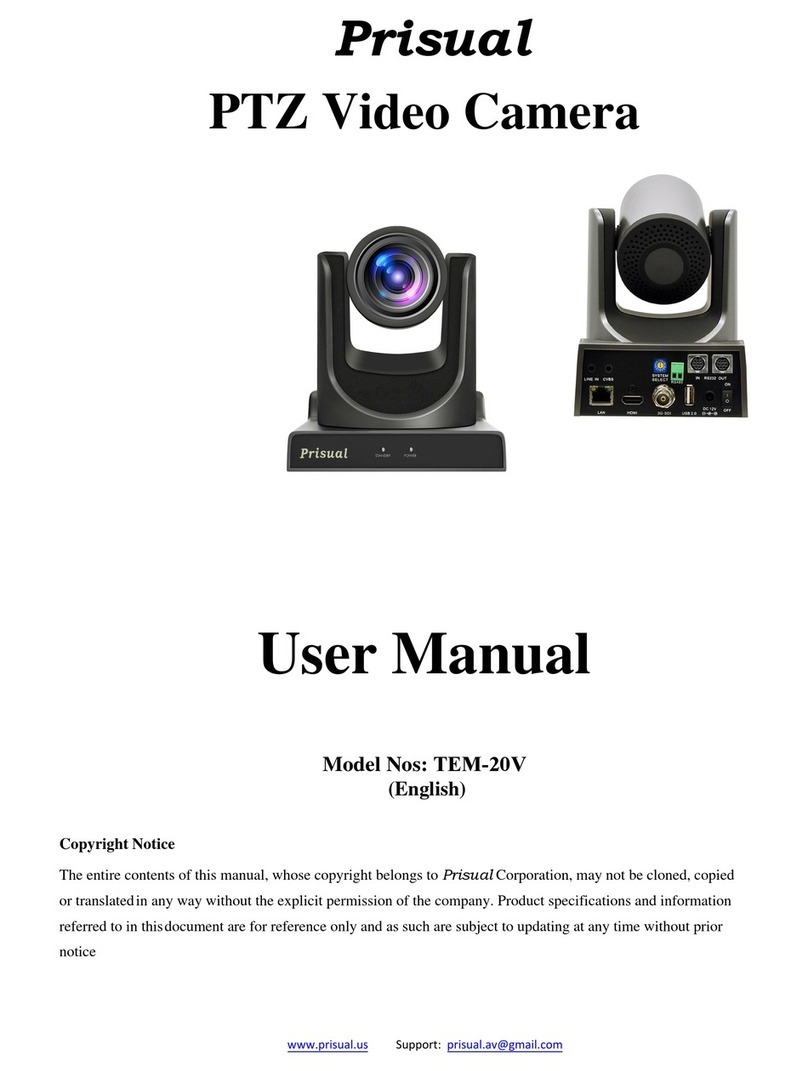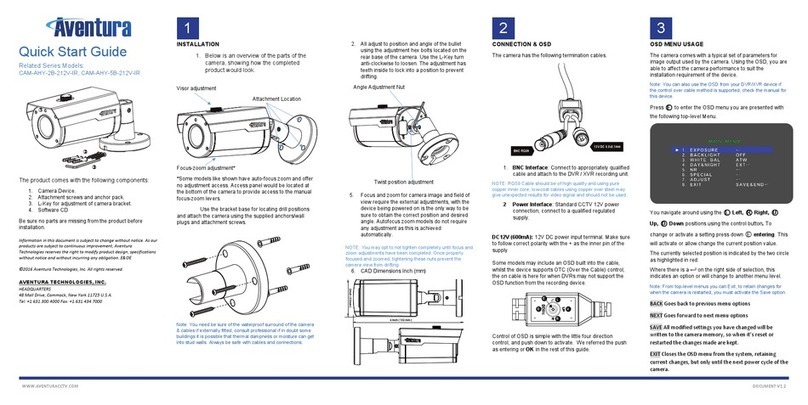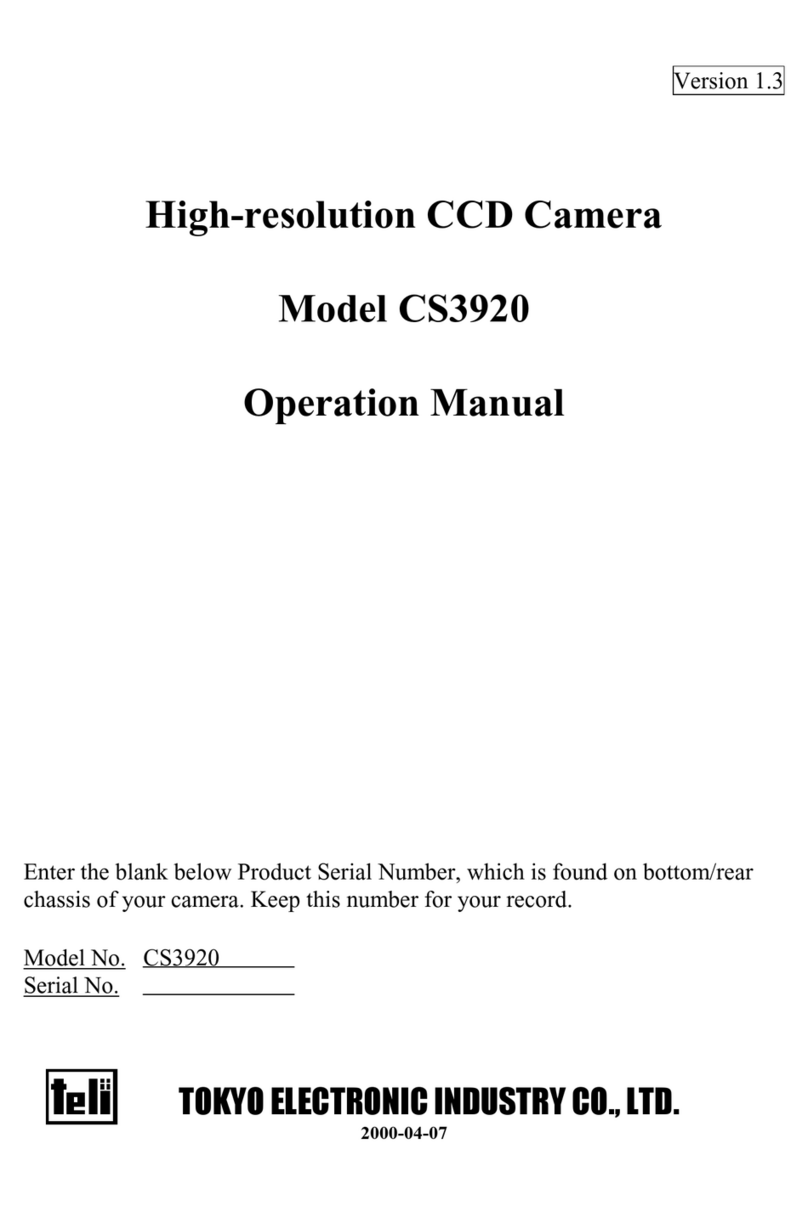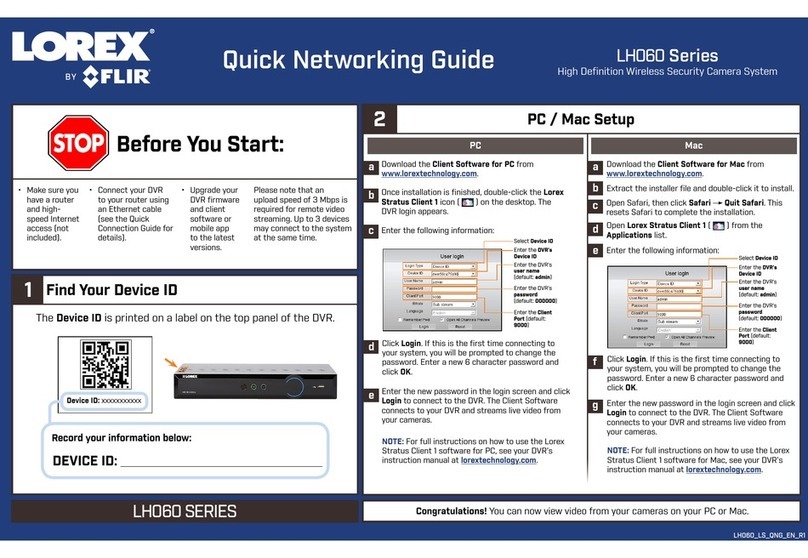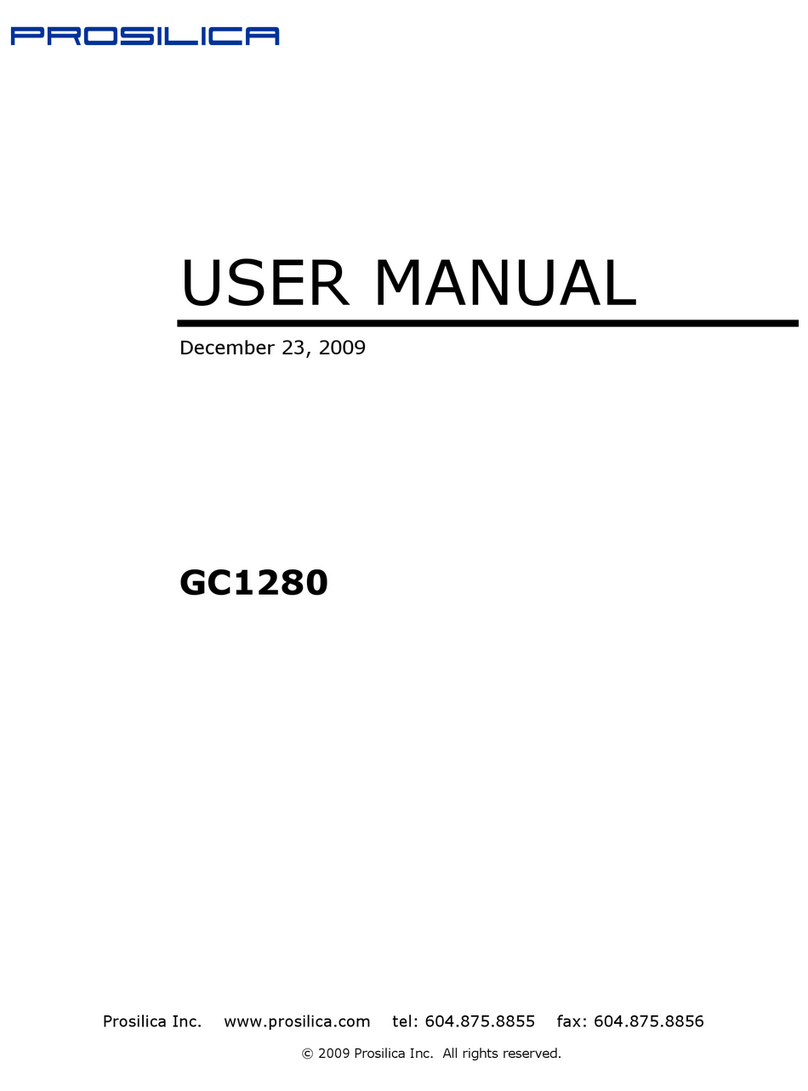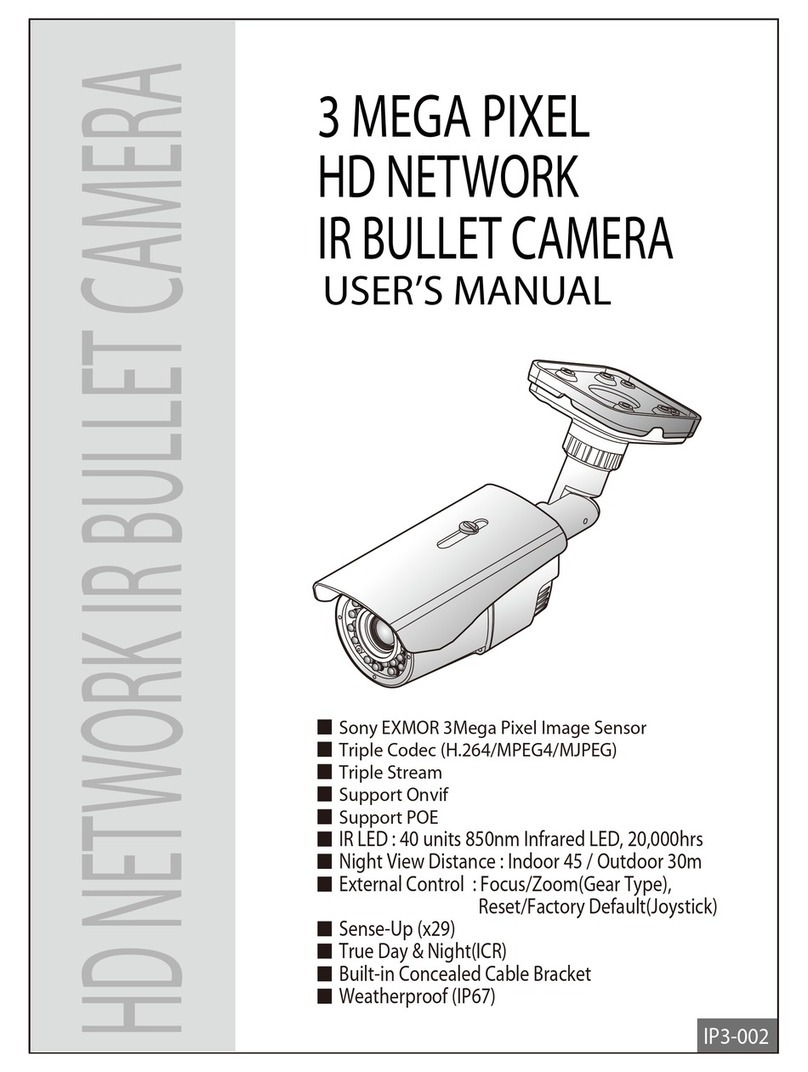Prisual TEM-30V User manual

Prisual
PTZ Video Camera
User Manual
Model Nos: TEM-30V
(English)
Copyright Notice
The entire contents of this manual, whose copyright belongs to Prisual Corporation, may not be cloned, copied
or translatedin any way without the explicit permission of the company. Product specifications and information
referred to in thisdocument are for reference only and as such are subject to updating at any time without prior
notice

Prisual
Preface
Thank you for using the HD Professional Video Conferencing Camera. This manual introduces the function, installation and
operation of the HD camera. Prior to installation and usage, please read the manual thoroughly.
Precautions
This product can only be used in the specified conditions in order to avoid any damage to thecamera:
•Don’t subject the camera to rain or moisture.
•Don’t remove the cover. Removal of the cover may result in an electric shock, in addition to voiding thewarranty.
In case of abnormal operation, contact the manufacturer.
•Never operate outside of the specified operating temperature range, humidity, or with any other power supply
than the one originally provided with the camera.
•Please use a soft dry cloth to clean the camera. If the camera is very dirty, clean it with diluted neutraldetergent;
do not use any type of solvents, which may damage the surface.
Note
This is an FCC Class A Digital device. As such, unintentional electromagnetic radiation may affect the image quality of TV in a
home environment.

Prisual
Contents
Supplied Accessories....................................................................................................................................................... 1
Notes............................................................................................................................................................................... 1
Quick Start.......................................................................................................................................................................2
Features .......................................................................................................................................................................... 4
Product Specifications..................................................................................................................................................... 5
Back of the Camera ......................................................................................................................................................... 7
Dimensional Drawings (mm)...........................................................................................................................................7
IR Remote Controller ...................................................................................................................................................... 8
Using the IR Remote Controller ....................................................................................................................................10
RS-232 Interface............................................................................................................................................................13
VISCA Network Configuration.......................................................................................................................................14
Serial Communication Control ......................................................................................................................................14
Command List ............................................................................................................................................................... 15
Menu Settings ............................................................................................................................................................... 30
Network Connection..................................................................................................................................................... 34
Setting up a Network Video Stream.............................................................................................................................. 35
Additional Network Info ............................................................................................................................................... 37
Camera Web Interface .................................................................................................................................................. 38
Menu ......................................................................................................................................................................................... 38
Live ............................................................................................................................................................................................ 38
DirectionalArrows ..................................................................................................................................................................... 38
Video.......................................................................................................................................................................................... 39
Image.........................................................................................................................................................................................40
Network.....................................................................................................................................................................................41
Information ...............................................................................................................................................................................43
Language ...................................................................................................................................................................................43
Network Camera Control Protocol................................................................................................................................ 43
Photobooth Functionality ............................................................................................................................................. 47
Maintenance andTroubleshooting ............................................................................................................................... 49

Page 1
Prisual
Support: [email protected] www.prisual.us
Supplied Accessories
When you unpack your camera, check that all the supplied accessories areincluded:
⚫Camera..........................1
⚫AC Power Adaptor .........1
⚫Power Cord ...................1
⚫RS232 Cable...................1
⚫IR Remote Controller.....1
⚫User Manual..................1
Notes
⚫Electrical Safety
Installation and operation must be in accordance with national and local electric safety standards.
Do not use any power supply other than the one originally supplied with this camera.
⚫Polarity of power supply
The power supply output for this product is 12VDC with a maximum current supply of 2A. Polarity of
the power supply plug is critical and is as follows.
⚫Handling
■
Avoid any stress, vibration, or moisture during transportation, storage, installation andoperation.
■
Do not lift or move the camera by grasping the camera head. Do not turn the camera head by hand. Doing so may
result in mechanical damage.
■
Do not expose camera to any corrosive solid, liquid, or gas to avoid damage to the cover which is made of a plastic
material.
■
Ensure that there are no obstacles in the tilt or pan ranges of the cameralens.
■
Never power camera on before installation is complete.
■
DO NOT DISMANTLE THE CAMERA –The manufacturer is not responsible for any unauthorized modification
or dismantling.

Page 2
Prisual
Support: [email protected] www.prisual.us
Quick Start
Step1. Please check that all connections are correct before powering on the camera.

Page 3
Prisual
Support: [email protected] www.prisual.us
Step2. Set the system select switch for your desired video output resolution and frame rate.
For many applications, setting 0 (1080p-60) will provide the best overallperformance.
For highest possible resolution, use setting 0 (1080p-60) or 6 (1080p-30), however your actual realized frame rate may
be limited to a lower value than 60 fps by your software and/or networkconnection.
NOTE: After changing this dial, you need to restart the camera to see the effect. Turn the camera off.
VIDEO SYSTEM
0
1080p60
8
720p30
1
1080p50
9
720p25
2
1080i60
A
1080p59.94
3
1080i50
B
1080i59.94
4
720p60
C
1080p29.97
5
720p50
D
576i
6
1080p30
E
480i
7
1080p25
F
720p59.94
CAUTION: After changing the system (rotary) switch, you need to restart the camera to takeeffect.
CAUTION: A, B, C, & F Broadcast frame rate options are considered BETA features and may not be supported byall
platforms
Step3. Press the Switch ON button on the rear of the camera, the power lamp willilluminate.
Step 4. The Pan-Tilt mechanism will rotate the lens to the maximum position of top right after the camera starts, then it will
return to the “center”. The process of initialization is now complete.
(Note: If the position preset 0 has been stored, the position preset 0 will be called up after initialization in lieu of“center”)
Step 5. (Optional) If you want to restore the factory default settings, press [MENU] button to display the OSD menu. Select the
item [MENU] -> [RESTORE DEFAULT] -> [Restore]. Set the value [Yes], press [HOME] button to restore the factory default
settings. Or when using the IR remote, press [*] + [#] + [6] in succession to restore to factory defaultsettings.
RESTORE DEFAULT
Restore
Yes
Change Value
[Home] OK
[Menu] Back

Page 4
Prisual
Support: [email protected] www.prisual.us
Features
•Image Sensor
oPanasonic 1/2.7”, 2.07 million effective pixels, HD CMOS sensor
oTAMRON high quality telephoto lens supporting 30X optical zoom and optional 8X digitalzoom
oFull HD 1920x1080p resolution up to 60 frames per second
o2D & 3D noise reduction with our latest “low noise CMOS sensor”
o0.05 Lux @ F1.8 AGCOn
oWide angle 60.7°horizontal field of view
oDynamic Range Control (DRC) for higher image quality and detail across simultaneously well lit and shadowed
scenes.
oImage Freeze to temporarily pause the video while calling presets (so viewers won’t see camera movement)
oHigh SNR (signal tonoise ratio) of the CMOS sensor (≥55dB), combined with 2 D& 3Dnoise reduction
algorithms, effectively reduces noise, even under low illumination conditions.
•Video Outputs
oSimultaneous IP network streaming, 3G-SDI, and HDMI videooutputs.
o3G-SDI High Definition video output up to 60 frames per second
oHDMI 1.3 High efinition video output up to 60 frames per second
oRTSP,RTMP,& RTMPS streaming using H.264, H.265, & MJPEG
oLine level audio embedding over IP network stream & HDMI. Uses AAC audio encoding for better sound quality
and lower bandwidth usage.
oSupport for ultra-high FPS mode 1280x720p @ 120 frames per second over IP networkstream.
oSupports non-simultaneous CVBS (composite video) output via 3.5mm connector (480i or 576i)
•Control and Settings
oVISCA overIP
oOnvif
oIR Remote Control
oWeb-based IP remote controlinterface
oRS232 & RS485 VISCA, Pelco-D, & Pelco-P control
•Installation
oStandard 1/4-20 female thread for camera mounting
oPower over Ethernet –Supports 802.3af
o12V DC 2A Power Supply provided for non-PoEinfrastructure

Page 5
Prisual
Support: [email protected] www.prisual.us
Product Specifications
Camera
Video System
1080p-60/50/30/25/59.94*/29.97*, 1080i-60/50/59.94*, 720p-60/50/59.94*
CVBS: 576i, 480i
Sensor
1/2.7", CMOS, Effective Pixel: 2.07M
Scanning Mode
Progressive
Lens
30x, f4.42mm ~ 132.6mm, F1.8 ~ F2.8
Digital Zoom
8x
Minimal Illumination
0.05 Lux (@F1.8, AGCON)
Shutter
1/30s ~ 1/10000s
White Balance
Auto, 3000K/Indoor, 4000K,5000K/Outdoor, 6500K_1,6500K_2,6500K_3, One Push, Manual
Backlight Compensation
Support
Digital Noise Reduction
2D & 3D Digital Noise Reduction
Video S/N
≥55dB
Horizontal Angle of View
60.7° ~ 2.28°
Vertical Angle of View
34.1° ~ 1.28°
Horizontal Rotation Range
±170°
Vertical Rotation Range
-30°~ +90°
Pan Speed Range
1.7°~ 100°/s
Tilt Speed Range
1.7°~ 69.9°/s
Image Flip
Support
Image Mirror
Support
Image Freeze
Support
PoE
Support (802.3af)
Local Storage
Support
Number of Preset
255
PresetAccuracy
0.1°
Input/Output Interface
HD Output
1 x HDMI: Version 1.3
1 x 3G-SDI: BNC type, 800mVp-p, 75Ω, Along to SMPTE 424M standard

Page 6
Prisual
Support: [email protected] www.prisual.us
1 x RJ45 IP Network streaming 10/100/1000 Ethernetport
SD Output
1 x CVBS: RCA jack, 1Vp-p,75Ω
Network Interface
1 x RJ45: 10/100/1000M Adaptive Ethernet ports (Support POE)
Audio Input
1-ch 3.5mm audio interface, Line In (IP Network stream and HDMI only) (Unbalancedstereo)
USB
1 x USB2.0: type Ajack (Local storage only)
Communication Interface
1 x RS-232 IN: 8pin Min DIN, Max Distance: 30m, Protocol:VISCA/Pelco-D/Pelco-P
1 x RS-232 OUT: 8pin Min DIN, Max Distance: 30m, Protocol: VISCA network useonly
1 x RS-485: 2pin Phoenix port, Max Distance: 1200m, Protocol: VISCA/Pelco-D/Pelco-P
Power Jack
JEITA type (DC IN 12V)
IP Codec Features
Video Compression
H.264 / H.265 / MJPEG
Video Stream
Two (2) IP video output streams available (Main Stream, Sub Stream)
First Stream Resolutions
1920x1080, 1280x720, 1024x576, 960x540, 640x480,640x360
Second Stream Resolutions
1280x720, 1024x576, 720x480, 720x408, 640x360, 480x270, 320x240,320x180
Video Bit Rate
32Kbps ~ 102400Kbps
Bit Rate Type
Variable Rate, Fixed Rate
Frame Rate
50Hz: 1 FPS ~ 50 FPS, 60Hz: 1 FPS ~ 60 FPS
Audio Compression
AAC
Audio Bit Rate
96Kbps, 128Kbps, 256Kbps
Supported Protocols
TCP/IP, HTTP, RTSP, RTMP,DHCP, Multicast, etc.
Generic Specification
Input Voltage
DC 12V / PoE (802.3af) (optional)
Current Consumption
1.0A (Max)
OperatingTemperature
-10°C ~ 40°C (14°F ~ 104°F)
StorageTemperature
-40°C ~ 60°C (-40°F ~ 140°F)
Operating Humidity
10% - 80%
Power Consumption
12W (Max)
MTBF
>30000h
Size in. (W x D x H)
5.6” W x 6.7” D x 6.5” H (7.8” H w/ max tilt)
Size mm. (W x D x H)
142mm W x 169mm D x 164mm H (168mm H w/ max tilt)
Camera Weight
3.01 lbs [1.35 kg]
Box Weight
5.4 lbs [2.45 kg]

Page 7
Prisual
Back of the Camera
1. Audio LINE IN Interface (HDMI & IP) 7. Network (IP streaming & control)
2. CVBS (composite video SD) Interface 8. HDMI (Digital Video Output)
3. System select dial (resolution) 9. HD-SDI (Serial Digital VideoOutput)
4. RS485 jack 10. USB 2.0 (*no video out* Future - USB Storage)
5. RS232 IN jack 11. DC 12V power jack
6. RS232 OUT jack (pass through for daisy chain) 12. Power switch
Dimensional Drawings (mm)
30X

Page 8
Prisual
IR Remote Controller
1. Standby Button
Press this button to enter standby mode. Press it again to enter normalmode.
NOTE: Power consumption in standby mode is approximately half of the normalmode.
2. Position Buttons
Toset preset or call preset.
3. * Button
For multiple function. 4.&13. Set/Clear Preset Buttons
Set preset: Store a preset position
[PRESET] + Numeric button (0-9): Setting a corresponding numeric keypreset
position
NOTE: Preset 0 - 9 via remote control and the rest from web, keyboard and the
serial port.
Clear preset: Erase a preset position [RESET] + Numeric button (0-9), or: [*] +
[#] + [RESET]: Erase all presets
5.&14. Pan/Tilt Control Buttons
Press the arrow buttons to performpanningandtilting. Press the [HOME] button
to face the camera back to front.
6. Return Button
Press the button to back previous menu.
7. Zoom Buttons
Zoom+: Zoom In (Slow and fast speed)
Zoom-: Zoom Out (Slow and fast speed)
8. L/R Set Button
Set the left & right direction of the remotecontrol.
[L/R Set] + [1]: Normal direction.
[L/R Set] + [2]: Left and right direction will be reversed.
9. Focus Buttons
Used for focus adjustment.
Press [AUTO] to adjust the focus on the center of the object automatically. To
adjust the focus manually, press the [MANUAL] button, and adjust it with [Far]
(focus on far object) and [Near] (focus on nearobject).
10.Camera Address Select Buttons
Press the button corresponding to the camera which you want to operate with the remote controller.
11.# Button
For multiple function.

Page 9
Prisual
Support: [email protected] www.prisual.us
12.Multiple Function Buttons
Function 1. Set camera IR address
Press 3 keys contiguously can set camera IR address as follow:
[*] + [#] + [F1]: Address 1
[*] + [#] + [F2]: Address 2
[*] + [#] + [F3]: Address 3
[*] + [#] + [F4]: Address 4
Function 2. Image freezing function
Press [F4] to start the freeze function. The word "Freeze" displays on the upper left corner. After five seconds, the display
disappears automatically (though the freeze feature continues). To cancel the freeze, press the [F4] key the word "Unfreeze"
displays on the upper left corner. After five seconds, the display disappears automatically.
15.Menu Setting
Menu button: Press this button to enter or exit the OSDmenu.
16.Backlight Button
Backlight button: Press this button to enable the backlight compensation. Press it again to disable the backlightcompensation.
NOTE: Effective only in auto exposuremode.
NOTE: If there is a light behind the subject, the subject will appear dark. In this case, press the backlight ON / OFF button. To
cancel this function, press the backlight ON / OFFbutton.
17.P/T RST Button
Press the button to self-calibrate pan and tilt onceagain.
Shortcuts for some ‘Set’ Functions
[*] + [#] + [1]: Display OSD menu in English
[*] + [#] + [3]: Display OSD menu in Chinese
[*] + [#] + [4]: Show IP address
[*] + [#] + [6]: Quickly restore the defaultsettings
[*] + [#] + [8]: Show the camera version
[*] + [#] + [9]: Quickly set mount mode (flip /normal)
[*] + [#] + [MANUAL]: Resets IPinformation
[#] + [*] + [4]: Enable Dynamic IPaddressing
[#] + [*] + [#] + [1]: Sets IP address to 192.168.100.81
[#] + [*] + [#] + [2]: Sets IP address to 192.168.100.82
[#] + [*] + [#] + [3]: Sets IP address to 192.168.100.83
[#] + [*] + [#] + [4]: Sets IP address to 192.168.100.84
[#] + [*] + [#] + [5]: Sets IP address to 192.168.100.85
[#] + [*] + [#] + [6]: Sets IP address to 192.168.100.86
[#] + [*] + [#] + [7]: Sets IP address to 192.168.100.87
[#] + [*] + [#] + [8]: Sets IP address to 192.168.100.88
[#] + [*] + [#] + [9]: Sets IP address to 192.168.100.89
[#] + [*] + [#] + [0]: Sets IP address to192.168.100.80

Page 10
Prisual
Support: [email protected] www.prisual.us
Using the IR Remote Controller
When the camera is operational, you can use theremote
controller to perform panning, tilting, zoomingand
focusing, as well as store and call back preset positions.
Button Instructions:
1. In these instructions, ‘press the button’ means to
press and release. A special note will be given if holdinga
button down for more than one second is required.
2. When a button-combination is required, do it in
sequence (not simultaneously). For example, ‘[*] + [#] +
[F1]’means press [*] first and then press [#] and then
press [F1].
1. Pan/Tilt Control
Tilt up: Press [ ]
Tilt down: Press [] ]
Pan left: Press [ ]
Pan right: Press [] ]
Face the camera back to front: Press [HOME]
Press and hold the up/down/left/right buttons, to keep
panning or tilting from slow to fast, (until thecamera
reaches the mechanical limit). The camera stops as soon
as the button is released.
2. Zoom Control
Zoom Out: press [+] button under FAST or SLOW
Zoom In: press [-] button under FAST or SLOW
Press and hold the button, to keep zooming in or out
(until the lens reaches the mechanical limit). The lens
stops as soon as the button is released.
3. Focus Control
AUTO: Change focus mode to AF, which allows the
camera to adjust the focus automatically on the center of
the image.
MANUAL: Change focus mode to MF, which allows the
user to adjust the focus manually (see FOCUS FAR &
FOCUS NEAR).
FOCUS FAR: Press [FAR] button (NOTE: Effectiveonly
in MANUAL focusmode)
FOCUS NEAR: Press [NEAR] button (NOTE:Effective
only in MANUAL focusmode)
Press and hold the FOCUS [FAR] or FOCUS[NEAR]
button, allows for continuous adjustment, stopping as
soon as the button is released.

Page 11
Prisual
Support: [email protected] www.prisual.us
4. BACKLIGHT. L/R SET and P/T RST Controls
Reverse Pan controls direction: Press and hold [L/R SET]
button while pressing [1] aka [STD] button for normal
pan controls. Press and hold [L/R SET] buttonwhile
pressing [2] aka [REV] button for reversed pancontrols.
Backlight Compensation Control: Press [BACKLIGHT]
button to enable backlight compensation. Press it again to
disable backlight compensation. (Note: Backlight is only
effective in full auto exposure mode)
Pan Tilt Control Self Calibration: Press [P/T RST]button
to recalibrate the Pan and Tiltlimits.
5. Standby Control
Press [ ]] button to put camera in ‘standby’ mode. In
standby mode the camera will provide no image,respond
to no commands and use less than half its normalpower.
Press [ ]] button again to put camera in normal mode.
6. Presets - Setting and Clearing
1. To store a preset position: The user should manually
setup the desired shot using the Pan Tilt and Zoom
controls. Press the [PRESET] button first and then press
the numeric button [0-9] to which you want to assignthe
shot. Ten total preset positions (0-9) are available from
the IR remote control (255 available via RS232/RS485/IP
Interfaces).
2. To erase the memory content of a preset position: The
user should press the [RESET] button first and then press
the numeric button 0-9 associated with that preset.
Note:
Pressing [*] + [#] + [RESET] in sequence will erase
all presets in the memory.

Page 12
Prisual
Support: [email protected] www.prisual.us
7. Recalling Presets
Pressing any of the numeric buttons [0-9] directlywill
recall a stored preset position and settings.
Note:
No action will be executed if a specific numeric preset
position has not yet been saved.
8. Camera Selection
Press the [1-4] button corresponding to the camerawith
the IR address that you want to operate. This allows for
up to 4 cameras to be operated via the same IR remote in
the same room.
9. Camera IR Address Set
Press 3 buttons in the sequence shown below to
set/change the camera’s IR address. This allows up to 4
cameras to be controlled from the same IR remote control.
Be sure that only one camera is picking up theIR signal
when you perform this function. If multiple cameras
receive the command, they will all change to the new
address.
Address 1: [*] + [#] + [F1]
Address 2: [*] + [#] + [F2]
Address 3: [*] + [#] + [F3]
Address 4: [*] + [#] + [F4]
10. Image Freeze
Press the [ ] button to freeze or unfreeze the video
image. This can be useful while recalling presets to hide
camera motion from your viewers.

Page 13
Prisual
RS-232 Interface
Camera PC/Controller DB-9
1.DTR 1.CD
2.DSR 2.RXD
3.TXD 3.TXD
4.GND 4.DTR
5.RXD 5.GND
6.GND 6.DSR
7.IR OUT 7.RTS
8.NC 8.CTS
9.RI
For Control Daisy Chain
1st Camera 2nd Camera Mini DIN
1.DTR 1.DTR
2.DSR 2.DSR
3.TXD 3.TXD
4.GND 4.GND
5.RXD 5.RXD
6.GND 6.GND
7.IR OUT 7.NC
8.NC 8.NC
No.
Function
1
DTR
2
DSR
3
TXD
4
GND
5
RXD
6
GND
7
IR OUT
8
NC

Page 14
Prisual
Support: [email protected] www.prisual.us
VISCA Network Configuration
Serial Communication Control
In default working mode, the camera is able to connect to a VISCA controller with an RS232C serialinterface.
➢
RS232 Communication Control
The camera can be controlled via RS232. The parameters of RS232C are asfollows:
Baud rate: 2400, 4800, 9600 or 38400 bps.
Start bit: 1 bit.
Data bit: 8 bits.
Stop bit: 1bit.
Parity bit: none.
➢
RS485 Communication Control
The camera can be controlled via RS485, Half-duplex mode, with support for VISCA, Pelco-D or Pelco-P protocol.
The parameters of RS485 are as follows:
Baud rate: 2400, 4800, 9600 or 38400 bps.
Start bit: 1 bit.
Data bit: 8 bits.
Stop bit: 1 bit.
Parity bit: none.

Page 15
Prisual
Command List
Part 1: Camera-Issued Messages
ACK/Completion Message
Command
Function
Command Packet
Comments
ACK/Completion
Messages
ACK
z0 4y FF
(y: Socket No.)
Returned when the command is accepted.
Completion
z0 5y FF
(y: Socket No.)
Returned when the command has been executed.
Error Messages
Command
Function
Command Packet
Comments
Error Messages
Syntax Error
z0 60 02 FF
Returned when the command format is different
or when a command with illegal command
parameters is accepted.
Command Buffer Full
z0 60 03 FF
Indicates that two sockets are already being used
(executing two commands) and the command
could not be accepted when received.
Command Canceled
z0 6y 04 FF
(y: Socket No.)
Returned when a command which is being
executed in a socket specified by the cancel
command is canceled. The completion message
for the command is not returned.
No Socket
z0 6y 05 FF
(y: Socket No.)
Returned when no command is executed in a
socket specified by the cancel command, or when
an invalid socket number is specified.
Command Not Executable
z0 6y 41 FF
(y: Execution command Socket
No. Inquiry command: 0)
Returned when a command cannot be executed
due to current conditions. For example, when
commands controlling the focus manually are
received during auto focus.
z = Camera Address + 8

Page 16
Prisual
Support: [email protected] www.prisual.us
Part 2: VISCA Command List
Command
Function
Command Packet
Comments
CAM_Power
On
8x 01 04 00 02 FF
Power ON/OFF
Off
8x 01 04 00 03 FF
CAM_Zoom
Stop
8x 01 04 07 00 FF
Tele (Standard)
8x 01 04 07 02 FF
Wide (Standard)
8x 01 04 07 03 FF
Tele (Variable)
8x 01 04 07 2p FF
p = 0(low) - 7(high)
Wide (Variable)
8x 01 04 07 3p FF
Direct
8x 01 04 47 0p 0q 0r 0s FF
pqrs: Zoom Position
CAM_Focus
Stop
8x 01 04 08 00 FF
Far (Standard)
8x 01 04 08 02 FF
Near (Standard)
8x 01 04 08 03 FF
Far (Variable)
8x 01 04 08 2p FF
p = 0(low) - 7(high)
Near (Variable)
8x 01 04 08 3p FF
Direct
8x 01 04 48 0p 0q 0r 0s FF
pqrs: Focus Position
Auto Focus
8x 01 04 38 02 FF
AF On/Off
Manual Focus
8x 01 04 38 03 FF
Auto/Manual
8x 01 04 38 10 FF
Focus Lock
8x 0a 04 68 02 FF
Prevents any other operation or command from
adjusting the current focus state
Focus Unlock
8x 0a 04 68 03 FF
CAM_WB
Auto
8x 01 04 35 00 FF
Normal Auto
Indoor mode
8x 01 04 35 01 FF
Indoor mode
Outdoor mode
8x 01 04 35 02 FF
Outdoor mode
OnePush mode
8x 01 04 35 03 FF
One Push WB mode
Manual
8x 01 04 35 05 FF
Manual Control mode
ColorTemperature
8x 01 04 35 20 FF
Color Temperaturemode
OnePush trigger
8x 01 04 10 05 FF
One Push WB Trigger
CAM_RGain
Reset
8x 01 04 03 00 FF
Manual Control of R Gain
Up
8x 01 04 03 02 FF
Down
8x 01 04 03 03 FF
Direct
8x 01 04 43 00 00 0p 0q FF
pq: R Gain
CAM_Bgain
Reset
8x 01 04 04 00 FF
Manual Control of B Gain
Up
8x 01 04 04 02 FF
Down
8x 01 04 04 03 FF
Direct
8x 01 04 44 00 00 0p 0q FF
pq: B Gain
CAM_ColorTemp
Reset
8x 01 04 20 00 FF
Default ColorTemperaturesetting
Up
8x 01 04 20 02 FF

Page 17
Prisual
Support: [email protected] www.prisual.us
Down
8x 01 04 20 03 FF
Direct
8x 01 04 20 0p 0q FF
pq: Color Temperature position 0x00: 2500K ~
0x37: 8000K
CAM_AE
Full Auto
8x 01 04 39 00 FF
Automatic Exposure mode
Manual
8x 01 04 39 03 FF
Manual Control mode
Shutter priority
8x 01 04 39 0AFF
Shutter Priority Automatic Exposure mode
Iris priority
8x 01 04 39 0B FF
Iris Priority Automatic Exposuremode
Bright
8x 01 04 39 0D FF
Bright Mode(Manual control)
CAM_Iris
Reset
8x 01 04 0B 00 FF
Iris Setting
Up
8x 01 04 0B 02 FF
Down
8x 01 04 0B 03 FF
Direct
8x 01 04 4B 00 00 0p 0q FF
pq: Iris Position
CAM_Shutter
Reset
8x 01 04 0A 00 FF
Default Shutter setting
Up
8x 01 04 0A 02 FF
Down
8x 01 04 0A 03 FF
Direct
8x 01 04 4A 00 00 0p 0q FF
pq: Shutter Position
CAM_Bright
Reset
8x 01 04 0D 00 FF
Bright Setting
Up
8x 01 04 0D 02 FF
Down
8x 01 04 0D 03 FF
Direct
8x 01 04 0D 00 00 0p 0q FF
pq: Bright Position
CAM_ExpComp
On
8x 01 04 3E 02 FF
Exposure Compensation On/Off
Off
8x 01 04 3E 03 FF
Reset
8x 01 04 0E 00 FF
Exposure Compensation AmountSetting
Up
8x 01 04 0E 02 FF
Down
8x 01 04 0E 03 FF
Direct
8x 01 04 4E 00 00 0p 0q FF
pq: ExpComp Position
CAM_BackLight
On
8x 01 04 33 02 FF
Back Light Compensation On/Off
Off
8x 01 04 33 03 FF
CAM_Flicker
-
8x 01 04 23 0p FF
p: Flicker Settings (0: Off, 1: 50Hz, 2:60Hz)
CAM_PictureEffect
Off
8x 01 04 63 00 FF
Picture Effect Setting
B&W
8x 01 04 63 04 FF
CAM_Memory
Reset
8x 01 04 3F 00 pp FF
pp: Memory Number (=0 to 127)
Set
8x 01 04 3F 01 pp FF
Recall
8x 01 04 3F 02 pp FF
Preset Recall Speed
Preset Speed
8x 01 06 01 p FF
p: speed grade, the values are (0x01~0x18)
CAM_LR_Reverse
On
8x 01 04 61 02 FF
Image Flip Horizontal On/Off
Off
8x 01 04 61 03 FF
CAM_PictureFlip
On
8x 01 04 66 02 FF
Image Flip Vertical On/Off
Off
8x 01 04 66 03 FF
Table of contents
Other Prisual Security Camera manuals
Popular Security Camera manuals by other brands

Vimar
Vimar ELVOX TVCC 46CAM.136B.8 quick start guide

Vimar
Vimar 5vl5 Installation and operation manual
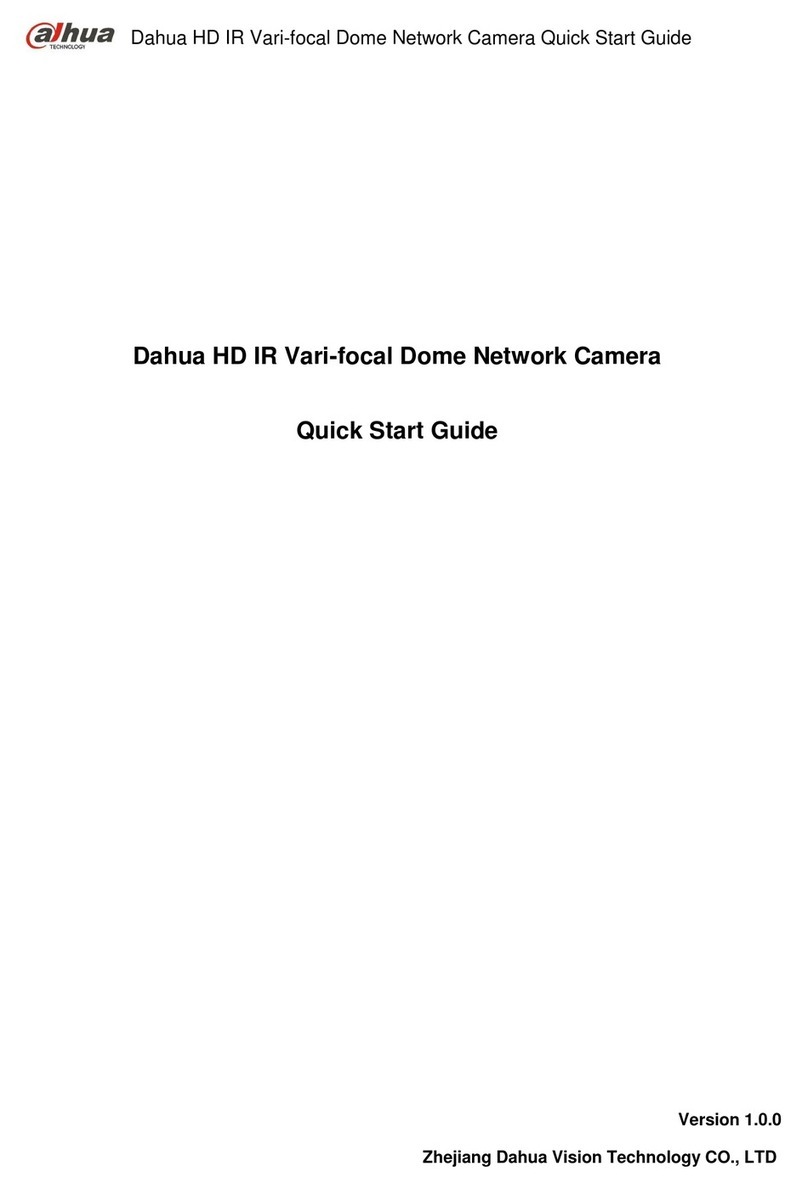
Dahua
Dahua F Series quick start guide

Marshall Amplification
Marshall Amplification CV6-DH Series installation instructions

Dahua
Dahua HAC-HDBW2231R-Z-POC user manual

Panasonic
Panasonic WV-CW594A installation guide