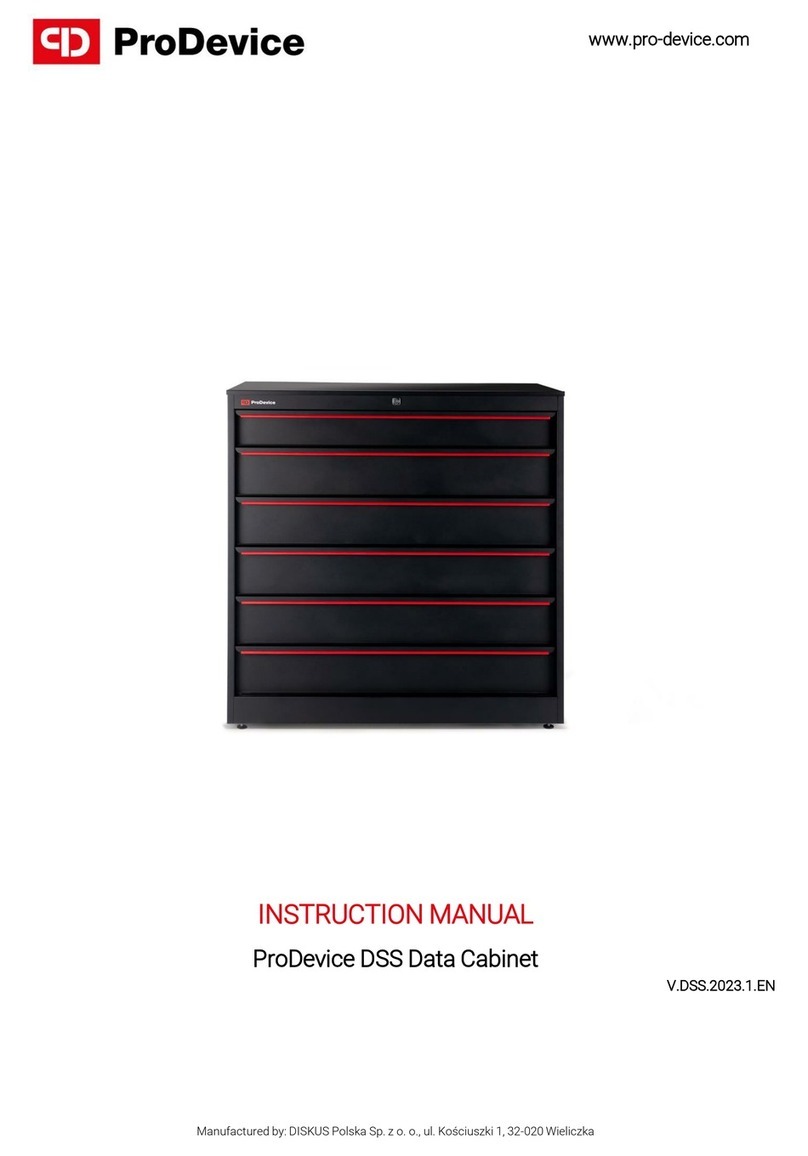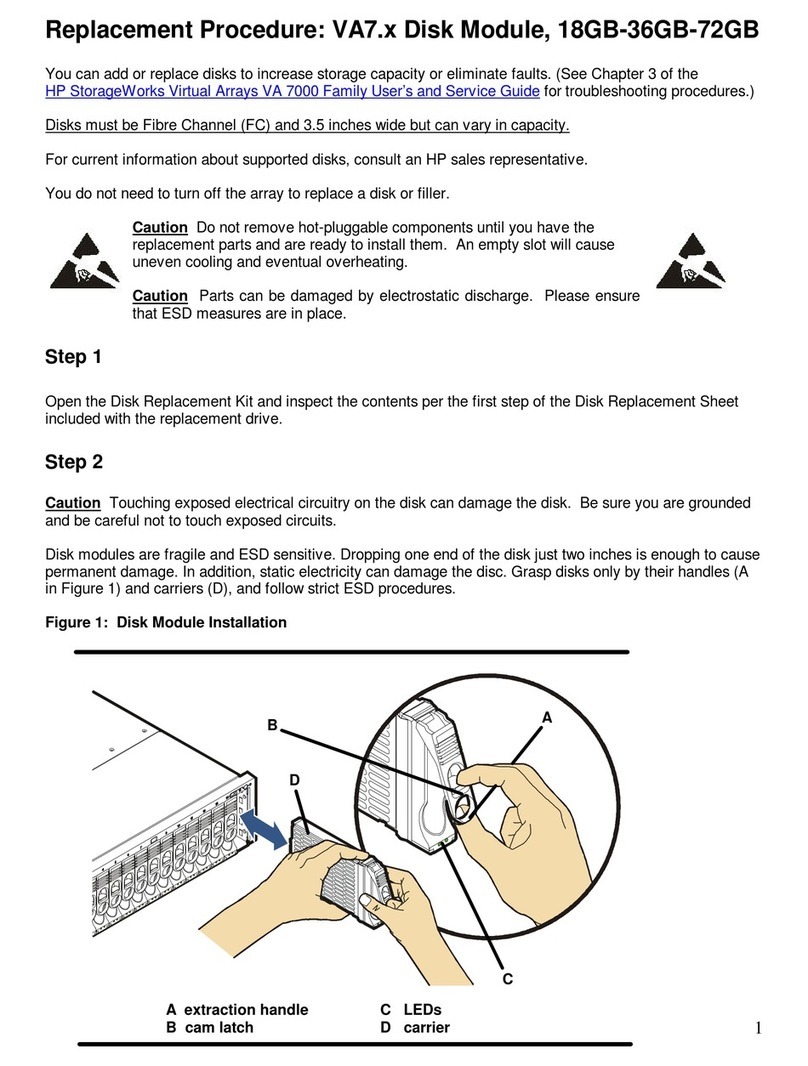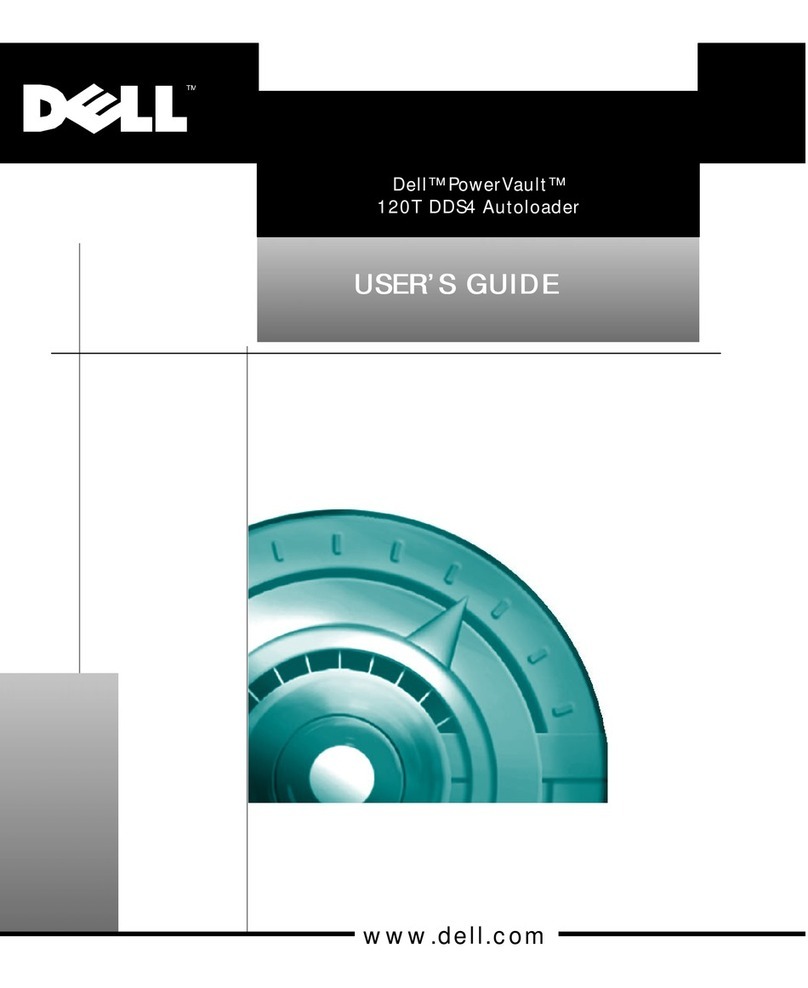ProDevice ASM 120 User manual

OPERATING MANUAL
PPMS USER software tool package for ProDevice ASM120
version 10.0
www.prodevice.eu
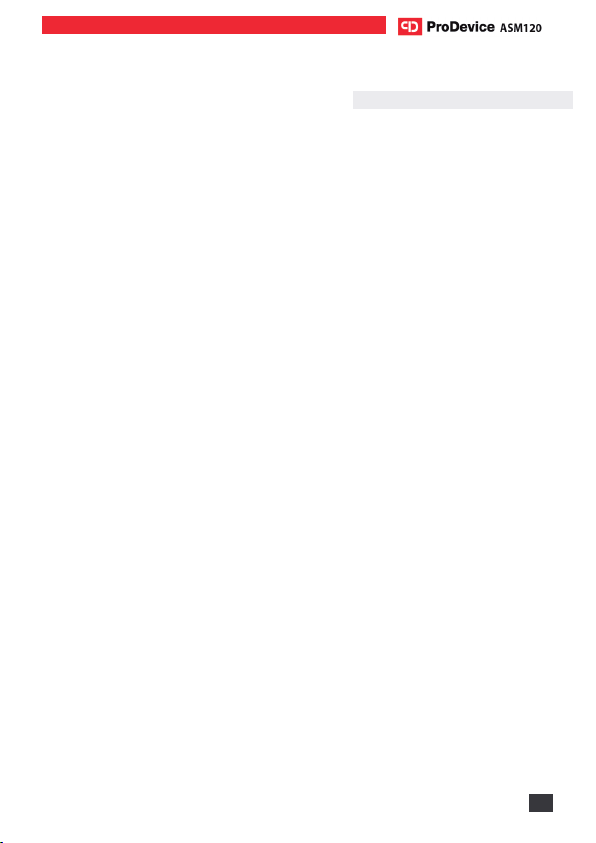
Operating Manual ProDevice ASM120 PPMS USER
www.prodevice.eu 3
Table of contents
Introduction...........................................................................4
Software and hardware requirements....................................5
Installation of the software package ......................................5
Launching the software.........................................................9
Working with the software ...................................................11
Menu ................................................................................11
Communication ................................................................12
Status ...............................................................................14
Reports.............................................................................16
IP settings.........................................................................22
Time & date......................................................................24
Authorisation ....................................................................26
Exit ...................................................................................29
Language .........................................................................29
The configurable and monitored device parameters............29
Error messages................................................................31
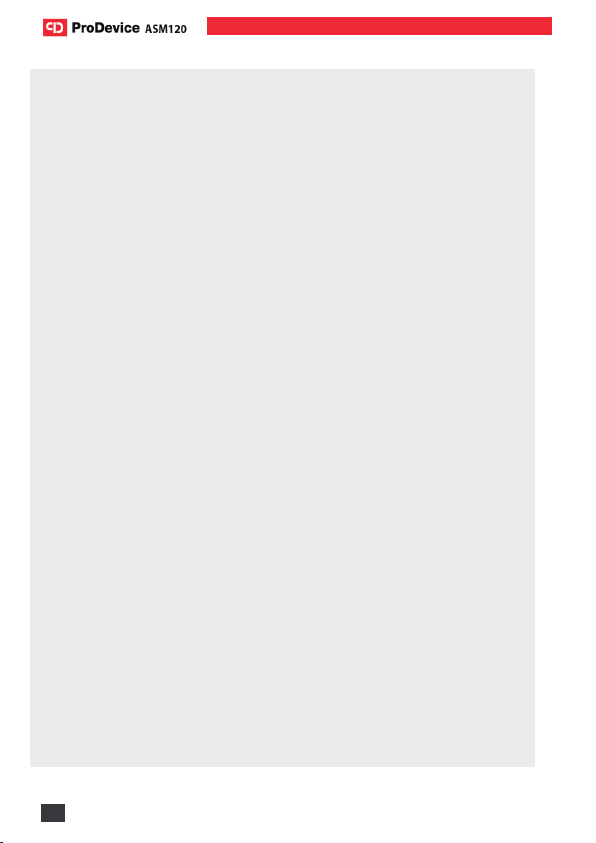
Operating Manual ProDevice ASM120 PPMS USER
4www.prodevice.eu
1. INTRODUCTION
The subject of this document are the functional description and
the operating manual of the software tool intended for operation and
configuration of ProDevice ASM120 degaussers.
It is recommended to read and understand this documentation
before installing and commissioning the software.
The ProDevice ASM120 PPMS USER software package jest is
a tool for operation of the ProDevice ASM120 series degaussers.
The package allows setting up selected key functional parameters,
activation and deactivation of blockades and generation of simplified
reports from the device's performance.
Unlike other such devices, ASM120 enables programming the
permissible number of data removal cycles, after which the device is
automatically locked. The customers who rent the degausser can
remotely charge the device for a certain number of removal cycles.
This is ensured by the innovative PPMS (Pre-Paid Managemen
System) technology: the degausser is rented and programmed for a
pre-defined volume of data removal, and the enterprise which rents
out the hardware can always charge the degausser (via a special
application) with an additional, certain number of storage media
erasing cycles. This way the user can freely choose the final number
of cassettes or disks to be demagnetised. The user can also remove
data on their own, at any place and any time. This allows avoiding
complicated procedures which usually involve admitting a third-party
company to remove data from the customer's media.
Implementation of PPMS allows qualifying ProDevice ASM120
as a MaaS (Machine as a Service).

Operating Manual ProDevice ASM120 PPMS USER ASM120
www.prodevice.eu 5
2. SOFTWARE AND HARDWARE REQUIREMENTS
The following lists the minimum software requirements for the work
station operating components which must be met before installing and
launching the ProDevice ASM 120 PPMS USER software.
•Microsoft Windows®XP Service Pack3, or Microsoft Windows®Vista.
•Microsoft NET Framework®Client Profile version 4.0 or higher, or
Microsoft Framework®version 4.0 or higher.
3. INSTALLATION OF THE SOFTWARE PACKAGE
Install the ProDevice ASM120 Admin software package by launching
the installer package with the installer file. The procedure opens the installer
package interface window (Fig. 3.1. The start window of the ProDevice
ASM120 Admin software installer)
Fig. 3.1. The start
window of the
ProDevice ASM120
USER software
installer
Select Next
and the installer will
guide the user through
the successive steps
of the installation
process.

Operating Manual ProDevice ASM120 PPMS USER
6www.prodevice.eu
Fig. 3.2 Disk path selection window for the software package
Fig. 3.3 Settings confirmation window for the software installation process

Operating Manual ProDevice ASM120 PPMS USER ASM120
www.prodevice.eu 7
Fig. 3.4 Product installation progress window
Fig. 3.5 Software installation finish window
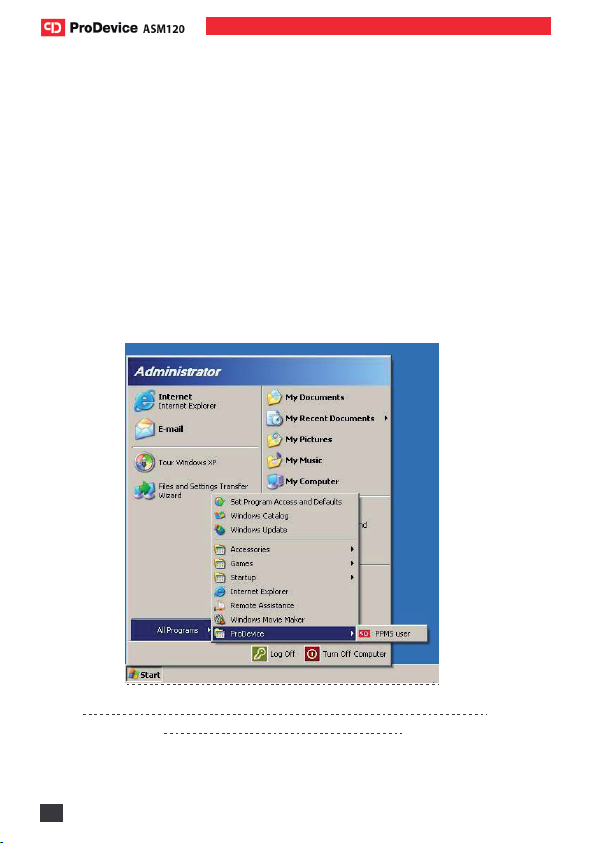
Operating Manual ProDevice ASM120 PPMS USER
8www.prodevice.eu
NOTE!
After installing the software package, it is recommended to check that
the .NET Framework component of the workstation OS is up to date with the
latest version. Installing the .NET Framework package version 4.0 or higher
may require installing additional operating system components, as required by
Microsoft Corp.
If the user does not customise the installation, the ProDevice ASM120
PPMS USER software package is installed in the following default location:
C:\Program Files\ProDevice\PPMS user.
Installation of the package creates the quick launch shortcut on the work
station's desktop. The software shortcut is also installed in the Start Menu of
the work station operating system.
Fig. 3.6 The Start Menu of the operating system with the shortcut to the
ProDevice ASM120 PPMS USER package
The software delivered with the device is intended for the particular serial
number of the device.
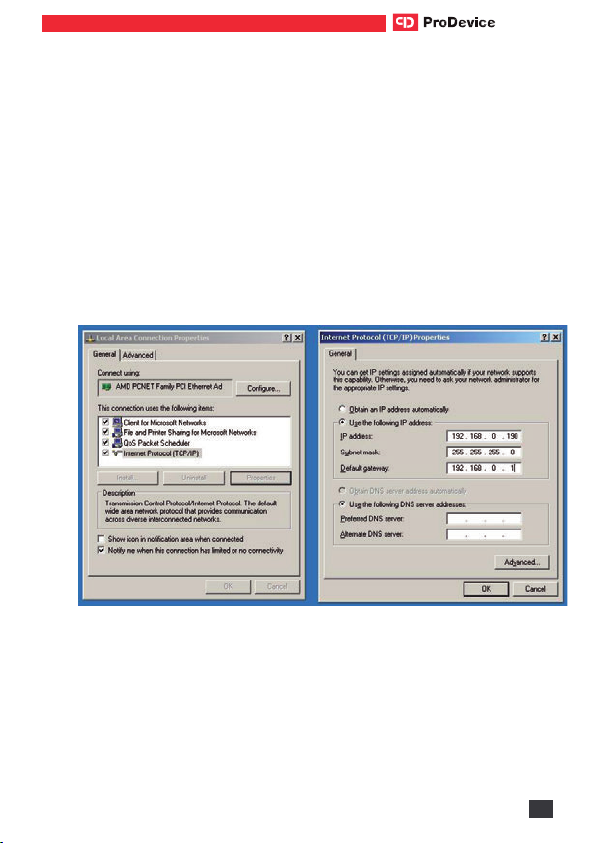
Operating Manual ProDevice ASM120 PPMS USER ASM120
www.prodevice.eu 9
4. LAUNCHING THE SOFTWARE
Before connecting the device physically to the computer, you need to
properly configure the network adapter settings. Go to Control Panel ->
Network Connections.
Right-click on the local connection icon and select Properties. Then go
to the TCP/IP connection Properties. Check as shown in the figure (IP
Settings) "Use the following IP address" and enter the new settings: IP
Address - 192.168.0.190, Subnet mask - 255.255.255.0, Default gateway -
192.168.0.1.
Click OK to confirm changes after entering the data. Only now will the
computer correctly communicate with the device (over the Ethernet cross-
cable included with the product).
NOTE: The device communicates with the computer over port 5001 by
default. This port is not usually blocked on the computer; otherwise contact
this computer's Administrator.
Start the ProDevice ASM120 PPMS USER software by launching the
start file accessed via the program shortcut which is displayed after the
successful installation. The program can also be accessed via the Programs

Operating Manual ProDevice ASM120 PPMS USER
10 www.prodevice.eu
menu on the workstation.
Launching the software displays the user interface screen on the workstation
monitor (Fig .4.1 ProDevice ASM120 PPMS USER software start screen).
The software will automatically attempt to connect with the device. This
process will be seen in the message "Trying to connect!" in the status line at
the bottom of the software interface. The connection test is repeated until
correct data transmission is established.
Once correct communication with the device has been established, the
software status line displays the following message: "Connection
established!"
Fig. 4.1 The start screen of the ProDevice ASM120 USER software interface

Operating Manual ProDevice ASM120 PPMS USER ASM120
www.prodevice.eu 11
The software user interface is divided into the following functional areas:
•MENU –This area features the function buttons which access other
function screens of the software.
•Function screen –This area displays the individual parameters of the
software functionalities.
•Function screen buttons –This area displays the sets of buttons,
which depend on the current function screen context, which enable
operations allowed on the actual function screen.
4.1 WORKING WITH THE SOFTWARE
4.1.1. MENU
After launching the software, the user can
access a set of function buttons grouped in the
Menu area. The buttons display specific function
screens of the software.
Fig. 4.1.1. Software Menu
The Menu area features the following buttons:
•Communication –displays the function screen for setting up the
network connection with the device.
•Status –displays the device status information.
•Reports –displays the function screen on which reports from the
device audit can be generated and loaded.
•IP settings –displays the function screen which allows changing the
device IP address.
•PPMS Authorisation –allows setting up and configuring the device
blockade.
•Date & time –allows configuring the date and time on the device.
•Exit –closes the ProDevice ASM120 Admin software.
•Language –the drop-down menu which allows selecting the software
interface language.

Operating Manual ProDevice ASM120 PPMS USER
12 www.prodevice.eu
4.1.2. COMMUNICATION
The function screen for establishing and configuring up the network
connection with the device. Fig. 4.1.2.1 Communication function screen.
Fig. 4.1.2.1 Communication function screen.
The screen has fields with the following properties:
Fig. 4.1.2.2 The Communication screen fields
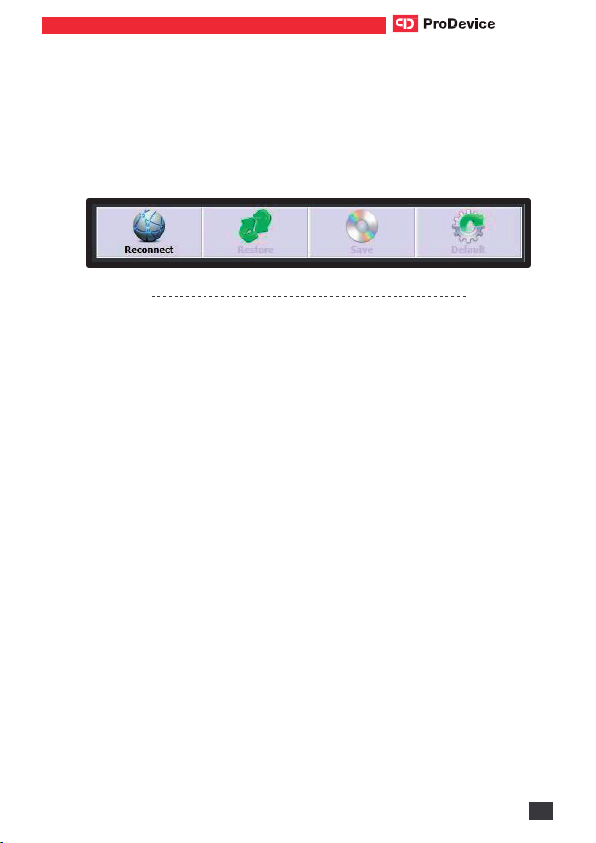
Operating Manual ProDevice ASM120 PPMS USER ASM120
www.prodevice.eu 13
•Port –this field displays the current TCP/IP port over which the
peripheral device communicates. The user cannot edit this field.
•IP –this field displays the IP address of the device with which
communication will be established. The user can edit this field.
The screen has a set of function buttons which act as follows:
Fig. 4.1.2.3 The Communication screen function buttons
•Reconnect –this button initiates the connection with the device which
has the IP stated in the IP field over the TCP/IP port in the Port field.
•Restore –this button loads the IP address stored in the software
settings.
•Save –this button saves the current IP address displayed in the IP field
in the software settings.
•Default –this button restores the default IP address of the device. The
address is permanently stored in the software settings. The user cannot
edit it. The setting value is: 192.168.0.198.
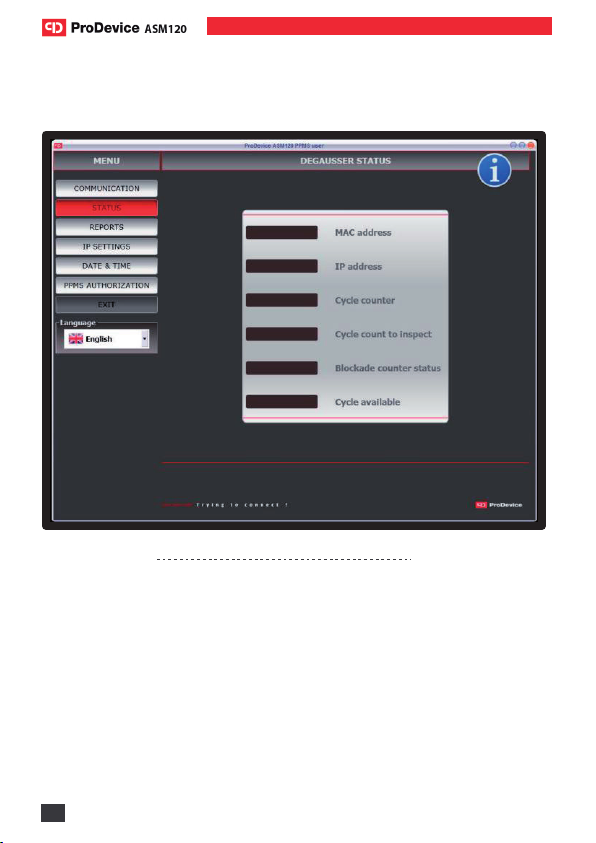
Operating Manual ProDevice ASM120 PPMS USER
14 www.prodevice.eu
4.1.3. STATUS
The function screen which displays the information on the status
parameters of the device.
Fig. 4.1.3.1 Degausser Status function screen

Operating Manual ProDevice ASM120 PPMS USER ASM120
www.prodevice.eu 15
It contains the following fields:
Fig. 4.1.3.2 The Degausser Status fields
•MAC address –this field displays the current MAC address of the
device.
•IP address –this field displays the current IP address of the device.
•Cycle counter –this field displays the current value of the device Cycle
Counter.
•Cycle count to inspect –this field displays the current cycle count
remaining to the next presumed service inspection of the device.
•Blockade counter status –this field gives the current status of the
device cycle blockade.
•Cycle available –this field displays the number of removal cycles which
can be made by the device with the current configuration settings.
The user cannot directly edit none of those fields. The screen has no
function buttons.

Operating Manual ProDevice ASM120 PPMS USER
16 www.prodevice.eu
4.1.4. REPORTS
The functionality of the software tool allows generating reports of the
device performance. The Administrator can generate a simplified report from
the data read from the device; they can also generate an encrypted file with
the device diagnostic data.
The report includes a list of events recorded by the device. Each event
has a defined access level which defines the users who can see the event in
the report.
THE FOLLOWING LIST PRESENTS THE EVENTS WITH THE LISTING OF
USER GROUPS WHO CAN SEE THE EVENTS IN THE REPORT:
•Set erasable counter –the device received the command to set the
erasable counter; an additional parameter stores the new counter
value; access level: Service.
•Set device password –the device received the command to change
the Device Password; an additional parameter stores the new
password; access level: Administrator.
•Set blockade counter –the device received the command to change
the blockade counter; an additional parameter stores the new blockade
counter; access level: Administrator.
•Device blockade –the device notified the user that new cycles cannot
be done (the blockade cycle counter was activated); access level:
Administrator.
•Unathorised access attempt –the device received a command with
incorrect password authorisation; an additional parameter stores the
password which was used during the attempt; access level:
Administrator.
•IP address reset –the device detected the IP address reset executed
with the key at the TCP/IP connector; the default IP address was
restored; access level: Customer.
•Set IP address –the device received the command to change the IP
address; an additional parameter stores the new IP address; access
level: Customer.

Operating Manual ProDevice ASM120 PPMS USER ASM120
www.prodevice.eu 17
•Cycle interrupted by open tray –the device detected that the tray
was opened when the capacitors were being charged; access level:
Customer.
•Cycle interrupted by power off –the device detected that the power
was turned off when the capacitors were being charged; an additional
parameter stores the timestamp of the power outage; access level:
Customer.
•Inspection required –the device reports that the periodic inspection is
necessary; access level: Customer.
•Inspection acknowledgement –the device received the command to
set the inspection counter; an additional parameter stores the new
inspection counter value; access level: Customer.
•Cycle –the device recorded a full cycle; an additional parameter stores
the information about the triggered magnetic pulse peak value; access
level: Customer.
•No pulse –the device did not record the magnetic pulse despite the
trigger –servicing is required; access level: Customer.
•Set the non-erasable counter –the device received the command to
set the non-erasable counter; this resets all other counters; access
level: Guarantor.
•Cycle interrupted by high temperature –the device detected
overtemperature and stopped working; access level: Customer.
•Set MAC address –the device received the command to change the
MAC address; an additional parameter stores the new MAC address;
access level: Service.
•Set RTC –the device received the command to change the date and
time; an additional parameters stores the new date and time; access
level: Customer.
The report generated from the data read from the device can be saved
to an encrypted binary file. The diagnostic file generated by the device
Administrator is also encrypted.
The report generated from the device performance also includes
information about the completed removal cycles. The specific columns of the

Operating Manual ProDevice ASM120 PPMS USER
18 www.prodevice.eu
full report include: the sequential number, the timestamp of the completed
cycle start; the completed cycle number from the non-erasable counter, the
measured value of the erasing cycle in the form of magnetic induction in the
area in which the erased element is placed.
Fig. 4.1.4.1 Simplified Report function screen
The screen area presents a table which lists the recorded events read from
the device.
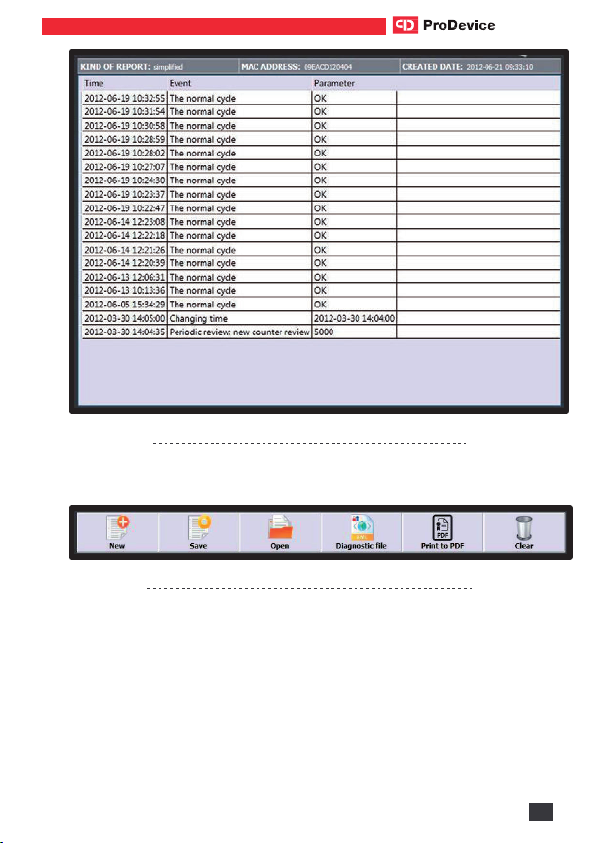
Operating Manual ProDevice ASM120 PPMS USER ASM120
www.prodevice.eu 19
Fig. 4.1.4.2 The list table of events read from the device
The screen has a set of function buttons which act as follows:
Fig. 4.1.4.3 The Simplified Report screen function buttons
•New –this function button allows generating a new report of the events
recorded by the device. The button remains disabled until correct
communication is established with the device.
•Save –this button saves the current report to an encrypted file. Clicking
the button opens the system dialogue window to select the path for the
report file.

Operating Manual ProDevice ASM120 PPMS USER
20 www.prodevice.eu
•Open –this button allows opening encrypted report files. Clicking the
button opens the system dialogue window to select the path of the
report file.
•Diagnostic file –this button allows generating and saving encrypted
diagnostic files of the device. Clicking the button opens the system
dialogue window to select the path for the diagnostic file. The button
remains disabled until correct communication is established with the
device.
•Print to PDF –this button generates the report in the *.pdf file format.
The opened dialogue window allows naming the new report and
selecting the disk path to which the file will be saved. Generating
reports in the *.pdf file format does not require installing any tools for
PDF creation. The button remains disabled until correct communication
is established with the device.
•Clear –the button clears the function window with the listed report
data. The button does not clear the events list in the connected
ProDevice ASM120 device. The button remains disabled until correct
communication is established with the device.

Operating Manual ProDevice ASM120 PPMS USER ASM120
www.prodevice.eu 21
The following is an example report generated as a *.pdf file. The report
header contains the information about the report type (Full Report), the MAC
address of the device from which the report was generated and the full date of
generation.
The information given in the report are presented in a table. The table
columns read:
•the full date and time (from the device clock) at which the event was
recorded;
•the cycle number (from the device non-erasable counter) set in the
device when the event was recorded;
•the recorded event type and the values of the parameters correlated to
that event. The parameter type depends on the recorded event type.
Fig. 4.1.4.4 A report on the device performance printed from a *.pdf file
Other manuals for ASM 120
2
Table of contents
Other ProDevice Storage manuals
Popular Storage manuals by other brands
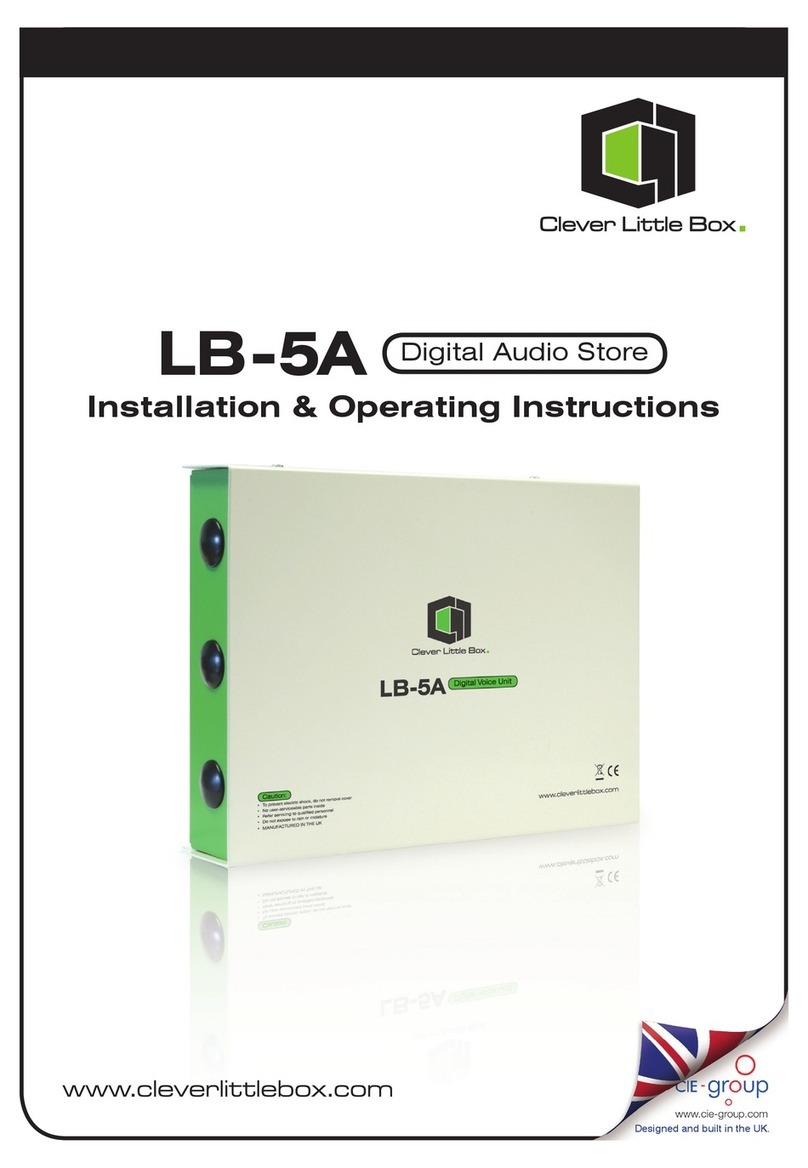
Clever Little Box
Clever Little Box LB-5A Installation & operating instructions

Seagate
Seagate GoFlex Satellite Product information
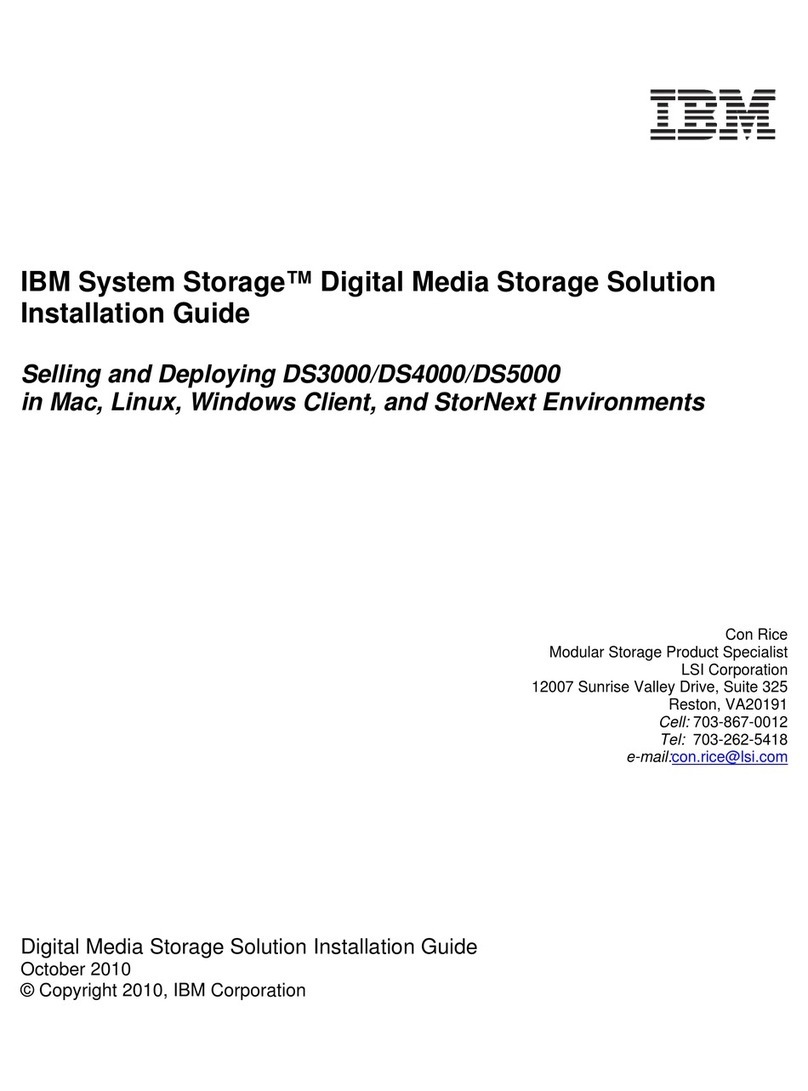
IBM
IBM System Storage DS4000 installation guide
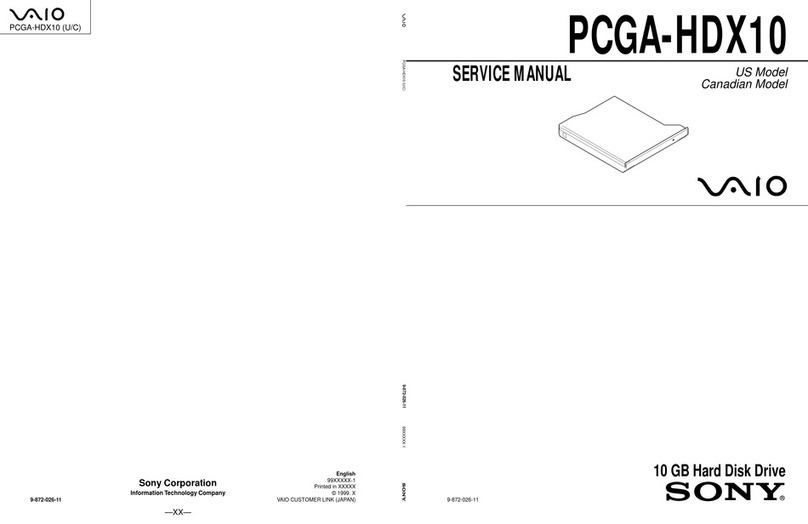
Sony
Sony PCGA-HDX10 Service manual

Dulce systems
Dulce systems PRO DQ Installation and user manual
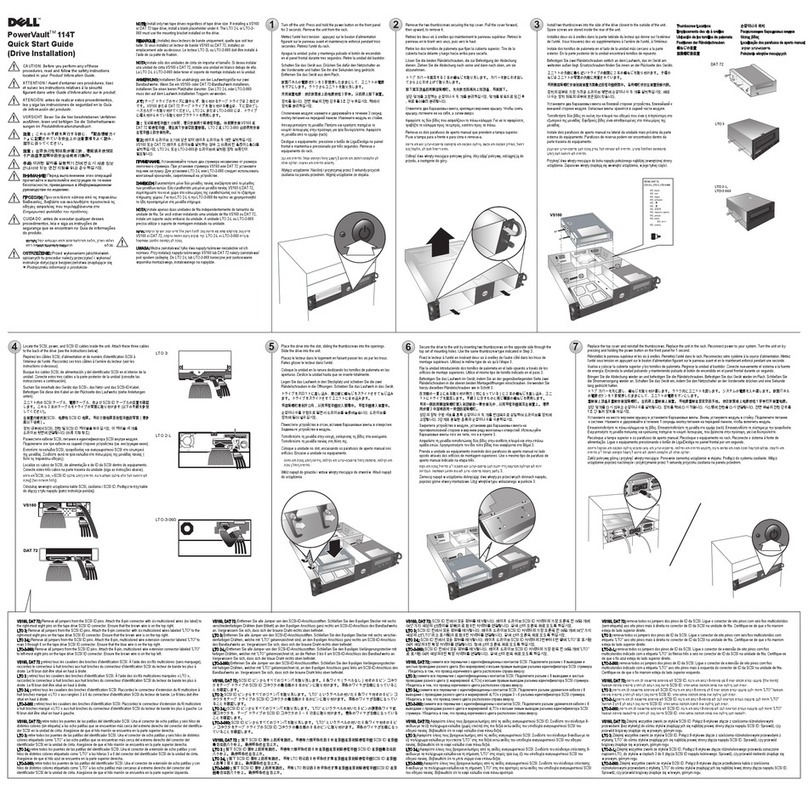
Dell
Dell PowerVault 114T 2U quick start guide

Hitachi
Hitachi Ultrastar SCSI Interface HUS103014FL3600 Oem manual
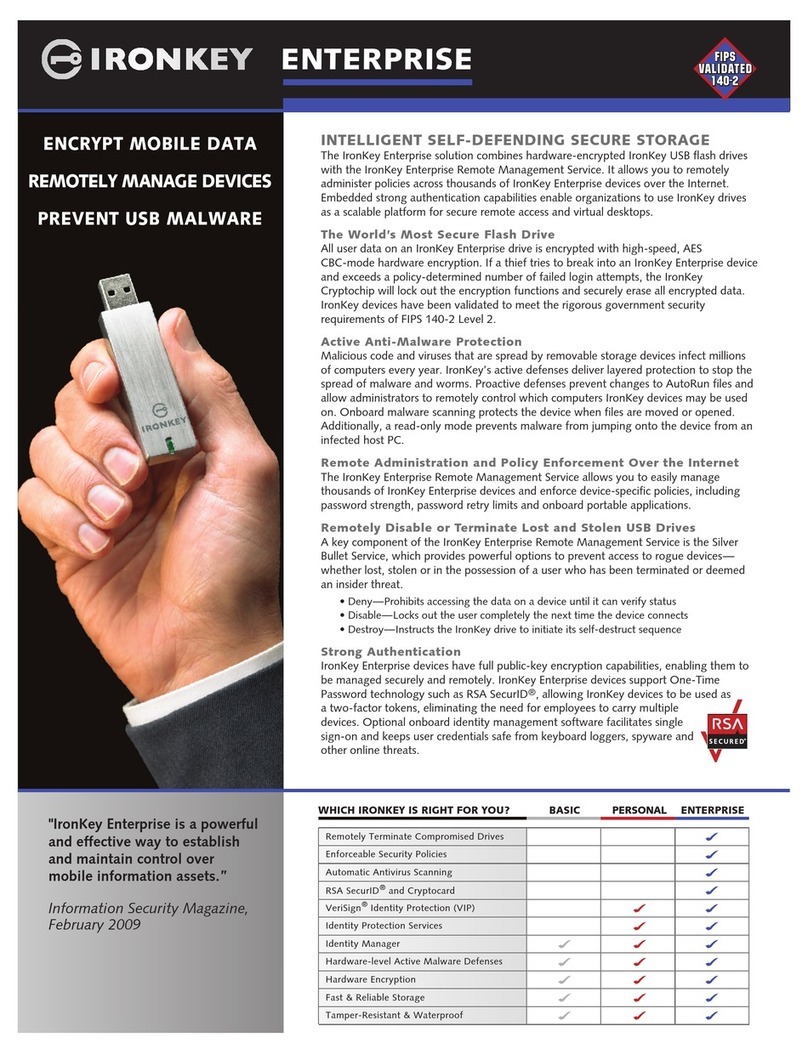
IronKey
IronKey USB Flash Drives Specifications

Compaq
Compaq 157767-001 - AIT Drive 50/100 Tape reference guide

Fujitsu
Fujitsu MHV2040BH Brochure & specs
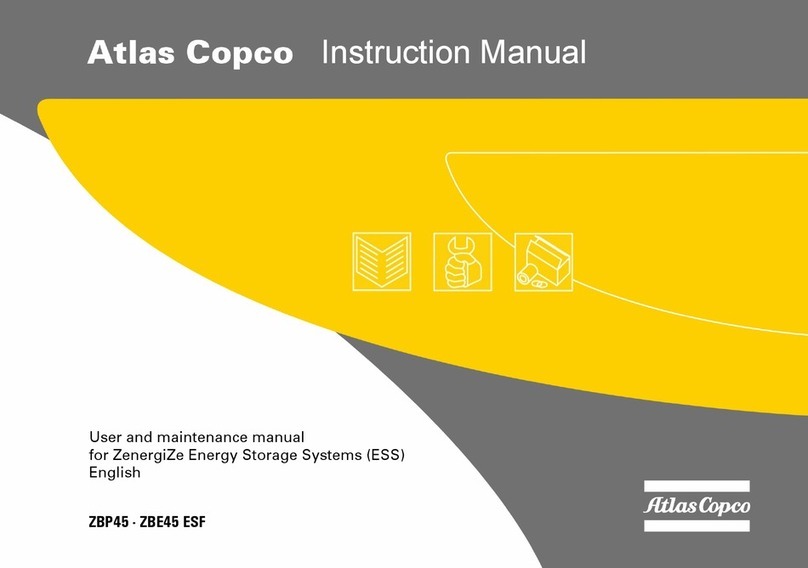
Atlas Copco
Atlas Copco ZBP45 instruction manual
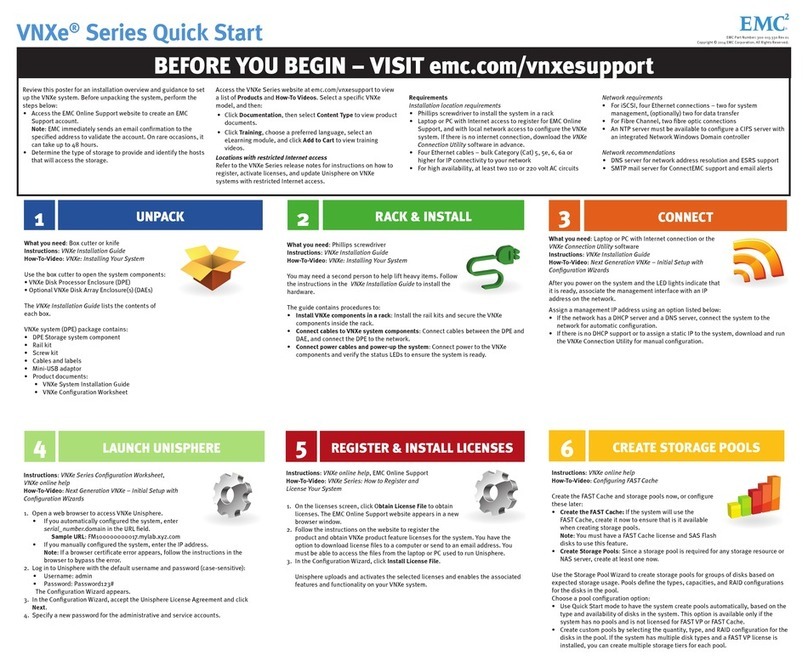
Dell EMC
Dell EMC VNXe Series quick start