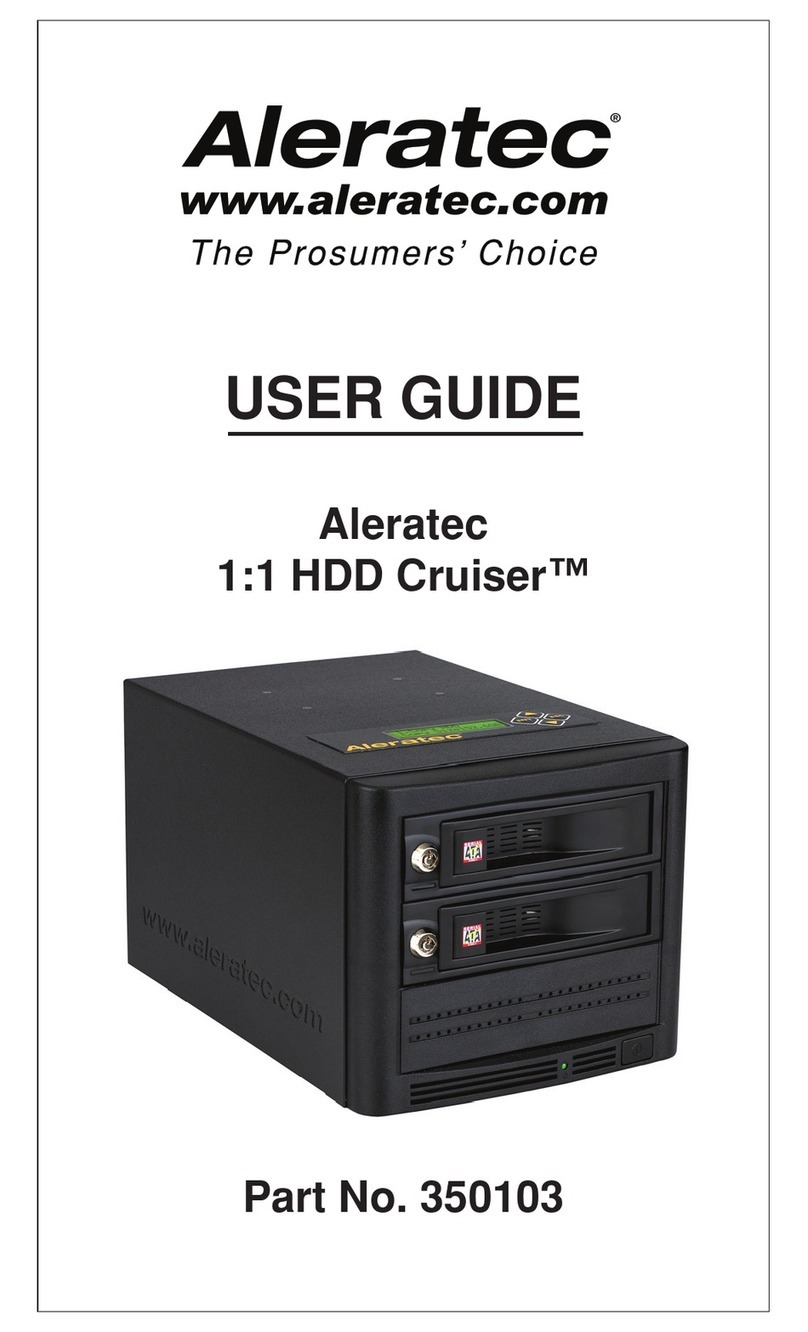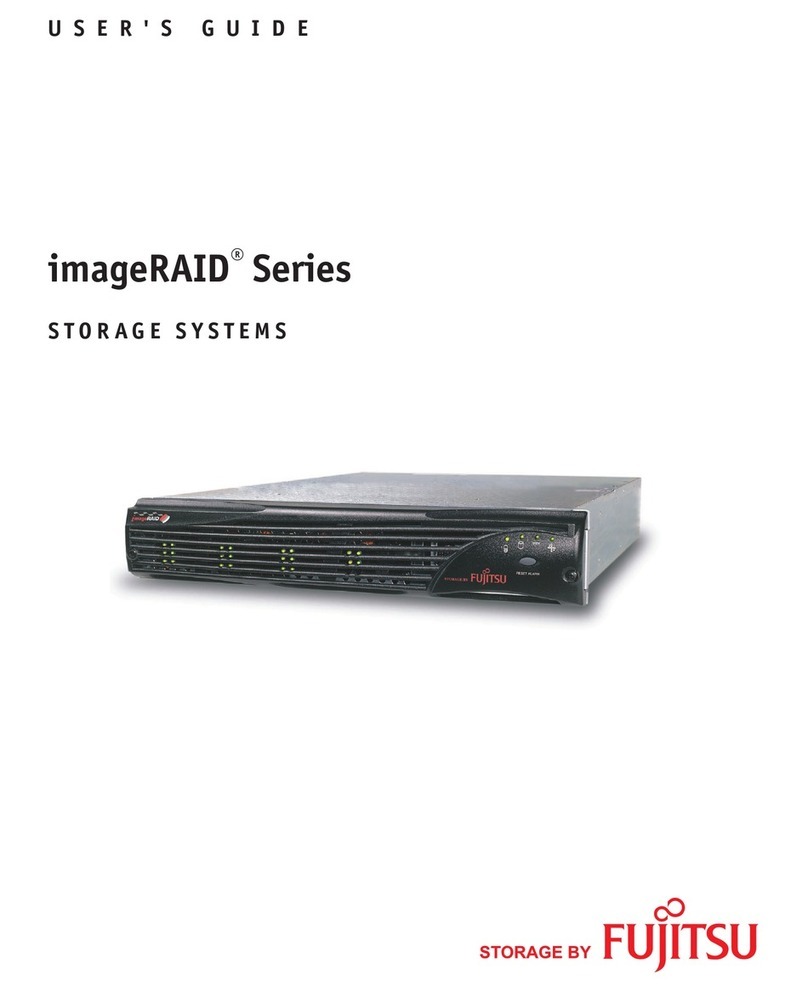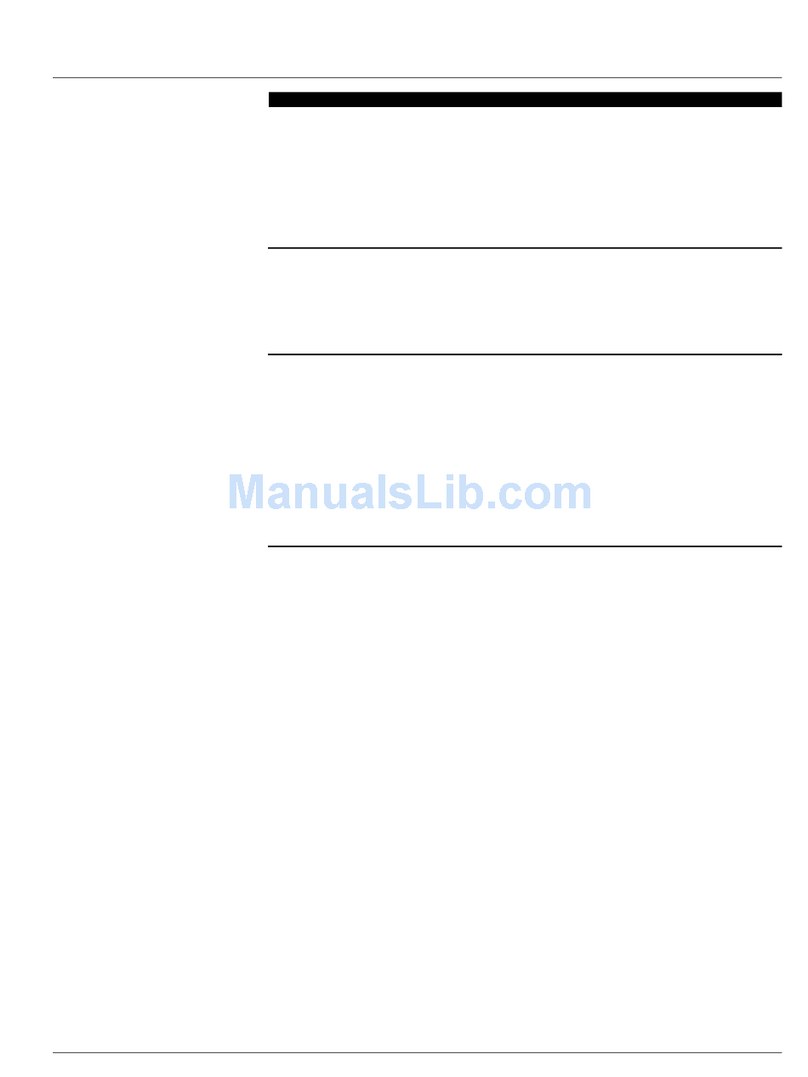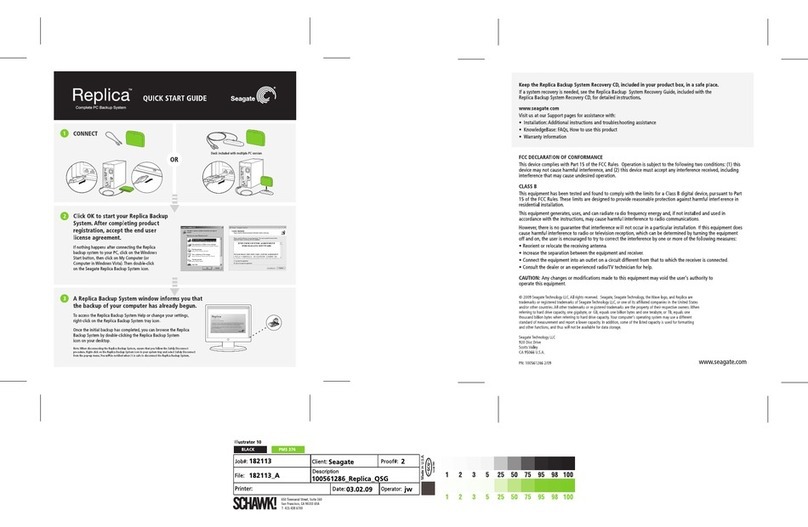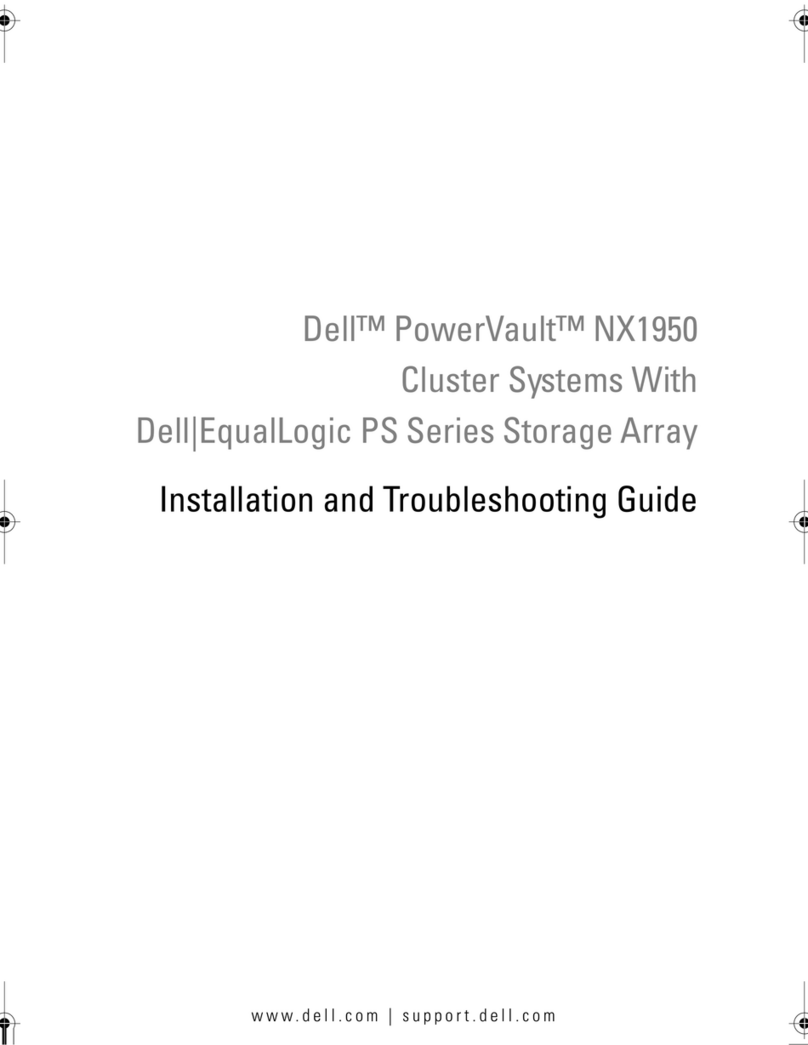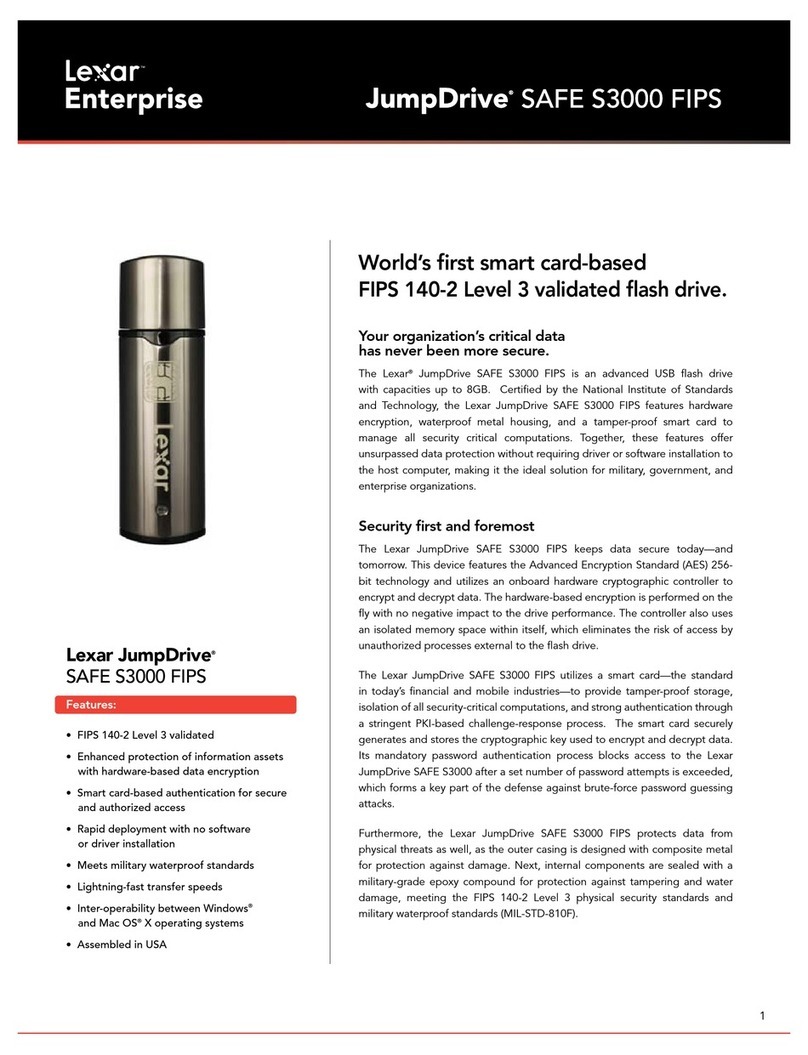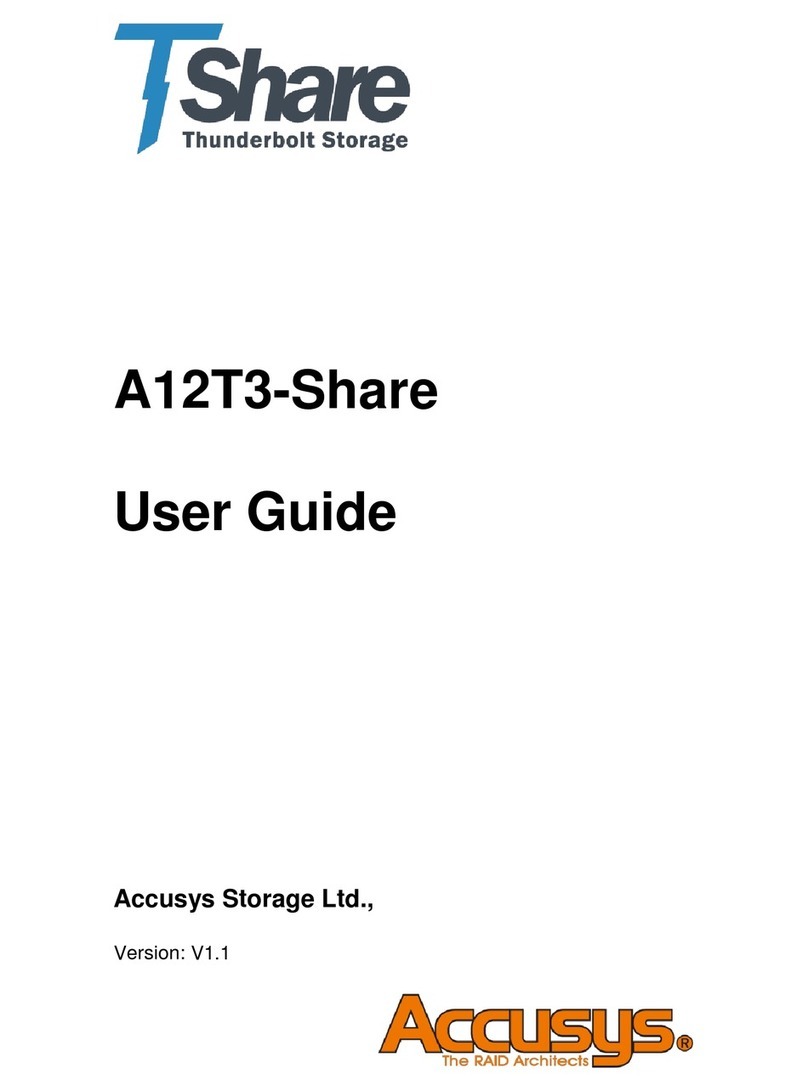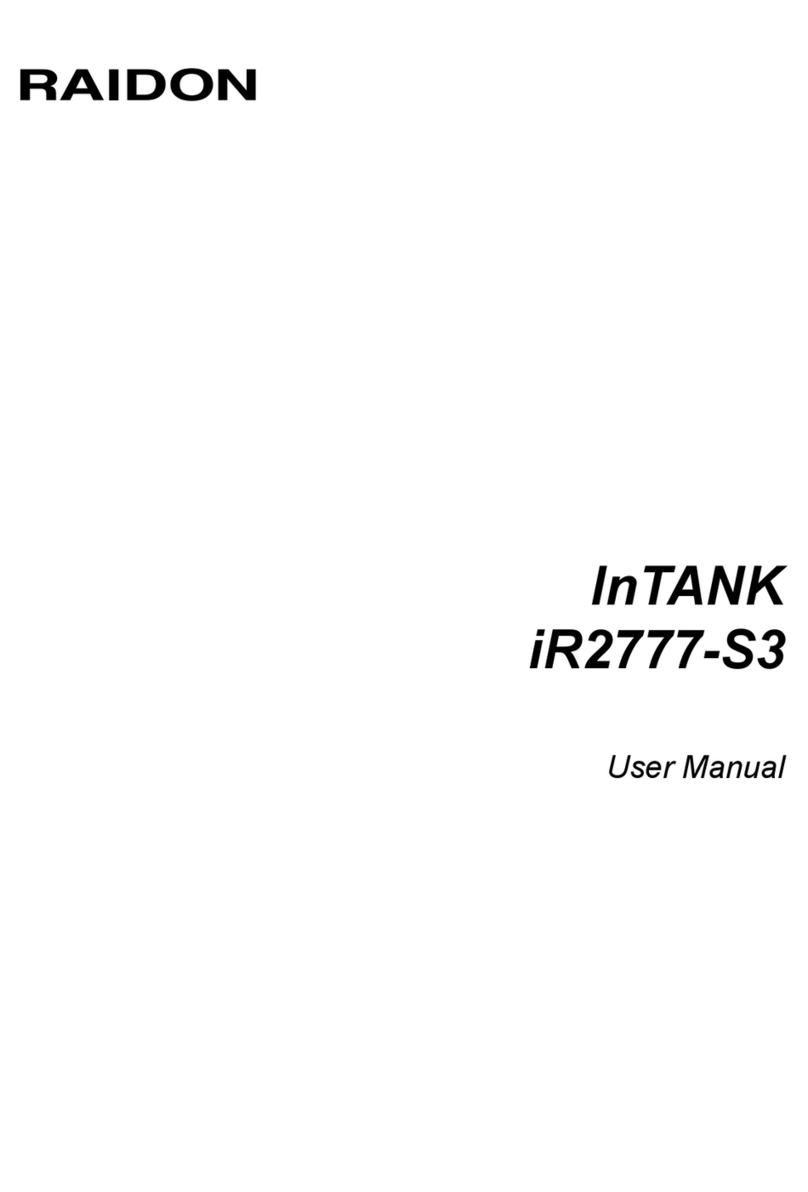Clever Little Box LB-5A Manual

LB-5A Digital Audio Store
Installation & Operating Instructions
Designed and built in the UK.

2
This latest generation of the LB family incorporates the latest MP3 technology to
store and replay recorded voice messages, music or tones for security/safety, retail,
museum/leisure and advertising applications.
Files are stored on an internal USB
memory stick with an 8 hour memory
capacity allowing material to be changed
or replaced easily.
The 5 channels can be individually
accessed or activated by voltage-free
NO or NC contacts, buttons, switches,
PIR devices, or via the TU-16A Timer. A
pulsed activation will allow just one loop
of the required recording; however, if the
activation contact remains, the recording
will play continually until disengaged.
TU16A
LB-5A
PIR
SWITCH
BUTTON
RELAY
ACTIVATION OF
MESSAGE VIA:
AUX IN
AMPLIFIER
LB-5A Digital Audio Store: Contents:
Introduction 04
Notes and Warnings – Please read first 05
Installation Procedure 06 ~ 07
Basic Operation 08 ~ 09
Full operation: 10 ~ 11
• File grouping and hierarchy 12
• File activation output 13
• File activation using PIRs 14 ~ 15
• Repeat interval timer 16 ~ 17
• Looping and One-shot operation 16
• Remote stop 18
Background music 19
Loading the audio files onto the memory stick 20 ~ 21
Audio output 22 ~ 23
Specifications 24
Technical assistance and contact details 25
Declarations and Conformity 25
Guide to creating MP3 audio files 26 ~ 29
Appendix A – Jumpers and Connectors 30 ~ 31
Appendix B – Terminals and Indicators 32
3

5
Important: Please read first!
Before installing and using this equipment please read all the information in these
instructions carefully as the manufacturer will not assume any responsibility for
any damage to the unit, or consequential loss, arising from its incorrect installation
or use.
Please also note the following points:
• Only use the supplied power supply with the unit, if you want to use a different
power source please contact our Technical Department for guidance.
• The installation and all connections must be carried out by a competent installer.
• All external wiring to this unit must follow good wiring practice and meet any wiring
standards that apply to the installation.
• This equipment is designed for internal use only, do not expose to rain or
moisture.
• The equipment must only be operated within the environmental temperature range
detailed in the Technical Specifications section.
• Do not use solvents or abrasive cleaners on the metal case of the unit as they
may well damage its finish.
• Failure to observe any of the above points could invalidate the equipment’s
warranty.
If you are unsure about any of the above or have any related questions, please
contact our Technical Department as follows:
CIE-Group Technical Support
T: +44 (0)115 977 0075
E: ser[email protected]
The digital audio store unit uses MPEG-1 Audio Layer 3, more commonly
referred to as MP3, digital audio encoding/decoding format to store and play
audio information. It uses a USB memory stick as the physical storage media
and is non-volatile, which means it does not require any backup supply or
battery. This removable memory stick must be pre-loaded with MP3 files and
then plugged into the socket located on the circuit board. The unit comes
supplied with a memory stick containing sample messages, chimes, alarms
and background music.
These audio files are organised into four distinct groups; the first three can
each contain up to five files, but the fourth group (background music) has
no practical limit to the amount of files it can store. These groups have been given
descriptive names so as to help organise and ease access to the data. The files and
their groups have a hierarchical priority structure and an adjustable interval timer is
available on the second file in group 1.
The files in the first three groups are triggered by means of a simple contact closure
applied to the relevant screw terminals on the main circuit board. Files in the fourth
group are played in a random manner automatically when the background music
facility is activated.
The quality of the audio output is dependent on the bit rate of the audio files used; low
bit rates are suitable for speech, whereas higher bit rates are suitable for high quality
music (commercial CD quality).
Audio output is at line level either via stereo phono connectors or a balanced mono
signal by means of screw terminals. A stereo 3.5mm headphone jack socket is
provided to allow monitoring of the unit’s output.
The unit is housed in a durable metal case and is powered by a 12v DC ‘plug top’
power supply (supplied).
Introduction:
GROUP 2GROUP 1 GROUP 3 GROUP 4
5 x messages 5 x tones 5 x chimes Unlimited
(Background Music)
Files
Important Points & Warnings:

• Free-standing:
If the unit is to be free standing, it is strongly advised that the four low-profile rubber
feet (supplied) be attached to the underside of the unit close to the dimpled mounting
holes. This will help prevent the unit sliding about and also stop any surface on which
it is placed being marked.
• Wiring:
All connecting cables should enter the unit via the black 16mm ‘blind’ grommets
located in the sides of the unit. These blind grommets are designed to be pierced
by a suitable tool to allow the cables to pass through them. These grommets should
always be removed from the case before attempting to make any form of hole in
them which will prevent damaging the circuit board and any existing wiring.
Safety note: To prevent injury, extreme care must always be exercised when using
any sharp or pointed implement to pierce these grommets. Alternatively, the blind
grommet can be removed and replaced with a standard 16mm ‘open’ grommet or
any other form of suitable cable entry device if deemed more appropriate (e.g. M16
cable glands, etc).
Note: It is strongly advised that the unit installation is fully functionally tested using
the supplied memory stick before replacing any of the files with new ones.
If you have any concerns regarding the installation of this unit please contact our
technical department.
7
Installation procedure:
• Important:
• Please read the Important Notes section at the beginning of these instructions
before installing this device.
•
Do not connect power to the device until all the installation wiring and all the
connections have been completed.
The LB-5A is supplied in a painted metal enclosure that can be used as a
free-standing unit or secured to a flat surface by means of the four dimpled mounting
holes located in the corners of the base of the unit. To gain access to the unit, unscrew
the four lid retaining screws and remove the lid.
• Permanent Fixing:
Important note: When permanently fixing the unit to a surface the circuit board must
first be removed from the base by unscrewing the six mounting screws which will
give full access to the mounting holes. Attempting to secure the unit with the circuit
board still in place could lead to inadvertent damage to the unit and invalidate the
warranty.
6
Circuit Board
Mounting Pillars
Cable entry
16mm blind
grommets
Dimpled
mounting
holes
Rubber feet
position

Generalised view
of LB-5A PCB
9
Operation:
• Basic Operation:
The simplest application of the LB-5A is when configured as a basic 5
message store which is triggered by remote switches (contact closures).
It is assumed that the section ‘Installation Procedure’ has been followed and the
unit is ready to be wired. A single pole switch will be required for each message that
is to be played and they need to be connected to the appropriate contacts on the
circuit board (SW1 to SW5). The gauge and type of wire is not critical but it must
be suitable for the environment in which it is to be used i.e. you should follow good
wiring practice and conform to any local or legislative regulations. Because in this
configuration only the five audio files in the message bank are being used (i.e. the
other banks aren’t required) a shorting link should be placed across the ‘Message
Select’ terminals on the circuit board. (If the other banks were to be used this link
would need to be replaced by a switching arrangement as described in the ‘Full
Operation’ section on page 10).
The audio output can then be connected to an amplifier using the appropriate
connections, which can be either the stereo phono sockets or the balanced mono
terminals. For more information about which of these outputs to use and appropriate
wiring, please see the section ‘Audio Outputs’ on page 22.
The USB memory stick with the required messages should now be fitted into its
socket on the main circuit board. For details about how to load audio files onto the
memory stick, please refer to the section ‘Loading audio files onto the memory stick’.
If the final messages are not available during the installation of the unit the system
can be tested using the supplied memory stick on page 20, which has been pre-
loaded with test messages, alarms and chimes in all of the fifteen positions, plus
some sample background music.
Finally, the plug top power supply should be connected to the unit by means of
the DC power socket located at the top left of the circuit board. Power can now be
applied to the unit by switching on the power supply at the mains outlet, and after a
brief setting up period of approximately 30 seconds, indicated by LED activity on the
circuit board and the memory stick, the unit is ready for use.
A diagram showing the configuration described above is shown overleaf.
8

Generalised view of
LB-5A PCB Showing
Connection Details
It is strongly recommended that when installing a unit that is configured as described
opposite and is tested using the supplied memory stick which has been loaded with
different audio files in each of the 15 locations. This will help in testing the installation
and diagnosing any wiring problems. It will also prevent the installer being misled
by incorrectly loaded or wrongly named files which the unit will not play and simply
ignore.
If you require any guidance regarding the above or need advice on other
wiring arrangements please contact our Technical Support department on
T. 0115 9770075.
11
Operation:
• Full Operation:
This section describes how to configure the LB-5A unit to access all the
audio files in the three different banks, giving a total of 15. This section also
includes sub-sections which describe the set-up and installation additional
features that can be used if required.
The main difference between this section and the last is the configuration of the
switches. In its basic configuration all that is required is a simple contact closure
as the ‘message’ bank is permanently selected by means of a shorting link. In full
operation, however, this bank selection, along with the other two banks, has to be
incorporated into the switching arrangement. There are several ways of achieving
this but the way to be described, and possibly the most flexible, utilises double pole
switches (i.e. each switch has two contact closures, to activate the required file).
A diagram showing this arrangement is shown opposite...
A way of understanding how this works is to visualise the five switches described in the
previous section but replicated two more times to form three banks of five switches.
One bank will be used to activate the files in the Message group, the second the
files in the Tone group and the third those in the Chime group. A single switch from
each bank has one set of its contacts wired to the same set of contacts on the circuit
board, so SW1 will have three switches connected to it, SW2 another three switches,
etc. This wiring arrangement allows one switch from each bank to activate the same
file number from any of the three file groups e.g. Message1, Tone1 or Chime1.
All that remains is for the switch to select which particular file group the file it is to
activate belongs to. For example, one of the three switches connected to the SW1
contacts needs to be able to specify whether it is to activate Message1, Tone1 or
Chime1. This is achieved by using the other set of contacts on the switch. These
contacts on all of the five switches in a particular bank are connected in parallel and
wired back to the required group select contacts on the circuit board, i.e. ‘Message
Select’, ‘Tone Select’ or ‘Chime Select’ as appropriate.
This means that any one switch will carry out two operations when it is pressed. It will
use one set of contacts to select a particular file number by shorting the terminals
on SW1, SW2, etc and it will use its other set of contacts to select a particular file
group by shorting the terminals on ‘Message Select’, ‘Tone Select’ or ‘Chime Select’.
So, for example, if a switch is required to play the file ‘Tone3’ it will have to short out
the terminals on ‘SW3’ and ‘Tone Select’.
The remainder of the connections to the unit for the power supply and audio remain
the same.
10

File Activation Output:
Whenever a file from the first three groups is playing, a ‘File Active’ output (open
collector NPN transistor) is switched on. This can be used to control or activate other
equipment directly or indirectly by using an external relay.
The relay can be powered by the unit directly if it is a low current 12v type (i.e. it
consumes less than 100mA); however, if a different voltage type is required, up to
maximum of 30v, then it must be powered externally by a separate power supply,
again it must not consume more than 100mA. A clamping diode, a 1N4004 or similar
type, should always be fitted across the terminals of the relay coil.
Diagrams showing the two types of wiring configurations are shown below:
13
The audio files on this unit are organised into four distinct groups; the first three can
each contain up to five files, but the fourth group (background music) has no practical
file limit. These groups have been given descriptive names so as to help organise
and ease access to the data.
The files and their groups have a hierarchical priority structure as shown in the table
below:
Group1 has priority over all the other groups and will automatically override their
output. It also has its own internal file hierarchy whereby one message may override
a lower message in the group, i.e. message 1 has the highest priority and message
5 has the lowest.
Groups 2 and 3 have priority over Group 4.
There is no set limit to the size (duration) of any file, it is dependant purely on the
USB memory stick capacity. For example, using 128Kb/s, a 500Mb stick could
store approximately 8 hours whereas a 1Gb stick could store approximately 16
hours. Obviously, if a higher bit rate is used (higher quality) the time will be reduced
accordingly.
Group 4 is intended for background music (BGM) and could contain the contents
of several music CDs. All files (tracks) are played continuously and in a random
order. Activation of this BGM facility is by means of a contact closure or shorting link,
removing the contact closure or link disables the facility. Activation of any file in any
of the other groups will automatically override the output from this group.
The playing of any file can be stopped by applying a contact closure to the remote
stop contacts on the internal board.
File Grouping & Hierarchy:
Group Name No of Files Priority Level Internal Hierarchy
Group 1 Messages 5 1 Yes
Group 2 Tones 5 2 No
Group 3 Chimes 5 2 No
Group 4 BGM 256 3 No
12

A 12v DC supply is available from screw terminals on the unit to power the PIRs.
Please note, if it is intended to use more than three PIRs it is advised that a higher
current mains power adaptor be used rather than the one provided. Please contact
CIE-Group Technical Support for details.
The table below shows the appropriate jumper settings:
Please bear in mind that the changing of the type of contact activation on any of the
inputs will affect that input’s operation on all Groups i.e. 1, 2 and 3.
Jumper Jumper Position A and B Jumper Position B and C
JP1 Switch 1 activated by a contact
closure
Switch 1 activated by an opening
contact
JP2 Switch 2 activated by a contact
closure
Switch 2 activated by an opening
contact
JP3 Switch 3 activated by a contact
closure
Switch 3 activated by an opening
contact
JP4 Switch 4 activated by a contact
closure
Switch 4 activated by an opening
contact
JP5 Switch 5 activated by a contact
closure
Switch 5 activated by an opening
contact
Table 1 – Switch Activation Settings, whether triggering is by Normally Open (N/O)
or Normally Closed (N/C) contacts
Note: PIRs are usually configured to have opening contacts when triggered
15
File activation using PIRs:
• File activation using PIRs:
In addition to activating any specific file within the first three
groups by a simple contact closure, it is also possible to
activate any of the files within Groups 1 & 2 by means of
an opening contact.
A typical device that uses an opening contact is a Passive
Infra Red (PIR) detector commonly used in alarm systems.
This change in operation is achieved by setting internally
configurable jumpers, JP1 to JP5, on the circuit board.
14
J1 ~ J5 Activation
Select N/O or N/C
Jumpers (Table 1)

17
• LB-5A Looping and One-shot operation:
The LB-5A supports ‘looping’ (i.e. an audio file will be played continuously) as long
as the contact closure triggering the playing is maintained across its corresponding
terminals. When the contact closure is removed the file will be played to the end and
then stop as normal.
Please note:
• This facility is only available within banks 1 and 2 (messages and tones)
• Any files of lower priority will be unavailable during this looping operation
• The looping file will be overridden by the playing of a file of higher priority
Bank 3 (chimes) doesn’t support looping and is only ‘one-shot’ (i.e. the file will only
be played once, even if the activating contact closure is maintained). To play the file
again the contact closure must first be broken and then re-made.
Additional Functions:
• Repeat Interval Timer:
The LB-5A is equipped with an adjustable interval timer which operates on the
second file in Group 1. When activated, the timer causes the file to be played at a
preset interval of every one, two or three minutes. Activation of the timer and interval
period is by setting the internal jumpers J8 and J9 as per the table below.
Please note:
• The activation terminals (SW2) must remain shorted by means of a contact closure
or shorting link for the timer to operate.
• The corresponding files in banks 2 and 3 (Tone2.mp3 and Chim2.mpg) will be
unavailable while the timer is in operation.
Interval J8 J9
Off A to B A to B
1 min B to C A to B
2 mins A to B B to C
3 mins B to C B to C
Table 2 – File 2 Repeat Interval Timer settings
Note: SW2 must remain activated
J8 ~ J9 File 2
Timer Jumpers
(Table 2)

Background Music:
The LB-5A has the ability to play background music whenever any
of the audio files in any of the higher groups are not active (playing).
This is because the background music, which is Group 4, has the
lowest priority of any of the groups. Please see the section on File
Grouping and Hierarchy (page 12) for more details.
This facility is not activated by default and requires a contact
closure to be placed across the ‘Enable Music’ terminals on the
main circuit board. This can be achieved by wiring in a suitably
positioned switch, or if the facility is required to operate continually,
a simple shorting link can be placed across the terminals.
If any of the files in the higher groups are activated the background
music will be muted while the file is playing and return when it has
finished.
The audio files (tracks) that are to be used for the background
music must be loaded into a subfolder named ‘Music’ on the
memory stick. This subfolder should be located directly off the
root folder of the stick. Please see the section ‘Loading the audio
files onto the memory stick’ (page 20) for more details.
The audio files themselves can be of any suitable type, the only requirement is that
they are MP3 files (i.e. they have the .mp3 extension). They don’t have to be re-
named or be of any particular size. There is no practical limit to the number of files
you can load, the usual limiting factor is the actual capacity (memory size) of the
memory stick used. The tracks will be played in a random order.
In summary:
• The background music (BGM) facility has to be enabled as described
• It will be overridden by files in higher groups
• The music files must be placed in the ‘Music’ subfolder
• They must be MP3 type files (not .wav, .wma, .flac, etc.)
• They don’t have to be re-named or be of any particular size
• There is no practical limit to the number of files you can load
• They will be played in a random order
‘Enable Music’
Terminals
19
Additional Functions:
• Remote Stop:
In certain situations it may be necessary to stop the currently active file from playing,
for example, in canceling an alarm or to allow a higher priority signal to use the audio
system to which the unit is connected.
This can be achieved by means of a simple momentary contact closure (switch)
connected to the ‘Remote Stop’ screw terminals located on the internal board. The
diagram below shows the basic wiring arrangement.
18

An example of how the file structure on the memory stick should look when viewed
within Windows Explorer is shown below:
Note: If the firmware update file ‘ftrfb.ftd’ was included on the original supplied
memory stick this should be copied onto any other sticks that are to be used with
the LB-5A unit
File to be played: Should be named: Activated By:
Message 1 Mess1.mp3 Message select & switch #1
Message 2 Mess2.mp3 Message select & switch #2
Message 3 Mess3.mp3 Message select & switch #3
Message 4 Mess4.mp3 Message select & switch #4
Message 5 Mess5.mp3 Message select & switch #5
Tone 1 Tone1.mp3 Tone select & switch #1
Tone 2 Tone2.mp3 Tone select & switch #2
Tone 3 Tone3.mp3 Tone select & switch #3
Tone 4 Tone4.mp3 Tone select & switch #4
Tone 5 Tone5.mp3 Tone select & switch #5
Chime 1 Chim1.mp3 Chime select & switch #1
Chime 2 Chim2.mp3 Chime select & switch #2
Chime 3 Chim3.mp3 Chime select & switch #3
Chime 4 Chim4.mp3 Chime select & switch #4
Chime 5 Chim5.mp3 Chime select & switch #5
21
Important: Please ensure you have the appropriate rights or licensing
arrangements to play the music particularly if it is to be used in a public
or ‘broadcast’ environment. CIE-Group cannot be held responsible for any
infringement of copyright or licensing laws.
Loading MP3 Files:
• Loading audio files onto the LB-5A memory stick:
Any size of USB memory stick can be used with the unit but it must be formatted to
a FAT 32 file system (the usual file system used on this type of device).
Any file preparation is best carried out on a PC using a suitable application such
as Windows Explorer on Windows-based computers and Finder on Apple Mac
computers.
It is recommended that the files to be used on the unit are copied onto the memory
stick first and then, if necessary, renamed in accordance with the requirements listed
below. This allows the source files to retain their original names which will possibly be
more meaningful to the operator if required again in the future.
The files loaded onto the memory stick must adhere to the
following guidelines:
• All message-type files i.e. those files to be used in the ‘Message’, ‘Alarm’ and
‘Chime’ banks MUST be located in the root directory of the memory stick, NOT in any
sub-directories.
• They must be of an MP3 file type i.e. have a .mp3 file extension.
• All speech message type files should have a half second (500mS) silence at the start
of the file to prevent any loss of conveyed information due to processing activity.
• The background music files (BGM) must be located in a sub-directory (folder) off
the root directory and must be named ‘MUSIC’. The naming structure of the audio
files is not critical apart from the fact that they must have the .mp3 extension.
• All the files in the root directory (the message, alarm, and chime bank files) must be
named in accordance with the table opposite...
20

• Headphone Output:
The headphone monitor output is via a 3.5mm stereo jack socket located at the
bottom right of the circuit board. If a standard stereo headset is connected to this
socket, the output (and hence correct operation of the unit) can be monitored locally
before connecting it to the main amplification system. This would typically be done
during installation or after installing a new memory stick.
A diagram showing the location of the audio output
connectors is shown below:
23
Audio Outputs:
The LB-5A has three audio outputs, each designed to suit different requirements;
unbalanced stereo, balanced mono and a headphone monitor.
• Stereo Output:
For ease of connection the stereo output
is via two phono sockets (the left and
right channels), mounted on the main
circuit board. The signals are unbalanced
(standard), requiring good quality audio
grade co-axial cables to connect them to
other equipment. The output signals are
at line level (775mV RMS) and should be
connected into the auxiliary or similarly
configured input on the amplifier or mixer
with which it is to be used. If required, it
is possible by means of the Jumper J10
located on the circuit board, to configure
these outputs to mono, allowing only
a single connection to the amplifier or
alternatively to use each output to feed
separate amplifiers.
• Balanced Mono Output:
The balanced mono output is designed to feed industrial public address systems
requiring a single mono signal and is via two screw terminals mounted on the circuit
board. This output uses a balanced configuration providing good noise immunity
to the signal and wiring in what can be electrically noisy environments. Connection
should be via good quality twin core and screen cable with the two cores being
connected to the two screw terminals.
Being balanced it is not critical which wire goes to which terminal, but it is good
practice to note which colour goes to the positive terminal and which one goes to the
negative, this ensures correct termination of the cable at the other end. The screen
of the cable should only be connected at the amplifier end, thus preventing any
currents flowing through it, which might in turn induce noise into the signal wires. The
output signal is at line level (775mV RMS).
22
Jumper 10
Mono/Stereo Select

Contact:
• Technical Assistance and Contact Details:
For technical assistance or further information please contact:
Technical Support
CIE-Group
Widdowson Close
Blenheim Industrial Estate
Bulwell
Nottingham, UK
NG6 8WB
Tel: +44 (0)115 9770075
Fax: +44 (0)115 9770081
Email: ser[email protected]
Web: www.cleverlittlebox.com
• Declaration and Conformity:
EMC Directive - CIE-Group Limited declares that this equipment is in
compliance with the essential requirements and other relevant provisions
of Electromagnetic Compatibility (EMC) Directive 89/336/EEC as amended
by 91/31/EEC and 93/68/EEC and the Low Voltage Directive 2006/95/EC
Declarations of Conformity for this product are available for downloading by
visiting the following site: http://service.cie-ltd.co.uk
WEEE Directive – Information on Disposal of Waste Electrical &Electronic
Equipment 2002/96/EC
The symbol on this product and/or accompanying documents means that
used electrical and electronic products should not be mixed with general
domestic waste. For proper treatment, recovery and recycling please take
these products to designated collection points for disposal.
Penalties may be applicable for incorrect disposal depending on the
national legislation.
RoHS Compliance – Restriction of Hazardous Substances (2002/95/EC)
CIE-Group has taken due care to ensure that this product contains
no hazardous substances as specified in the RoHS Directive
25
Specifications:
As part of our product improvement policy CIE-Group reserve the right to alter
the above specification without prior notice.
Specification: Value: Comment:
Directly accessible audio files Total 15 Split into three banks
of five
Background music files Limited only by
memory stick size
Played randomly
Audio file format MP3 MPEG1 audio layer 3
MP3 bit rate Up to 320 Kbs Any standard MP3
bitrate
Min contact closure time < 300mS -
Wiring termination type PCB screw terminals -
USB Memory Stick capacity 32Gb maximum Supplied with 1Gb
USB Memory stick format FAT 16, FAT 32 -
Audio outputs Phono sockets Unbalanced stereo /
mono
Screw terminals Balanced mono
3.5mm stereo jack Headphone monitoring
Audio output level Line level (775mV
RMS)
All excl. headphone
Audio frequency response 30Hz ~ 18KHz ±3dB Affected by bit rate
Audio output impedance Less than 1KΩ -
Power supply input 12v DC ± 15% @
300mA
Unit supplied with plug
top power supply fitted
with 2.1mm DC Power
Jack
PIR supply output 12v DC ± 15% @
100mA
The supplied PSU will
power up to 3 PIRs
Power consumption 2.5W typical 5.5W maximum
Operating Environmental
Temperature
10°C ~ 35°C -
Case dimensions 210 x 160 x 42 mm Excl power supply
Case material Painted mild steel -
Weight 1kg -
24

Creating MP3 audio files requires the
use of a ‘ripping’ program; software that
can encode your conventional audio
files into the much more compact MP3
format. While Windows XP technically
provides this ability with recent versions
of Windows Media Player, it is strongly
suggested that you will find it much
easier using freely available third party
software.
MP3 encoding software can be either
downloaded for free or purchased online
from many web sites. Some of the
free versions have a limited number of
options and features.
Any modern computer fitted with a
sound card and speakers and loaded
with suitable software can create good
quality MP3 files.
27
• The Settings:
Good MP3 encoders give the user
total control over creating MP3 files,
with the many settings and functions
available with the software. But these
functions and setting of the software
could be confusing at first. Read the
documentation that accompanies the
software; take a tutorial offered by the
publisher (if offered) or simply go through
the software to familiarise yourself with
the different functions to overcome your
confusion and better use the software
Guide to creating MP3 files:
• What are MP3 files?
MP3 – stands for ‘MPEG-1 Audio Layer-3’
and is one of the most popular
compressed digital audio file formats
and they have become an almost
universal way to store music files on both
computers and portable devices. An MP3
file is a compressed version of a digital
audio recording, such as a track from a
CD. The original song data is ‘encoded’
using a variety of techniques that
reduce the size of the resulting file whilst
preserving much of the (perceptible)
sound quality of the original
Digitised audio is governed by bit-rate,
or the amount of song data that is
transferred per second to the device
that is playing the song. A digital audio
recording using the ‘Redbook’ audio
CD standard uses 1.4 million bits of
data per second. This is the amount of
information necessary to play a virtually
identical digitised version of the original
analogue music.
The MP3 format reduces this bit-rate by
a factor of ten or more, while retaining
much of the essential qualities of the
audio. The secret to this is analysing the
frequency of the sounds contained in the
CD track.
Any audio recording is likely to contain
various noises, incidental or otherwise,
that are of a frequency we cannot
perceive. Likewise, any multi-track audio
recording is likely to have portions where
one track drowns out others due to its
volume at that point. MP3 encoders
analyse the frequency pattern of an
audio file and filter out sections of the file
which would be difficult or impossible for
us to hear.
Essentially, the MP3 format reduces the
size of audio files by ‘biasing’ them for
human hearing, stripping them down to
the essential, easily audible frequencies
which would be all we would generally
hear anyway. The resulting file is then
compressed using more traditional
software methods.
We can levy some control over the
sound quality of an MP3 by adjusting
the sampling frequency (typically 44kHz)
and bit rate (64kb/s - 196kb/s, and in
some cases as high as 320kb/s) when
the MP3 audio file is originally being
encoded, which can dramatically impact
on the end result. Though just as vinyl
records are considered superior to the
Compact Disk, CDs are superior to most
MP3 recordings; though choosing the
right encoding settings narrows the gap
significantly.
26

29
• The Encoding Software:
There are many MP3 encoders available
on the Internet. You can easily find links to
their sites by using a search engine such
as Google and entering a phrase such as
‘MP3 ripping software’ or ‘MP3 encoders’.
You can also read the reviews of the more
popular encoders in PC magazines or on
dedicated MP3 sites. Always familiarise
your self with the software you choose
and get to know the available functions,
features and read the documentation that
accompany the software. Most of the MP3
encoders contain comprehensive help
files; use these files if you get stuck.
• Bit and sampling rates:
Few things affect MP3 audio quality as
much as its recorded bit rate. Bit rate is
the measure of kilobits per second (Kbps)
used to store the audio. More kilobits per
second equates to higher-quality audio.
This also means more space is required
for recording and storage of an MP3 file.
The standard bit rate of a CD you buy
at the store is about 1,411Kbps and the
standard bit rate for MP3 recordings
is 128Kbps, although some software
allows you to record at higher or lower
bit rates.
Don’t be confused with the sampling
rate and bit rate. The sampling rate is
measured in Kilo Hertz (KHz). This is
the number of times per second that
the original sound source was sampled
during recording. CD-quality audio is
recorded in stereo at a sampling rate
of 44.1KHz. No matter what bit rate
you use to record audio, it will never
sound better than the original source.
A 44.1KHz stereo recording converted
to MP3 format at a bit rate of 128Kbps
will always sound better than a 24KHz
mono recording converted at the same
(or even a higher) bit rate.
• Creating or ‘Ripping’ the
MP3 files:
Recording and ripping software creates
a WAV file on your PC, which must
then be converted to MP3 format.
A WAV file is basically a direct copy of
the original audio data and therefore
takes up about as much space as the
original recording, but the format has
many advantages. The benefit is that
the WAV to MP3 conversion takes up
less space on your hard drive. Through
your MP3 software you can tweak the
WAV file so the converted MP3 sounds
better. It is possible to boost the overall
volume of a weak-sounding WAV file so
the resulting MP3 file is louder or you can
apply a filter that removes background
hiss, resulting in a better quality file.
Making changes like this when ripping
directly to MP3 format is much harder,
as you can’t really tweak the file, and it
requires a lot of tedious trial and error to
get the sound right. Good rippers can
translate the original digital data directly
into an MP3 file or you can convert files
into WMA or other audio formats.
28

30
Appendix A: Jumpers & Connectors
Interval J8 J9
Off A to B A to B
1 min B to C A to B
2 mins A to B B to C
3 mins B to C B to C
Table 2 – File 2 Repeat Interval Timer settings
Note: SW2 must remain activated
Jumper Jumper Position A and B Jumper Position B and C
JP1 Switch 1 activated by a contact
closure
Switch 1 activated by an opening
contact
JP2 Switch 2 activated by a contact
closure
Switch 2 activated by an opening
contact
JP3 Switch 3 activated by a contact
closure
Switch 3 activated by an opening
contact
JP4 Switch 4 activated by a contact
closure
Switch 4 activated by an opening
contact
JP5 Switch 5 activated by a contact
closure
Switch 5 activated by an opening
contact
Table 1 – Switch Activation Settings, whether triggering is by Normally Open (N/O)
or Normally Closed (N/C) contacts
Note: PIRs are usually configured to have opening contacts when triggered
Position A and B Stereo
Position B and C Mono
Table 3 – J10 Audio Output Mono / Stereo select

Appendix A: Jumpers & Connectors
31
J1 ~ J5: Activation
Select N/O or N/C
Jumpers (Table 1)
J8, J9: File 2
Timer Jumpers
(Table 2)
CONN 3: MCU
Programming
connector
CONN 2: PC Interface
& Programming
connector
J10: Mono/Stereo
Select (Table 3)
CONN 1: USB
Memory
Stick connector
J6: For setup and
test use only
J7: For setup use
only UART/SPI
J11: For setup and
test use only
CONN 4: Optional
display connector

Appendix B: Terminals & Indicators
32
LED Power
Indicator
Reset Switch
Balanced Mono
Audio Output
Message Group
Select Contacts
Selection LED
Indicators
Power Connector
Anchor Point
Stereo Audio
Output L~R
Headphone
Monitor Socket
File Activation
Switches SW1~SW5
Aux 12v DC Output
Chime Group
Select Contacts
Activity Indicator USB Flash
Memory Stick
12v DC Power
Connector
Output Indicator
Remote Stop
Contacts
BGM Select
Tone Group
Select Contacts

Table of contents
Popular Storage manuals by other brands
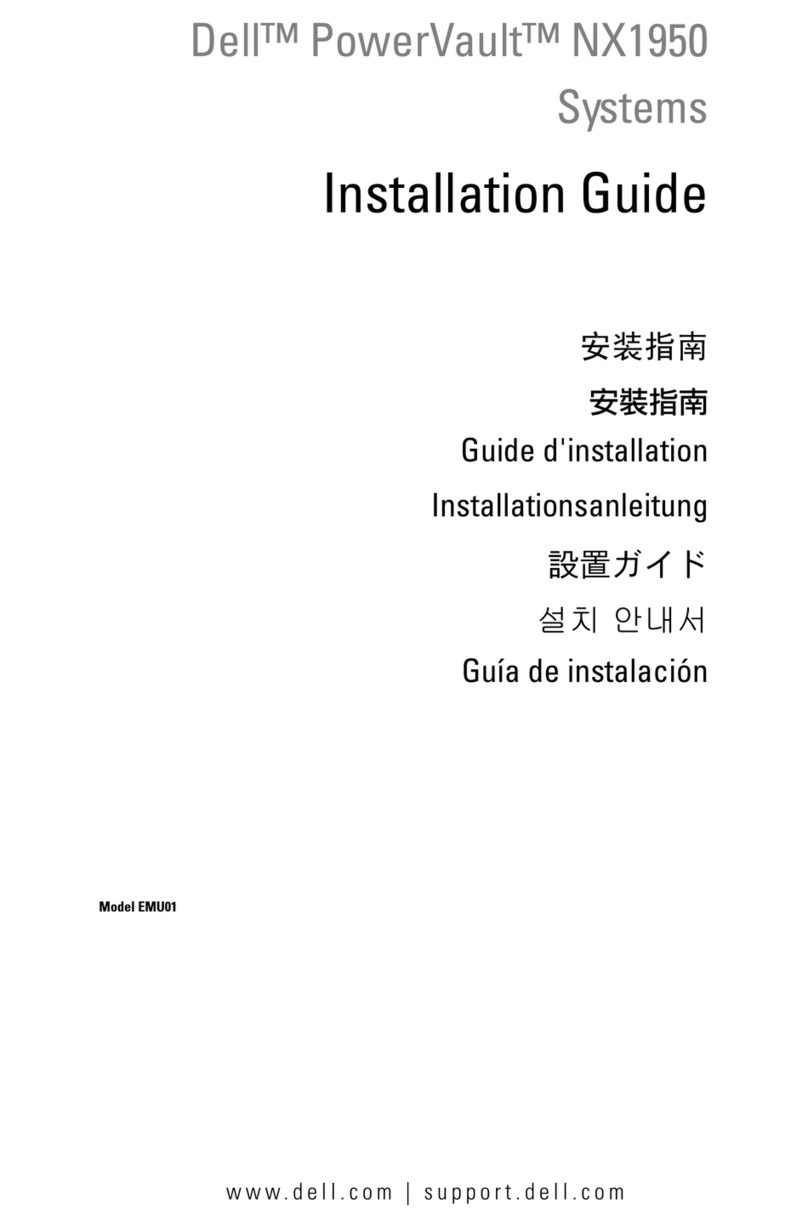
Dell
Dell PowerVault NX1950 installation guide
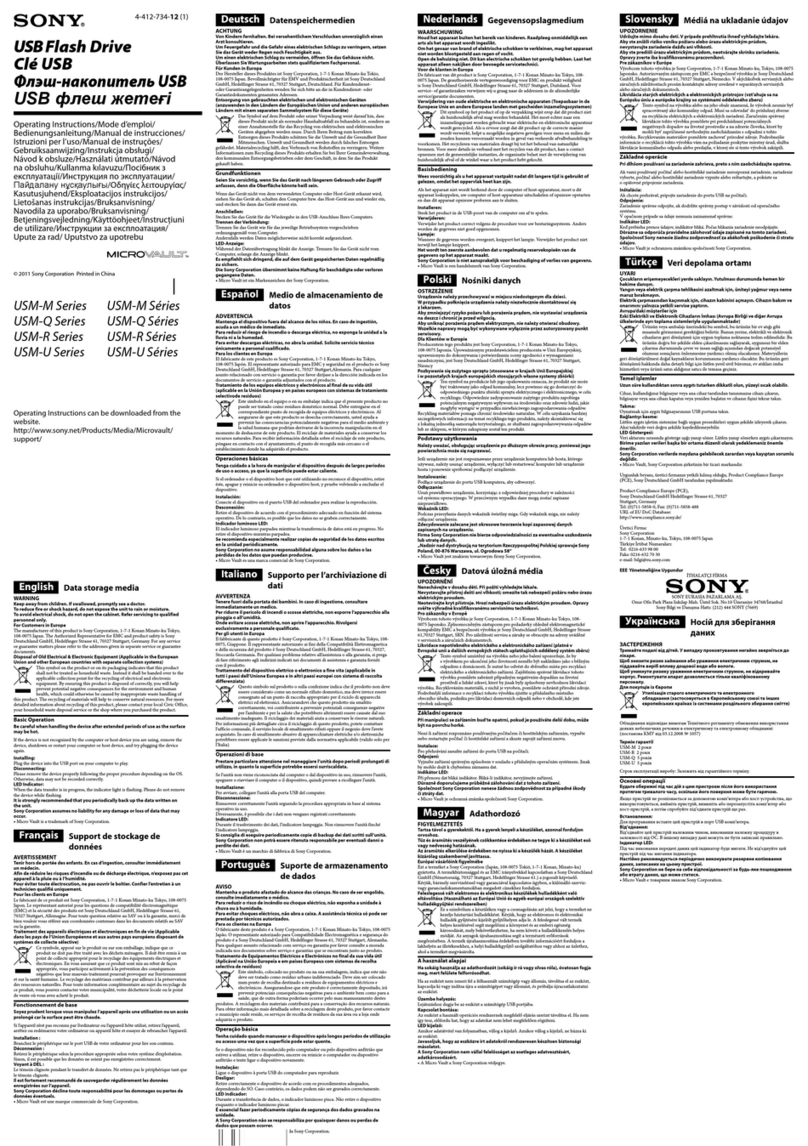
Sony
Sony USM8GM operating instructions
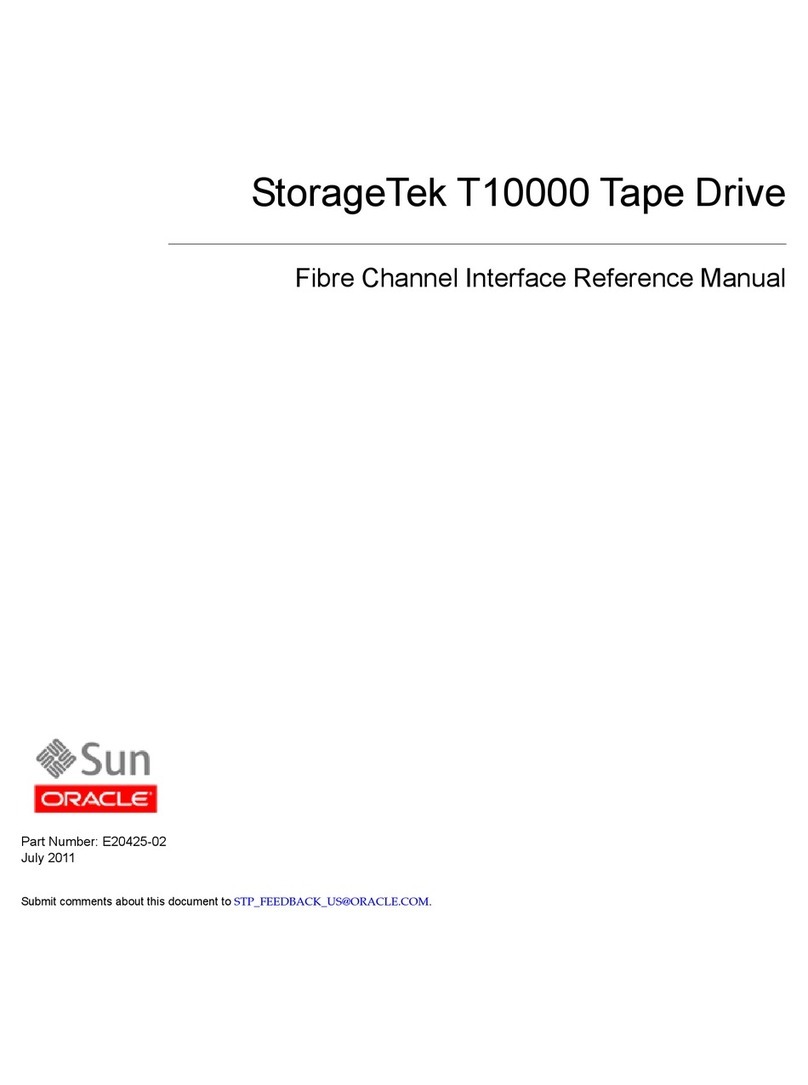
Sun Oracle
Sun Oracle StorageTek T10000 Reference manual

Toshiba
Toshiba FlashAir W-04 Supplementary manual

Tandberg Data
Tandberg Data StorageLoader DLT VS160 Installation and operation manual
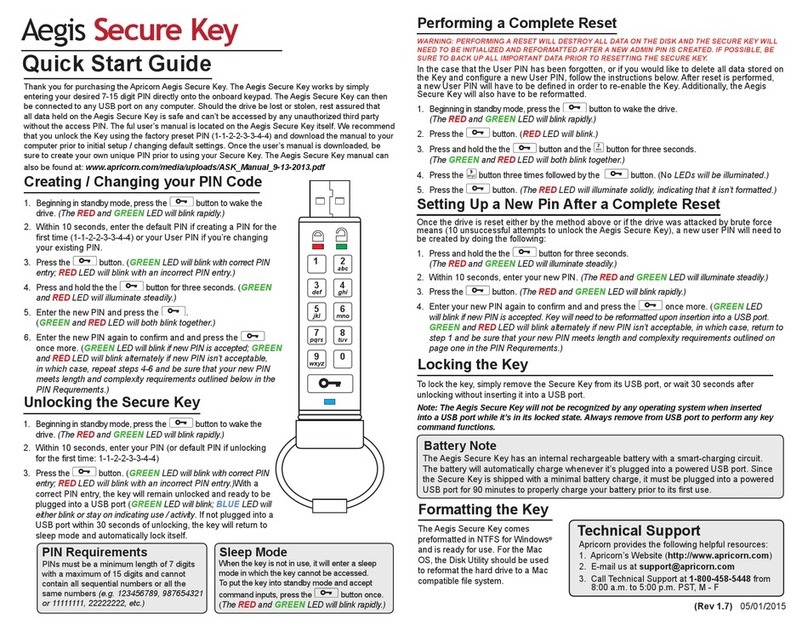
Apricorn
Apricorn Aegis Secure Key quick start guide