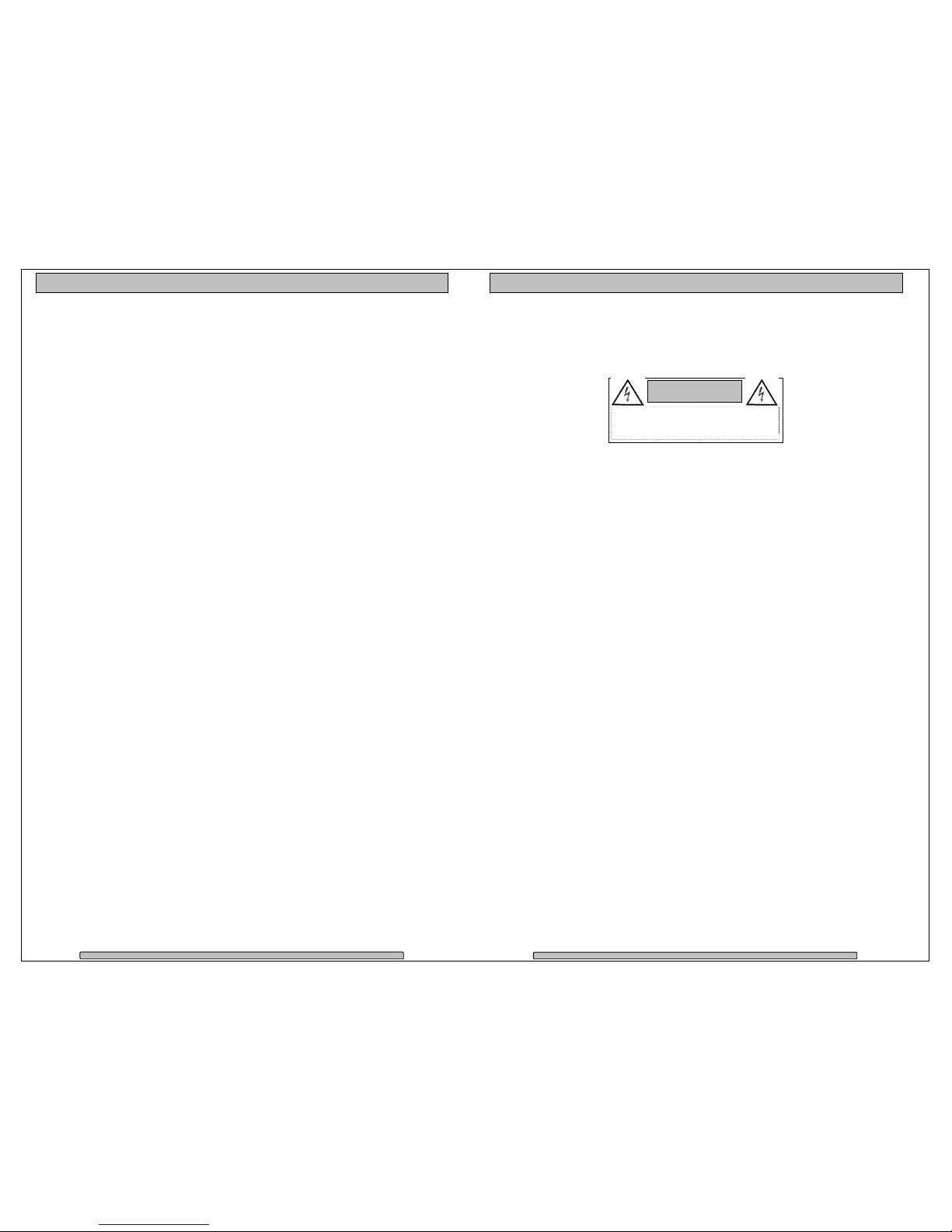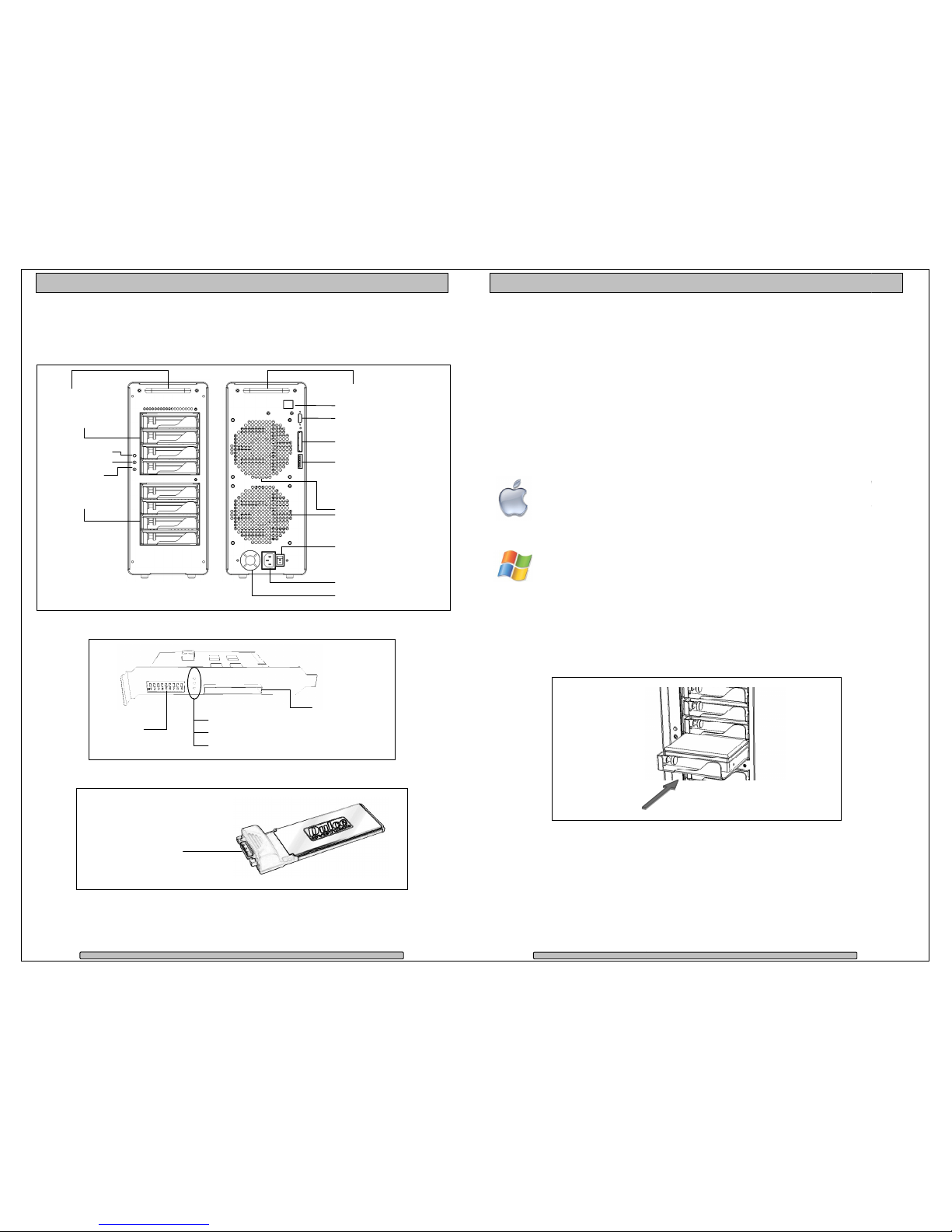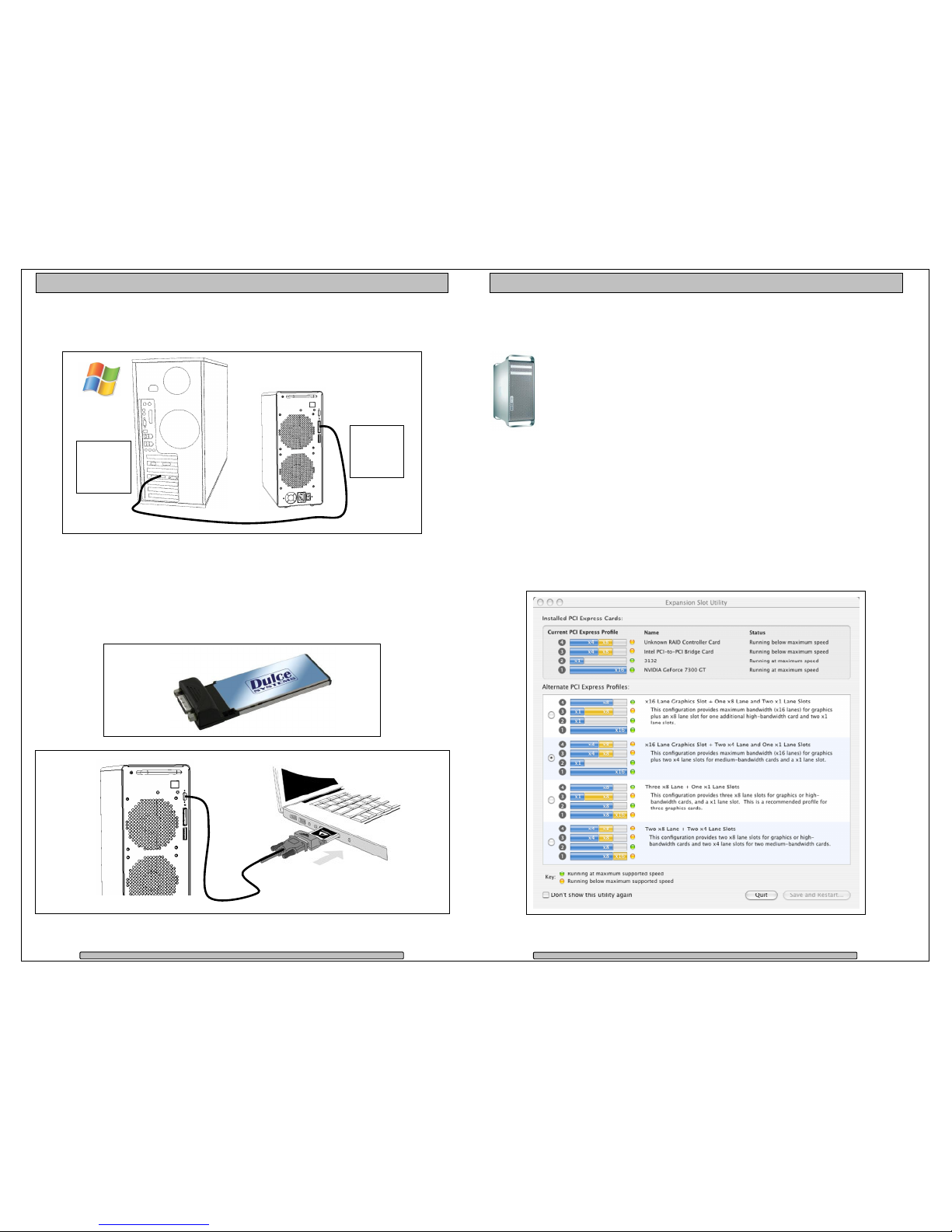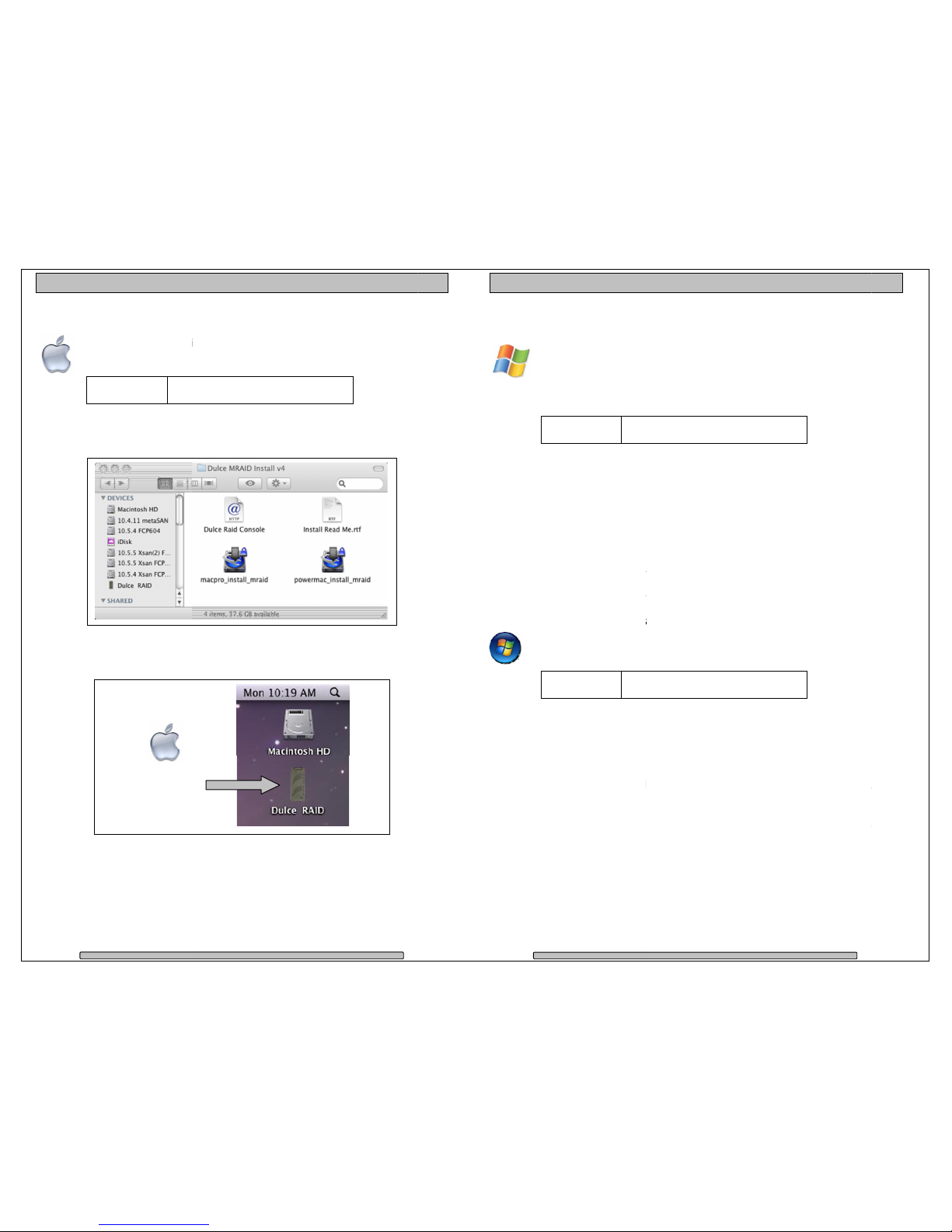able of Content
1. Introduction .............................................................................................................................. 3
1.1. Safety Considerations ...................................................................................................... 4
1.1.1. SAFE Y CONSIDERA IONS .................................................................................. 4
1.1.2. CONSIDÉRA IONS DE SÉCURI É ........................................................................ 5
1.1.3. SAF Y BERÜCKSICH IGUNGEN .......................................................................... 6
1.1.4. CONSIDERACIONES DE SEGURIDAD.................................................................. 7
1.2. System Requirements ...................................................................................................... 8
1.3. echnical Support ............................................................................................................ 8
2. Getting Started ........................................................................................................................ 9
2.1. Packaging ......................................................................................................................... 9
2.2. Check List ......................................................................................................................... 9
3. Overview ................................................................................................................................ 10
3.1. Removing the Bezel ....................................................................................................... 10
3.2. Disk Module.................................................................................................................... 10
3.3. Front, back and adapters ............................................................................................... 11
4. Installation ............................................................................................................................. 12
4.1. Disk Module Installation ................................................................................................. 12
4.2. Host Bus Extender Card (desktop) ................................................................................ 13
4.2.1. Switch Settings (HBE usage only) ......................................................................... 14
4.2.2. HBE Card Installation ............................................................................................. 14
4.2.3. HBE Cable Connection .......................................................................................... 16
4.2.4. Mac Connection ..................................................................................................... 16
4.2.5. Windows PC Connection ....................................................................................... 17
4.3. ExpressCard Adapter (laptop) ........................................................................................ 17
4.4. Driver Installation ........................................................................................................... 17
4.4.1. Mac Pro – Expansion Slot Utility settings .............................................................. 18
4.4.2. Mac Driver Installation ............................................................................................ 19
4.4.3. Windows XP/2000 Driver Installation ..................................................................... 20
4.4.4. Windows Vista Driver Installation ........................................................................... 20
4.5. RAID Console Installation .............................................................................................. 21
4.5.1. Apple Mac RAID Console Installation .................................................................... 21
4.5.2. Windows PC RAID Console Installation ................................................................ 21
4.6. E-mail notification ........................................................................................................... 21
5. RAID Console Operations ..................................................................................................... 22
5.1. Start RAID Console GUI ................................................................................................ 22
5.1.1. Start Apple Mac RAID Console GUI ...................................................................... 22
5.1.2. Start Windows PC RAID Console GUI ................................................................... 24
5.1.3. Built-in Ethernet ...................................................................................................... 25
5.2. Change RAID Mode – Deleting / Creating ..................................................................... 26
5.2.1. Delete the RAID Set ............................................................................................... 26
5.2.2. Create a RAID Set.................................................................................................. 27
5.2.3. Create >2 B RAID Set for Windows XP (32bit): .................................................... 28
6. Alarm Conditions / Degraded RAID Set ................................................................................ 30
6.1. Replacing a Disk Module ............................................................................................... 31
7. Formatting and Partitioning ................................................................................................... 32
7.1. Apple OS X Formatting .................................................................................................. 32
7.1.1. Erase an existing partition ...................................................................................... 32
7.1.2. Create a new partition ............................................................................................ 33
7.2. Windows XP / Vista Formatting ...................................................................................... 34
8. RAID Level Descriptions ....................................................................................................... 36
9. Limited Warranty ................................................................................................................... 37
10. Product Registration ........................................................................................................... 38