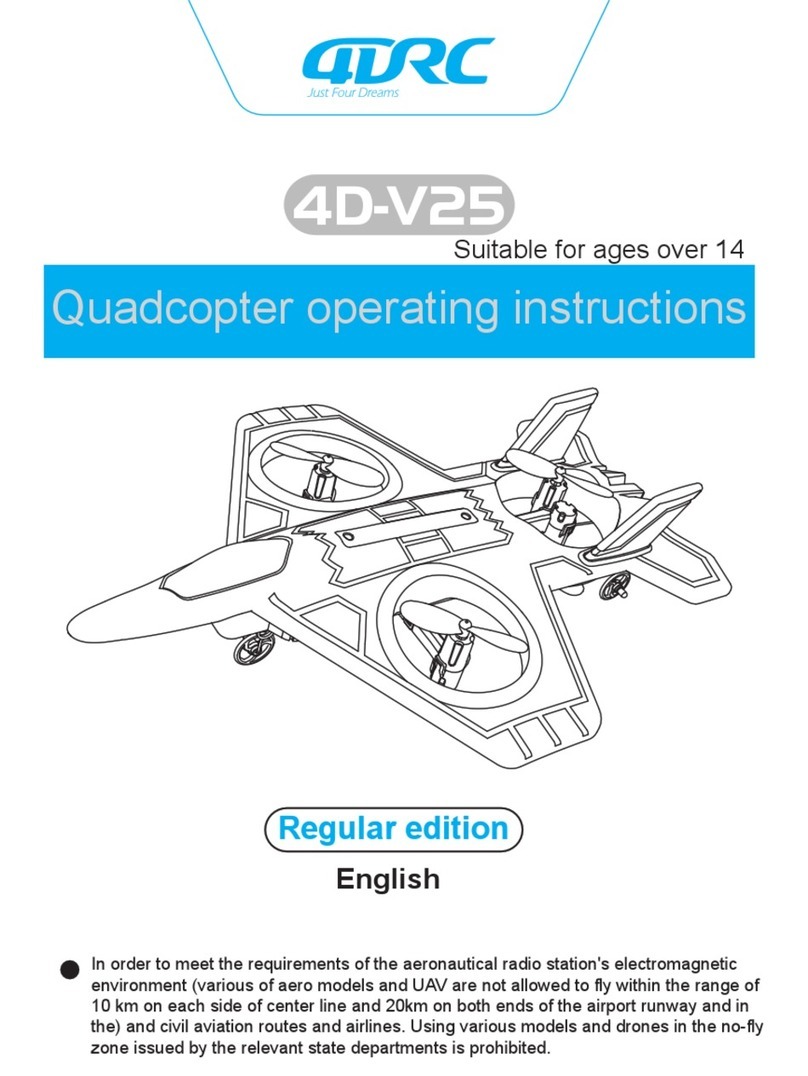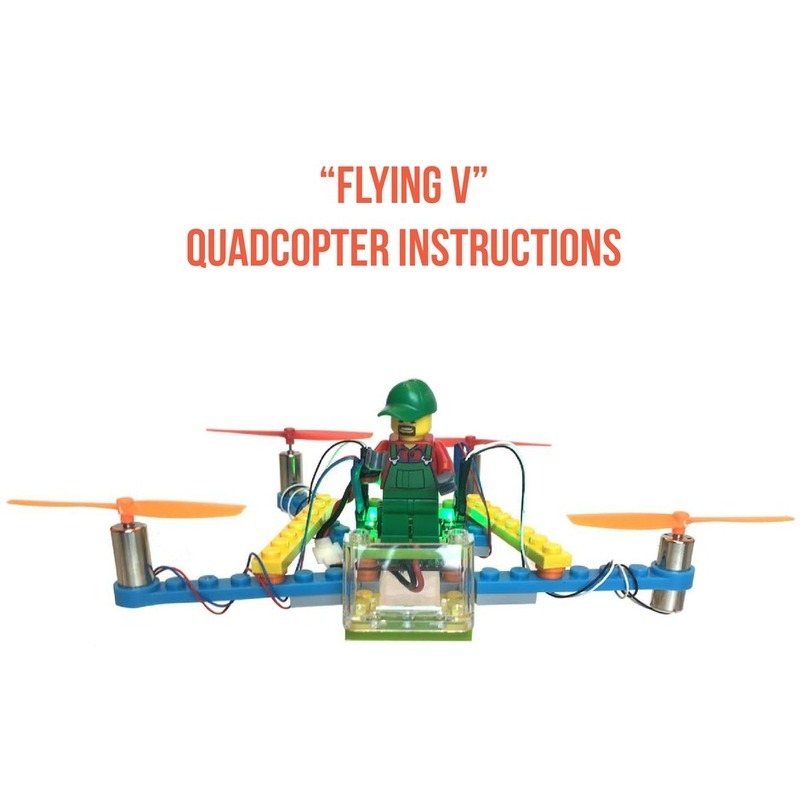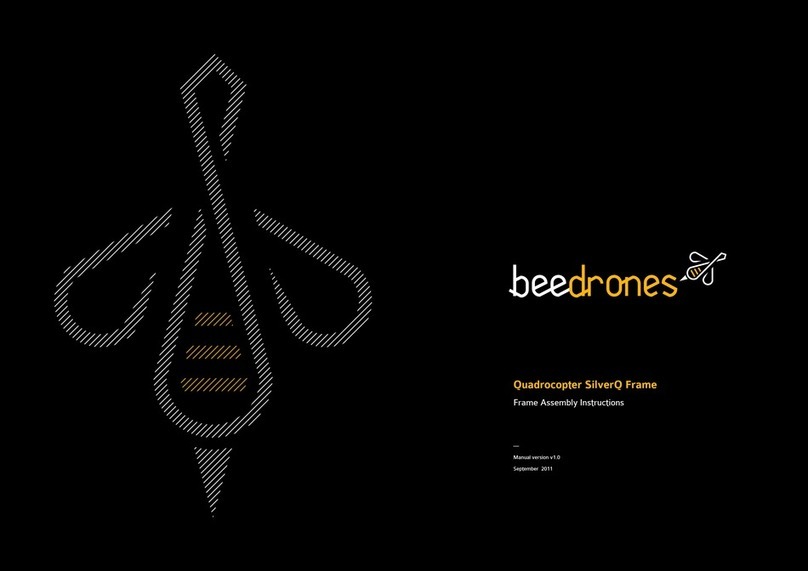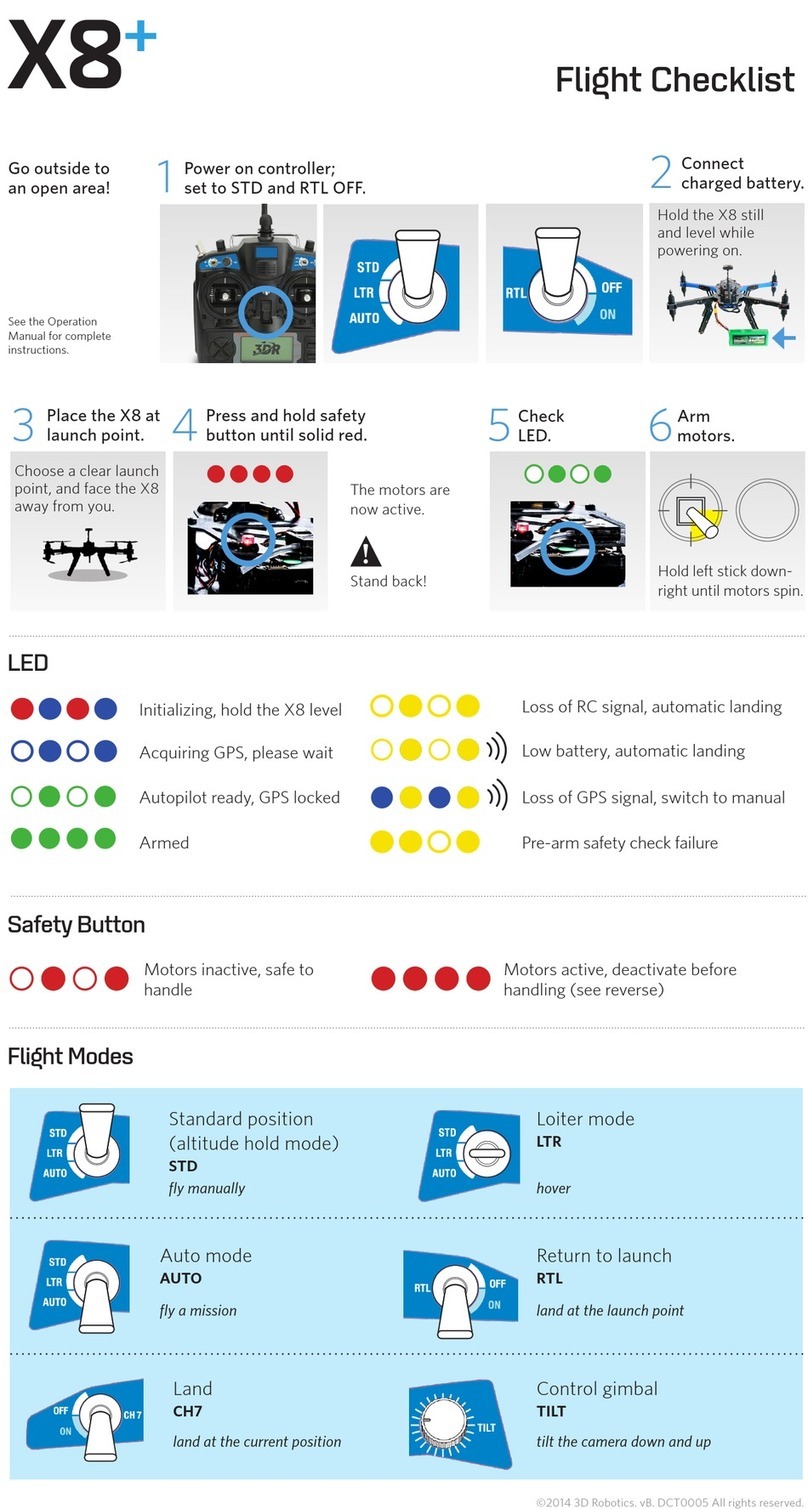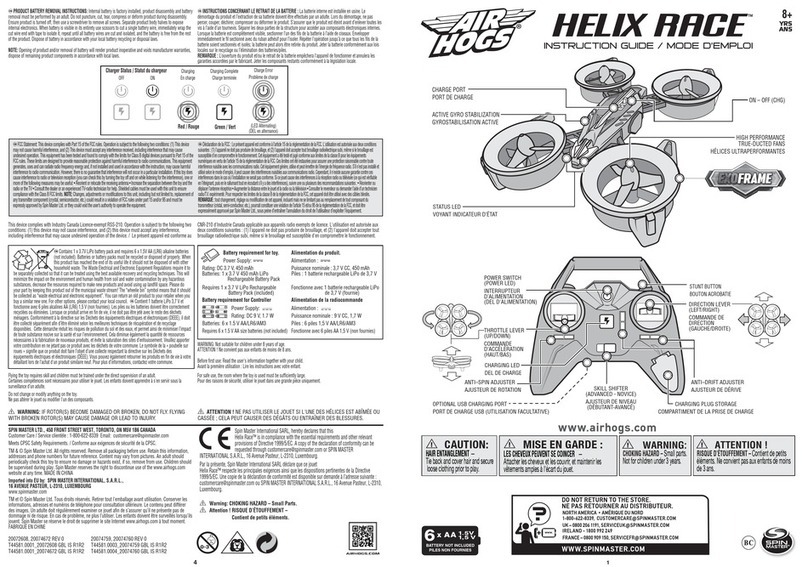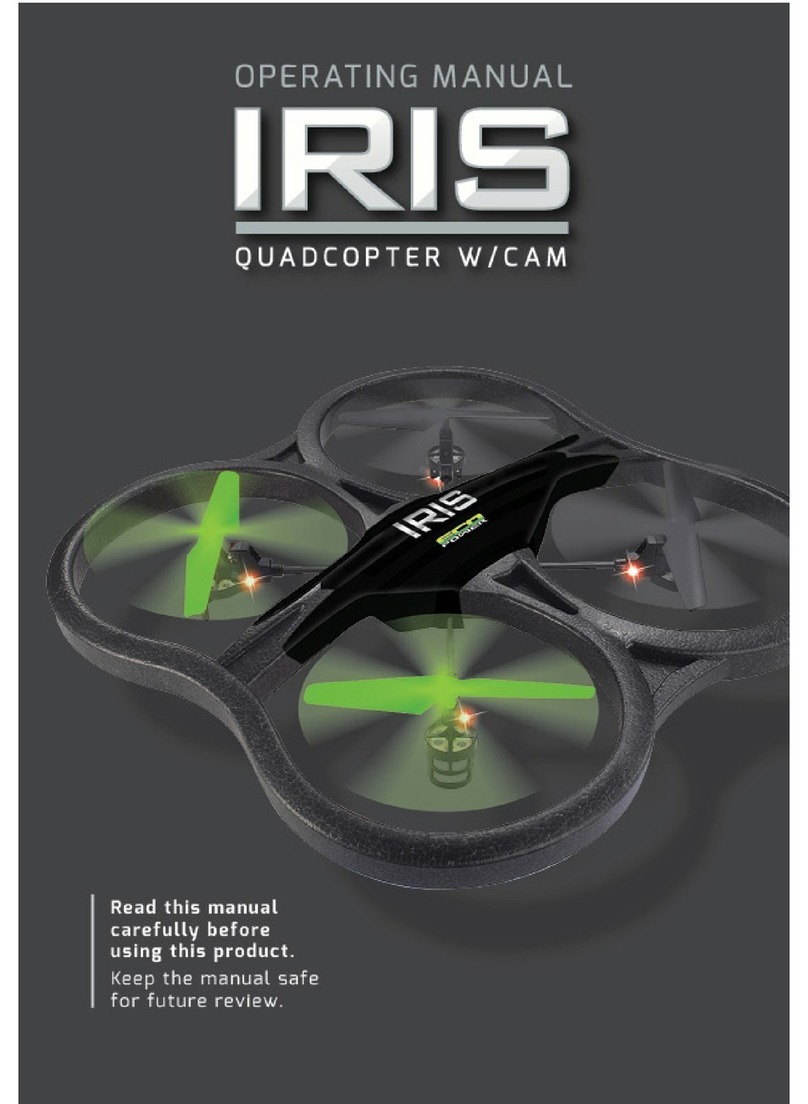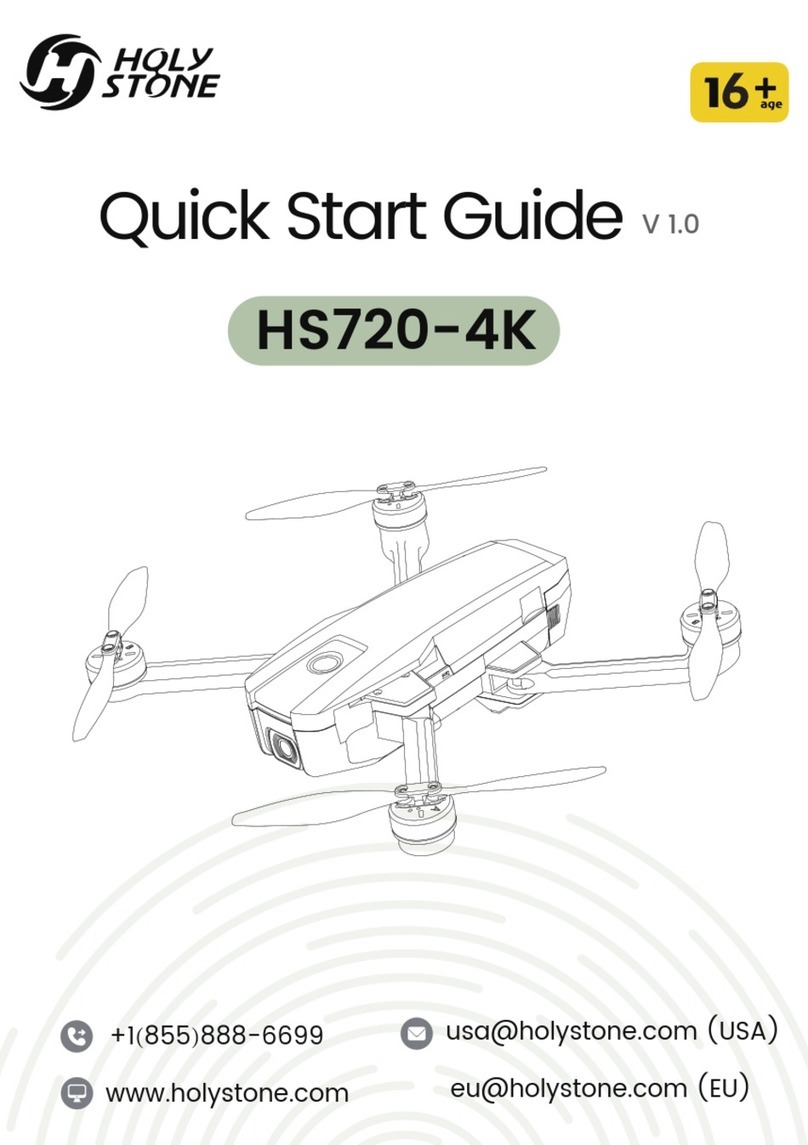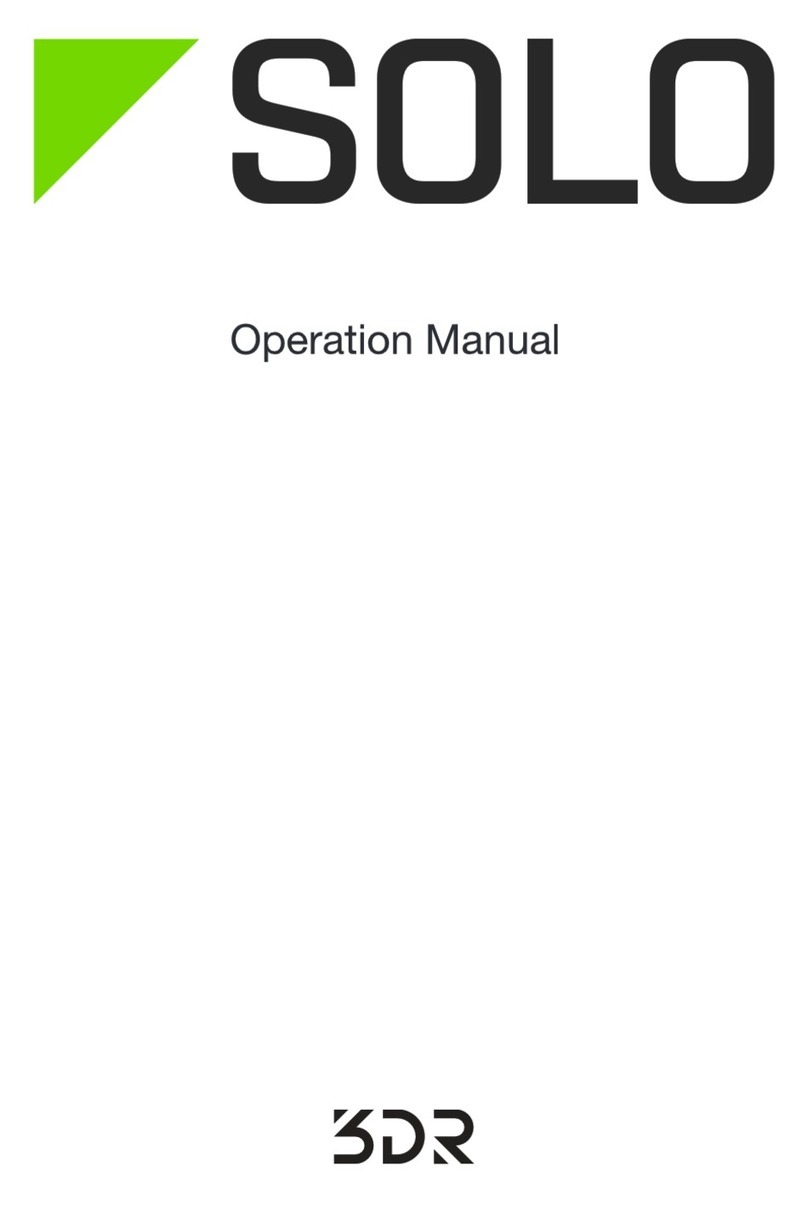ProFlight Maverick PFBD95 User manual

Maverick
User Manual
Model: PFBD95
Thank you for choosing ProFlight.
Please read this user manual before using this drone and
keep it safe for future reference.

2of 17
CONTENTS
Safety…………………………………………………………………………………3
Battery Charging…………………………………………………………………4
Installing Controller Batteries……………………………………………..5
Transmitter Diagram…………………………………………………………..6
Folding the Arms..……………………………………………………………….6
Fitting Propeller Guards………………………………………………………7
Propeller Installation…………………………………………………………..7
Preparing for First Flight……………………………………………………..8
Binding of Radio Transmitter and Receiver…………………………8
Flight Instructions……………………………………………………………….9
Flight Adjustment………………………………………………………………10
Aircraft Functions & Features…………………………………………….11
Camera………………………………………………………………………………13
App…………………………………………………………………………………….14
Troubleshooting Guide………………………………………………………16
Support………………………………………………………………………………17
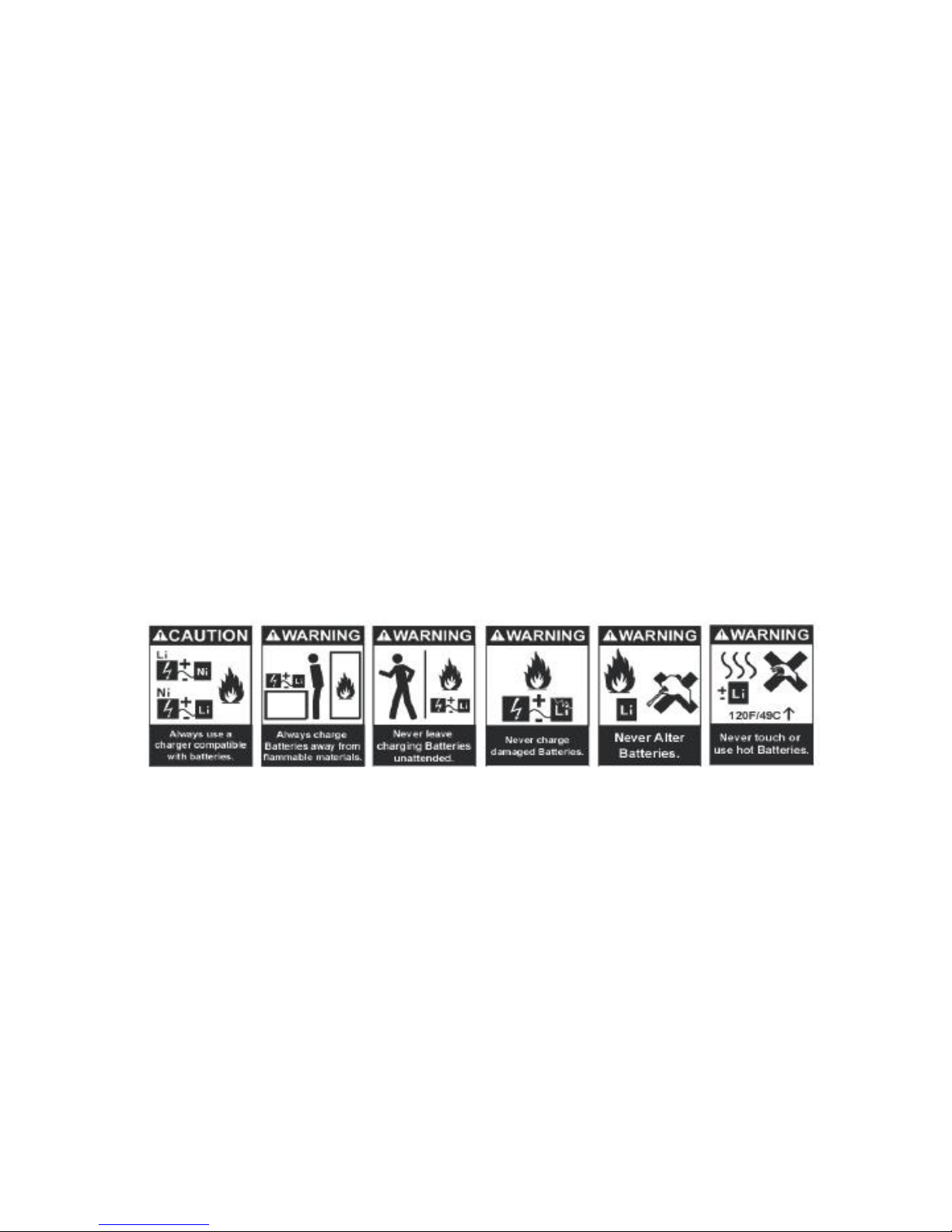
3of 17
SAFETY
Read the entire instruction manual and familiarise yourself with the product
and all its features before operating. Failure to operate the product correctly
can result in damage to the product, surroundings or even serious injury. This
product is not a toy and must be operated with caution and common sense. It
requires some basic mechanical knowledge. This product is not intended for
use by children without direct adult supervision. This manual contains
instructions for safety, operation and maintenance. It is essential to read and
follow all the instructions and warnings in this manual prior to assembly, setup
or use in order to operate correctly and avoid damage or serious injury.
Not intended for use by children under 14 years of age. This is not a toy.
Always operate your drone in open spaces away from vehicles, buildings,
traffic and people.
Always keep out of reach of children.
Avoid exposure to water as moisture can cause damage to the
electronics.
Never operate your drone with low transmitter batteries.
The battery charger included with the drone has been designed to safely
charge the Li-Po battery.
Mishandling of Li-Po batteries can result in a fire, personal injury, and
/or property damage.
By handling, charging or using the included Li-Po battery you assume all
risks associated with lithium batteries.
If at any time the battery begins to balloon or swell, discontinue use
immediately. If charging or discharging, discontinue and disconnect.
Continuing to use, charge or discharge a battery that is ballooning or
swelling can result in fire.
Always store the battery at room temperature in a dry area for best
results.
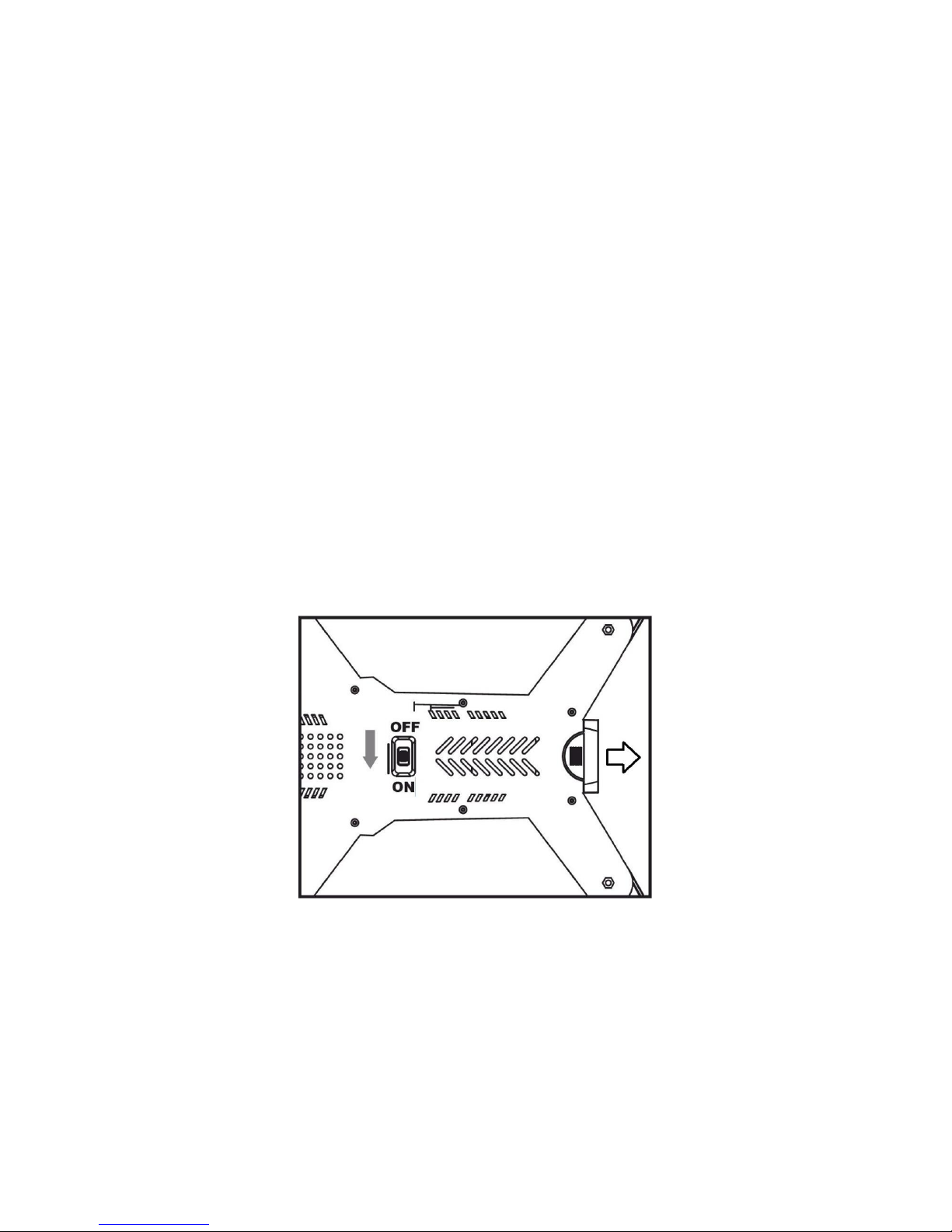
4of 17
Do not store battery or drone in a car or direct sunlight. If stored in a
hot environment, the battery can be damaged or even catch fire.
Never use any other type of battery charger other than the one supplied
with the drone. Failure to charge the battery with a compatible charger
may cause fire resulting in personal injury and/or property damage.
Never exceed the recommended charge rate.
When a Li-Po battery is discharged below 3.7V, the battery may be
damaged and may no longer accept a charge. The drone will
automatically land and become inactive when the battery reaches this
level, this is to protect the battery.
Battery Charging
Use only the enclosed USB Li-Po charger to charge your battery.
Remove the battery from the battery compartment at the rear of the aircraft.
Press down the release button on the underside of the aircraft and slide it out.
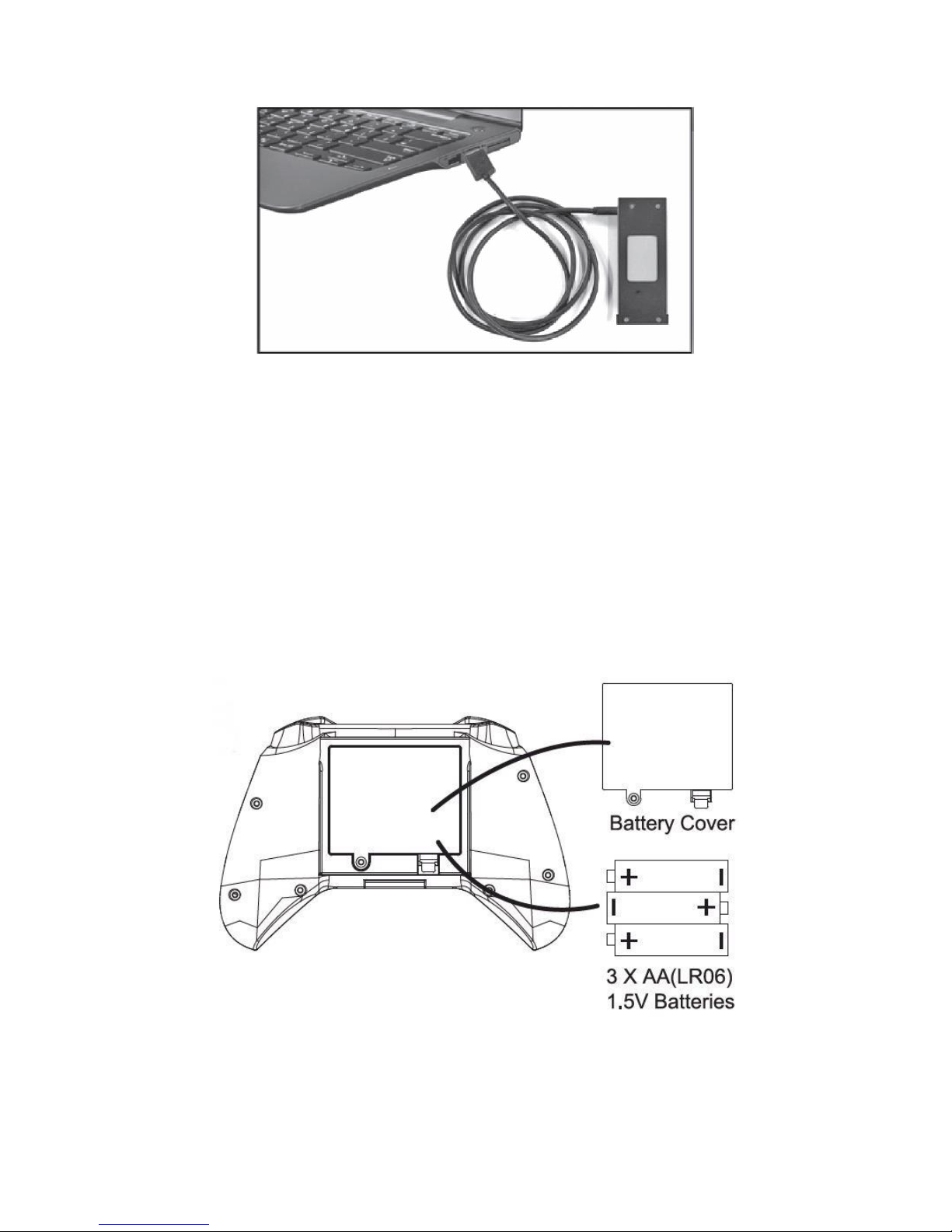
5of 17
Plug the charger into a USB socket before attaching the battery.
When the charger is plugged into the USB slot and charging the LED will
illuminate RED. When the battery is fully charged the LED will go out.
Charging should take around 60-70 minutes. DO NOT leave the battery
unattended whilst charging.
Installing the Controller Batteries
Unscrew the battery cover and insert 3 x AA Batteries, making sure the correct
polarity is followed, before reattaching the battery cover
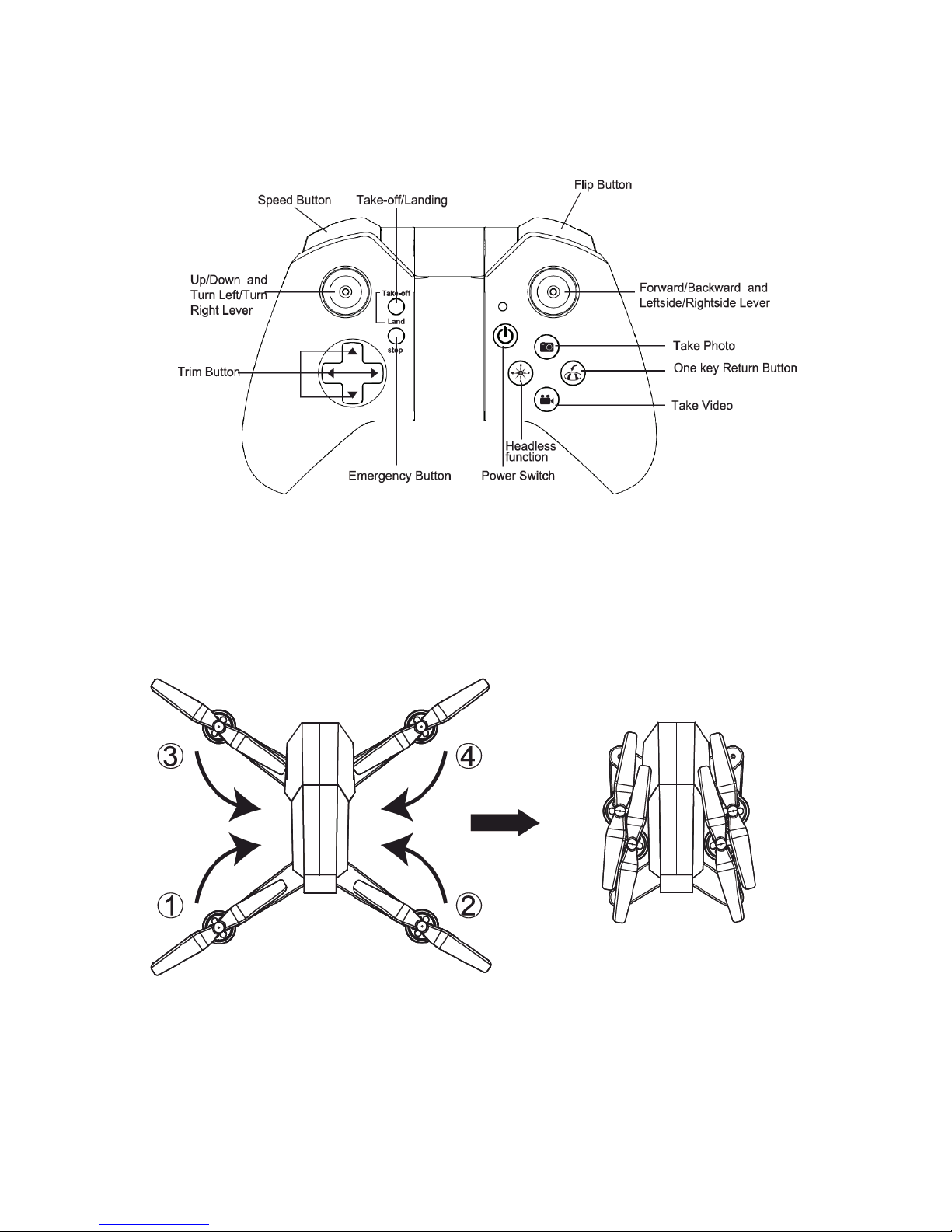
6of 17
Transmitter Diagram
Folding the Arms
Please fold up the arms in the order 1 –4 following the diagram below.
The arms are unfolded by following the reverse of the above, until
the arms click into place.

7of 17
Fitting Propeller Guards
Carefully remove the blanking plate by levering it out using a fingernail or blunt
screwdriver. Push the propeller guide into the slot, pressing down where
indicated on the centre diagram to prevent damage to the guard.
Propeller Installation
Insert the propeller over the motor
spindle and use a screwdriver to
tighten the screw, then push the silver
cap into position over the screw.
Removal is the reverse of the above,
first carefully removing the silver cap
with a blunt object.
It is important for the correct
blade to be placed on the correct
motor or the aircraft will not fly
correctly. Each blade is marked
with an A or B on the underside to
indicate which motor it
corresponds to.

8of 17
Preparing for First Flight
1. Make sure both the transmitter and aircraft batteries are sufficiently
charged.
2. Find a suitable place to fly the aircraft, away from people, buildings and
vehicles.
3. Make sure the throttle stick is centred before turning on the transmitter.
Binding of Radio Transmitter & Receiver
1. Place the aircraft on a flat surface and insert the battery into the aircraft,
place the drone on a level surface, and turn it on using the button on the
underside
2. Turn on the controller.
3. The controller will beep
twice, and the red LED
will flash. Pair it to the
drone by pushing the
throttle stick to the top,
it will bleep, and then
pull the throttle stick to
the bottom.
4. The long bleep indicates it is paired and ready to fly
The aircraft can be flown using either the radio control supplied or by using the
App on a smart device. For details on flying with the App, see page 14.

9of 17
Flight Instructions
Before your first flight make sure you are familiar with the controls of the
aircraft.
Left Joystick –Throttle & Rudder
Right Joystick –Elevator & Aileron
The aircraft can only take off and land by pressing the take off / land button
(click once to take off and once to land). Once the aircraft is airborne it will
hold a steady hover, you are now in control of the aircraft and can use the left
and right sticks to control it.
Note: Should the aircraft be left for a while with no control inputs it will go to
sleep, simply press and hold the take off/land button to reactivate the aircraft.
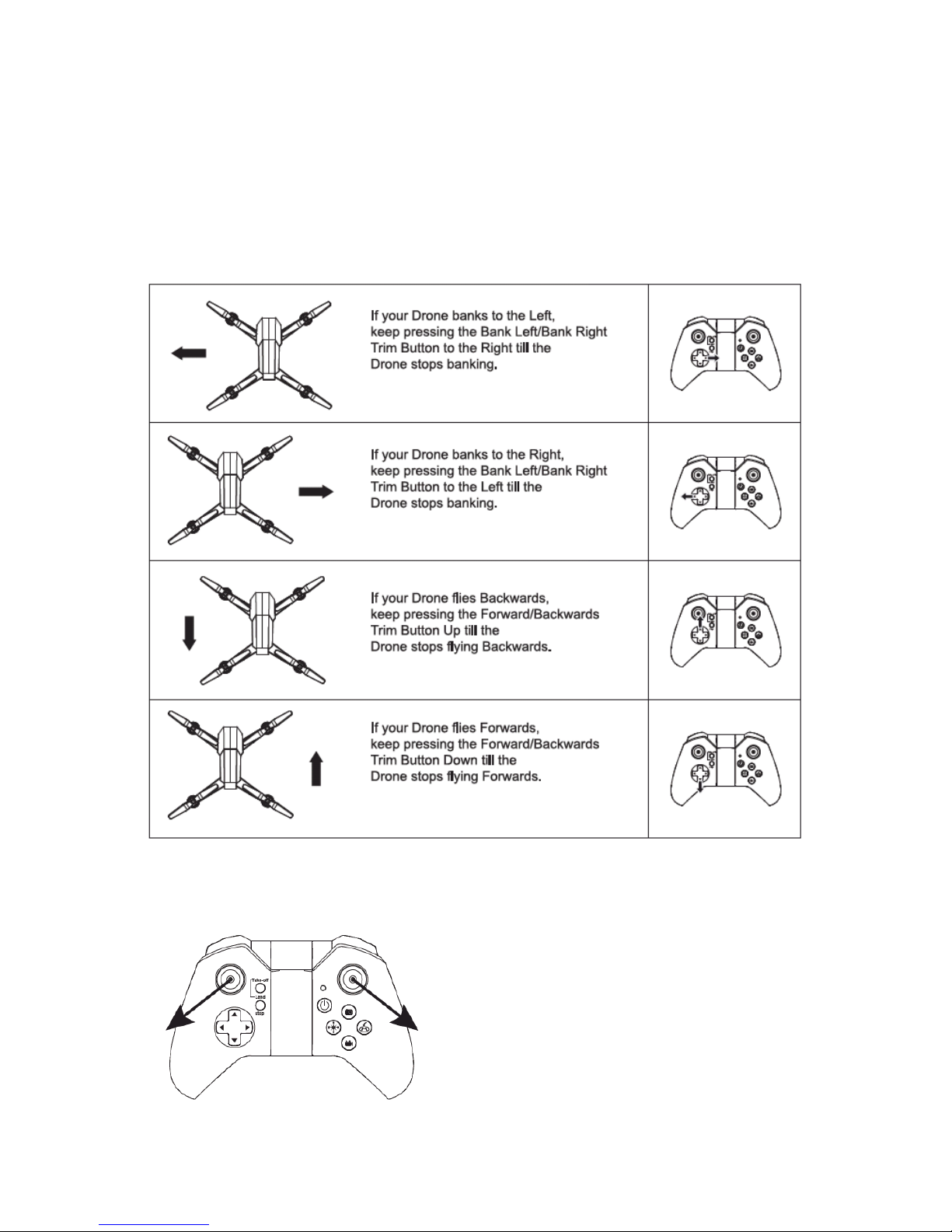
10 of 17
Flight Adjustment
When you lift the Drone into the air, If the aircraft drifts in a particular
direction you can trim the controls using the trim buttons. Select the trim key
opposite the direction of drift. Trimming is always needed before your first
flight.
Auto Trim
To recover the drone back to the original
factory settings for trim. Press and hold
the two levers in the direction shown on
the diagram for a few seconds. The lights
on the drone will start to flash to confirm
this has completed.
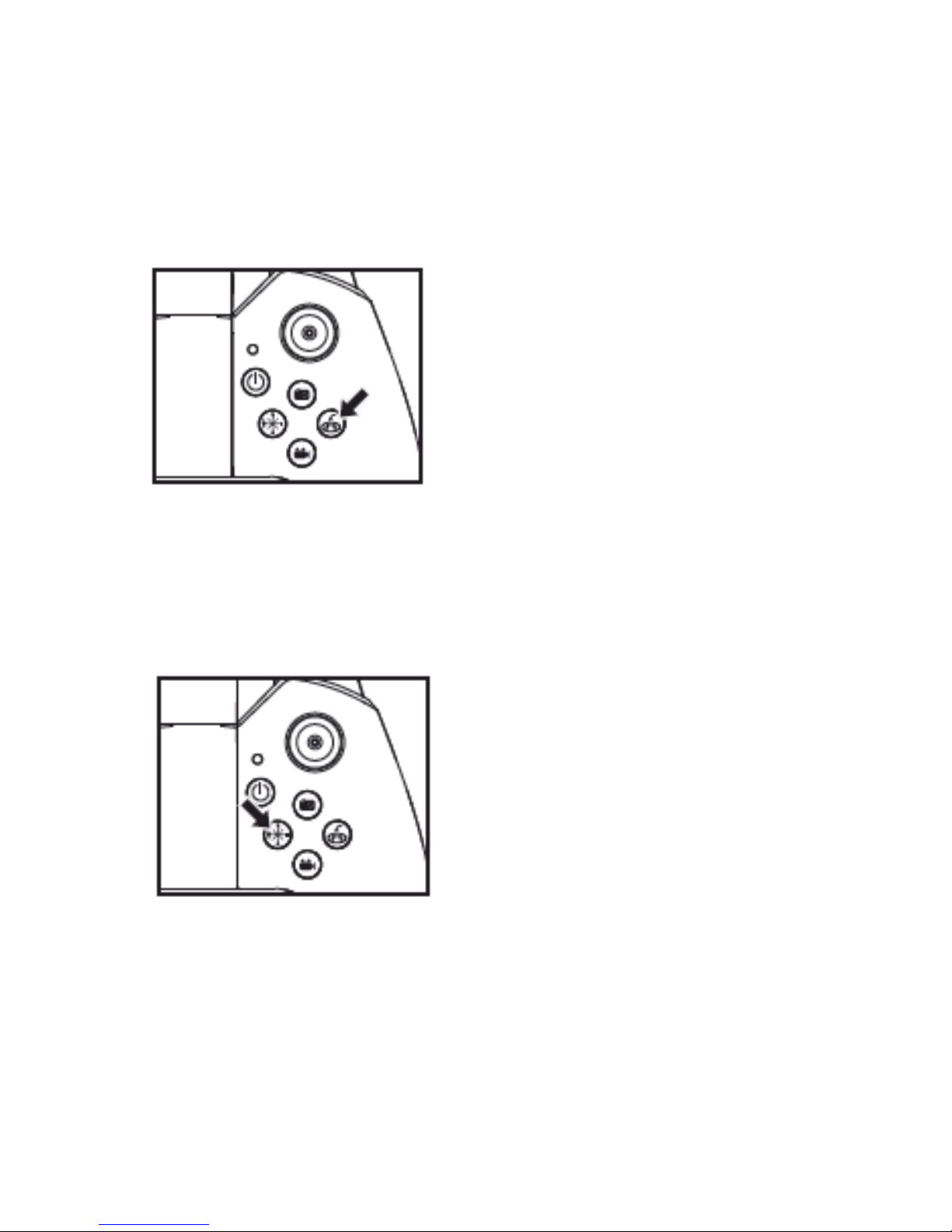
11 of 17
Aircraft Functions and Features
One Key Return
The aircraft can be made to return in a
fixed direction by pressing and holding the
return button. When the aircraft is
turned on it will remember the direction it
is oriented and upon activation of the
Smart Return feature it will fly back in
that direction.
NOTE: Be careful to orientate the aircraft
with the rear tail facing towards you if you
want the aircraft to fly back towards you using the smart return mode. You
can retake full control of the aircraft at any time by moving the control sticks.
The aircraft will not return to where it started, it will simply move in the
direction it was orientated when turned on.
Headless Flight
The aircraft can be made to fly in
Headless Flight by pressing the headless
flight button . This will make the aircraft
fly without a front or rear. It will fly in the
orientation of the pilot. If you move the
right joystick right, the aircraft will fly
right. Move the joystick left and it will fly
left. Move the joystick forwards and the
aircraft will fly away from you and pull it
back to make it fly towards you. It does not matter which direction the drone
is facing in headless mode.

12 of 17
360 Flip
Before attempting a flip, please make
sure the drone is at least 3 meters above
the floor and 3 metres below a ceiling.
Press the flip button on the controller, it
will make a bleep, then press the right
lever in the direction you want the drone
to flip.
Speed Control
The drone has 3 speed settings. It will
initially be set at 25%. By pressing the
speed button the speed of the drone
can be adjusted. The controller will
bleep to indicate the speed it is set at
after the button has been pressed.
25% - 1 Bleep, 50% - 2 Bleeps
100% - 3 Bleeps

13 of 17
Camera
The built in camera of the drone records direct to your smart device. See the
next page for smart device application instructions.
When in flight, the two tail lights on the drone will flash once when a photo is
taken, and will repeatedly flash when recording a video.
There are two buttons on the controller. The
photo button, will save a snapshot directly to
your smart devices gallery, and the video
button will start recording a video. Pressing
the video button again will stop the video.
Please Note: The video button MUST be
pressed to stop the recording of the video,
before the drone is landed, and drone turned
off, otherwise and video will be lost.
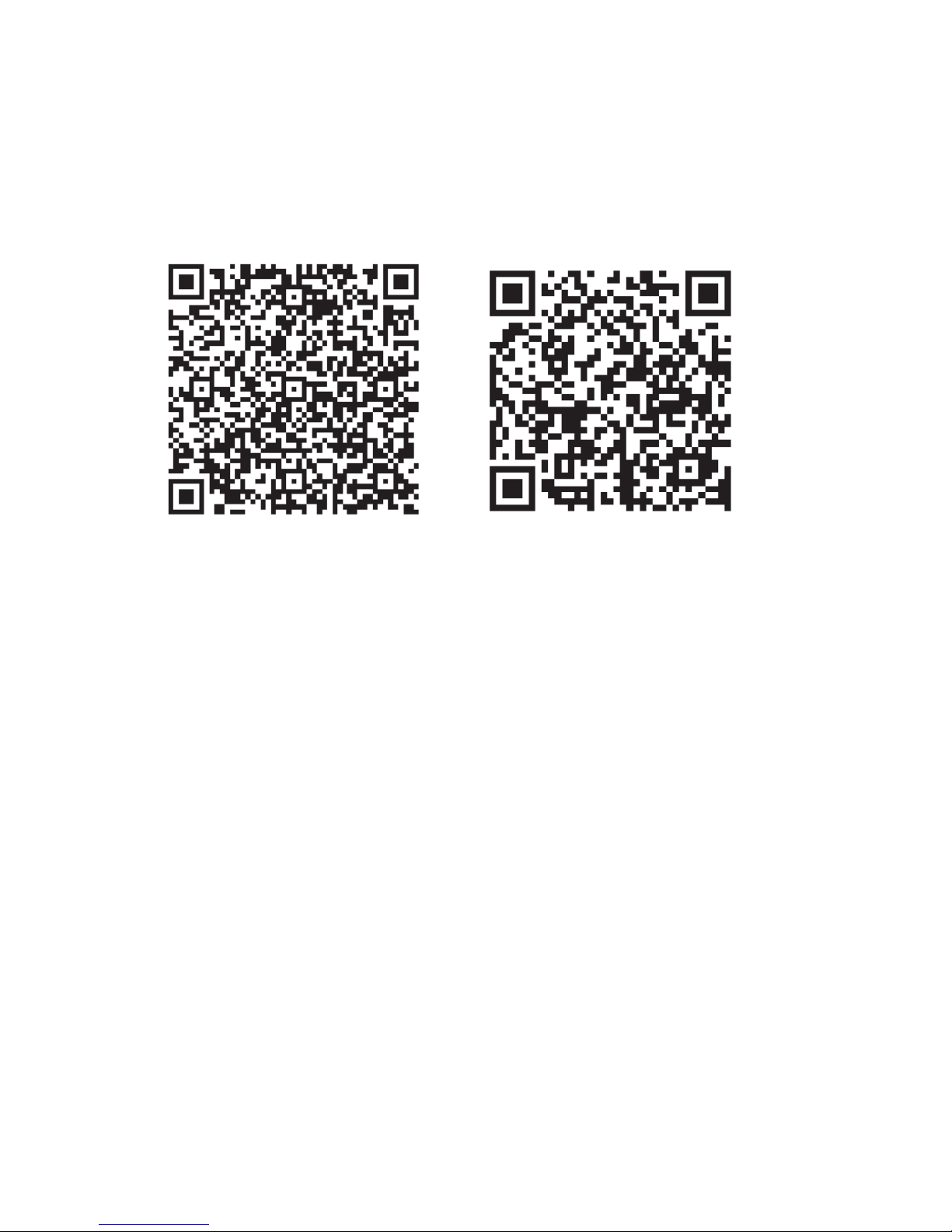
14 of 17
APP
The camera App can be downloaded by scanning the below QR code or search
for XSW UFO in your App Store:
Android iOS
To connect the aircraft to your mobile device: turn on the aircraft and go to
settings on your mobile device. Open the WiFi settings and search for a device
starting with WiFiUFO-. Select it and wait for it to connect. Open the XSW
UFO App and click “Play”. This will lead you to the control screen and show the
view of the camera. You can either use the on screen controls or the controller
to control all aspects of the aircraft.
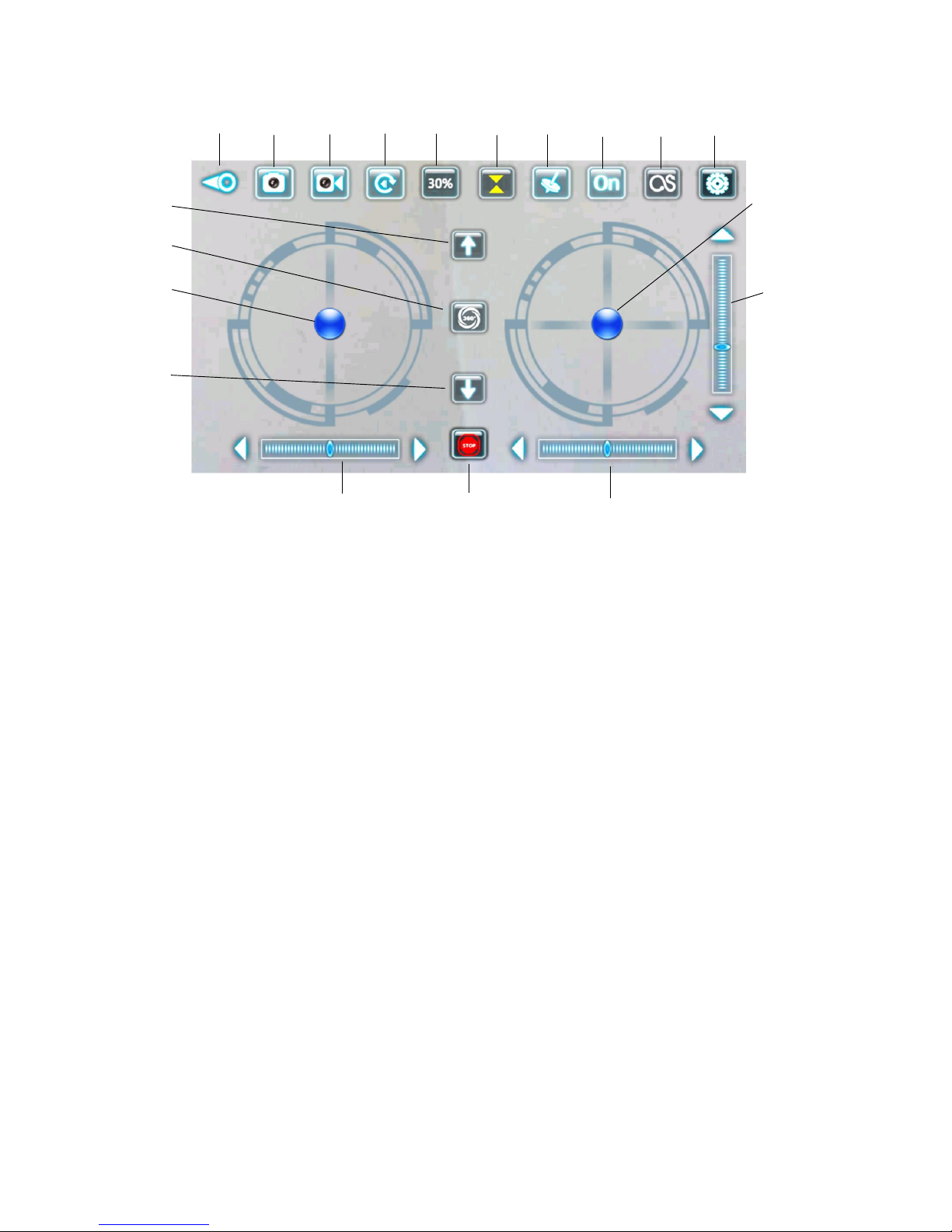
15 of 17
1 2 3 4 5 6 7 8 9 10
11 15
12
13 16
14
17 18 19
1.
Exit
11.
Take Off
2.
Take photo
12.
360 Flip
3.
Start / Stop Recording Video
13.
Left control stick
4.
Video / Photo Playback
14.
Land
5.
Speed Settings
15.
Right control stick
6.
Toggle take off / Landing
controls
16.
Pitch Trim
7.
Use phones gyroscope for
control
17.
Yaw Trim
8.
Toggle On Screen Controls
18.
Emergency Stop / Cut power to
motors
9.
Maintain altitude, and control
using left lever
19.
Roll Trim
10.
Settings
Note: Do not turn on the supplied remote control if you want to control the
aircraft using the App. If you want to fly using the controller, the App can only
be used for live view and photography, not controlling the aircraft.

16 of 17
Troubleshooting
Problem
Cause
Solution
1
The lights on the aircraft are
flashing but it does not
respond to the control
1. The aircraft and transmitter
are not connected.
2. Insufficient battery power.
1. Repeat the connection
procedure.
2. Recharge the battery.
2
The aircraft blades turn but it
will not take off
1. Insufficient battery power.
2. The blades are distorted.
3. Take off button not pressed.
1. Recharge the battery.
2. Replace the blades.
3. Press the take off
button.
3
The aircraft shakes in flight
The blades are
damaged/distorted
Replace the blades.
4
The aircraft won’t fly using the
App.
1. Aircraft not connected to
App.
2. Connection not done in
correct order.
3. Main controller is turned on.
1. Reconnect using the
instructions on page 14
2. Reconnect using the
instructions on page 14
3. Aircraft can not fly on
App when main
controller is turned on.
Turn off controller,
reset aircraft, app and
WiFi to reconnect to
App
5
Camera not working in App
1. Aircraft not connected to
App.
1. Reconnect using the
instructions on page 14
Disposal: Do not dispose this product as unsorted
municipal waste. Collection of such waste must be
handled separately as special treatment is necessary
Recycling facilities are now available for all customers at which you
can deposit your old electrical products. Customers will be able to
take any old electrical equipment to participating civic amenity sites
run by their local councils. Please remember that this equipment will
be further handled during the recycling process, so please be
considerate when depositing your equipment. Please contact the
local council for details of your local household waste recycling
centres.
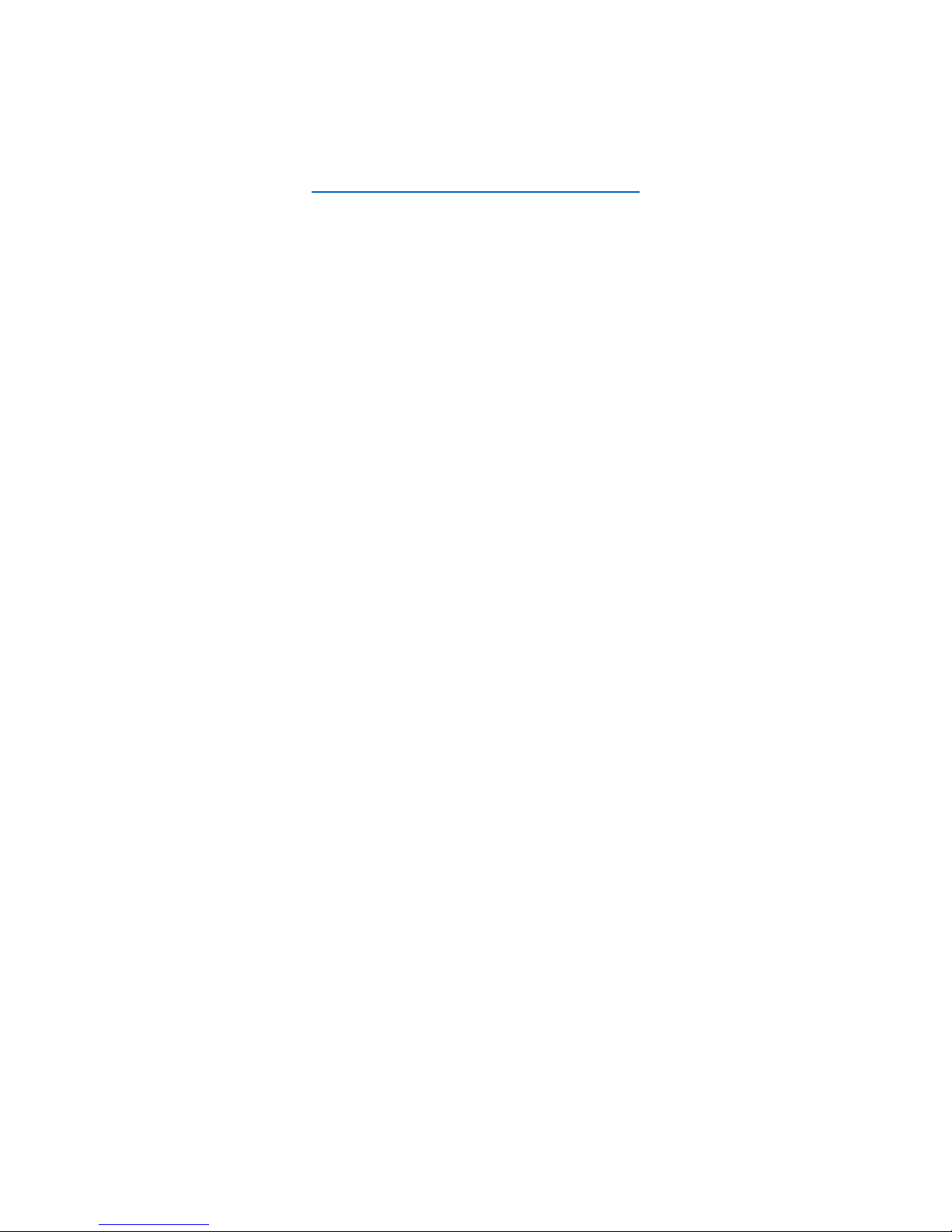
17 of 17
UK Support
http://www.proflightuk.co.uk/support/
If you have been through the troubleshooting, and the unit is failing to
operate, our service line can be contacted on: 0871 971 3141
Office hours: 9AM - 5PM Monday to Friday
www.prolightuk.co.uk
Unit 2, The Nursery
Berristow Lane
South Normanton
Derbyshire, DE55 2FX
Table of contents