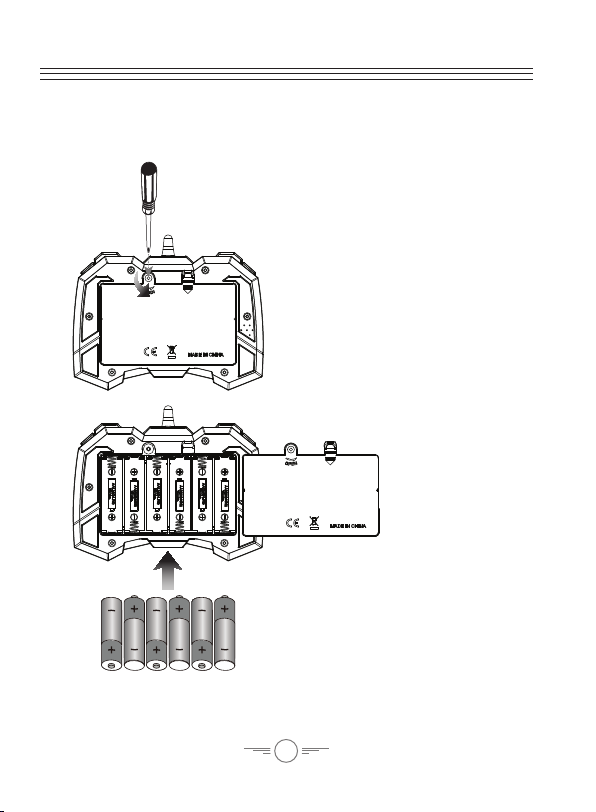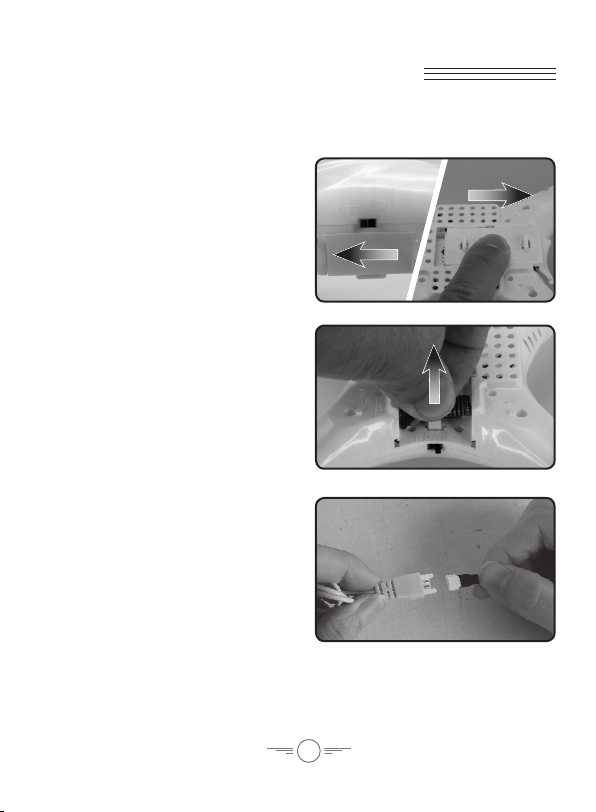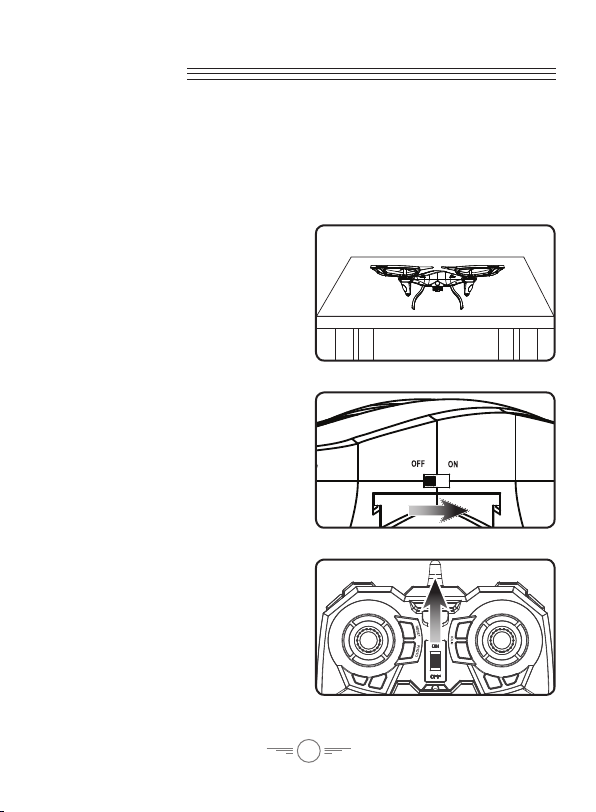2
Warnings & Precautions
Important Safety Instructions
• Readandfollowallinstructions.
• Keeptheseinstructionsforfuturereference.
• HeedallWarnings.
• Intendedforchildrenages14andhigher.Adult
supervisionisrequired.
• Onlyuseattachments/accessoriesspeciedbythe
manufacturer.
• Beforeying,alwayscheckthebody,rotors,and
batteryforanydamageorobstructions.
• Batteryshouldbefreefromcracksorswelling.
• Keeptherotorsclearofanyobstructionsandbody
partstoavoidpotentialdamageandinjury.
• Manufactureranddealerassumenoliabilityfor
accidentaldamagesfromimproperuseorinstallation
ofparts,orfromdamageincurredfromwornor
brokenparts.
• Pilotsareresponsiblefortheiractionsandany
damagecausedfromimproperuse.
• Pilotsshouldkeepthecraftinsightatalltimes
duringight.Ifyoulosesightofthecraftatanytime,
powerdownandceaseightimmediately.
• Onlyyinlarge,openareasthatarefreefrom
obstaclesorpotentialhazards,suchastrees,power
lines,ceilingfans,andthelike.
• Flyingoverbodiesofwaterisnotrecommended.
• Flyingatnightisnotrecommended.
• Nevertrytoretrievethecraftfromareasyoucannot
safelyreach,suchasrooftopsortrees.
• Neverlaunchthecraftfromyourhand.
• Neverleavethecraftunattendedwhileitispowered
onorwhilethebatteryischarging.
FCC Warnings
Warning:Changesormodicationstothisunitnot
expresslyapprovedbythepartyresponsiblefor
compliancecouldvoidtheuser’sauthoritytooperate
theequipment.
NOTE:Thisequipmenthasbeentestedandfoundto
complywiththelimitsforaClassBdigitaldevice,
pursuanttoPart15oftheFCCRules.Theselimitsare
designedtoprovidereasonableprotectionagainstharmful
interferenceinaresidentialinstallation.Thisequipment
generates,uses,andcanradiateradiofrequencyenergy
and,ifnotinstalledandusedinaccordancewiththe
instructions,maycauseharmfulinterferencetoradio
communications.However,thereisnoguaranteethat
interferencewillnotoccurinaparticularinstallation.If
thisequipmentdoescauseharmfulinterferencetoradio
ortelevisionreception,whichcanbedeterminedby
turningtheequipmentoffandon,theuserisencouraged
totrytocorrecttheinterferencebyoneormoreofthe
followingmeasures:
• Reorientorrelocatethereceivingantenna.
• Increasetheseparationbetweentheequipmentand
receiver.
• Connecttheequipmentintoanoutletonacircuit
differentfromthattowhichthereceiverisconnected.
• Consultthedealeroranexperiencedradio/TV
technicianforhelp.
Additional Warnings & Precautions
• WARNING:Toreducetheriskofreorelectric
shock,donotexposethisapparatustorain,moisture,
dripping,orsplashing.
• CAUTION:Useofcontrolsoradjustmentsor
performanceofproceduresotherthanthosespecied
mayresultinpersonalinjury.
• WARNING:Changesormodicationstothisunit
notexpresslyapprovedbythepartyresponsiblefor
compliancecouldvoidtheuser’sauthoritytooperate
theequipment.
• CAUTION:Dangerofexplosionifbatteryis
incorrectlyreplaced.Replaceonlywiththesameor
equivalenttype.
• Lithiumbatteries,likeallrechargeablebatteries,are
recyclableandshouldberecycledordisposedof
accordingtostateandlocalguidelines.Theyshould
neverbedisposedofinnormalhouseholdwaste,
andtheyshouldneverbeincinerated,astheymight
explode.Contactyourlocalgovernmentfordisposal
orrecyclingpracticesinyourarea.
• WARNING:Shockhazard-DoNotOpen.
• Batteryshallnotbeexposedtoexcessiveheatsuchas
sunshine,re,orthelike.
Keepnewandusedbatteriesawayfromchildren.If
thebatterycompartmentdoesnotclosesecurely,stop
usingtheproductandkeepitawayfromchildren.
• Ifyouthinkbatteriesmighthavebeenswallowedor
placedinsideanypartofthebody,seekimmediate
medicalattention.
• Donotmixoldandnewbatteries.
• Completelyreplacealloldbatterieswithnewones.
• Donotmixalkaline,standard(carbon-zinc),or
rechargeable(ni-cad,ni-mh,etc)batteries.
• Batteriesshouldberecycledordisposedofasper
stateandlocalguidelines.
• WARNING:Thisproductmaycontainchemicals
knowntotheStateofCaliforniatocausebirth
defects,orotherreproductiveharm(CaliforniaProp
65).Washhandsafterhandling.
• ThisproductmeetsandcomplieswithallFederal
regulations.