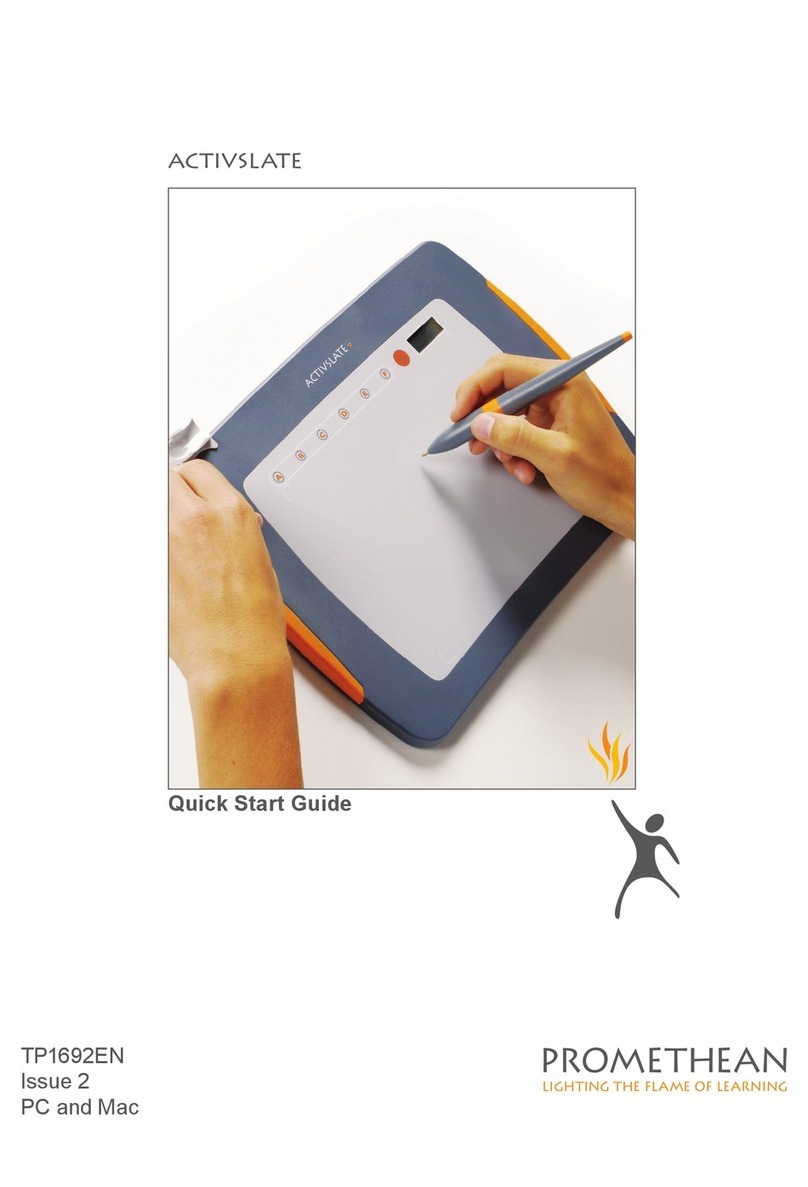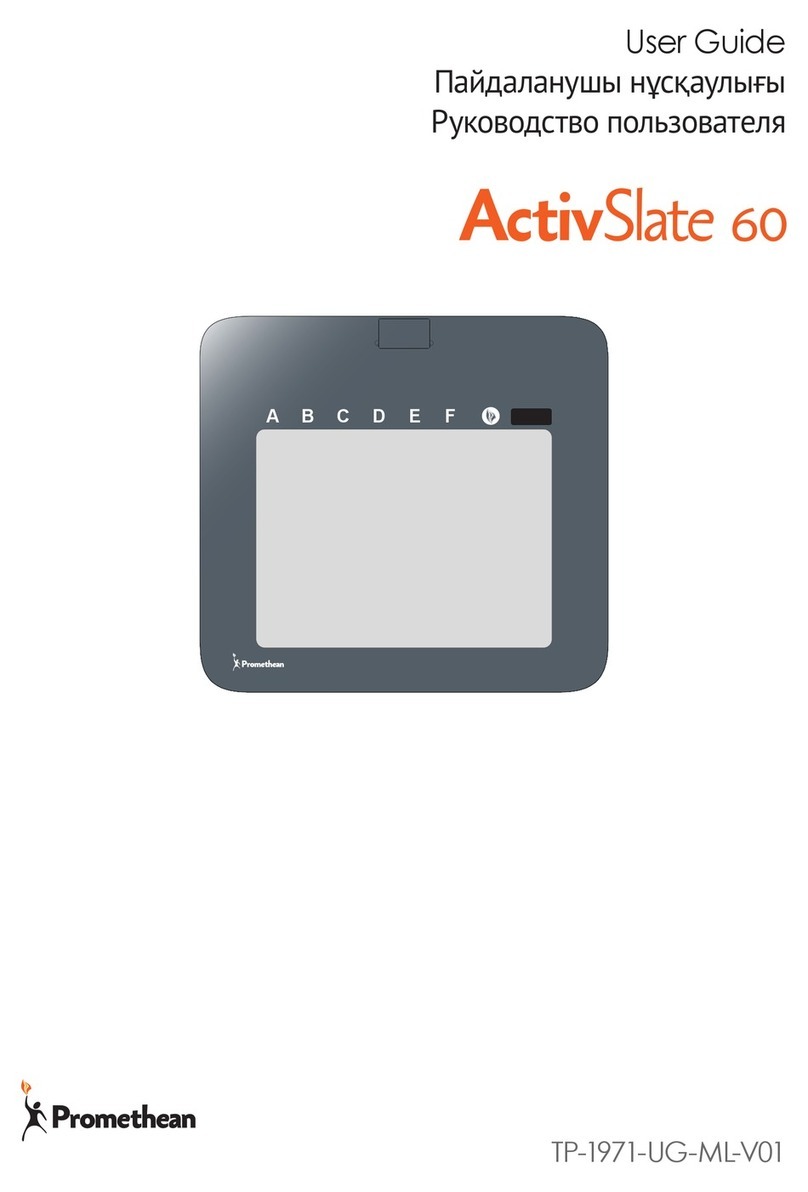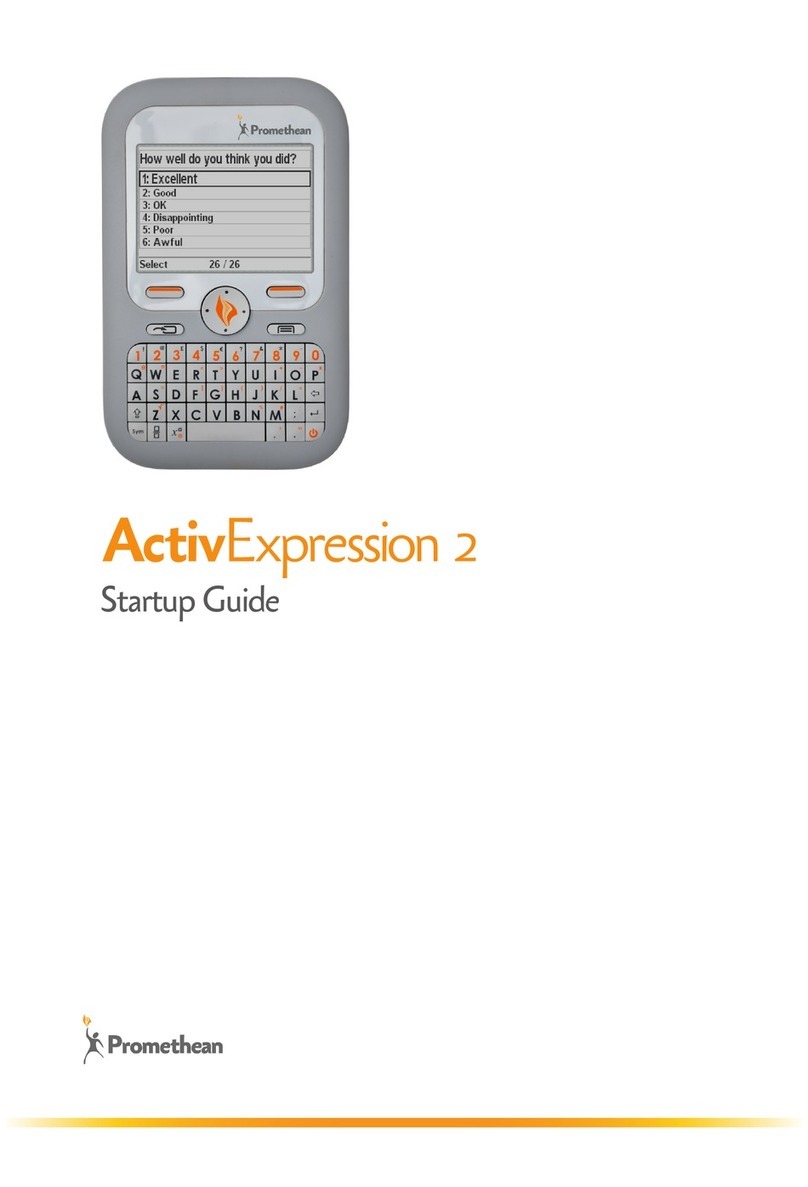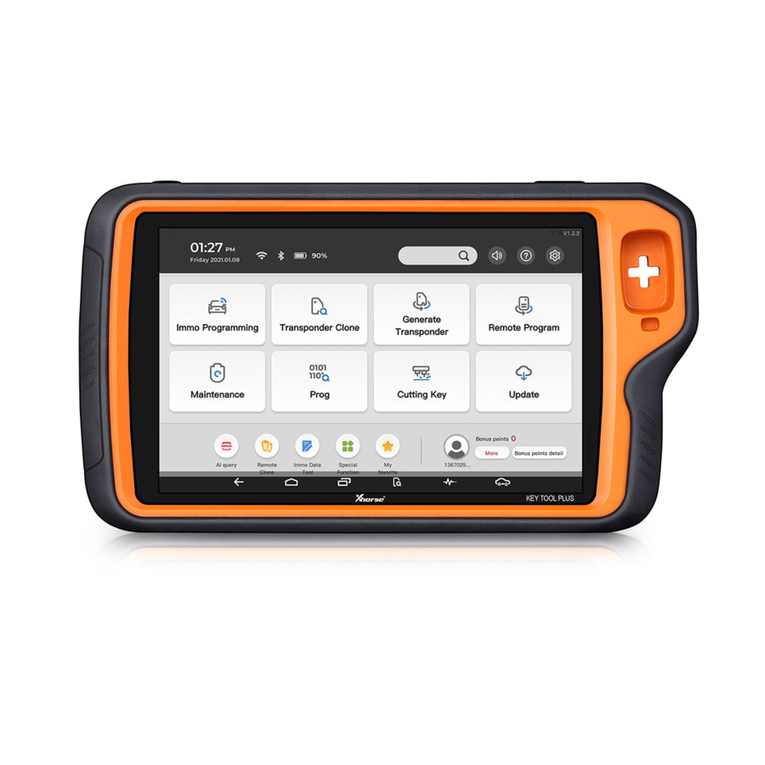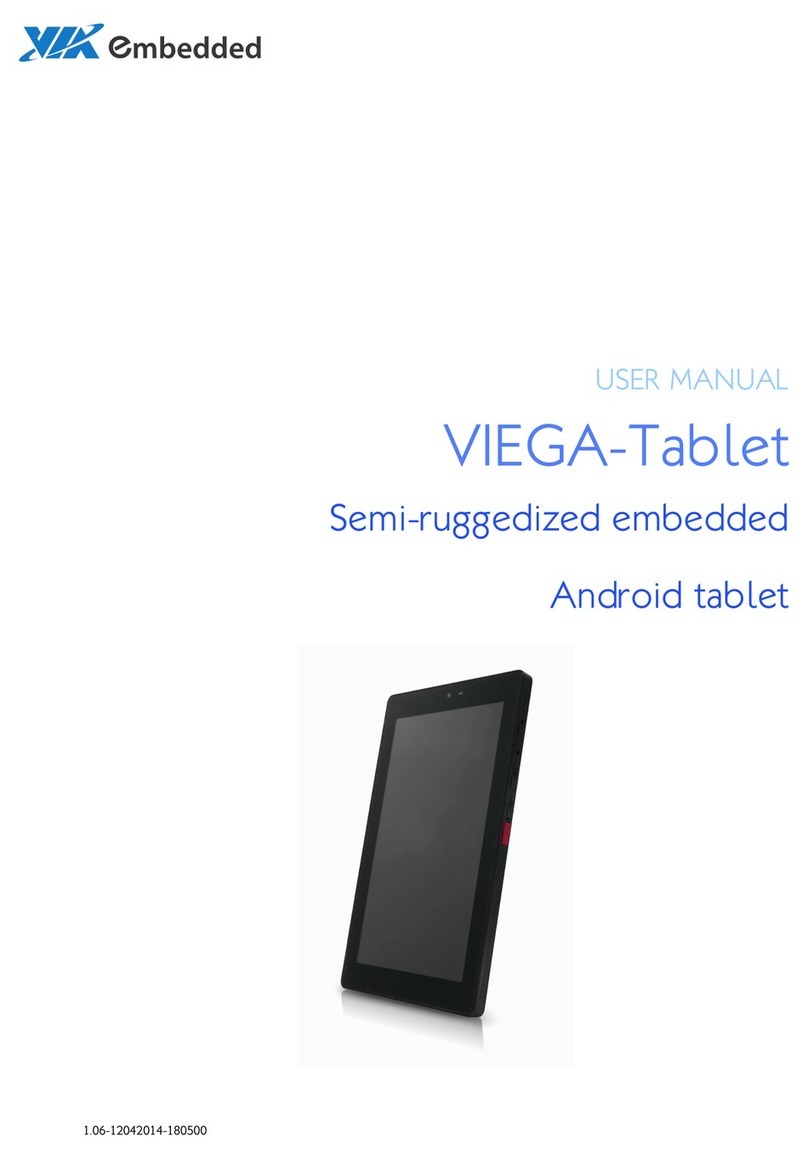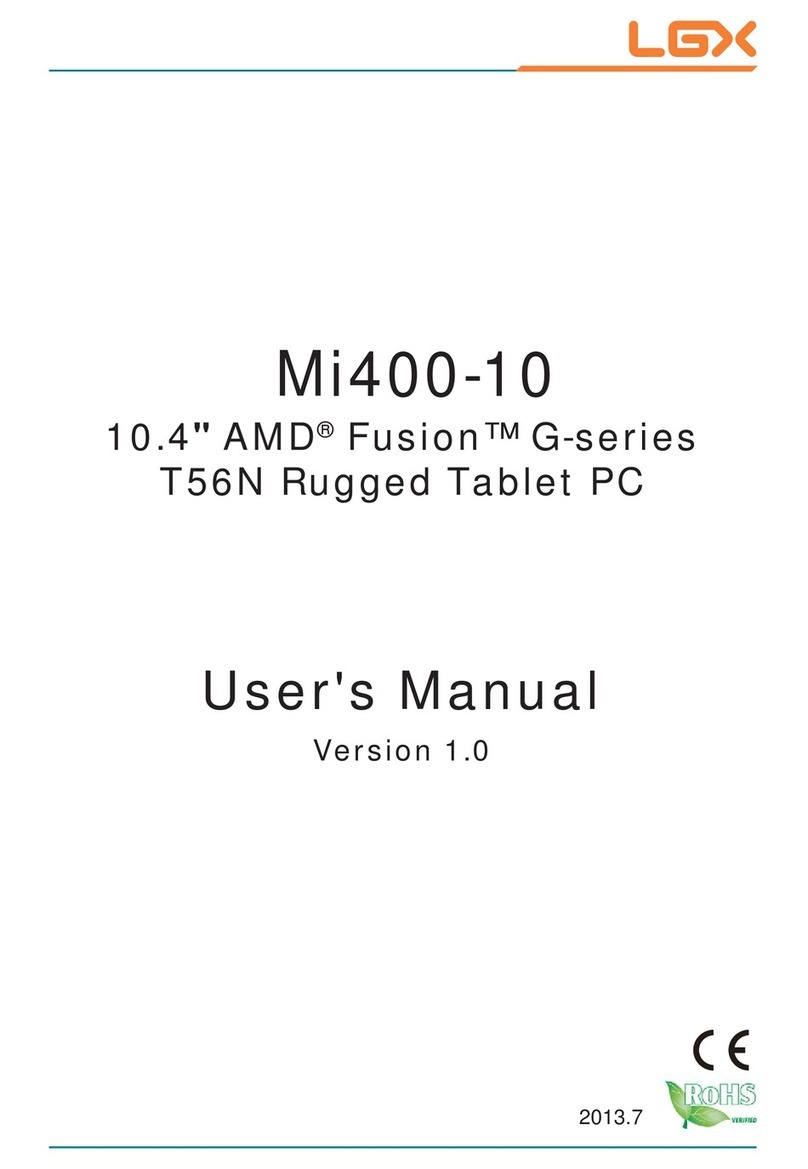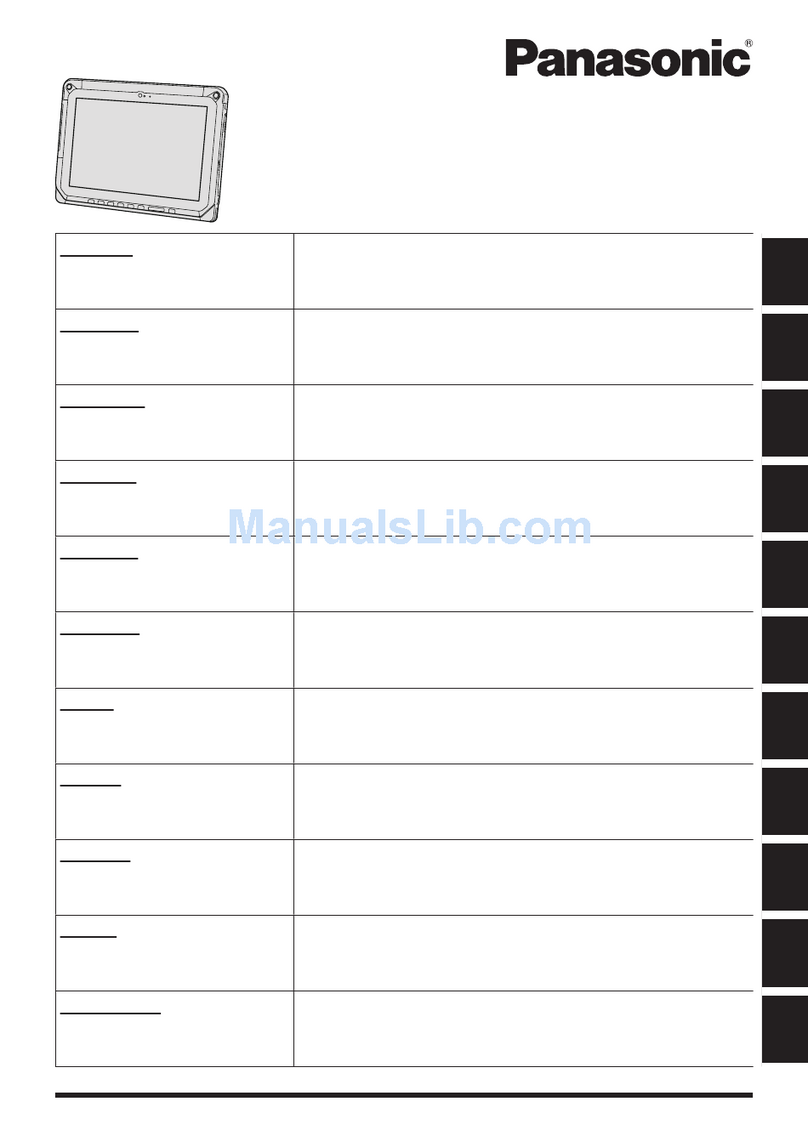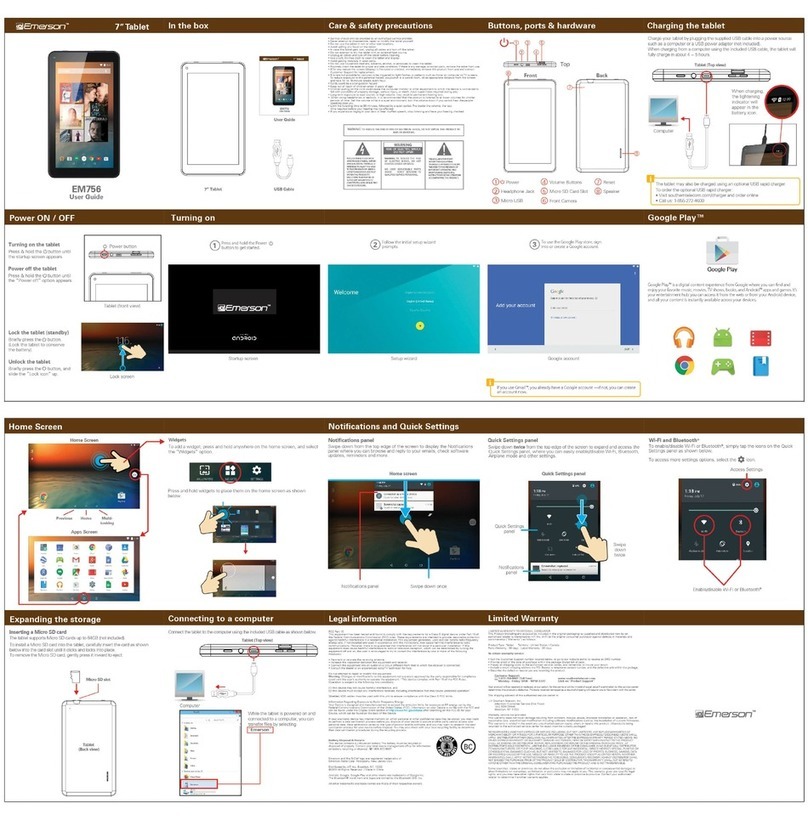promethean DTF521 Operation manual

Installation & User’s Guide
Installations- und Benutzerhandbuch
Guide d'installation et d'utilisation
Pen Display
DTF521_Manual_Cover.fm Page -1 Thursday, April 13, 2006 2:57 PM

All rights reserved. No part of this manual may be reproduced except for your personal use.
DTF521_Manual_Cover.fm Page 0 Thursday, April 13, 2006 2:57 PM
Pen Display. Installation & User’s Guide for Active Panel
English version 1.0, February 28, 2006.
Pen Display. Installations- und Benutzerhandbuch für das Active Panel.
Alle Rechte vorbehalten. Kein Teil dieses Handbuchs darf außer für Ihren eigenen Bedarf vervielfältigt werden.
Deutsche Version 1.0, 28. Februar 2006
Pen Display. Guide d'installation et d'utilisation pour les séries Active Panel.
personnel.
Version française 1.0, 28 février 2006.
Tous droits réservés. La reproduction totale ou partielle du présent manuel est interdite, sauf pour votre usage
DuoSwitch is a trademark, Photoshop is either a registered trademark or a trademark of Adobe Systems
Incorporated in the United States and/or other countries. Microsoft and Windows are either registered trademarks
or trademarks of Microsoft Corporation in the United States and/or other countries. Apple, the Apple logo, and
Macintosh are trademarks of Apple Computer, Inc., registered in the U.S. and other countries. Any additional
company and product names mentioned in this documentation may be trademarked and/or registered as
trademarks. Mention of third-party products is for informational purposes only and constitutes neither an
endorsement nor a recommendation.
DuoSwitch ist eine Marke, Photoshop ist in den USA und/oder anderen Ländern eine eingetragene Marke oder
eine Marke von Adobe Systems Incorporated. Microsoft und Windows sind eingetragene Marken oder Marken der
Microsoft Corporation in den USA und/oder anderen Ländern. Apple, das Apple-Logo und Macintosh sind Marken
von Apple Computer, Inc. in den USA und anderen Ländern. Alle weiteren in diesem Handbuch erwähnten Firmen-
und Produktnamen können Marken und/oder eingetragene Marken sein. Die Erwähnung von Produkten von
Drittherstellern dient Informationszwecken und stellt weder eine Billigung noch eine Empfehlung dar.
DuoSwitch est une marque commerciale, Photoshop est une marque commerciale ou déposée d'Adobe Systems
Incorporated aux États-Unis et/ou dans d'autres pays. Microsoft et Windows sont des marques commerciales ou
déposées de Microsoft Corporation aux États-Unis et/ou dans d'autres pays. Apple, le logo Apple et Macintosh
sont des marques commerciales d'Apple Computer, Inc., déposées aux États-Unis et dans d'autres pays. Tout les
autres noms de produits et de sociétés mentionnés dans la présente documentation peuvent être des marques
et/ou des marques déposées. Les produits de fabricants tiers ne sont mentionnés qu'à titre d'information et ne
constituent en aucun cas un engagement ou une recommandation de notre part.

Pen Display
Installation & User’s Guide
DTF521_Manual.fm Page -1 Tuesday, April 11, 2006 10:43 AM
for Active Panel

(This page intentionally left blank.)
DTF521_Manual.fm Page 0 Tuesday, April 11, 2006 10:43 AM

Introduction and overview
page 1
INTRODUCTION AND OVERVIEW
®
to simultaneously connect a VGA monitor or projector to the pen display.
to use your pen display and pen. The information is common to both Windows and Macintosh
platforms, and Windows screen captures are shown unless otherwise noted.
Please follow all
instructions carefully.
Note that the computer treats the pen display as two separate devices (the LCD monitor and the
pen tablet).
Therefore, the installation process is completed in two stages:
•
•
Both stages require hardware and software installations and adjustments.
Please follow all
instructions carefully.
The following kinds of information are not included with this product: information about your specific
computer hardware or operating system, or information about your application software. Your best
source for this information is the set of manuals and disks that came with your hardware, operating
system, or application.
For information on using the Pen Tablet control panel to customize your pen display and pen settings,
see
Customizing
on page 18.
To use the pressure-sensitivity of the pen with your favorite drawing application, refer to instructions in
that application’s manuals.
DTF521_Manual.fm Page 1 Tuesday, April 11, 2006 10:43 AM
The Active Pane pen display combines the benefits of an LCD monitor with the control,
pen-on-screen interface that can be used with a Personal Computer (PC) or Macintosh computer.
comfort, and productivity of cordless, battery-free pen technology. This gives you a direct
The basic components of the pen display include a pen tablet internally mounted behind a
15.0" diagonal TFT color LCD monitor, and a cordless, battery-free pen.
The Active Panel also comes equipped with a VGA pass-thru (ANALOG RGB OUT) port, enabling you
This guide describes how to install the Active Panel hardware and software. It also describes how
First install the Active Panel as a display.
Then install the Active Panel as a pen tablet.
Refer to Unpacking your pen display on page 6 when removing the Active Panel from the box.

Precautions on use and handling
page 2
PRECAUTIONS ON USE AND HANDLING
Be sure to follow all instructions, cautions, and warnings found within this guide. Failure to do so could
cause the loss of data or damage to your computer. Failure to do so could also void your warranty, in
which case Wacom shall have no responsibility to repair or replace the product.
Physical location
Environment
Usage
W
ARNING
extremely high reliability;
it may cause other electronic devices to malfunction, or other
devices may cause the pen display tablet to malfunction. Where use is prohibited, power off
malfunction. Wacom does not accept any liability for direct or consequential damages.
For details, please refer to your Warranty located at the end of this guide.
Temperature and humidity
• Operating temperature and humidity: 5˚ to 35˚C, 20 to 80% RH
• Storage temperature and humidity: -10˚ to 60˚C, 20 to 90% RH
C
AUTION
Do not use or store the pen display where:
•Temperature changes are severe or exceed specifications (e.g., outdoors or inside
a vehicle).
•The pen display and pen are exposed to direct sunlight or heat from an appliance, or are
exposed to water or any other kind of liquid.
C
AUTION
Do not use the pen display in a dusty environment;
this may damage the unit.
W
ARNING
power adapter is used, the pen display will not work properly or may be damaged.
Using a
different type of power adapter also has the potential to result in fire.
Use of a different
power adapter will void your warranty.
C
AUTION
Be sure to use a grounded power source when applying power to the pen display.
C
AUTION
Do not connect or disconnect the video or power cables while the pen display or your
computer are turned on;
this may damage the LCD monitor or computer video card. In this
case, Wacom shall have no responsibility to repair or replace the product.
C
AUTION
This product is for use with a VGA video card;
using an inappropriate video card may
C
AUTION
Do not block the rear panel ventilation holes;
this may overheat and damage the unit.
When not using the pen display for long periods of time, unplug the power adapter
from the AC outlet.
DTF521_Manual.fm Page 2 Tuesday, April 11, 2006 10:43 AM
Do not use the Active Panel pen display in a facility control system that requires
the Active Panel to prevent the possibility of it causing other electronic devices to
Only use the power adapter that came with the Active Panel. If a different type of
damage the Active Panel.

Precautions on use and handling
page 3
Handling
W
ARNING
There is a risk of electrical shock when the casing is open.
This will also void your
warranty and Wacom shall have no responsibility to repair or replace the product.
W
ARNING
If the LCD screen has been damaged, DO NOT touch any liquid that may be leaking
from it;
this liquid is an irritant. In case of contact with skin, eyes, or mouth, rinse
immediately with running water for at least 15 minutes or more. If contact is made with the
eyes or mouth, also consult a physician.
W
ARNING
– LAMP(S) INSIDE THIS PRODUCT CONTAIN MERCURY AND MUST BE
RECYCLED OR DISPOSED OF ACCORDING TO LOCAL, STATE OR FEDERAL
LAWS.
The DTF-521/PL-521 pen display has a backlight which contains mercury (Hg).
Be sure
to dispose of properly, and to manage any disposal of this unit in accordance with your local
ordinances and laws.
W
ARNING
Prevent children from swallowing the pen tip or side switch.
The pen tip or side switch
may accidentally be pulled out if children are biting on them.
C
AUTION
Do not disassemble the pen.
This may cause the device to malfunction. In this case,
Wacom shall have no responsibility to repair or replace the product.
C
AUTION
Do not scratch the display screen.
Avoid placing sharp objects on the display screen
surface.
C
AUTION
When adjusting the tilt angle of the pen display, be careful to avoid catching your
finger in the gap of the movable portion of the stand.
C
AUTION
When lifting or moving the pen display, always do so by grasping the main body casing.
C
AUTION
the pen display may damage the display screen or other components.
C
AUTION
Do not put heavy articles on the pen display or push against it with a strong force;
this
may damage the display screen or bend the stand.
C
AUTION
sharply, or apply heavy stress to the cable connectors;
this may damage the unit or
cabling.
C
AUTION
If the pen tip becomes sharp or angular, it may damage the coating on the display
screen.
Please replace the pen tip if necessary.
C
AUTION
Do not use any organic solvent (e.g., alcohol) or even mild detergent to clean
the display screen. Use of these cleaners can damage the coating on the screen.
Please note that damage of this kind is not covered by the manufacturer's warranty.
•To clean the display screen, use an anti-static cloth or a slightly damp cloth.
When cleaning, apply only a light amount of pressure to the display screen and do not
make the surface wet.
•To clean the pen display casing or pen, use a soft cloth with mild detergent (such as dish
washing liquid) diluted with water.
Hg
DTF521_Manual.fm Page 3 Tuesday, April 11, 2006 10:43 AM
High Voltage. Do not open or disassemble the Active Panel pen display.
Do not lift the Active Panel by the stand; this may damage the stand mechanism.
Avoid intensive shock or vibration to the Active Panel or the pen. Hitting or dropping
Do not place heavy articles on the Active Panle cabling, repeatedly bend the cables

Precautions on use and handling
page 4
C
AUTION
to a build-up of an electrostatic charge on the LCD screen.
This may result in a
temporary discoloration and blotching of the LCD monitor. If discolorations occur, leave the
Reuse, recycling, and recovery.
You are urged to recycle this product when replacing it
with a newer product or when it has outlived its useful life by bringing it to an appropriate
collection point for recyclable materials in your community or region. By doing this, you can
help improve the environment of your community as well as minimize the potential negative
effects created should any hazardous substance that may possibly be present within waste
material reach the environment during the disposal process.
Within the European Union, users are required not to dispose of Waste Electrical and
Electronic Equipment (WEEE) as unsorted municipal waste, according to the Directive
2002/96/EC of the European Parliament and of the Council of 27 January 2003, or the
corresponding local laws of the Member States. Products for which this is applicable will be
marked with the WEEE symbol shown at the beginning of this note unless this is not feasible
because of the size or the function of the product. Wacom products are subject to the
Directive 2002/96/EC and therefore you should always collect them separately and bring
them to the appropriate collection point in your community or region.
Directive 2002/95/EC (RoHS Directive).
DTF521_Manual.fm Page 4 Tuesday, April 11, 2006 10:43 AM
Do not expose the Active Panel to high voltage electrostatic discharges or
Active Panel’s display on and the discolorations should disappear within a few hours.
Pen display products comply with the European Union RoHS

Contents
page 5
CONTENTS
Introduction and overview . . . . . . . . . . . . . . . . . . . . . . . . . . . . . . . . . . . . 1
Precautions on use and handling . . . . . . . . . . . . . . . . . . . . . . . . . . . . . . 2
Physical location . . . . . . . . . . . . . . . . . . . . . . . . . . . . . . . . . . . . . . . . 2
Environment . . . . . . . . . . . . . . . . . . . . . . . . . . . . . . . . . . . . . . . . . . . 2
Usage . . . . . . . . . . . . . . . . . . . . . . . . . . . . . . . . . . . . . . . . . . . . . . . . 2
Handling . . . . . . . . . . . . . . . . . . . . . . . . . . . . . . . . . . . . . . . . . . . . . . 3
Unpacking your pen display . . . . . . . . . . . . . . . . . . . . . . . . . . . . . . . . . . 6
Package contents . . . . . . . . . . . . . . . . . . . . . . . . . . . . . . . . . . . . . . . 6
Pen display components . . . . . . . . . . . . . . . . . . . . . . . . . . . . . . . . . . . . . 7
Front view . . . . . . . . . . . . . . . . . . . . . . . . . . . . . . . . . . . . . . . . . . . . . 7
Rear view . . . . . . . . . . . . . . . . . . . . . . . . . . . . . . . . . . . . . . . . . . . . . 8
Installation . . . . . . . . . . . . . . . . . . . . . . . . . . . . . . . . . . . . . . . . . . . . . . . . 9
System requirements . . . . . . . . . . . . . . . . . . . . . . . . . . . . . . . . . . . . 9
Step 1: LCD monitor installation . . . . . . . . . . . . . . . . . . . . . . . . . . . 10
Step 2: Pen tablet installation . . . . . . . . . . . . . . . . . . . . . . . . . . . . . 13
Working with your pen display . . . . . . . . . . . . . . . . . . . . . . . . . . . . . . . . 15
Setting up your work area . . . . . . . . . . . . . . . . . . . . . . . . . . . . . . . . 15
Using the pen . . . . . . . . . . . . . . . . . . . . . . . . . . . . . . . . . . . . . . . . . 16
Pen operations . . . . . . . . . . . . . . . . . . . . . . . . . . . . . . . . . . . . . . . . 17
Customizing . . . . . . . . . . . . . . . . . . . . . . . . . . . . . . . . . . . . . . . . . . . . . 18
Opening the control panel . . . . . . . . . . . . . . . . . . . . . . . . . . . . . . . . 18
Control panel overview . . . . . . . . . . . . . . . . . . . . . . . . . . . . . . . . . . 19
Control panel details . . . . . . . . . . . . . . . . . . . . . . . . . . . . . . . . . . . . 21
Adjusting the LCD monitor . . . . . . . . . . . . . . . . . . . . . . . . . . . . . . . 24
Troubleshooting . . . . . . . . . . . . . . . . . . . . . . . . . . . . . . . . . . . . . . . . . . . 29
Display troubleshooting . . . . . . . . . . . . . . . . . . . . . . . . . . . . . . . . . . 31
Pen tablet troubleshooting . . . . . . . . . . . . . . . . . . . . . . . . . . . . . . . 33
Technical support options . . . . . . . . . . . . . . . . . . . . . . . . . . . . . . . . 38
Obtaining driver downloads . . . . . . . . . . . . . . . . . . . . . . . . . . . . . . 39
Appendix . . . . . . . . . . . . . . . . . . . . . . . . . . . . . . . . . . . . . . . . . . . . . . . . 40
Caring for your pen display . . . . . . . . . . . . . . . . . . . . . . . . . . . . . . . 40
Using an alternate mount or stand . . . . . . . . . . . . . . . . . . . . . . . . . 41
Product specifications . . . . . . . . . . . . . . . . . . . . . . . . . . . . . . . . . . . 43
Purchasing parts and accessories . . . . . . . . . . . . . . . . . . . . . . . . . 44
Radio and television interference . . . . . . . . . . . . . . . . . . . . . . . . . . 45
DTF521_Manual.fm Page 5 Tuesday, April 11, 2006 10:43 AM
Testing the Active Panel . . . . . . . . . . . . . . . . . . . . . . . . . . . . . . . . . 29
Uninstalling the Active Panel . . . . . . . . . . . . . . . . . . . . . . . . . . . . . . 42

Unpacking your pen display
page 6
UNPACKING YOUR PEN DISPLAY
Package contents
Your product came with the following items:
Notes:
Images are not shown to scale. Some product configurations may come with different pens having no side
switch. Some configurations may include additional CDs containing application software. To install these
applications, review the instructions that came with those CDs. Retain the package box for use when storing or
shipping the pen display.
Next step:
Familiarize yourself with the
Pen display components
. See page 7.
Power adapter and power cable
(POW-A096 and SCD-A039-01 for USA)
(POW-A096 and SCD-A038-01 or SCD-A040-01 for Europe)
USB cable (STJ-A250)
VGA to VGA cable (STJ-A228)
Pen with replacement nibs, pen tether,
tether connection ring, and attachment screw
(FP-320, PKB-A016, MHO-A052, and MNE-A061)
Installation & User’s Guide
(this guide)
Wacom Pen Tablet Driver CD
(contains the driver software)
DTF521_Manual.fm Page 6 Tuesday, April 11, 2006 10:43 AM
Active Panel pen diplay, main unit

Pen display components
page 7
PEN DISPLAY COMPONENTS
The LCD monitor and tablet sensor function as an integrated input and output device. The LCD monitor
supports resolutions up to 1024 x 768 pixels at 16.2 million colors. The tablet sensor reports pen
coordinates, pressure, and switch information.
Front view
On Screen Display (OSD) controls
These controls, located on the upper
edge of the tablet, enable you to
adjust a variety of display settings.
See Adjusting the LCD monitor on
page 24 for more information.
Power LED
Lights blue when power has been supplied to your pen
display and a video signal is present.
Glows orange when no video signal is detected by the pen
display. (e.g., Your computer is turned off, starting up, or
has entered a power management mode in which video
signals are not sent.)
Power switch
Tu r ns power to the unit on or off.
Status LED
Lights blue when the pen is in
the active area of the pen
display tablet and the pen tip
or side switch are pressed.
Note that the USB cable must
also be plugged into an active
USB port before the LED will
light.
Integrated LCD monitor and tablet
Use the integrated USB
ports (one located on each
side of the unit) to connect a
USB device (e.g., a USB
Flash Drive or a USB remote
controller).
Be sure to fully install the pen
display hardware and software
before connecting any other
devices to the unit.
Pen tray
Provides a convenient resting place for the pen. When the display
stand is set to its lowest position, place your fingers beneath the tray
(located on the bottom front edge) and slide it out.
DTF521_Manual.fm Page 7 Tuesday, April 11, 2006 10:43 AM

Pen display components
page 8
Rear view
Next step:
Installation
. See page 9.
Video, USB, and
power connectors
Kensington security slot
Allows easy attachment of
a security cable.
Pen tether attachment points
If you will be using the pen tether, use
the tether attachment ring and small
thumb screw to connect it to one of
four attachment points located on the
back of the unit.
Stand adjustment lever
Pull this lever up to adjust
the stand. Release the
lever to lock the stand in
place.
Important: Be sure to adjust the stand to the low tilt position before packaging the DTF-521/PL-521.
If you do not close the stand, the notched mechanism may be damaged during transportation and
storage. Do not lift the unit by the stand; this may damage the stand mechanism. When lifting or
moving the pen display, always do so by grasping the main body casing.
CAUTION Be careful to avoid catching your finger in the
gap of the movable portion of the stand.
Stand
The stand can be used
to adjust the tilt angle of
the unit.
Pen storage compartment
For storage, insert one end of the pen into either side of the storage compartment.
Then gently press the other end of the pen into the compartment.
For removal, press in on either end of the pen. This will pop the opposite end of the
pen out of the compartment. You can then remove the pen.
DTF521_Manual.fm Page 8 Tuesday, April 11, 2006 10:43 AM

Installation
page 9
INSTALLATION
System requirements
system requirements:
•
PC.
Windows XP, XP x64, 2000, Me, or 98SE. VGA video connector, available USB port, and
CD-ROM drive.
•
Macintosh.
OS X, v10.2.8 or greater. VGA video connector, available USB port, and
CD-ROM drive.
display installation before connecting a projection device to the unit.
Depending on the capabilities of your video card and operating system, you may be able to set up
documentation for more information on its capabilities.
based upon how your system is configured. By default, if you are in mirror mode, the pen tablet will
map to the entire space on each display or monitor. Please refer to your hardware and operating
system documentation for details on configuring your computer and operating system for use with
multiple monitors.
There are two primary steps to the installation process:
• Step 1: LCD monitor installation
• Step 2: Pen tablet installation
Be sure to follow ALL instructions carefully.
DTF521_Manual.fm Page 9 Tuesday, April 11, 2006 10:43 AM
Before installing the Active Panel pen display, make sure your computer meets the following
Note: The Active Panel can be used alone or with another display. You may connect a second
When using this port, the second device will mirror the image on the pen display. Complete the pen
VGA device such as a monitor or LCD projector to the Active Panel ANALOG RGB OUT port.
the Active Panel as a mirrored, extended, or independent display. Refer to your video card
When you are working with more than one monitor, the Active Panel will map to the monitors

Installation
page 10
Step 1: LCD monitor installation
system. As you work through the first stage of the installation process, please refer to the
LCD monitor
cabling diagram
on the following page when making cable connections.
Important:
Do not connect the USB data cable until instructed to do so.
•Turn off your computer.
Caution:
Never connect or disconnect the video or power cables while your computer or pen
display are powered on – this can damage the LCD monitor or video card.
•If your computer has only one analog (VGA) video connector, you will need to unplug your previous
monitor or add a second VGA card.
• Be sure to tighten the thumbscrews on the connectors.
•
the adapter’s power cable and plug the adapter into an AC outlet. See
– C –
•end of the cable into the VGA connector on your computer’s video card.
See
– A –
in the connection diagram on page 11.
VGA connector
DTF521_Manual.fm Page 10 Tuesday, April 11, 2006 10:43 AM
In the first stage of the installation process, the Active Panel is installed as a monitor on your
Plug one end of the VGA cable into the Active Panel. Plug the other
Connect the power adapter to the Active Panel. See – B – on the next page. Then connect

Installation
page 11
LCD monitor cabling diagram
– B –
DC IN
(12V)
– A –
VGA cable
Video card
Rear panel of your computer
ANALOG RGB OUT
Do not attach the USB data
cable until instructed to do so.
Power adapter – C – To AC outlet
CAUTION
adapter may damage the unit.
Make sure that the display refresh rate does not exceed 70 Hz for XGA mode, or 75 Hz
for other modes.
ANALOG RGB IN
VGA port
The ANALOG RGB OUT port is used to
connect a second VGA device such as
a projector or monitor that mirrors the
pen display. Be sure to fully install the
pen display hardware and software
before connecting a projection device
to the unit. Do not connect or
disconnect any cable while the pen
display or your computer are turned
on.
DTF521_Manual.fm Page 11 Tuesday, April 11, 2006 10:43 AM
Active Panel, rear view
Use only the power adapter that came with the Active Panel; use of an improper power
your computer are turned on – this can damage the LCD monitor or computer video card.
Do not connect or disconnect the video or power cables while the Active Panel or

Installation
page 12
•Next, turn on your computer.
Windows 98SE and Me: The NEW HARDWARE WIZARD will display. Follow the prompts selecting the
• As necessary, configure the display control panel settings for the proper size and color resolution.
color resolution may be constrained by the capabilities of your video card. See the video card
manufacturer’s documentation for details.
To fine-tune the display, please refer to Adjusting the LCD monitor, beginning on page 24 for more
information.
•
For troubleshooting tips, please refer to page 29.
Notes:
Production techniques cannot guarantee an absolutely perfect TFT display, and some panels
may exhibit a certain number of pixels that show an incorrect color. Refer to the specifications
on page 43 for more information.
If an image has fine striping (such as screen stripes), it may appear to flicker or display a moiré
pattern.
Do not apply excessive pressure on the display surface, it may cause the appearance of a moiré or
pooling pattern. If you notice this action, use less pressure on the display screen when working
with the pen.
When a still image is displayed for a long period of time, an after-image may remain for a short time.
DTF521_Manual.fm Page 12 Tuesday, April 11, 2006 10:43 AM
•Turn on the Active Panel. The power LED will light orange.
Windows XP, XP x64, and 2000: The Active Panel will automatically install as a default monitor.
default options and install the Active Panel as a default VGA monitor.
The maximum (native) resolution of the Active Panel is 1024 x 768 pixels. The display size and
For Windows: If you are using the Active Panel as a secondary display, you may first need to
enable the Active Panel in your Display Properties control panel.
After the LCD monitor portion of the Active Panel is working to your satisfaction, move on to the
next section (Step 2: Pen tablet installation) to install the pen tablet portion of the Active Panel.
Each Active Panel LCD panel is produced under very stringent quality standards.
To prevent this, the producer recommends using a screen saver or other power management feature.

Installation
page 13
Step 2: Pen tablet installation
USB cable installation
into an available USB port on your computer or on a USB hub attached to your computer. See – D – in
the connection diagram below.
Note: For Windows 98SE, the ADD NEW HARDWARE WIZARD will display. Follow the prompts,
selecting the default options. If prompted to install drivers for the USB Human Interface Device,
insert the Windows 98SE CD, click OK, and enter the location of the Windows CAB files
(e.g., D:\WIN98).
Next, move on to the pen tablet Software installation on page 14. You must install the Wacom tablet
driver software for full tablet functionality.
Pen tablet cabling diagram
To USB port
Your computer
– D –
USB port
To power adapter. See page 11.
To video connection. See page 11.
DTF521_Manual.fm Page 13 Tuesday, April 11, 2006 10:43 AM
Plug the square end of the USB cable into the Active Panel port labeled USB. Plug the other end
Active Panel, rear view

Installation
page 14
Software installation
To install the tablet software:
Temporarily disable any virus protection programs.
•installer menu does not automatically display, double-click on the INSTALL icon located on the CD.
• Click on the INSTALL TABLET link and follow the prompts to install the driver software.
• Re-enable your virus protection program.
• After the software installation has been completed, make sure you can use your pen on the
When you place the pen tip on the display screen, the screen cursor should immediately jump to a
corresponding position approximately beneath the pen tip. Lift the pen tip and place it on the
display screen surface in a different location – the screen cursor should again jump to the new
position. This is known as absolute positioning, and enables you to position the screen cursor
without having to drag your pen across the display screen surface. To fine-tune the cursor-to-pen
relationship, see Calibrating your pen display on page 20.
Be sure to check the Read Me file for late-breaking news. If you have trouble installing your pen display,
see the Troubleshooting section beginning on page 29 of this guide.
Next steps:
Be sure to adjust the pen display tablet calibration to precisely align the screen cursor position with
the location of the pen tip. See Calibrating your pen display on page 20.
page 15.
DTF521_Manual.fm Page 14 Tuesday, April 11, 2006 10:43 AM
Insert the Pen Tablet Driver CD into your computer’s CD-ROM drive. If the software
Active Panel pen display to move the screen cursor.
To learn more about using the Active Panel, proceed to Working with your pen display on
•Save your work and close all open applications before installing the tablet software.

Working with your pen display
page 15
WORKING WITH YOUR PEN DISPLAY
just as if it were a drawing board or sheet of paper.
• Because the pen display drawing surface will be a little higher than your desk, consider adjusting
the height of your desk or chair to assure comfortable use of the device.
•When working with the pen display, maintain a good posture at all times and change your position if
you feel any discomfort due to your work position.
• Be careful that you do not pull the cables out of their connections by accidentally moving the pen
display too far from the computer.
Setting up your work area
To minimize fatigue, organize your work area so you can work comfortably. Position your pen display,
the pen, and your keyboard so they are easily accessible without unnecessary reaching. The pen
display and any other monitors should be positioned so you can view them comfortably with a minimum
of eyestrain.
Here are some other points to keep in mind:
•Take short breaks between tasks to stretch and relax your muscles.
• Use a gentle grip when working with the pen.
• Alternate tasks throughout the day.
•Minimize awkward postures and repetitive movements that cause discomfort.
• Alternate between different modes of use.
• Set your pen display on a flat surface when not using it in a hand-held or lap position.
in whole or in part, mouse-induced repetitive stress symptoms, injuries or conditions. Individual results
may vary. Always obtain competent medical advice to determine the most appropriate treatment for your
The pen tether can be used to ensure your pen stays with your pen display. Simply loop one end of the
tether through the tether hole located on the pen, and the other end of the tether through the tether
connection ring. Then use the small thumb screw to attach the tether ring to one of the four attachment
points located on the back of the unit.
See Pen operations on page 17 and Customizing on page 18.
DTF521_Manual.fm Page 15 Tuesday, April 11, 2006 10:43 AM
As you work with the Active Panel pen display you can rest your hand lightly on the display screen,
specific situation.
Note: The producer makes no representation, promise or guarantee that products will cure or prevent,
Next step: If you have not already done so, learn about the basics of customizing the pen.

Working with your pen display
page 16
Using the pen
DuoSwitch is in a convenient location where you can toggle it with your thumb or forefinger, but not
accidentally press it while drawing. You can tilt the pen in any way that feels most comfortable for
drawing.
Pen components
The components of your pen function in the following manner:
Pen tip: The pen becomes activated as soon as it is brought within 5 mm (0.2 inch) of the pen display
screen. This allows you to position the screen cursor or use the DuoSwitch without touching the pen tip
to the display screen. When pressure is applied to the pen tip, the tip switch is turned on and the pen
simulates a primary mouse button click. The tip click pressure can be adjusted in the Pen Tablet control
panel.
DuoSwitch: The DuoSwitch is programmable, and can be used to perform the same click and double-
click functions as the tip switch. Toggle the DuoSwitch in either direction to activate the upper or lower
button functions. You can use the DuoSwitch whenever the pen tip is within 5 mm (0.2 inch) of the
display screen surface; you do not need to touch the pen tip to the tablet in order to use the switch.
By default, the upper switch is set to DOUBLE CLICK and the lower switch is set to RIGHT CLICK.
Important: Use only the pen that came with your pen display. Other pens may not function
See Customizing the pen on page 19 for information on customizing the pen settings.
Pen tether connection point
DuoSwitch (side switch)
Some product configurations may
come with a pen that has no
DuoSwitch. In that case, you can
ignore all explanations within this
guide regarding the side switch.
Tip switch
(replaceable nib)
Note: When the pen is not in use, place
it in the pen tray, the pen storage
compartment, or lay it flat on your desk.
To maintain the sensitivity of your pen,
do not store the pen in a container
where it will rest on its tip.
DTF521_Manual.fm Page 16 Tuesday, April 11, 2006 10:43 AM
As you work with the Active Panel you can rest your hand lightly on the display screen, just as if it
pressure you exert upon it. Hold the pen like you would a normal pen or pencil. Make sure the
were a drawing board or sheet of paper. The pen is cordless, battery-free, and sensitive to the
properly. Also, the Active Panel pen tip is specifically designed for use with the
the display screen.
Active Panel pen display – the tips on other pens could damage the protective coating on
Table of contents
Languages:
Other promethean Tablet manuals