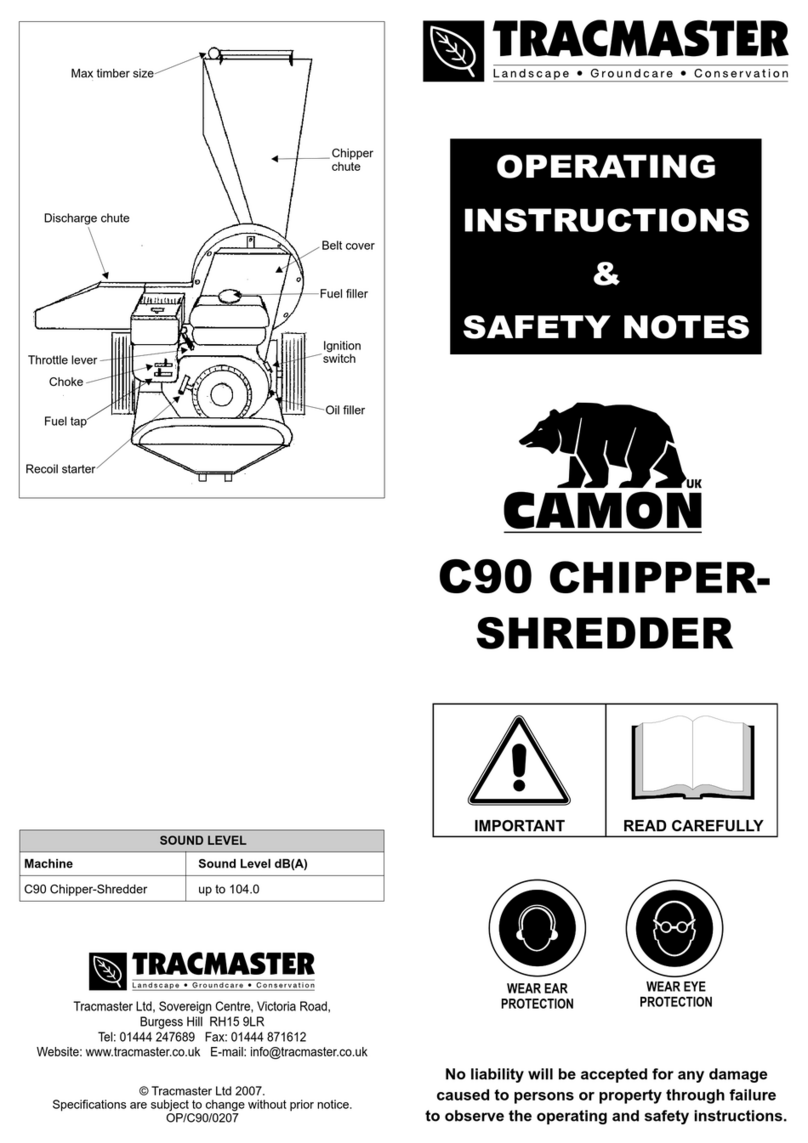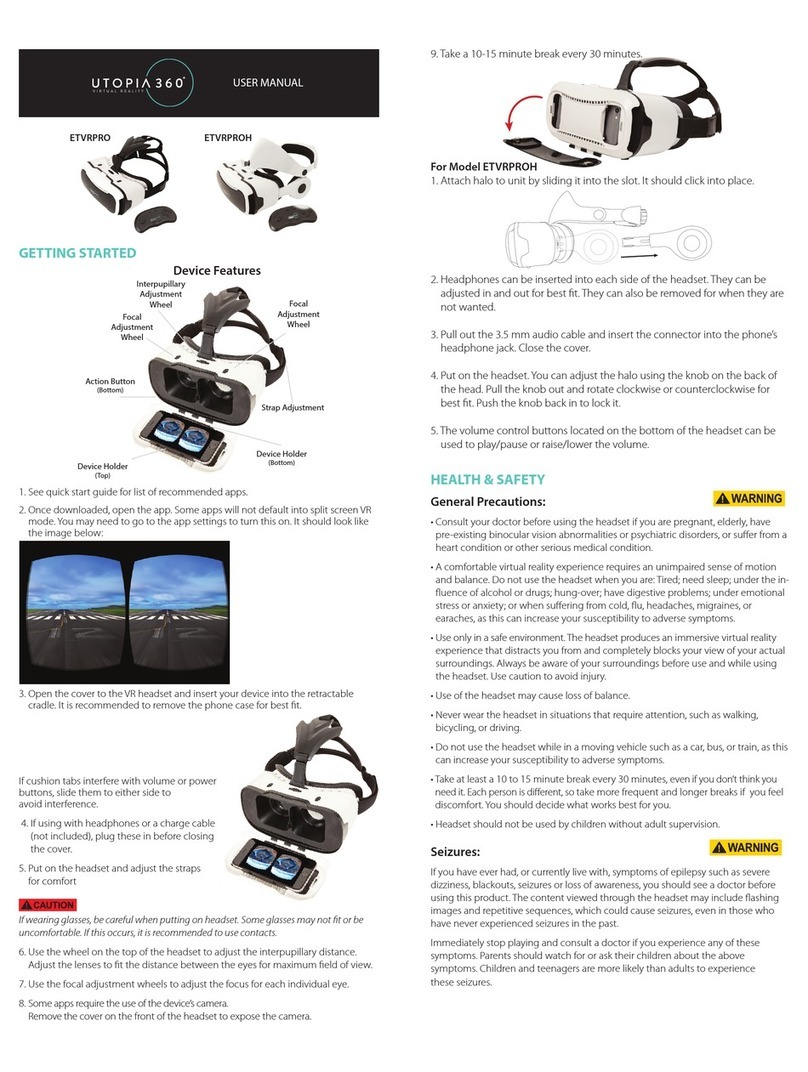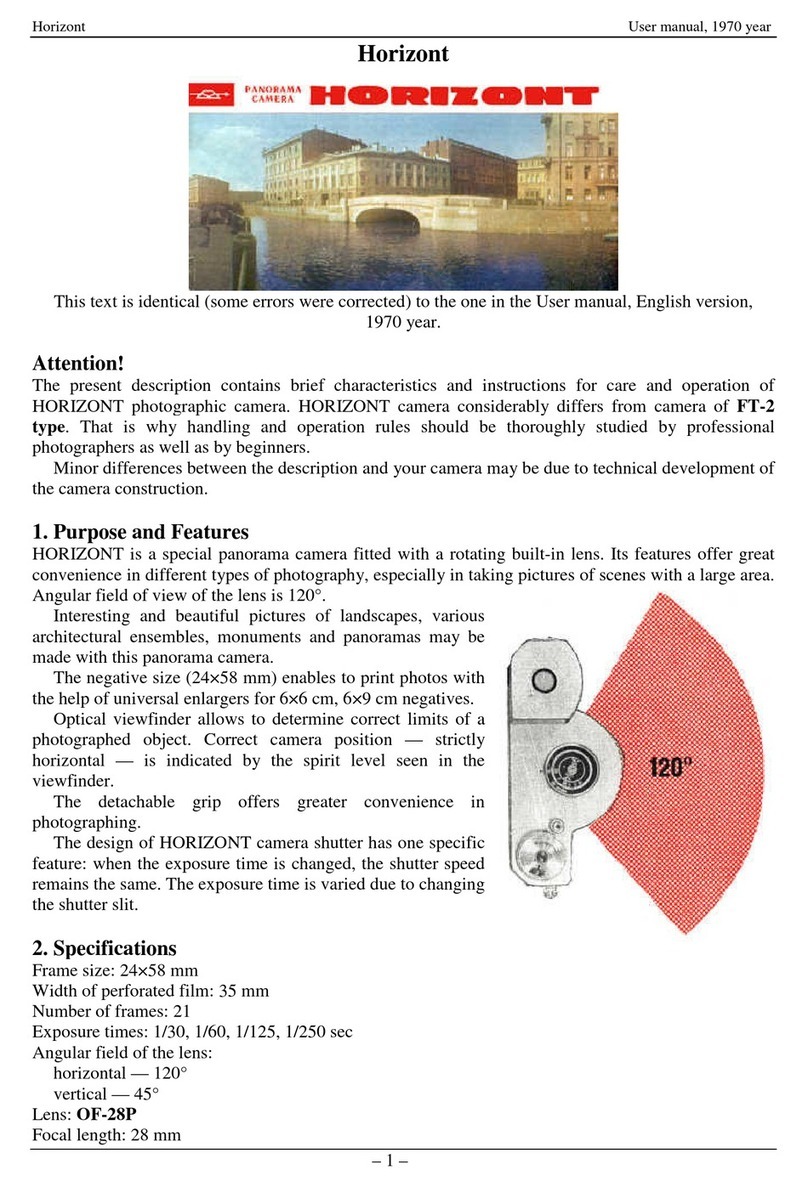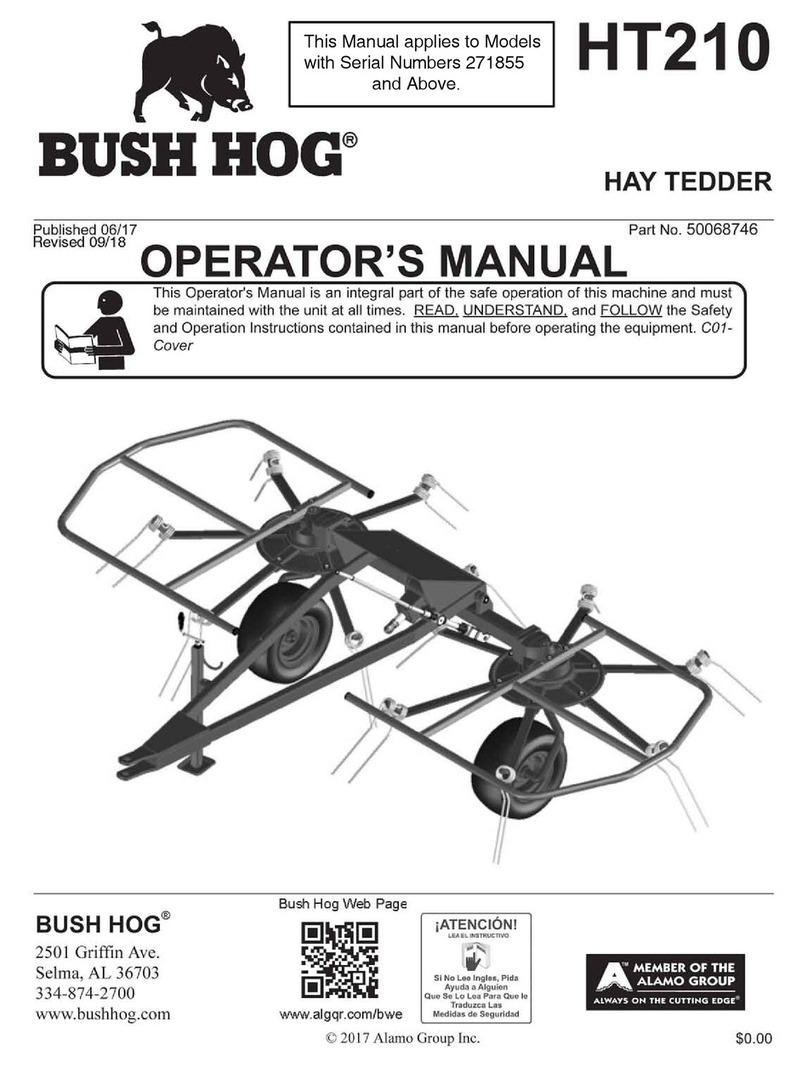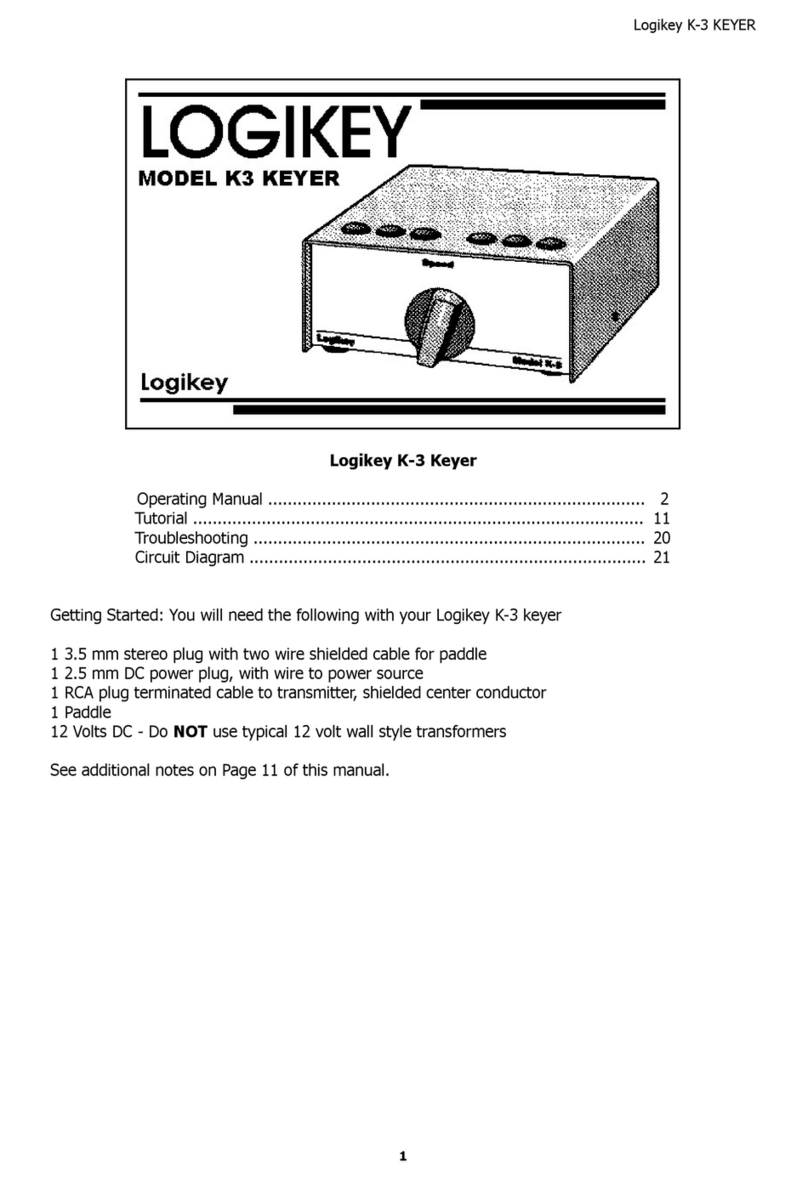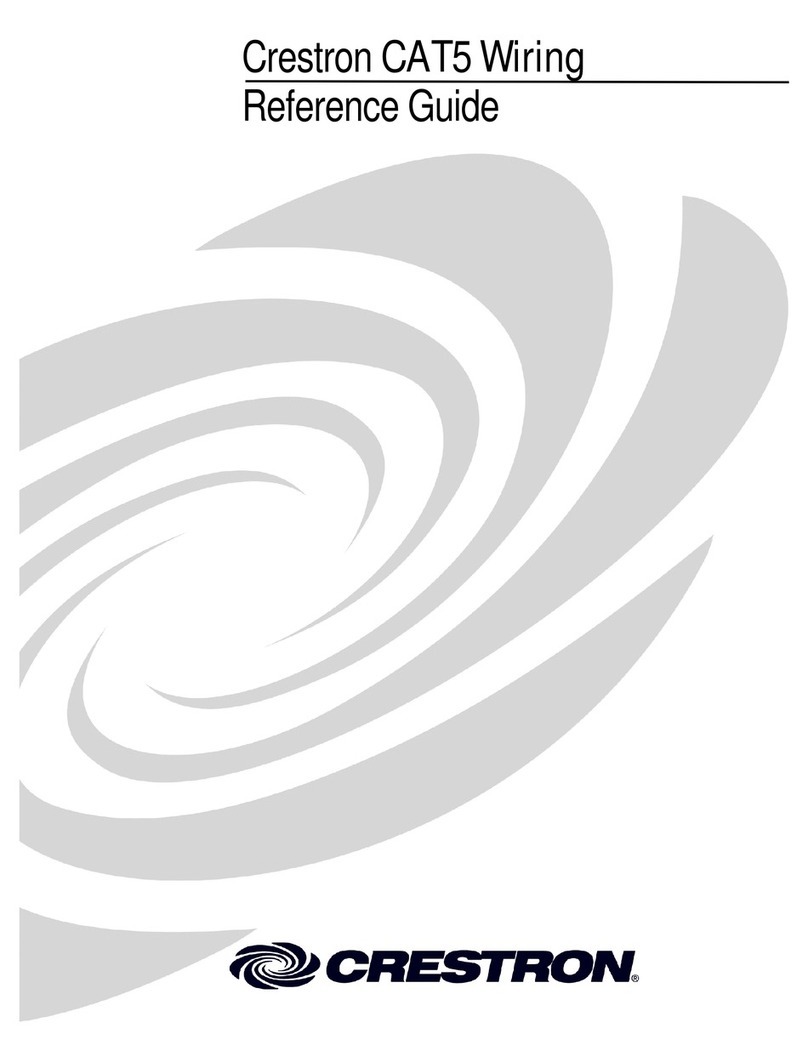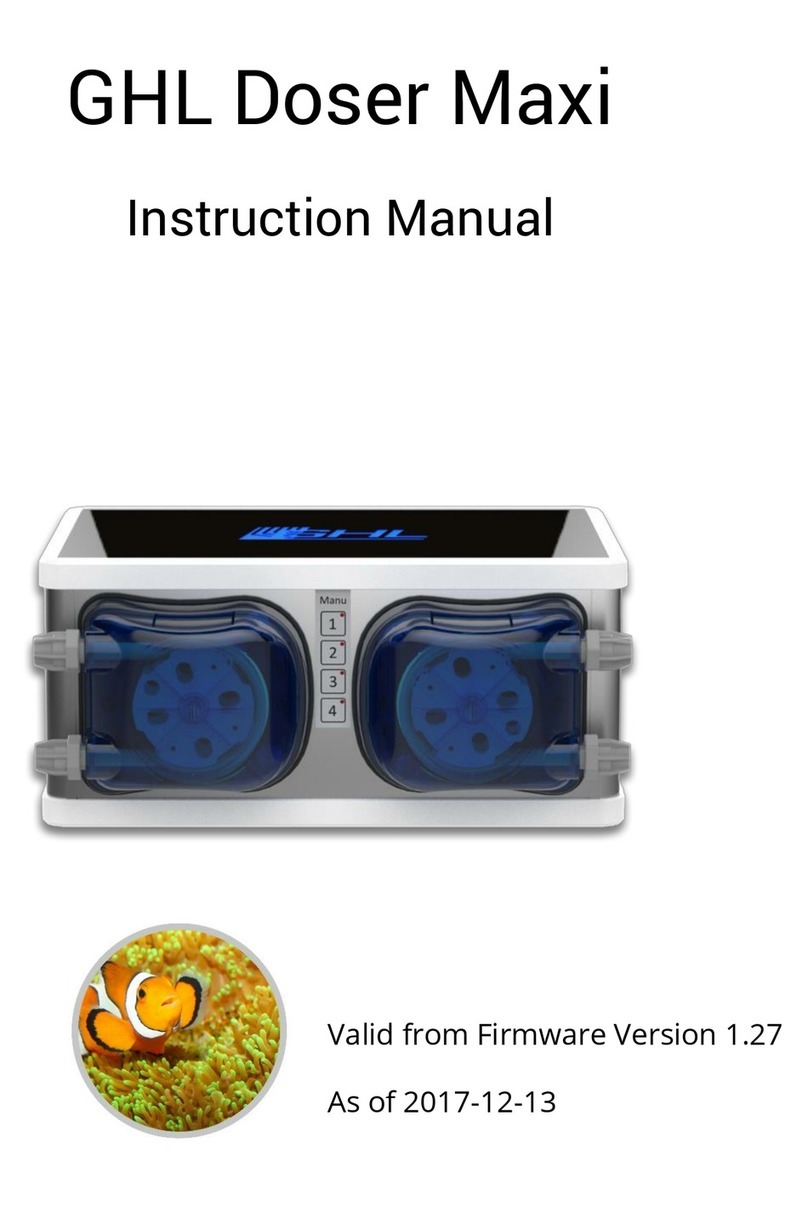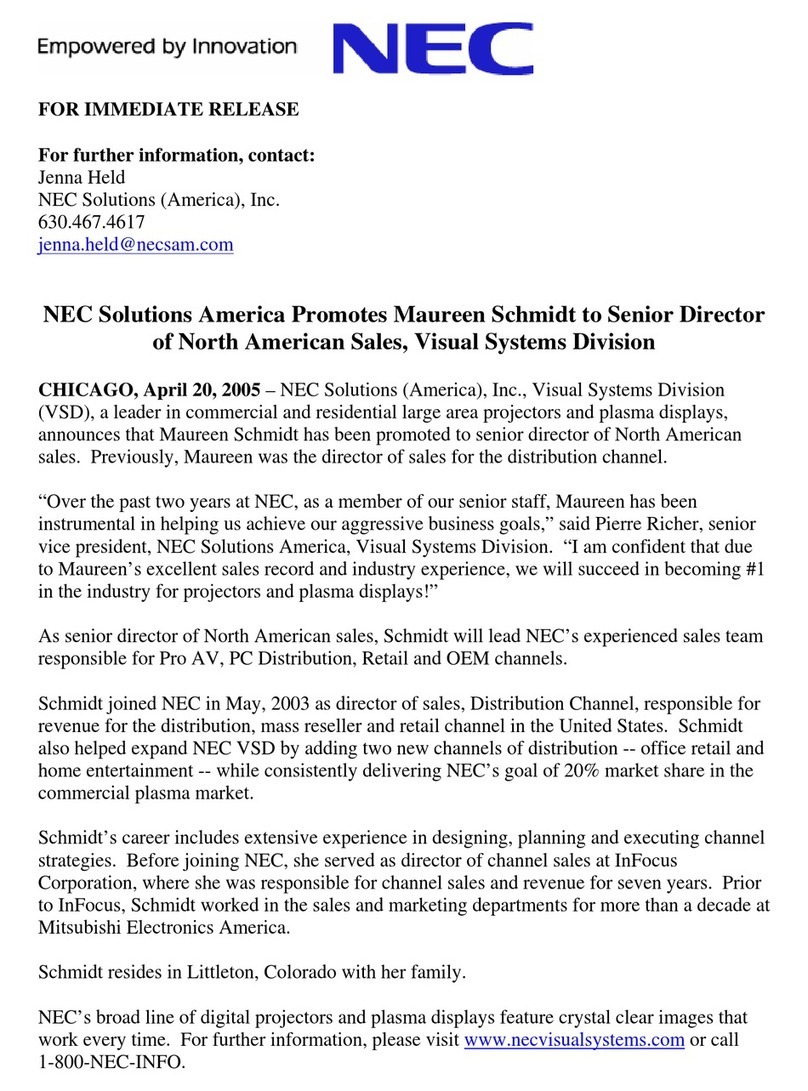ProScan PAT102 User manual

PAT1 02
Please read this User Manual carefully to ensure proper use of this
product and keep this manual for future reference.
User Manual
of digital Set Top Box

1) Read these instructions.
2) Keep these instructions.
3) Heed all warnings.
4) Follow all instructions.
5) Do notuse this apparatusnear water.
6) Clean onlywith dry cloth.
7) Do not block any ventilation openings, install in accordance with the
instructions.
8) Do not install near any heat sources such as radiations, heat registers,
stoves, or other apparatus(including amplifiers) that produceheat.
9) Do not defeat the safety purpose of the polarized plug. If the provided
plug does not fit into your outlet, consult an electrician for replacement of
the obsolete outlet.
10) Protected the power cord from being walked on or pinched particularly
at plugs, convenience receptacles, and the point where they exit from the
apparatus.
11) Onlyuse attachments/accessories specified by the manufacturer.
12) Unplug this apparatus during lighting storms or when unused for long
periods of time.
13) Refer all servicing to qualified service personnel. Servicing is required
when the apparatus has been damaged in any way, such as power- supply
cord or plug is damaged, liquid has been spilled or objects have fallen into
the apparatus, the apparatus has been exposed to rain or moisture, does
not operate normally, or hasbeen dropped.
14) Mains plug is used as the disconnect device, the disconnect device
shall remain readilyoperable.
15) The ventilation should not be impeded by covering the ventilation
openings with items, suchas newspapers, table-cloth, curtains,etc.
16) No naked flame sources, such as lighted candles, should be placed on
the apparatus.
17) Attention should be drawn to the environmental aspects of battery
disposal.
18) The useof apparatus in moderate climate.
19) The apparatus shall not be exposed to dripping or splashing and that no
objects filled with liquids,such as vases, shallbe placed on theapparatus.
WARNING: To reduce the risk of fire or electric shock, do not expose this
apparatus to rainor moisture.
WARNING: The batteries shall not be exposed to excessive heat such as
sunshine, fire orthe like.
Important Safety Instructions
The symbol indicatesthat dangerous voltagesconstituting a riskof
electric shock are presentwithin this unit.
The symbol indicatesthat there areimportant operating and
maintenance instructions in theliterature accompanying this unit.
This symbol indicatesthat this productincorporates double
insulation between hazardousmains voltage anduser accessible
parts.when servicing use onlyidentical replacement parts.
CAUTION:
When the apparatuswas in electrostaticcircumstance, it maybe
malfunction and needto reset byuser.
Warning The USB memorystick should beplug in theunit directly.
USB extension cable shouldnot be used toavoid failing of data
transferring and interferencecaused.

Table of Contents
Front and Rear Panel........................................................................... 1
Remote Control.... ............................................................................... 2
Connections.........................................................................................3
First Time Installation...........................................................................3
Troubleshooting...................................................................................8
Technical Specifications.......................................................................8
Front and RearPanel
1. Front panel
1. STANDBYINDICATOR: Used to visuallyshow power stateof the set
top box, theLED will turnred if theset top box enter standby mode.
2. REMOTE CONTROLSENSOR: Used to receivethe signal from the
remote control.
3. USB: Data input from USB storage devices.
2. Rear panel
1. RF I N :
2. RF LOOPTHROUGH: This socket will bypassthe RF signal toeither
your TV oranother video system.
3. COAXIAL: This socket connects toa coaxial socket onyour surround
sound system.
4. HDMI OUT This socket connects toHDMI in device.
5. MAINS CABLE: This is usedto connect to yourmain power supply.
6. AUDIO L/R: This socket allows youto connect your SetTop Box to
receive the AudioL/R signal.
7. VIDEO OUT:
Connect the AIRantenna or CATV cable here.
(if the cable provideris passing through 8VSBsignal.)
This socket output compositevideo signal.
LVIDEO
VIDEO OUT
R
AUDIO OUT
COAXIAL
DIGITAL
AUDIO
RF LOOP
THROUGH
RF IN
HDMI OUT
100-240V~
50/60Hz

Remote Control
Installing the Batteries
Remove the battery cover from the Remote Control and put 2xAAA size
batteries inside the compartment.
The diagram inside the Battery Compartment shows the correct way to install
the batteries.
1.Open the cover 2.Installbatteries 3.Close the cover
Using the RemoteControl
To use the Remote Control, point it towards the front of the Digital Set Top
Box. The Remote Control has a range of up to 7 metres from the Set Top Box
at an angle ofup to 60 degrees.
The Remote Controlwill not operateif its pathis blocked.
Sunlight or verybright light willdecrease the sensitivityof the
Remote Control.
1. MUTE: Mute or RestoreAudio Output.
2. INFO: Displays additionalchannel information.
3. BOOKING: Play channel,Press into schedule
menu.
4. CC: When adigital signal isreceived, Service1,
Service2,... or Service6can be selected,Cc1,
CC2, CC3, orCC4 can beselected.
5. EXIT: Exits thecurrent Menu orreturns to the
previous Menu.
6. OK: Confirms anentry or selection.
Displays the list ofchannels.
7. RIGHT / LEFT: Navigates through theMenus.
Increases or decreasesvolume.
8. TV/RADIO: Switches fromTV function toRadio
function and from Radioto TV.
9. RECALL: Used toswitch between thelast two
viewed channels.
10. GOTO: Selects theplay time of media.
: Press to inputdash to selecta channel,
for example 14-1.
11. PREV: Skips to theprevious track during.
playing media.
12. NEXT: Skips tothe next trackduring playing
media .
13. REPEAT: Selects Repeat orturn off Repeatmo
14. STOP: Stops mediaplay.
15. STANDBY: Switch theproduct to onor standby.
16. EPG: (Electronic ProgramGuide)T urns theprogram guide on.
17. AUDIO: Selects anAudio Language or Audio Mode.
18. UP / DOWN: Navigates throughthe Menus. Selects the next or previous
Channel.
19. MENU: Turnson Main Menu.
20. FAVOURITE: Turnson Favourite Menu
21. 0-9 (Numeric Buttons): Selects achannel or setting.
22. FWD: Searches forwardsduring media play.
23. REV: Searches backwards duringmedia play.
24. PLAY: Starts or resumes media play.
25. PAUSE: Pauses mediaplay.
26. COLOUR BUTTONS: Operate differentfunction in TEXTscreen.
(Green: Play channel,press this keyto change theresotation<1080p,
1080i, 720p...>. Yellow: Play channel ormovie, change theAspect Ratio.)
27. REC: Used torecord the program.
28. LIST: Used to showthe record program liston the current disk.
(Also used with theUSB play/record functions.)

Connections
Caution: Make sure to check the voltage specification of the wall outlet is
the same rating withthe receiver.To preventthe risk of electricshock,
do not openthe cover orthe back ofthe receiver.
Note: When connecting the receiver to other equipment, e.g., TV, VCR and
amplifier, make sure to refer to relevant user manual for instruction. Also,
make sure you disconnectall the equipments fromthe mains supply before
the connection.
First Time Installation
After all connections have been made properly, switch on TV and make
sure the receiver is connected to the Main Power. Press Power button to
switch receiver on. If you are using the receiver for the first time or
restored to FactoryDefault, the MainMenu will appearon your TVscreen.
(1) Select [OSD Language] and press RIGHT/LEFT key to select an
language
(2) Select [Country] and press RIGHT/LEFT key to select your country of
residence
(3) Select [Channel Search] and press RIGHT or OK key to begin
Automatic channel search
(4) Once channel tuningis complete, you arenow ready to watchTV
.
.
.
.
Basic Operation
(1) Program Manage Settings
To accessthe Menu, press theMENU button and select[Program].
The Menu provides optionsto adjust the ProgramManage Settings. Select
an option and press OK or RIGHT to adjust that setting. Press the EXIT
button to exitthe Menu.
VIDEO IN
(Audio)
YELLOW
(Video)
Loop Through
LVIDEO
VIDEO OUT
R
AUDIO OUT
COAXIAL
DIGITAL
AUDIO
RF LOOP
THROUGH
RF IN
HDMI OUT
100-240V~
50/60Hz

(2) Program Edit
To edit your program preferences (lock, skip, favourite, move or delete),
you will need to enter the Program Edit Menu. This Menu requires a
password to access. Enter the default password'000000'.
Move a TVor Radio Program
1. Select thepreferred program then press the RED button.
A movesymbol will appear
2. Press UP/DOWNto move theprogram
3. Press OKto confirm
4. Repeat theabove steps tomove more channels
Set Favourite Program
You cancreate a shortlist offavourite programs that youcan easily access.
Set Favourite TVor Radio program:
1. Select thepre ferred programthen press theFAVOURITEbutton.
A heart-shaped symbol will appear and the program is marked as a
favourite.
2. Repeat the previousstep to select moreFavourite programs.
3. To confirm andexit the Menu,press the EXITkey
Disable favourite TVor Radio Program:
Press the FAVOURITE button on the Remote Control with the heart-
shaped symbol.
View Favourite Program
1. Press theFavourite button andthe Favourite Menu will appear.
2. Press UP/DOWNto select your FavouritePrograms.
3. Press OKto select your favourite program.
Delete a TVor Radio Program
1. Select theProgram and thenpress the BLUE button
A messagewill appear.Press OK to delete the program
2. Repeat theprevious step toselect more programs to delete.
Skip TV orRadio Program
1. Select the program you would like to skip and press the GREEN button.
A skipsymbol is displayed.The program ismarked as askip.
2. Repeat the previousstep to select moreprograms.
3. To confirm andexit the menu, press EXIT key. Disable askip TV orRadio
program: Press the GREEN button on the skip program with the skip
symbol.
.
.
.
.
.
Lock Program
You canlock selected programs for restricted view. Lock a TV or Radio
Program:
1.Select the preferred programthen press theYELLOW button. Alock-
shaped symbol isdisplayed. The programis now marked as locked
2. Repeat the previousstep to select moreprograms
3. To confirm andexit the menu,press the EXITbutton
4. Press theYELLOW button todisable the locked program
5. To view thelocked program, youwill be requireto enter eitherthe
default password '000000'or your lastset password.
(3) EPG (Electronicprogram guide)
The EPG isan on-screen TVguide that shows scheduled programs seven
days in advancefor every tunedchannel. Press theEPG button onthe
Remote Control toaccess guide.
.
.
.
.
You canuse the UP/DOWN keyto select the preferredprogram. If there
is more thanone page ofinformation, use theBLUE button forpage up
and the YELLOWbutton for page down.
(4) Video Setting
To access the Menu, press MENU then select [Picture]. TheMenu
provides options to adjust the video settings. Press UP/DOWN to select an
option and press RIGHT/LEFT to adjust that setting. Press EXIT to exit the
menu.

1 . AutoSearch
Search and installall channels automatically. This optionoverwrites all
preset channels.
a. Select [AutoSearch] and pressOK or RIGHTto start channel search.
b. To cancel channel search,press EXIT.
1. Aspect Ratio
2. Resolution
3. TV format
Toaccess the menu,press MENU select [Search Channel].The enu
provides options to adjustthe earch hannel settings.
Select an optionand press RIGHT/LEFTto adjust the setting .
Press EXIT the enu.
You mustset the display formatto either 4:3 PanScan,4:3 Letter Box,16:9
Full Screen or4:3 Full, 16:9Pillar Box, 16:9PanScan Autoto get the
maximum display when watchingTV.
If the video doesnot appear correctly, change the setting.This setting isto
match the most commonsetting for HDMI.
[480i]: for NTSC systemTV.
[480P]: for NTSC systemTV.
[576i] for PAL system TV.
[576P]: for PAL system TV.
[720P]: for NTSC orPAL systemTV.
[1080I]: for NTSC orPAL systemTV.
If the video doesnot appear correctly, you need tochange the settings.
This should match themost common setting for TVs inyour country.
[NTSC]: for NTSC systemTV.
[PAL]: forPAL systemTV.
(5) Channel Search
and M
SC
s
to exit M
[1080P]: for NTSC orPAL systemTV.
2. Manual Search
Install new channelsmanually. Thisoption adds new channels without
changing the current channelslist.
a. Select [Manual Search]then press OK orRIGHT. The channel search
screen will appear.
b. Press the RIGHT/LEFT key toselect the channel frequency
Enable AntennaPower if anexternal active antennais connected.
(6) Time Setting
M then M
Press UP/DOWN to s
s
c. Press OKto start searchingchannels If achannel is found,it is savedand
added to thechannels list. Ifchannels can't befound, then exitthe menu.
3. Country
Select your countryof residence.
4. Antenna power
Toaccess the enu, press MENU select [Time].The enu provides
options to adjust thetime settings.
elect an option and press RIGHT/LEFT to adjust the
setting . Press EXITto exit the menu.

1. Time offset
Select auto or manualfor GMT offsetadjustments.
2. Country Region
Select the CountryRegion when [TimeOffset] is setto Auto.
3. Time Zone
Select the Time Zone Offsetwhen [Time Offset] is setto Manual.
4.
If this settingis off, thisfunction does not work.
This message willappear under noany operation. PressSTANDBY button
to exit sleep/ auto-off mode.
(7) Option
Toaccess the Menu,press MENU andselect [Option]. Themenu provides
options to adjustthe OSD Language,Subtitle Language andAudio
Language.
Select an option andpress RIGHT/LEFT toadjust the setting. PressEXIT to
exit the Menu.
Sleep
If this settingis not off, but
1.2.3 hours ,for example select 4 hour, a messagewill pop upafter 4
Hours, that thedevice will goin to sleepmode.
1. Parental Guidance
You canrestrict access to channels that are unsuitable
for children. To restrict/lock the channel you willneed to entereither the
default password '000000'or your ownpassword.
This device support 2rating systems used inthe United States:
1),The Motion PictureAssociation ofAmerica's (MPAA) ratings includethe
following ratings: G(General Audiences-All AgesAdmitted), PG(Parental
Guidance Suggested. Some MaterialMay Not Be Suitable For Children),
PG-13(Parents Strongly Cautioned. SomeMaterial Maybe Inappropriate
For Children Under13), R(Restricted, Under17 RequiresAccompanying
Parent Or AdultGuardian),NC-17 (No One 17And UnderAdmitted).
2),The TV Ratingsystem include the following ratings: TV-Y(all children)
and TV-Y7(directedto older children),TV-G(general audience), TV-
PG(parental guidance suggested),TV-14(parents stronglycautioned), and
TV-MA(mature audiences only).The letters FV(Fantasy
Violence),V(moderate Violence), S(mild Sexual situations), L(mildcoarse
Language), D( mature themessuggestive Dialogue) were addedto
indicate the presenceof violence, sex,language, suggestive dialogue
respectively.
1. OSD Language
.
2.
In this menu,you can select CC display CC OFF/CC 1/CC 2…..
And the same you can change all above caption related parameters
separately as you want.
Select an OSD language
Close Caption
When this item is highlighted, press the OK button will enter the Closed
Caption menu as below.
3. Audio Language
Select the preferred audiolanguage for watchingTV channels.
If the languageis not available,the default programlanguage will beused.
4. DigitalAudio
Select digital audiooutput mode.
Toaccess the enu, press MENU select [System]. Themenu provides
options to adjust thesystem settings.
elect an option andpress RIGHT/LEFT toadjust
the setting. PressEXIT to exitthe enu .
(8) System Setting
M and
Press the UP/DOWN keyto s
M

(9)USB support movieplayback :
Toaccess the Menu,press the MENUbutton and select[USB] using the
RIGHT/LEFT keys. Themenu provides options to playback Music, Photo and
Multimedia files. It cansupport AVI, MP3, WMA,JPEG and BMPformats.
1. Multimedia: When aUSB device is attachedyou can select fromthe Music,
Photo or Movie optionsin this menu usingthe RIGHT/LEFT keysand OK to
select. If aUSB device is notconnected, the warning message"No USB
device is Found"will appear.
2. Photo configure:
-Slide Time: adjustslide show interval to1~8 seconds.
-Slide Mode: adjust slideshow effect asmode 0~59 or random.
-Aspect Ratio:
[Keep]: Play picture inits original aspect.
[Discard]: Play picturein full screenmode.
3. Movie Configure:
- Subtitle Font:
[Small]: Displays thesubtitle as smallmode.
[Normal]: Displays thesubtitle as normalmode.
[Big]: Displays thesubtitle as bigmode.
- Subtitle Background:
[White]: Displays thesubtitle in whitebackground.
[Transparent]: Displays thesubtitle in transparent background.
[Grey]: Displays thesubtitle in greybackground.
[Yellowgreen]: Displaysthe subtitle in yellowgreen background.
- Subtitle Color:
[Red]: Displays Subtitle inred font.
[Blue]: Displays Subtitle inblue font.
[Green]: Displays Subtitle ingreen font.
Note:
- We cannotguarantee compatibility (operation and/or bus power) with all
USB mass storagedevices and assumeno responsibility forany loss of
data that may occurwhen connected to thisunit.
- With largeamounts of data,it may takelonger for thesystem to readthe
contents of aUSB device.
- Some USBdevices may notbe properly recognized.
- Even whenthey are ina supported format,some files maynot play or
display depending on thecontent.
4. PVR Configure:
[Record Device]: Select thedisk for the record.
[Format]: Format the selecteddisk.
2. Set Password
Set or changethe password forlocked programs. Enteryour old
password or the defaultpassword '000000'. You will then beasked to
enter your newpassword. To confirm re-enteryour new password.Once it is
confirmed, press EXITto exit the Menu.
3. Restore FactoryDefault
Reset your SetTop Boxto the Default FactorySettings.
In Main Menu select[Restore Factory Default] andpress OK or RIGHTto
select. Enter your passwordor the default password'000000' and press OKto
confirm. This optionwill delete all presetchannels and settings.
4. Information
View model, hardwareand software information.
5.Software Update
Upgrade software byusb, copy theupgrade file
(eg:usb_upgrade_all_flash.bin) to theroot directory ofUSB disk. Insertthe
USB disk to theUSB jack of themachine. select the upgradefile, press
[OK] button tostart upgrade software.
Note: please don t shut downthe power ofthe machine duringupgrade,
otherwise it willdestroy the machine.

Max 8W
HDMI, CVBS
6MHz
57~213 MHz
473~803 MHZ
8VSB,256QAM,64QAM
Plug in theATSCcable
ATSC cablenot
connected -25~ -83dBm
Table of contents
Popular Other manuals by other brands

Zippity
Zippity Hampton Outdoor Vinyl Shower Kit Assembly guide
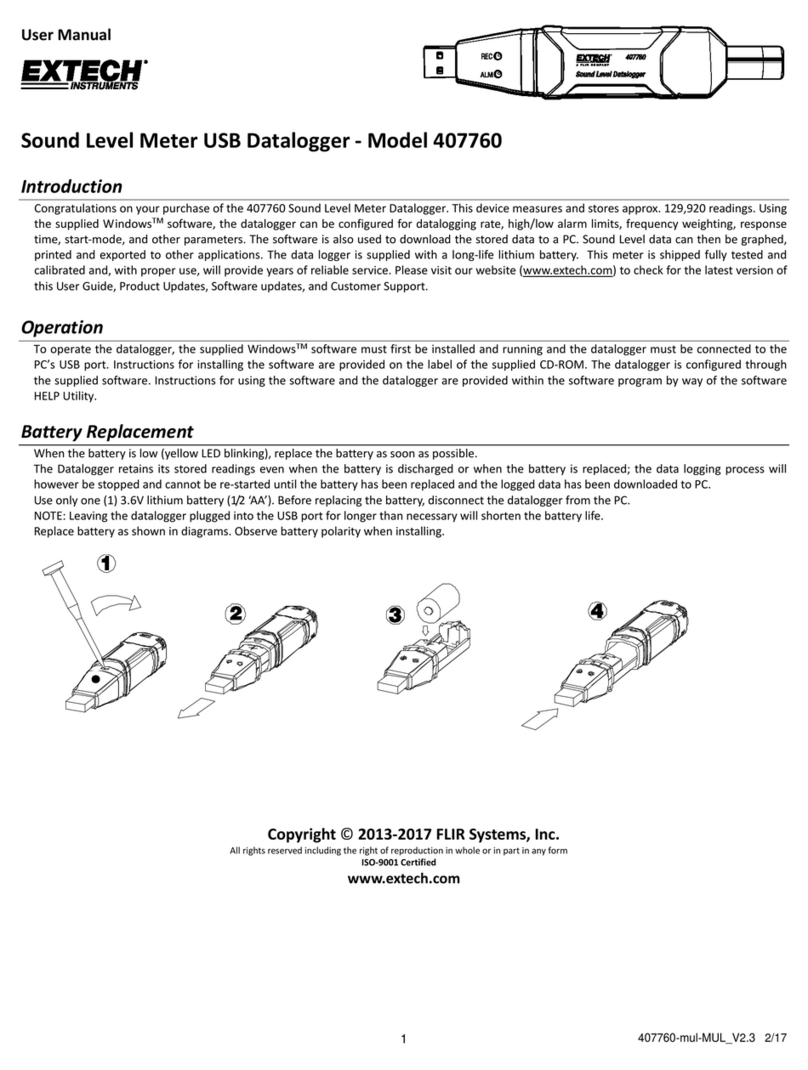
Extech Instruments
Extech Instruments 407760 user manual

Buyers Products Company
Buyers Products Company LT15 installation instructions

Ramsey Winch
Ramsey Winch UTV HONCHO 5000 owner's manual

Fluval
Fluval Edge 23 L user guide
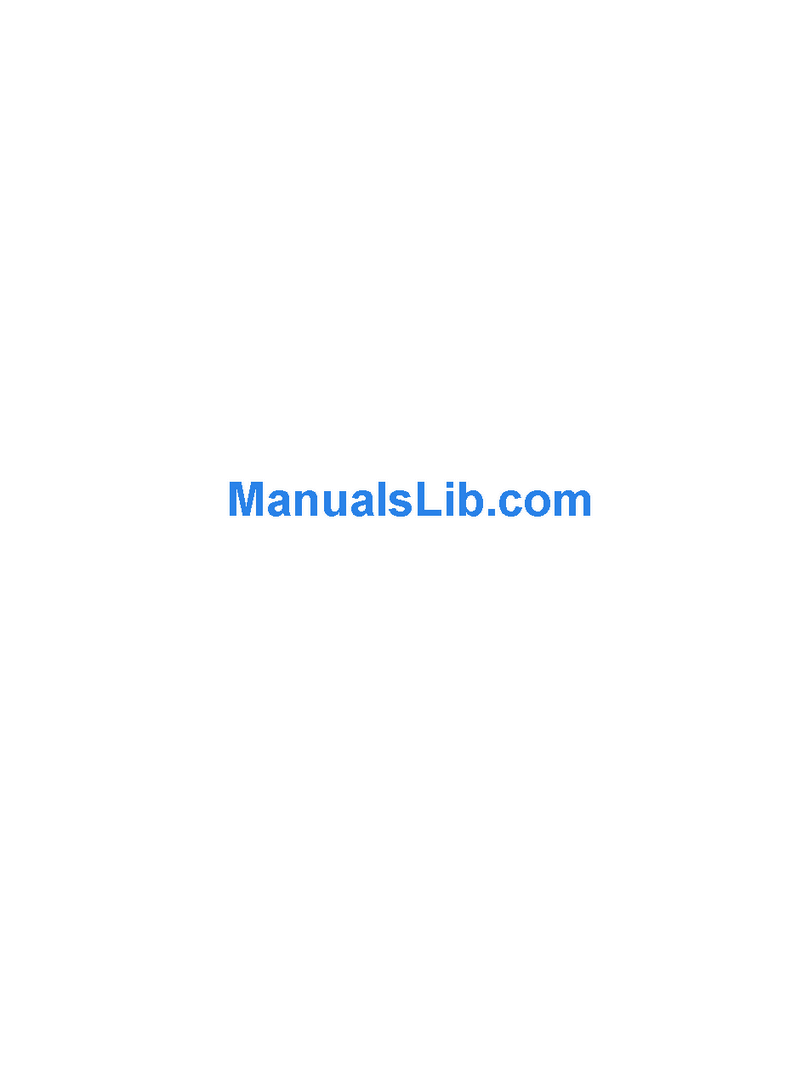
Laser
Laser AO-PT0888 Frequently asked questions