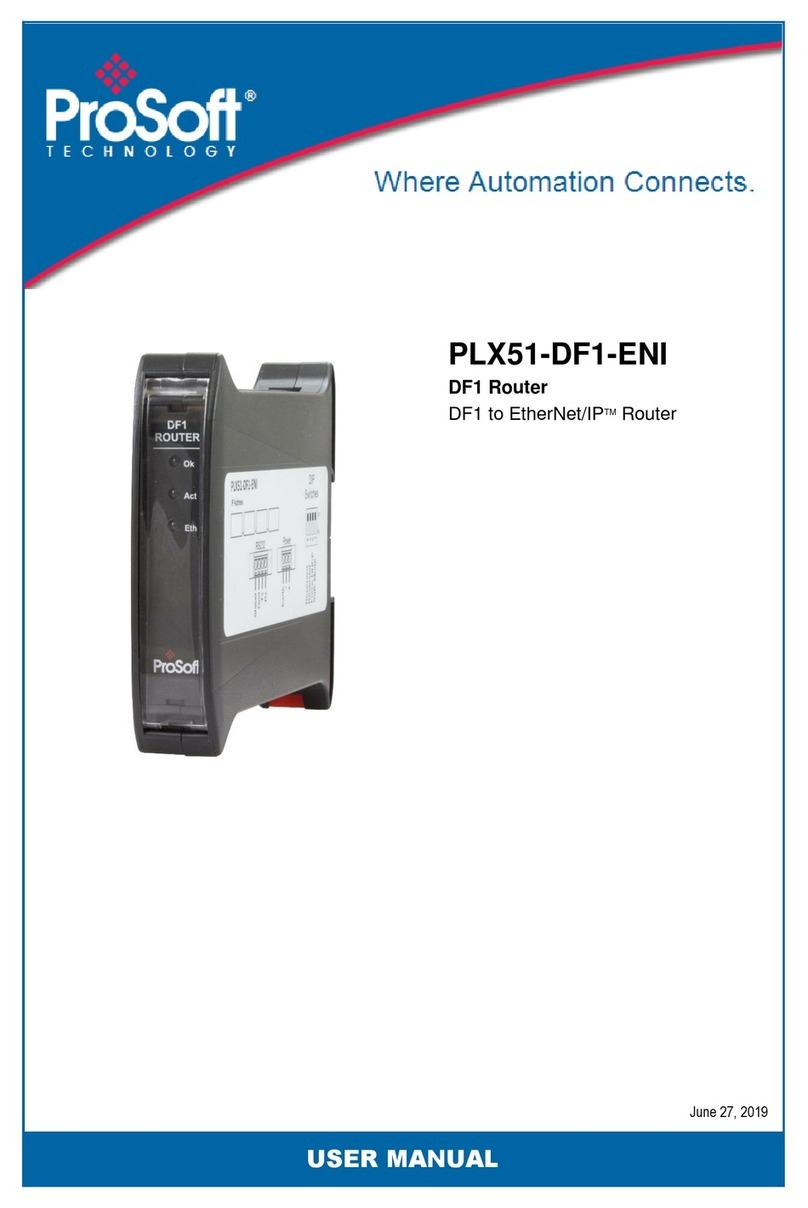Preface
Page 2of 19
CONTENTS
1. Preface ...............................................................................................................................3
1.1. Purpose of this Document...........................................................................................3
1.2. Additional Information................................................................................................3
2. Application Description......................................................................................................5
3. Setup ..................................................................................................................................7
3.1. Serial Cable Wiring ......................................................................................................7
3.2. PLX51-DF1-ENI Setup ..................................................................................................8
3.3. SLC500 Setup (RSLogix 500) ........................................................................................9
3.4. RSLinx Setup ..............................................................................................................10
Uploading EDS File from Module.....................................................................................10
Manually Installing the EDS File.......................................................................................13
3.5. RSLogix 500................................................................................................................16
4. Support, Service & Warranty ...........................................................................................17
4.1. Contacting Technical Support ...................................................................................17
4.2. Warranty Information ...............................................................................................19