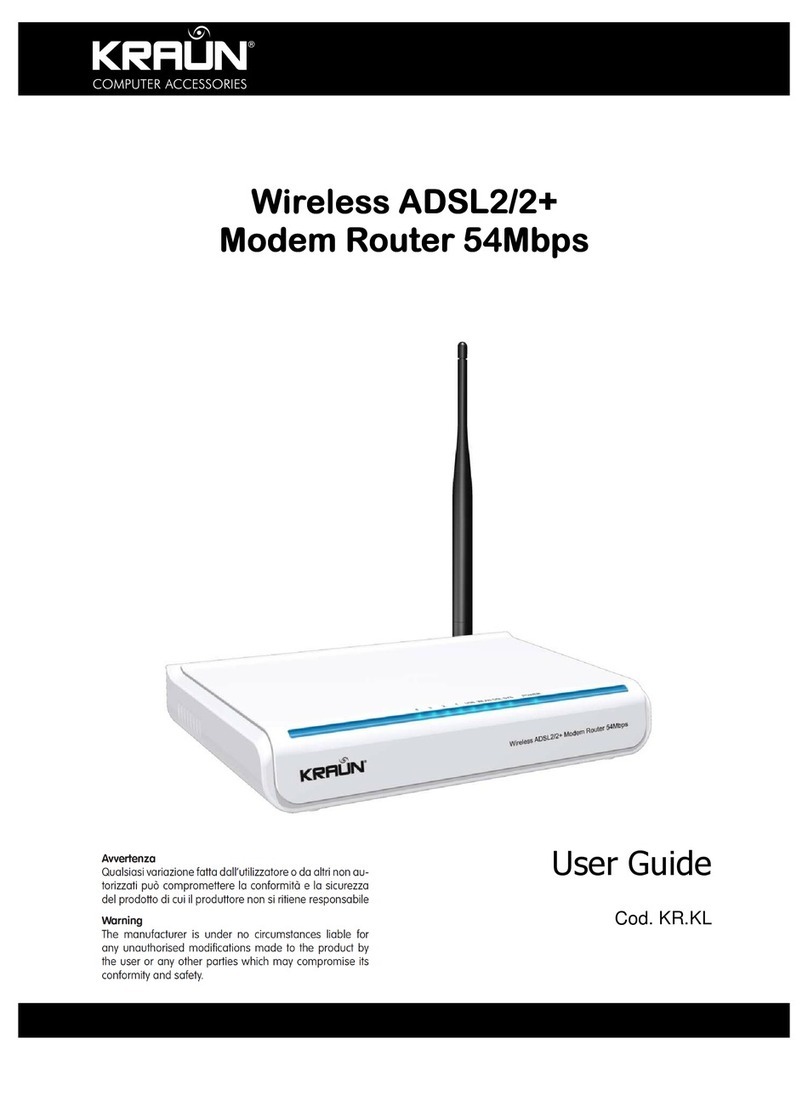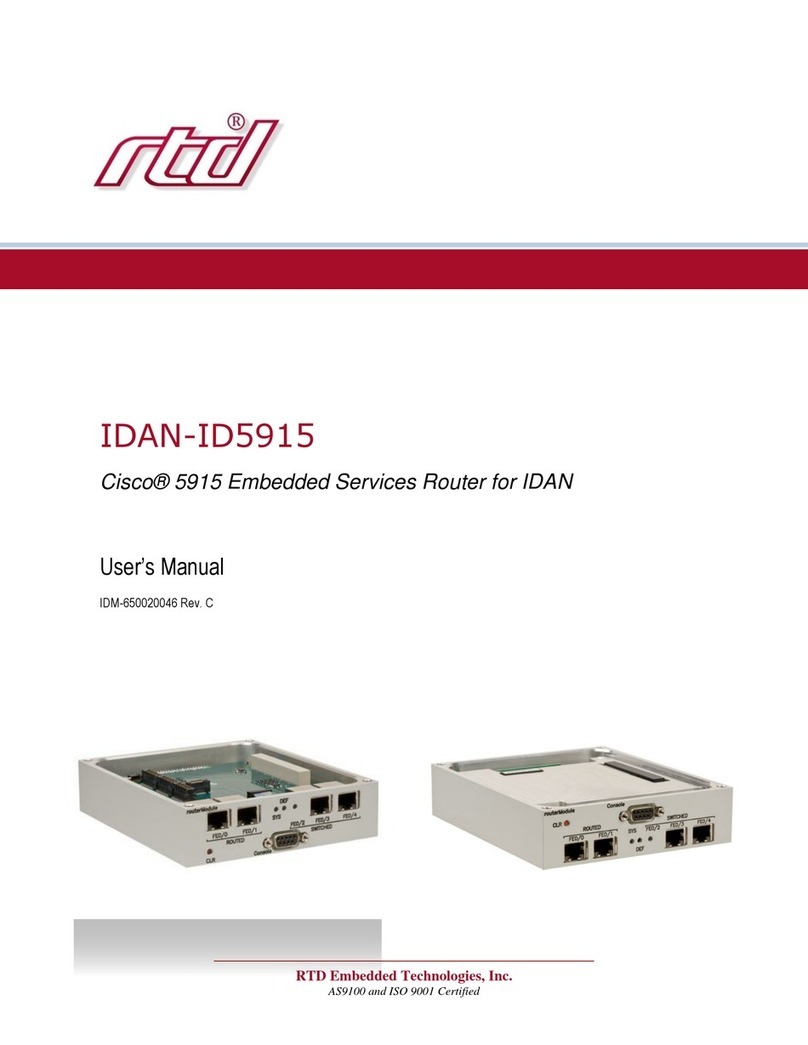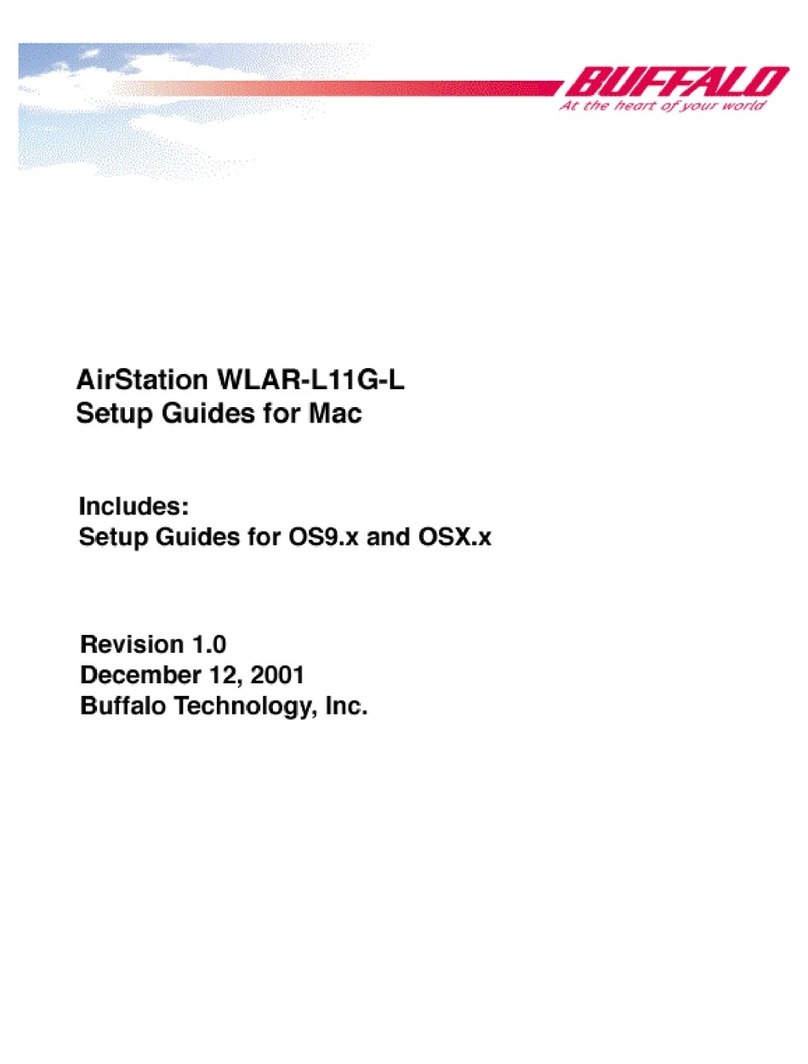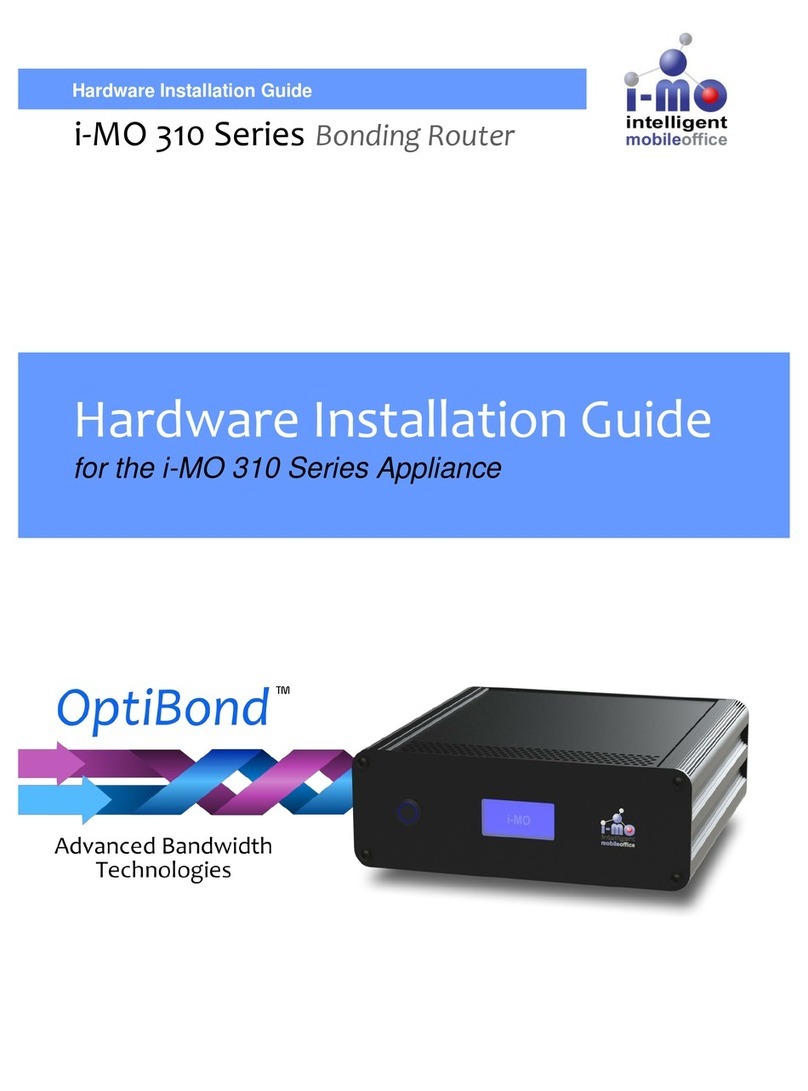MGTEC WIT-WX1 User manual

Page 1
MGTEC
WIT-WX1
USER’S MANUAL
Wireless Data Transfer/ Play through Wi-Fi
High Capacity 10,400mAh Smartphone Supplementary Battery
Portable Internet Wireless Router Device

Page 2
Precautions before Using the Product
Thank you for using our MGTEC product. Before using the product, please make sure to read the
product manual and the precautions while you use the product. If you have any question before
using the product or while using the product, please make an inquiry at the Community 1:1
Inquiry of our website www.mgtec.co.kr or call us at 1588-0765. Then we shall answer your
inquiries with our best ability.
※As our wireless device has possibility of causing the radio interference during the operation, we
cannot offer a service related to the life safety.
※As a user is fully responsible for the damage and loss of data which may occur during the use
of this product, we are not responsible to restore such data in any case.
Please especially be aware that the manufacturing company has no responsibility for the loss of
data.
Announcement
The information written on this manual is subject to change without any prior notice. You may see
the latest user’s manual by downloading from the customer support at MGTEC official website
(www.mgtec.co.kr).
Copyright and Registered Trademark
Like the product explained here, this document is offered as the license, and it can only be used
or copied according to the user right agreement. The product and content of this document
offered are subject to change without any prior notice.
MGTEC does not take any responsibility for the accuracy of this document content, and denies
any right which is beyond the range of clauses of the agreement. The manual and all contents
related are under the protection of copyright and they are the assets of MGTEC. MGTEC procures
every right. This manual also contains the data which are under the protection of International
Copyright Law. All or part of this manual cannot be copied or transferred without an explicit
written approval by MGTEC.
Copyrightⓒ2014MGTEC and User Licenser. Procures every right.
Apple, Apple TV, iTunes, iTunes Store, iPad, iPod, iPod touch, iPhone, iPhoto, FireWire and Mac are
the trademarks or the registered trademarks of Apple, Inc.

Google, Google Logo, Android, Android Logo,
Android Market, Android Market Logo and YouTube are the trademarks of Google Inc.
Microsoft, Windows, Windows Media and Windows Vista are the trademarks or the registered
trademarks of Microsoft Corporation in USA and/or other countries.
Wi-Fi® is the registered trademark of Wireless Fidelity Alliance, Inc. DLNA is the registered
trademark of Digital Living Network Alliance.
Other trademarks and product names are the registered trademarks or the genuine trademarks of
each relevant owner.

Page 3
Table of Contents
WIT WX1 USER’S MANUAL
Product Introduction ------------------------------------------------------------------------------------ 4
Product Function –Wireless Router Function --------------------------------------------------------- 6
Product Function –Wireless Storage Device Function (at PC or Laptop connection) ----------------7
Product Function –Wireless Storage Device Function (at Smartphone or iPhone connection) ----16
Product Function –Power Bank Function -------------------------------------------------------------22
Product Setup –Access Setup Page -------------------------------------------------------------------23
Product Setup –Internet Connection Setup ----------------------------------------------------------24
Product Setup –Wireless Setup -----------------------------------------------------------------------27
Firmware Update ---------------------------------------------------------------------------------------28
Product Recharging Method ---------------------------------------------------------------------------29
Precautions for Use ----------------------------------------------------------------------------------- 30
Q & A ---------------------------------------------------------------------------------------------------31
Product Specification ---------------------------------------------------------------------------------- 33
Product Warranty -------------------------------------------------------------------------------------- 34

Page 4
Product Introduction
Product Introduction
(1) Router Function such as External Hardware, USB Memory, etc. (Support Http, Samba, FTP,
DLNA)
(2) Large Capacity Supplementary Battery Function (Samsung SDI Large Capacity Battery-
10400mAh)
(3) Portable Mini Wireless Router
Product Buttons and LED Information
ON-C-OFF Switch
At ON: The product power is on, and you can use functions except the recharging function.
At C: You can recharge the rechargeable device with output voltage and current (5V, 1~2A).
At OFF: The product power is off, and you cannot use all functions of the product.

Page 5
Product Introduction
Battery Indicator
You can check the remaining battery capacity when you push the battery indicator button.
Note) mark displays the light on LED.
20% LED
50%LED
80%LED
SYS LED
Remaining
Battery Capacity
-
-
-
20~50%
-
-
50~80%
-
80~100%
-
-
-
Blinking
Need Recharging
Display Light (LED)
Wi-Fi LED
Rapidly blinking
Data is being transferred
through Wi-Fi.
Slowly blinking
Wi-Fi is operating.
SYS LED
Light is on
Data is being transferred
through Wi-Fi.
Blinking
System is normal, but WAN is
not normally connected.
LAN/WAN
Slowly blinking
WAN is normally operating.
Rapidly blinking
Data is being transferred
through WAN.
POWER LED
RED
Recharging (it takes 12-14 hrs
until completion)
GREEN
If the light is still off when the
recharging cable is connected,
the recharging is completed.
Port
DC 5V IN
Please recharge with 5V, 1-2A to the rechargeable port.
USB
When the power
switch is set to
You may use by connecting the external storage device.

“ON”
When the power
switch is set to “C”
You may recharge the rechargeable device with 5V, 1-2A.
LAN/WAN
If you connect the LAN cable for the internet service to the WAN port, it is possible to
use internet through Wi-Fi signal of WX1.
Reset Button
If you press the RST button for about 8 seconds when the power is on, the setup of device shall be reset
and all setup of device shall be changed to the first setup at the time of purchase.

Page 6
Product Function
Wireless Router Function
In order to use WX1 as a wireless router, please follow the below steps.
Step 1: Please connect the Ethernet cable (LAN cable) to the Ethernet port of WX1.
Step 2: Please set the power switch of WX1 to ‘ON’.
Step 3: Please click the wireless network connection icon at the bottom right of Window.
Please connect by selecting MGTEC WX1 on
Wireless network.
Please make sure that MGTEC WX1 has been
connected.
Step 4: The setting to use internet has been completed.
Now you can enjoy the internet freely on your PC, laptop, Smartphone, etc.

Page 7
Product Function
Wireless Storage Device Function [Use at PC or Laptop]
At the present era of which the dynamic exchange of information is considered very important,
WX1 is the easiest and cleverest method of sharing the data. Through WX1, it is not only easy to
use the contents of external devices such as the external hardware and USB memory on tablet PC,
Smartphone and PC but also convenient to store and play files.
Connect with External Storage Device (Necessary setup process for use)
Step 1: Please connect the external storage device to USB port of WX1.
Step 2: Please set the power switch of WX1 to ‘ON’.
Step 3: Please select WX1 at the wireless network connection and connect WIFI between PC and
WX1. (Refer to step 3 on page 6)
Step 4: The setup to use the external storage device has been completed.
Connection through Web Browser (Explorer, Chrome, etc)
When you enter http://192.168.100.1/usb.asp in the address bar of the web browser (Explorer,
Chrome, Safari), you can see the data of external storage device.

Page 8
Product Function
Step 3: You can see a successful connection status to the external storage device.
SDA folder shall be formed as much as the number of partitions of the divided storage device.
(Ref. SDA folder is formed for the system stability. Therefore, it is formed as the above when you
connect the external hardware which is divided into three partitions.)
Convenient Connection through Window Network (Only for window users)
Step 1: After clicking the start button at the bottom left of window,
Enter ₩₩192.168.100.1 at the program
and file search window.

Page 9
Product Function
Step 2: Enter user name and password at the Input Network Password.
[Initial Value] User name; admin, Password: admin
(Tip; Please select My Qualification Certificate if you do not wish to enter user name and
password when you connect later.)

Page 10
Product function
Easy connection through window search engine (Only for window users)
Step 1: Please turn on the window search engine.
After you move the cursor to the computer icon
and right click, select the Network Drive
Connection.
Step 2: Please enter ₩₩192.168.100.1₩public at the Input Folder box.
Tip: Please select Reconnect if you want to have an automatic connection when log in.

Page 12
Product Function
Connect to “Connect to Server”(Only for Mac OS users)
Step 1: Please use the button at the top right and connect WIFI of “MGTEC WX1”.
Step 2: Please select Transfer-Connect to Server at the top menu bar.

Page 13
Product Function
Step 3: Please enter smb://192.168.100.1 at the server window.
([TIP] If you add this to the frequently used server, you can connect conveniently at later
connection.)
Step 4: Please enter name and password at the Name and Password input box.
[Initial Value] Name: admin, Password: admin

Page 14
Product Function
Connection Using FTP (Free FTP Program: Use FileZilla)
[Caution] FileZilla has all the rights of FileZilla. MGTEC only introduced for the purpose of
convenient use for users, and there is no relation with the FileZilla program.
[TIP] (You may download FileZilla through the website, http://filezilla-project.org)
Step 1: Connect at the setup page (http://192.168.100.1).
File>Site Manager>Enter 192.168.100.1/ Enter ID/Password

Page 15
Product Function
Step 2: Please change the setup of FTP server to activation.
[Caution] When FTP server is activated, the server connection through the browser may not be
smooth. When you use it as a browser, please change FTP server to deactivation.
Step 3: Open FileZilla.
Step 4: Please select a File-Site Manager as below.

Page 16
Product Function
Step 5: Please enter the site connection information as below and click “Connect”.
(Host; 192.168.100.1, User; admin, Password; admin)
[Reference] If there is a breakdown of file or letters of
the folder, please select Force Setup to UTF-8 at the
Site Manager-Letter Setup.
Wireless Storage Device Function [Used for Smartphone or iPhone]
Connection through Android Web Browser
Step 1: System Preferences–Wi-Fi Setup of Wireless and Network
At System Preferences –Wi-Fi Setup of Wireless and Network, turn on
Wi-Fi and select MGTEC WX1 on Wi-Fi Network.

Page 17
Product Function
Connection through Free App (Free App, ES File Search Engine)
[Caution] ES APP GROUP has all the rights of the file search engine. MGTEC only introduced it for
the purpose of convenient use by users, and there is no relation with ES File Search Engine.
[TIP] It is easy to install if you search “ES File Search Engine”at the Google play-store.
Step 2: Open ES File Search Engine.
Step 3: After clicking the button on the top left, select Network-LAN.

Page 18
Product Function
Step 3: Select the Scan Button at the bottom and scan.
When you select the Scan Button at the bottom and scan, the icon of
192.168.100.1 as below shall be formed. Please select this button.
Step 4: After you enter ID & Password and connect, then click PUBLIC Folder.
ID: admin
Password: admin
If you select PUBLIC, you can use the contents of the external storage device.

Page 19
Product Function
Connection through WX1 iPhone Exclusive App
Step 1: Please select “MGTECWX1”for Wi-Fi on setup like the following.
Step 2: Search “MGTEC”at App Store and install “[MGTEC] File Share”.
Table of contents