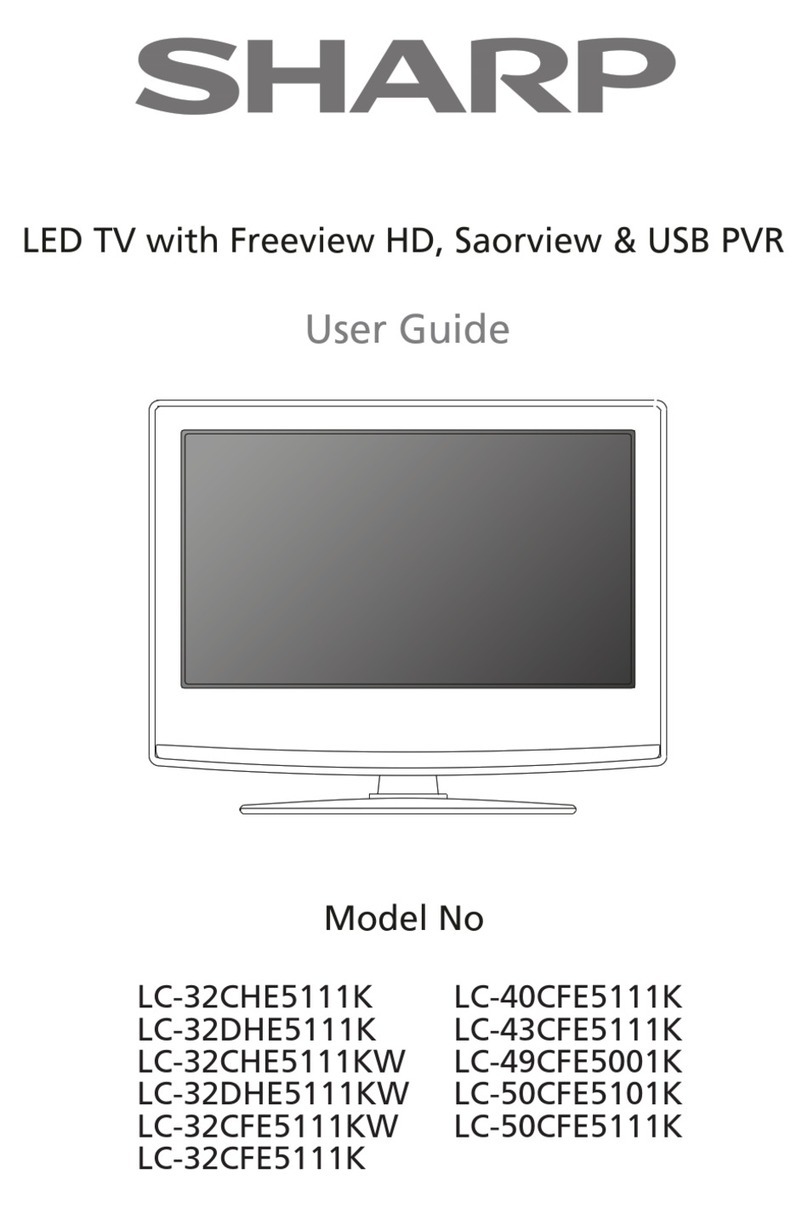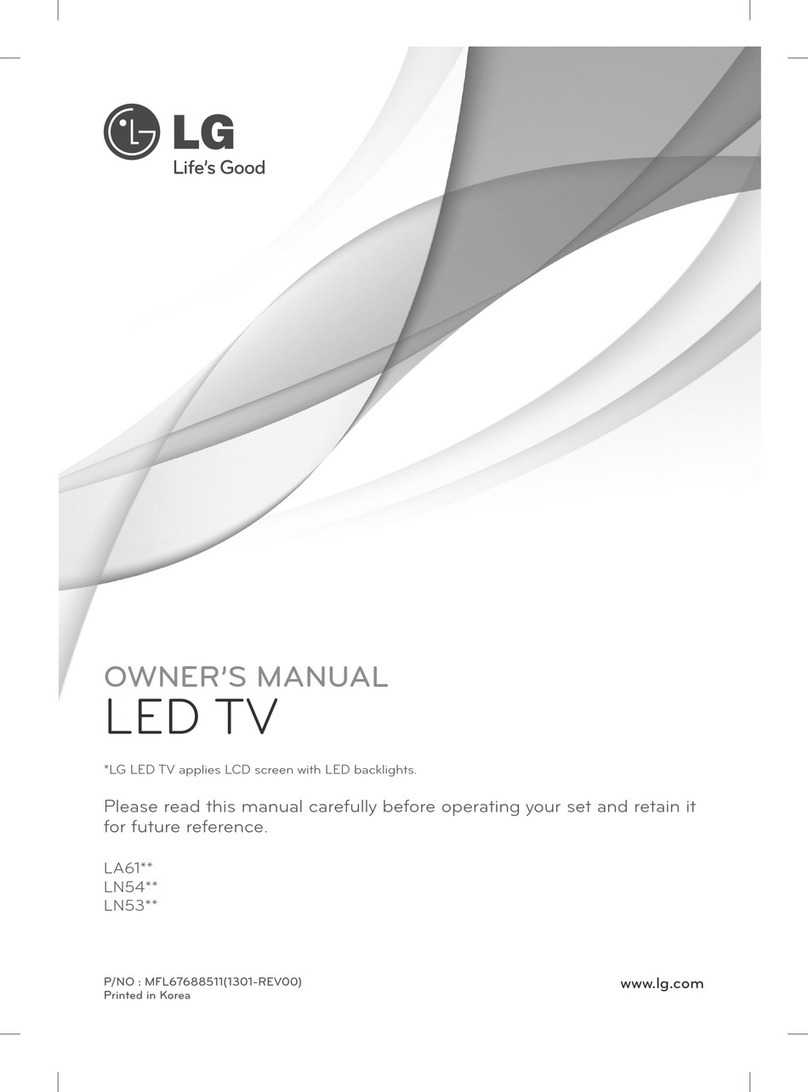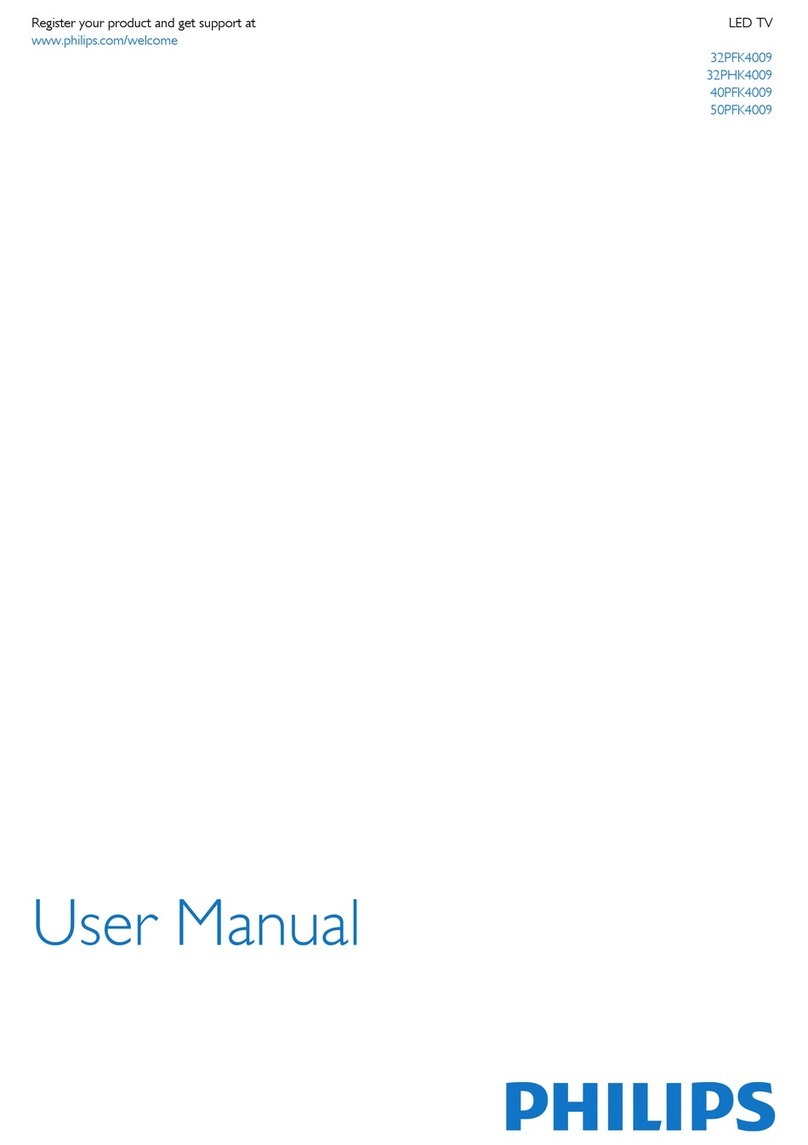Prosonic LDD-2262T2C User manual

Instruction Manual
Model NO.: LDD-2262T2C
22” LED TV WITH DVB-T2/DVB-C & CI+ & DVD


Contents
Caution
Safety Information
Accessories
Technical Specification
Product Introduction
Front View
OSD Menu
1. CHANNEL menu
2. PICTURE menu
3. SOUND menu
4. TIME menu
6. SETUP menu
DVD Operation
1
2
3
3
4
5
4
9-16
9-10
11
12
13
16
23-30
Connections
6-7
Remote Control
8
Basic Operation
Multimedia Operation 17-19
5. LOCK menu 14-15
Recording Operation 20-21
EPG menu 22

Caution
Correct disposal of this Product
(Waste Electrical & Electronic Equipment (WEEE)
Your product is designed and manufactured with high quality materials and
components which can be recycled and reused.
This symbol means that electrical and electronic equipment, at their end-
of-life should be disposed of separately from your household waste.
Please dispose of this equipment at your local community waste collection/
recycling center.
In the USA there are separate collection systems for used electrical and
electronic products. Please help us to conserve the environment we live in!
1
The exclamation point within an equilateral triangle is intend to alert the
user to the presence of important operating and maintenance (servicing)
instructions in the literature accompanying the appliance.
The lightning flash with arrowhead symbol, within an equilateral triangle
is intended to alert the user to the presence of un-insulated “dangerous
voltage” within the products enclosure that may be of sufficient magnitude
to constitute a risk of electric shock to the persons.
directives.

Safety Information
To ensure reliable and safe operation of this equipment, please read carefully all the
instructions in this user guide, especially the safety information below.
Electrical safety
Physical safety
but ensure at least 5cm (2") clearance all around the unit.
care of the remote control, do not drop it or allow it to come into contact with liquids.
stubborn stains, you may use a damp soft cloth with diluted detergent.
2
To prevent overload, don't share the same mains supply socket with too many other
items of equipment.
-Do not place any connecting wires where they may be stepped on or tripped over.
-Do not place heavy items on the leads, which may damage them.
-Hold the Mains plug, not the wires, when removing from a socket.
fi(laireaehttcennocsid,sdoirepgnolrofVTehtgnivaelelihwromrotsrednuhtagniruD-
outdoor) and the power supply.
-Do not allow water or moisture to enter the TV . Do NOT use in wet or moist areas such
as Bathrooms, steamy kitchens or near swimming pools.
3XOOWKHSOXJRXWLPPHGLDWHOy, and seek professional help if:
-the mains plug or cable is damaged
-liquid is spilt onto the set, or if it is accidentally exposed to water or moisture
-anything accidentally penetrates the ventilation slots
-the set does not work normally.
-Do NOT remove the safety covers. There are no user serviceable parts inside.
You may invalidate the warranty4XDOL¿HGSHUVRQQHORQO\DUHSHUPLWWHGWRVHUYLFHWKLV
apparatus.
-To avoid battery leakage, remove exhausted batteries from the remote control
handset, or when not using for along period.
-Do NOTEUHDNRSHQRUWKURZH[KDXVWHGEDWWHULHVRQD¿UH

Accessories
3
Technical Specification
User’s Manual Remote control
* Note: The configuration of the components may look different from the following illustration
- TV System
- Screen Size
- Resolution
- Aerial input
Remote Control
Type
Control distance
Control angle
Batteries
PAL BG/DK/I SECAM BG/DK L/L’
21.6 inch(diagonal)
1920x1080
0
infrared
5m
30 (horizontal)
2 x 1.5V, size AAA
- Audio output power
- Power Consumption
2x3W
12V 3A 28W
Batteries
for Remote
Control
Converter cable for
AV and YPbPr video Mains adapter
POWER MUTE
DISPLAY
MENU
TV/TXT CANCEL REVEAL NICAM/A2
INDEX HOLD SIZE SUBPAGE
REC REC.LIST
EXIT
VOL CH
1234
5678
90
INPUTTV/RADIO
PICTURE SOUND ASPECT SLEEP
SUBTITLE CH.LIST EPG FAV
OK
D.SET D.SUB D.LAN
D.MENU

Product Introduction
Introduction
Front View
POWER to turn on and off.
off Null
Led Indicator&Remote Control window
(Keep clear)
4
MENU CH+ CH- VOL+ VOL- POWER
INPUT PLAY EJECT
MENU CH+ CH- VOL+ VOL- POWER
INPUT PLAY EJECT
INPUT:
MENU:
CH+/-: Press to scan through channels.
VOL+/-:
POWER:
PLAY: Play/Pause DVD program.
EJECT: Load/eject DVD disc.

5
Connections
Common Interface: CI slot.
RF: Connect antenna or cable 75 Ohm coaxial to receive TV signal.
MINI YPbPr: Connect it to the YPbPr video output terminal of DVD with the Converter cable.
POWER: Connect to the mains adaptor.
USB: USB jack for update, media and PVR.
HDMI1/2: Connect it to the HDMI of DVD or other equipment.
VGA: For PC display.Connect it to the D-Sub 15 pins analog output connector of the PC.
PC-IN: Connect it to the audio output terminal of PC.
SCART: Connect them to the SCART video output terminal of DVD.(used in component source)
Headphone: Connect it to your headphone or other audio equipment.
Coax: Digital coaxial output.
SCARTPOWER HDMI1 VGA PC-IN RF COAX
MINI AVMINI YPbPr
USB
MINI AV: Connect it to the audio & video output terminals of DVD with the Converter cable.
(Audio terminals are shared with YPbPr)
HDMI2
Common Interface
Headphone

Remote Control
6
POWER: Turn the TV on/standby.
MUTE: Press to mute the sound, press again or press
VOL+ to unmute.
SUBTITLE: Turn on/off the subtitle display in DTV mode.
PICTURE: Select the picture mode.
ASPECT: Change the screen display mode.
SOUND: Select the sound mode.
SLEEP: Standby timer.
CH.LIST: Display the channel list.
EPG: To show the Electronic Program Guide during no-menu
state only in DTV mode.
FAV: Display the favorite program list.
TV/RADIO: Switch to TV/RADIO.
INPUT: Press to display the input source menu.
MENU: System setup menu.
EXIT: Exit the OSD menu.
Allows you to navigate the on-screen menus and adjust the
system settings to your preference.
CURSOR KEYS OK
NUMBER BUTTONS
Press 0-9 to select a TV channel directly when you
are watching TV.
Return to the previous channel viewed.
DISPLAY: Press to display the current mode’s information.
POWER MUTE
DISPLAY
MENU
TV/TXT CANCEL REVEAL NICAM/A2
INDEX HOLD SIZE SUBPAGE
REC REC.LIST
EXIT
VOL CH
1234
5678
90
INPUTTV/RADIO
PICTURE SOUND ASPECT SLEEP
SUBTITLE CH.LIST EPG FAV
OK
D.SET D.SUB D.LAN
D.MENU
: Load/eject DVD disc.

Remote Control
7
CH / : Scan through channels.
VOL+/-: Adjust the volume.
:Stop program.
:Play/Pause program.
Colour buttons: Short cuts-follow the coloured links in the text
NICAM/A2: TV Nicam/A2 select.
TV/TXT: Turn off/on the Teletext display.
CANCEL: Cancel the Teletext display.
REVEAL: Reveal any hidden text.
HOLD: Hold or carry on the current subpage.
SIZE: Press to see top half of page double size,
Press again to see the bottom
half of page double size. Press again for normal size.
SUBPAGE: Press to enter subpages, pressagain to cancel.
D.SET: DVD system setup.
D.MENU: DVD play list/Disc menu.
D.SUB: Turn on/off the subtitle display in DVD mode.
D.LAN: Select DVD disc language.
INDEX: Go to index.
:Previous chapter.
:Next chapter.
:Fast reverse.
:Fast forward.
POWER MUTE
DISPLAY
MENU
TV/TXT CANCEL REVEAL NICAM/A2
INDEX HOLD SIZE SUBPAGE
REC REC.LIST
EXIT
VOL CH
1234
5678
90
INPUTTV/RADIO
PICTURE SOUND ASPECT SLEEP
SUBTITLE CH.LIST EPG FAV
OK
D.SET D.SUB D.LAN
D.MENU
REC : Press to start record the program in DVB mode.
REC . LIST: Record List.

FTI
8
Auto Tuning
NOTE:
1. Press MENU and navigate to the CHANNEL Menu.
Auto Tuning will overwrite all previously saved channels and channel settings.
If the ATV+DTV option is selected, the first 50% of the scan represents ATV tuning,
while the other 50% represents DTV tuning.
Press EXIT if you wish to stop tuning halfway through the process.
Run a complete scan for channels and save all detected channels into the Channel List.
4. Press OK to start scanning.
2. Use / and OK to select the Auto Tuning option.
3. Use / to adjust Country and Tune Type options.
* To scan DVB-C channels you need to insert frequence, symbolrate, QAM & Network ID.
You need to get these informations from your DVB-C provider. They can typically be found
on the providers homepage.

button to select the function item, press button to adjust/setup,
Basic Operation
9
Power on/off
1. Connect to the power supply with the power adaptor.
2. -To turn on the TV
Press POWER button on the TV or remote control.
Press POWER button on the TV or remote control.
-To turn off theTV
Input Source select
Press INPUT button on the TV set or remote control to display input
source menu, and use CH+/- button on the TV set or button
on remote control to select the input source, press OK button on the
remote control to enter.
Basic OSD Menu operation
Press MENU button to display the OSD menu as below:
Use /
/
button to select the main menu, and press button to enter the submenu.
In the submenu, use /
or press OK button to enter the submenu.
* (Press MENU button to return to the upper menu.)
* (Press EXIT button to exit the menu display.)
.
Main menu
CHANNEL
PICTURE
SOUND
TIME
LOCK
SETUP
Submenu
(PICTURE
menu for
example)
Hint---you should operate the OSD menu according to the hint.

DTV/CADTV Manual Tuning
Press OK button to enter the DTV/CADTV
Manual Tuning menu,
select a DTV/CADTV channel, and press OK
button to start searching.
OSD Menu
10
1. CHANNEL menu
Auto Tuning
Press OK button to enter the hint menu, and Press /
button to select the Tune Type, then press button, and use
/ / / button to select the Country for the TV, then
press OK button to start auto tuning.
Press / button to manual search.
ATV Manual Tuning
Press OK button to enter the ATV Manual Tuning menu.
Current CH: Select a Channel for storing the programme.
Color System: Select from PAL AUTO and SECAM.
Sound System: Select from L, BG, DK
Search:
Fine Tune: Press / button to fine-tune.
AFC: Automatic Frequency control ON/OFF.

channel by buttons.
OSD Menu
11
Programme Edit
Press OK button to enter the Programme Edit menu as the following picture.
Rename: Select an ATV channel and press the GREEN button to change the name of the
Move: Select an ATV channel, and press YELLOW button, then you can use and buttons
to change the position of the program, press YELLOW again to confirm the change. Press menu
to exit and it will automatically save the current set.
Skip: Select a channel and press the
LCN_ON_OFF: Set LCN on or off.
BLUE button to label the channel, as long as the channel
has a skip label it will be skipped when searching through the channels with the CH+/- buttons.
CI Information
Please contact your “pay perview” provider who can supply a viewing card and cam unit with
instructions for their use.
Signal Information
Display the digital TV-signal information (DTV mode only).
Delete: Select a channel and press RED button, the program will be deleted.
Note:Rename function does not work in DTV mode.
Note:Move function only works in DTV mode
when default country is selected.
Schedule list (DTV mode only)
W
D
L
Hint---you should operate according to the hint.

OSD Menu
12
2. PICTURE menu
Picture Mode: Choose from Standard, Dynamic, Personal and Mild.
Contrast: Controls the difference between the brightest and darkest regions of the picture.
Brightness: Controls the overall brightness of the picture.
Colour:Control the color.
Sharpness: Increase this setting to see crisp edges in the picture; decrease it for soft edges.
Tint: Controls the tint ( NTSC mode only).
Colour Temperature: Choose from Cool, Normal and Warm.
Noise Reduction: Choose interference noise modes form Off, Low, Middle, High and Default.

OSD Menu
13
3. SOUND menu
Sound Mode: Allows you to select among: Standard, Music, Movie, Sports and Personal.
Treble(Can be adjusted when the sound mode is Personal):Controls the relative intensity of
higher pitched sounds.
Bass (Can be adjusted when the sound mode is set to Personal): Controls the relative intensity
of lower pitched sounds.
Balance: To adjust the balance of the left and right sound track, or turn off the volume of the
left and right sound track.
Auto Volume: Control the volume of the programme automatically when you turn on the function
by selecting “On”.
SPDIF MODE: Select the spdif mode.
AD Switch: Turn on/off the AD switch.

OSD Menu
14
4. TIME menu
Clock: Display the time.
Time Zone: Allows you to select the time zone.
Sleep Timer: Allows you to setup the sleep timer among: 10min, 20min, 30min, 60min, 90min,
120min,180min, 240min and off.
Auto Standby :
OSD Timer: Allows you to select the time for OSD menu displays on the screen.
According to the latest ERP regulation, this unit will switch off itself automatically
if no change in status within the last sereral 4 hours of operation. You can choose
3H, 4H, 5H or off.

OSD Menu
15
5. LOCK menu
Lock System: Turn on/off the Lock System function.
Set Password: Set pin code. If the Pin code has been changed you must enter the present
code.
New : Enter the new password.
Confirm: Enter the new password.
Block Program: You must enter the password to view channels that have been locked. Use
and buttons to select the channel and press the GREEN button on the remote control to
lock the channel.
Parental Guidance: Allows you to select the Parental Guidance mode.
Key Lock: Lock the buttons on the TV set when you turn on the function.

OSD Menu
16
Source Lock:
L
L
V
A
V
MAX V Y
r
R
6.
A
R

17
OSD Menu
6. SETUP menu
OSD Language: Allows you to select menu language.
TT Language: Allows you to select teletext language.
Audio Language: Allows you to select audio language.
Subtitle Language:Allows you to select subtitle language.
Hearing Impaired: Turn on/off the Hearing Impaired function.
PVR File System: Setup the PVR file system.
Note: The options PVR File System are described on pages 22 -23.
Aspect Ratio: Choose from 4:3, 16:9, Zoom1, Zoom2, Full Scan(potit to invot).
Blue Screen: Turn on/off the blue screen function when there’s no signal.
First Time Installation: Display the First Time Installation menu.
Reset: Press OK button to restore factory default.
Software update(USB): Press OK button to enter the software update menu.
Table of contents
Other Prosonic LED TV manuals