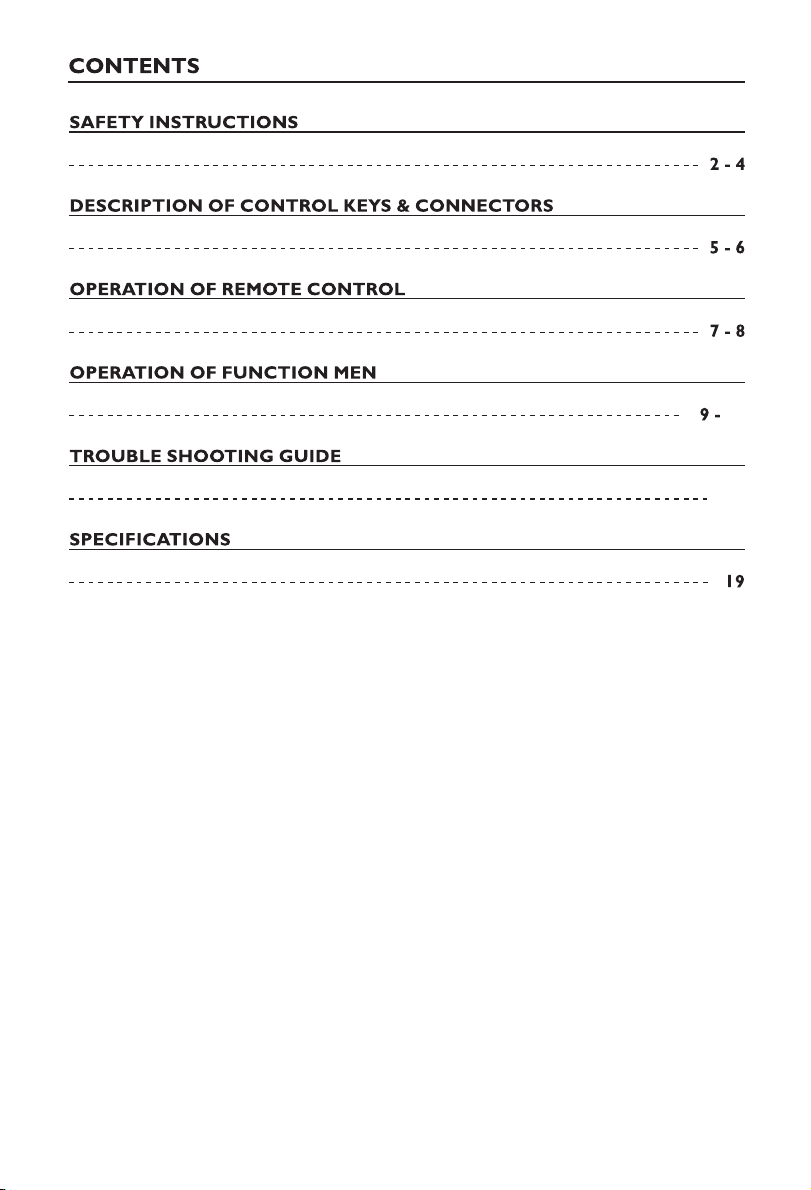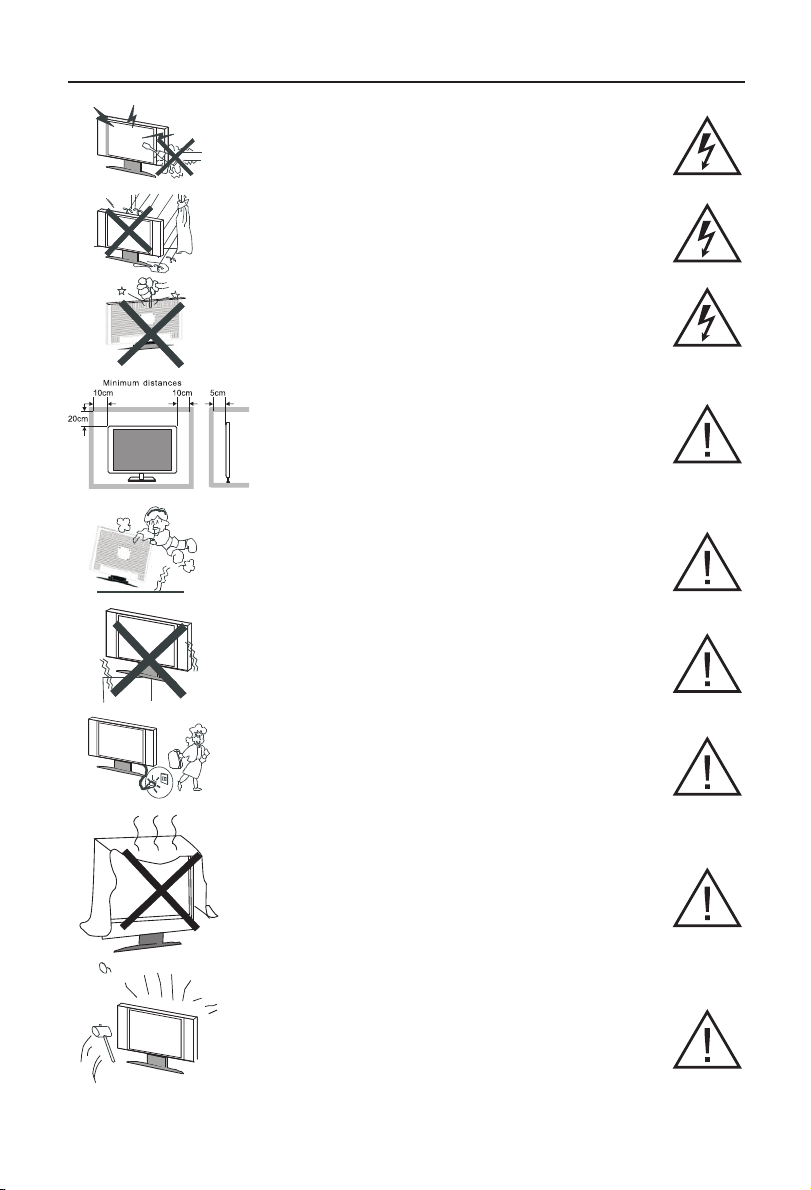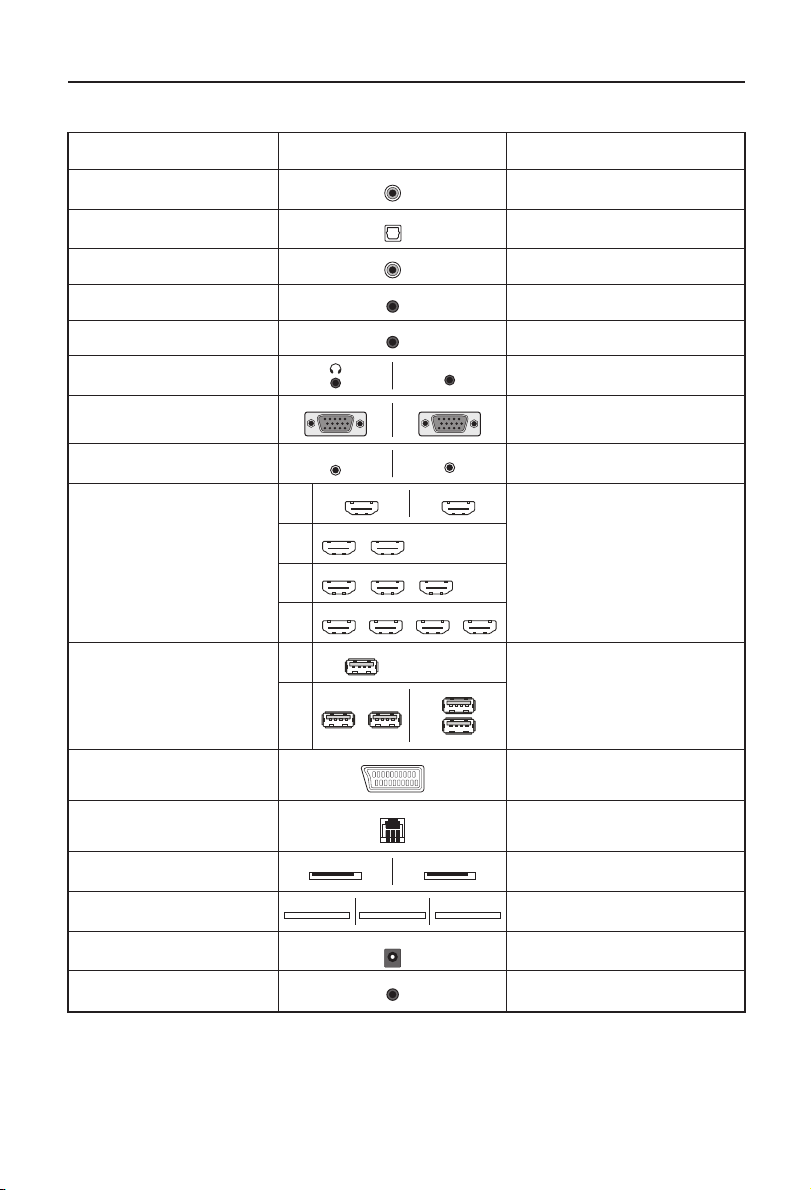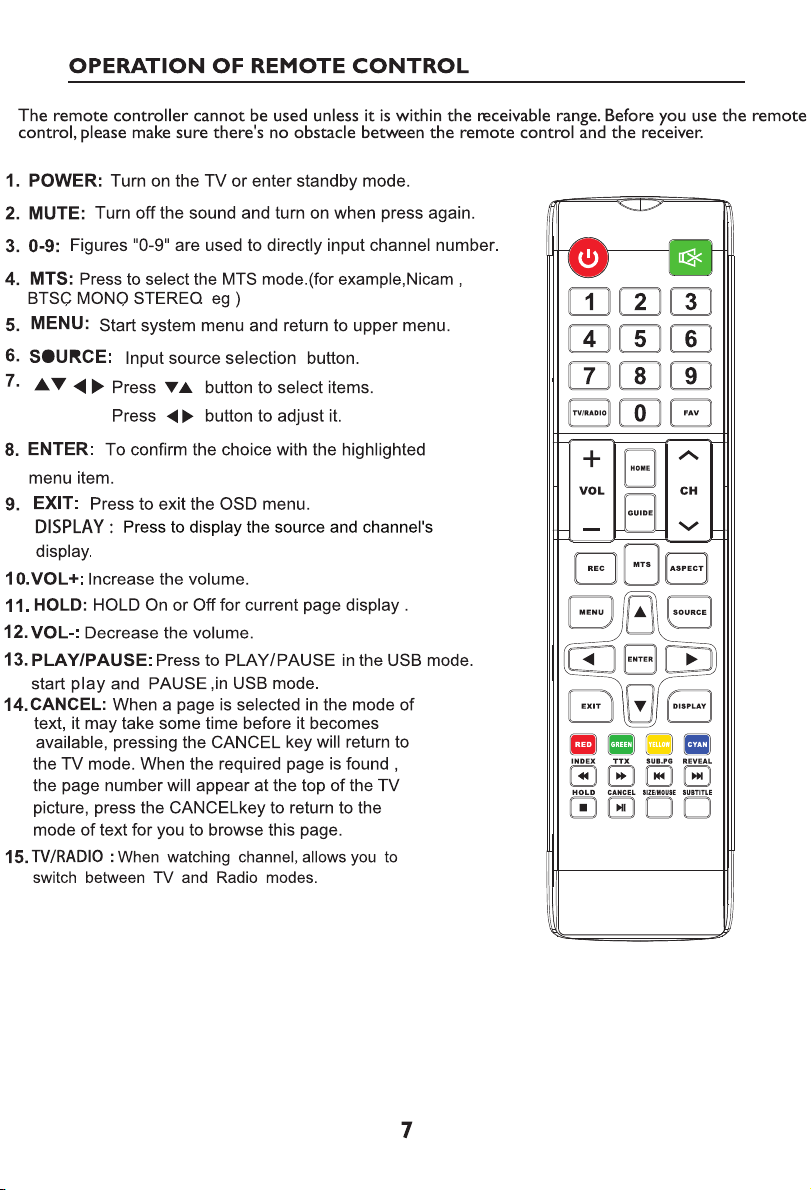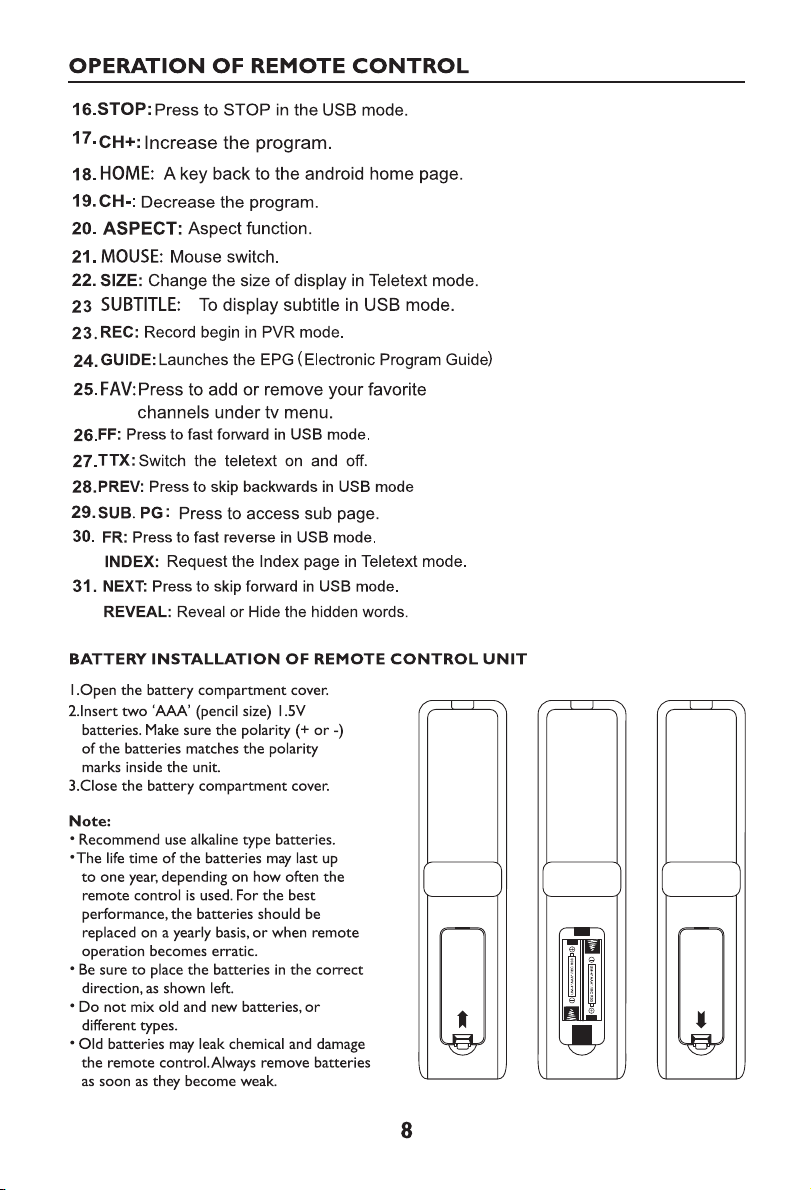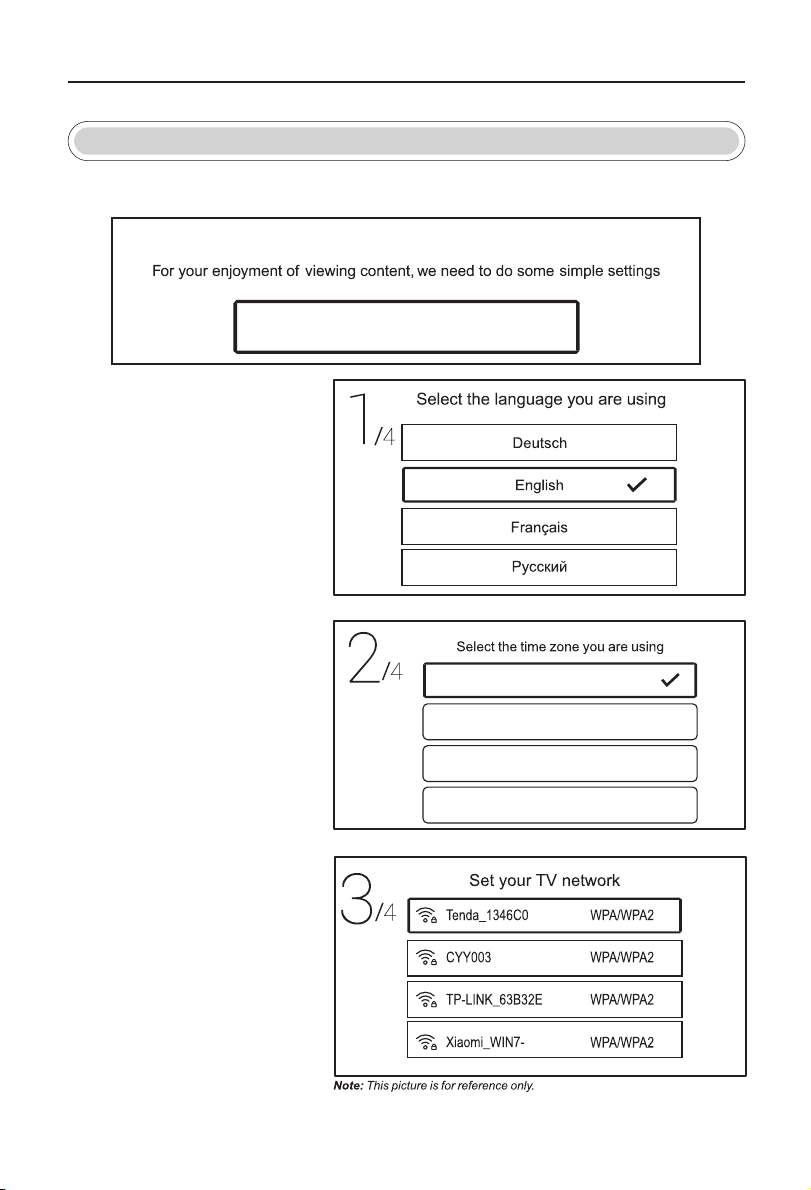3
1. Read Instructions - All the safety and operating instructions should be read before the appliance is
operated.
2. Retain Instructions - The safety and operating instructions should be retained for future reference.
3. Heed Warnings - All warnings on the appliance and in the operating instructions should be adhered
to.
4. Follow Instructions - All operating instructions should be followed.
5. Water and Moisture - The appliance should not be used near water.
6. Cart and Stands - The appliance should only be used with a cart or stand that is recommended by
the manufacturer.
7. Wall or Ceiling Mounting - The appliance should be mounted to a wall or ceiling only as
recommended by the manufacturer.
8. Ventilation - The appliance should be well situated so that its location or position does not
interfere with its proper ventilation.
9. Heat - This appliance should be placed away from heat sources such as radiators, heat registers and
stoves.
10. Power Sources - The appliance should only be connected to a power supply as described in the
operating instructions or as marked on the appliance.
11. Grounding or Polarization - Precautions should be taken.
12. Power Cord Protection - Power supply cord should be routed so that it is not likely to be walked
on, pinched by items placed upon it against the cord and its end.
13. Cleaning - The appliance should be cleaned only as recommended by the manufacturer.
14. Power Line - An outdoor antenna should be located away from power lines.
15. Outdoor Antenna Grounding - If an outside antenna is connected to the receiver, the antenna
system must be grounded so as to provide against voltages and built-up static charges.
16. Non-use Periods - The power cord of the appliance should be unplugged from the outlet when left
unused for a long period of time.
17. Object and Liquid Entry - Care should be taken so that objects did not fall, and liquids are not
spilled into the enclosure through openings.
18. Conditions requiring Service - The appliance should be serviced by qualified service personnel
when:
The power-supply cord or the plug has been damaged.
Objects have fallen on or liquid has been spilled into the appliance.
The appliance has been exposed to rain.
The appliance does not appear to operate normally or exhibits a marked change in performance.
19. The ventilation should not be impeded by covering the ventilation opening with items, such as
newspapers, table-cloths,curtains,etc.
No naked flame sources, such as lighted candles, should be placed on the apparatus.
The apparatus shall be connected to mains socket outlet with a protective earthing connection.
The appliance coupler regard as disconnection device, the disconnect device shall remain readily
operable.
20. The equipment may be used in tropical and moderate climates.
SAFETY INSTRUCTIONS