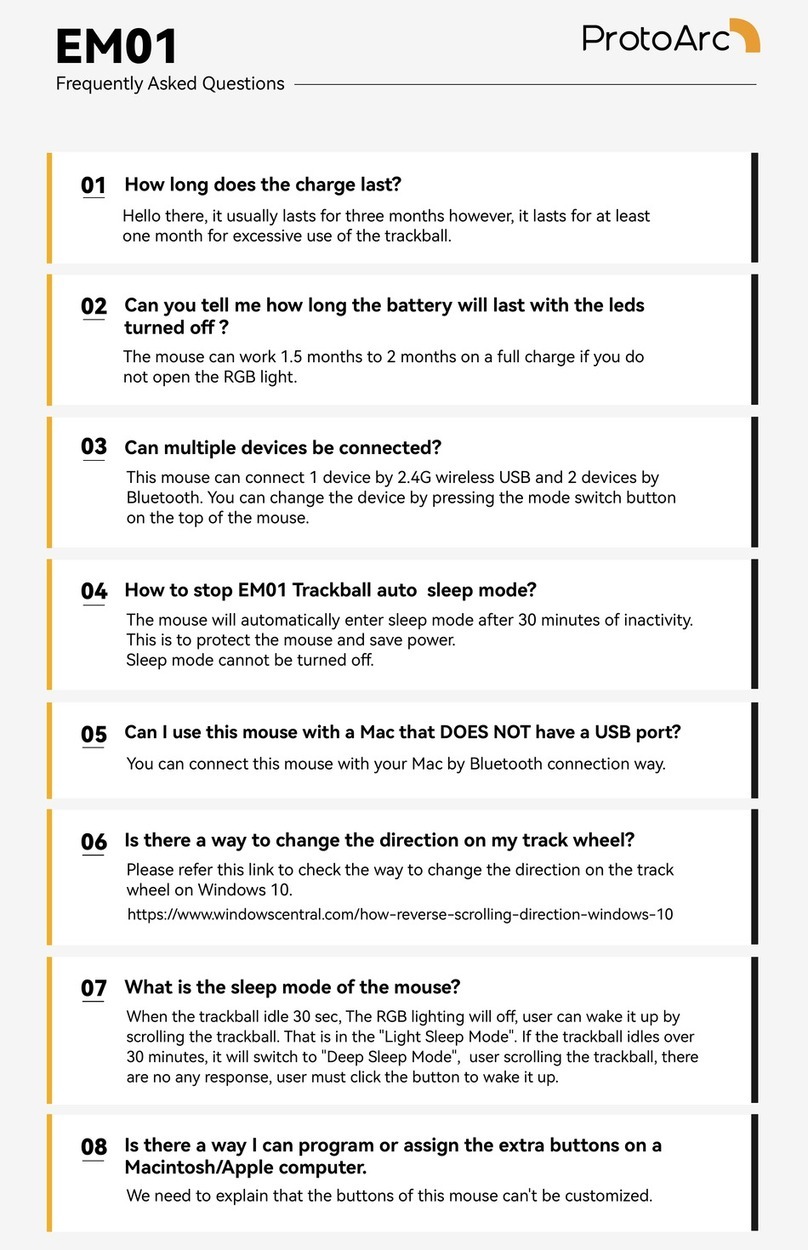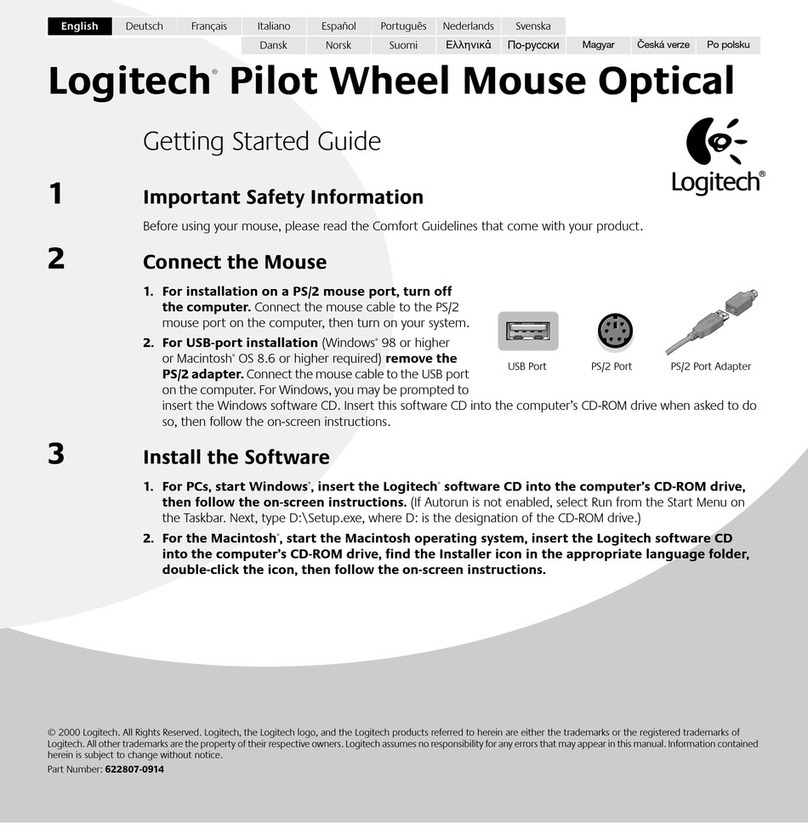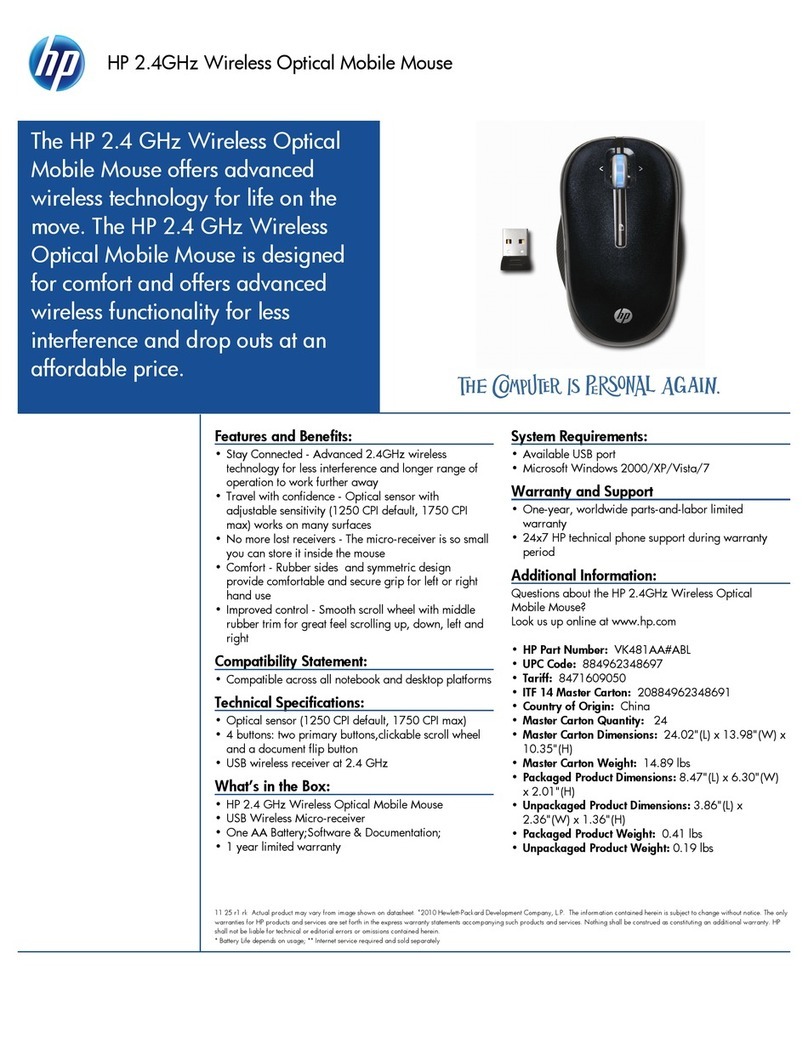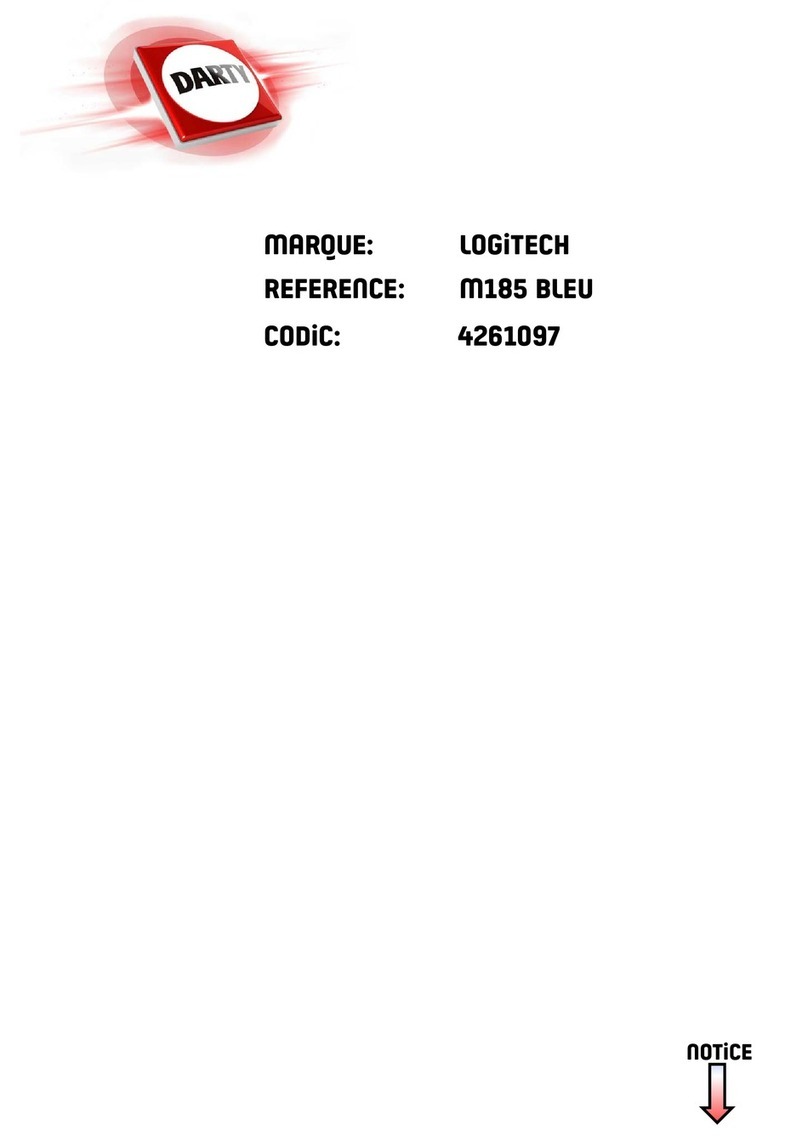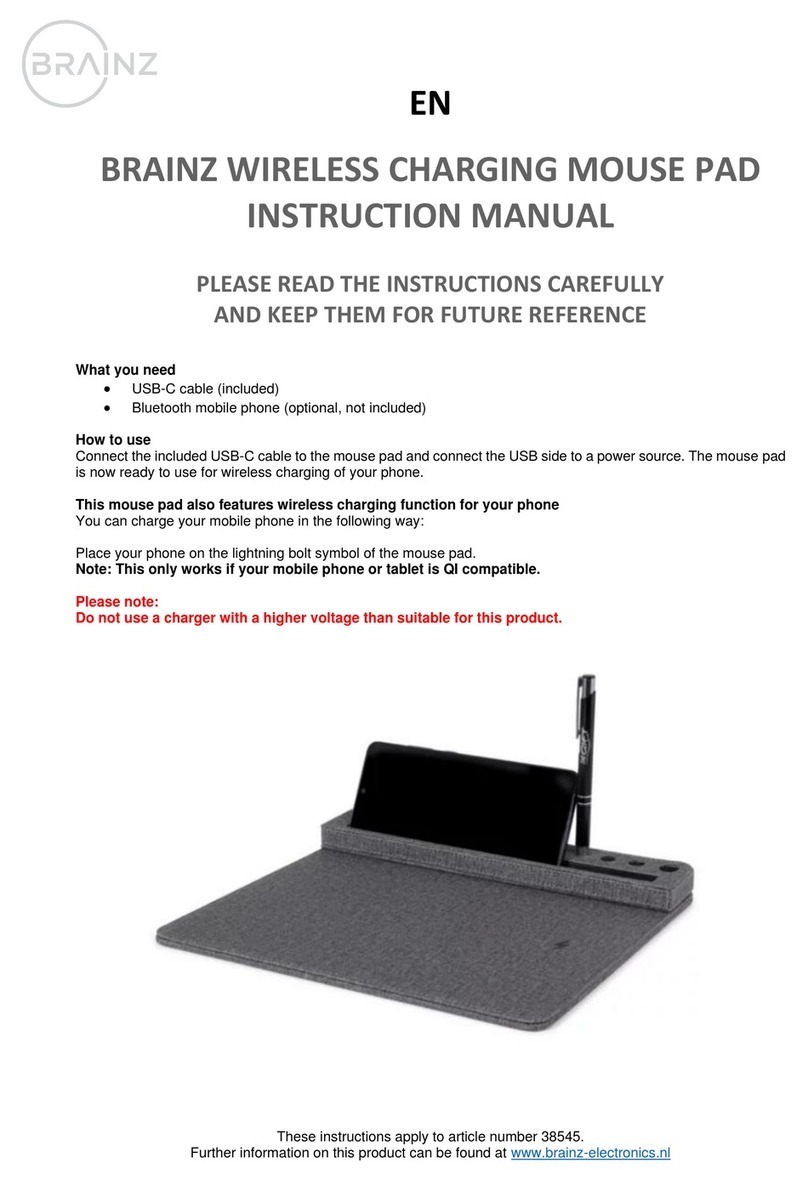ProtoArc EK01 Instruction Manual

EK01
Frequently Asked Questions
How to switch between dierent devices?
Sho press the keyboard connection button to easily switch to multiple
mode devices
01
02 How to use a USB receiver for EK01 and EM01
1.Connect the EK01 keyboard to EM01 mouse USB receiver
(please make sure that you are currently on USB mode):
-Inse the USB receiver of EM01 mouse and turn on the mouse
-Turn on the keyboard, press Esc and + button for 3 seconds to enter
pairing mode, if you see the USB mode indicate light is ashing, then you
have entered the pairing mode;
-Once you have entered the pairing mode, quickly unplug and plug in the
USB receiver for mouse;
-Inse the USB receiver of EK01 keyboard and turn on the keyboard;
-Turn on the mouse, press right, left and middle button of the mouse for
3 seconds to enter pairing mode, if you see the USB mode indicate light
is ashing, then you have entered the pairing mode;
-Once you have entered the pairing mode, quickly unplug and plug in the
USB receiver for keyboard;
-And there we paired two ProtoArc products with one USB receiver.
-And there we paired two ProtoArc products with one USB receiver.
2.Connect the EM01 mouse to EK01 keyboard USB receiver
(please make sure that you are currently on USB mode):
04 Can I use this mouse with a Mac that DOES NOT have a USB po?
You can connect this mouse with your Mac by Bluetooth connection way.
03 Is there a way to keep the 'BACKLIGHT' always on?
The backlight can not be keep on, this way is necessa to protect the
keyboard batte.
About the keyboard backlight, the backlight will go out for 30s without
operation, press any key to wake up.
If the keyboard and backlight have no operation for 30 minutes, the
keyboard will go into deep sleep, you can press any key to wake it up,
while the backlight needs to be turned on again.
04 Can I use this mouse with a Mac that DOES NOT have a USB po?
04 What is the 'LOCK' button for?
The "Lock" button is to lock computer screen.

EK01
Frequently Asked Questions
The keys bounce back slowly.
This kind of problem should be caused by a foreign body stuck in the key pa.
Please turn the keyboard over and tap it a few times to t to remove the
foreign body.
06
Some function keys do not work.
Before using the function keys, please press FN+ESC keys to turn on the FN
function.
07
Is there a light that turns on when caps are locked?
About the EK01 keyboard, there is a Caps Lock indicator on the Caps Lock
key, the light turns on when caps are locked.
10
How to use the function keys?
About the function keys, please refer to "Multimedia Function Button" pa in
the User Manual.
Before using the function keys, please press the FN+ESC keys to turn on the
FN function.
And then you can press the F1-F12 keys to get the relevant functions,
please have a t rst.
08
Does this keyboard has the key combination for Inse,
PrintScreen?
We are sor to tell that the EK01 keyboard does not have Inse and
PrintScreen combination key.
-If your computer is Windows system, you can press the NumLK key to turn
o the numbers keys and then press the "0/Inse" key , then the
function is Inse.
-The key which like a camera is the screenshot key, please press FN+ESC keys
to turn on the FN function and then you can use this screenshot key.
09
04 Can I use this mouse with a Mac that DOES NOT have a USB po?
10 the mouse suppos Linux?
Yes, this mouse suppos Linux system.
04 Can I use this mouse with a Mac that DOES NOT have a USB po?
You can connect this mouse with your Mac by Bluetooth connection way.
05 Is it normal for the space bar to be louder than other keys?
It's normal that the space bar is louder than other keys as it's the biggest key.
If you think the keystrokes are abnormally loud, please send us a video to
show the problem.

EK01
Frequently Asked Questions
The keyboard Bluetooth can not be found, the keyboard can not
connect the device by Bluetooth.
About the connection issue,please t to connect the keyboard with your
computer by following this video:
https://youtu.be/2wbjSkIPH7w
If the keyboard still can not connect with your device,please t to connect
the keyboard with other device to check if it can connect sucessfully.
Please rest assured that it is covered by warranty,if there is a quality issue,
please feel free to contact us, we will t to solve the problem.
12
The keyboard loses bluetooth connection ve often (like eve
5 minutes).
About the keyboard Bluetooth connection issue,please t these steps:
-Please delete the keyboard Bluetooth from your computer's Bluetooth con-
nection histo, resta, and repair.
-Please t connecting the keyboard to other computers to check whether
the problem persists.
If the problem remains, we kindly invite you to send us a video where it is
shown the problem that this product manifests.
13
What material is the wrist rest made of?
The material of the wrist rest is a bionic leather made of environmentally
friendly materials, with a layer of elastic sponge lling inside.
14
Some keys don't work.
About the keyboard issue, please t these steps:
Please fully charge your product rst, because low power can aect the
peormance.
If you connect the keyboard with your device by 2.4G USB receiver, please
unplug and replug the USB receiver into USB po.
If you connect the keyboard with your device by Bluetooth, please delete the
keyboard Bluetooth from your computer Bluetooth connection histo, resta
and re-pair.
Please t to connect the keyboard to another computer to see if it works
proerly.
If the problem remains, please click this Keyboard Checker link: https://key-
boardchecker.com/ to test the keys and send us a video to show which keys
can not work properly.
Please rest assured that it is covered by warranty, we would provide a suitable
solution if there is a quality issue.
11
Table of contents
Other ProtoArc Mouse manuals