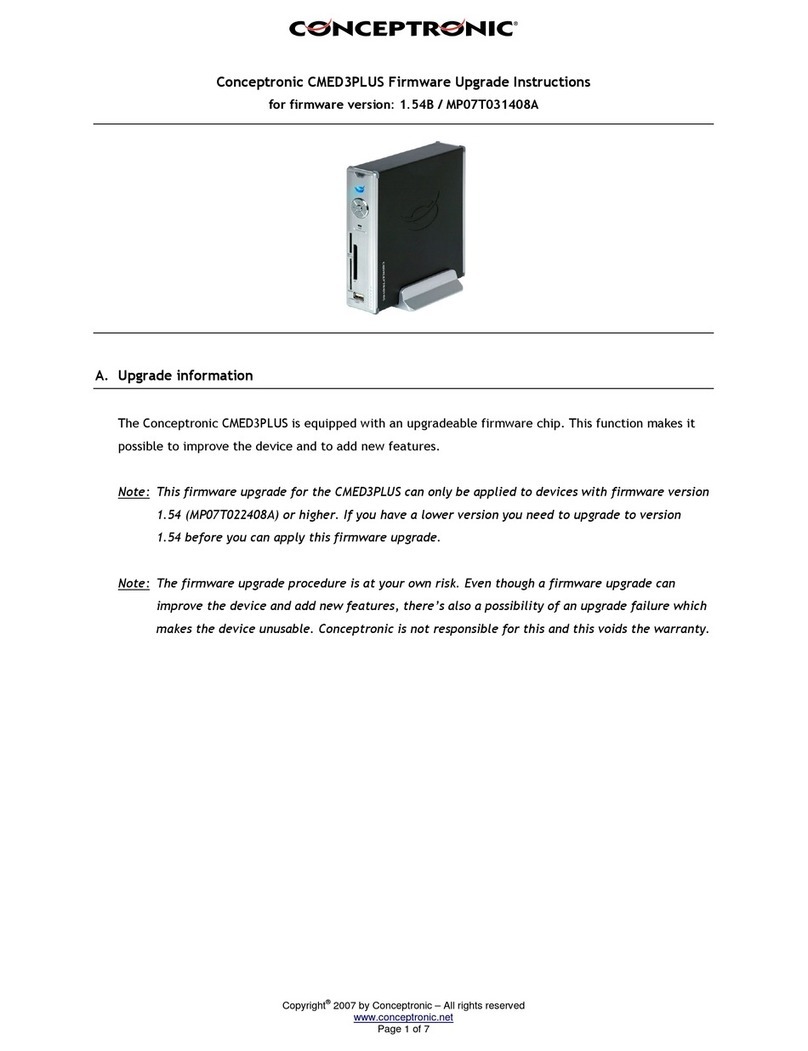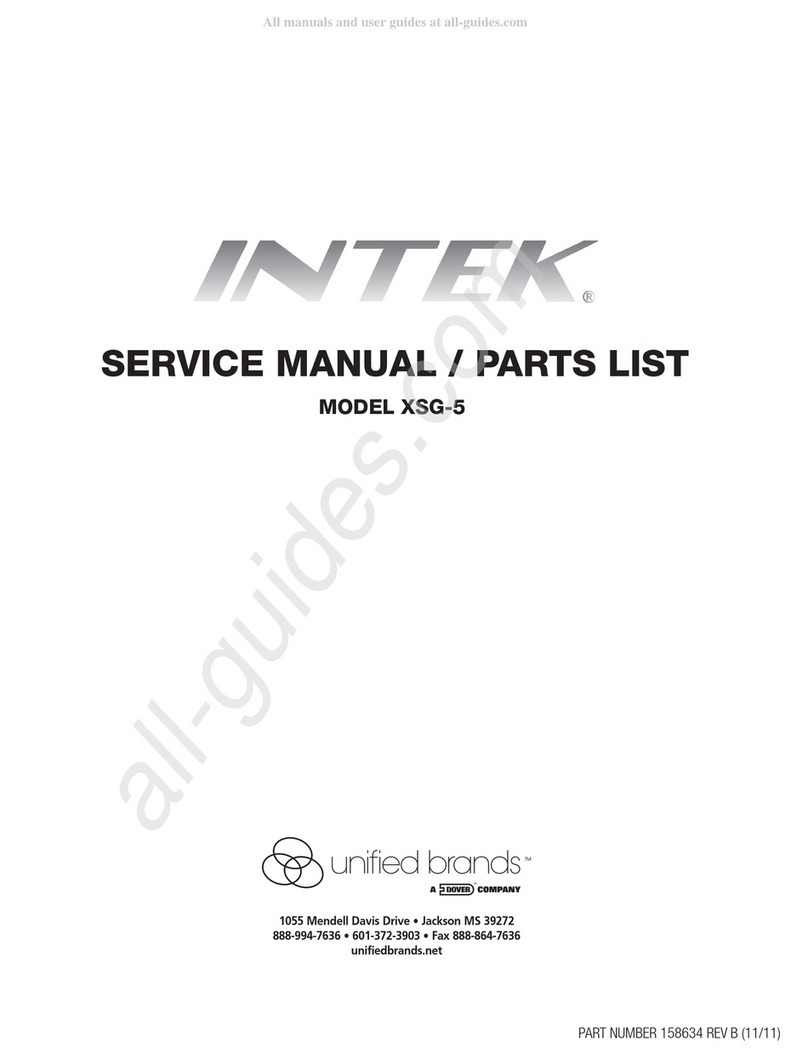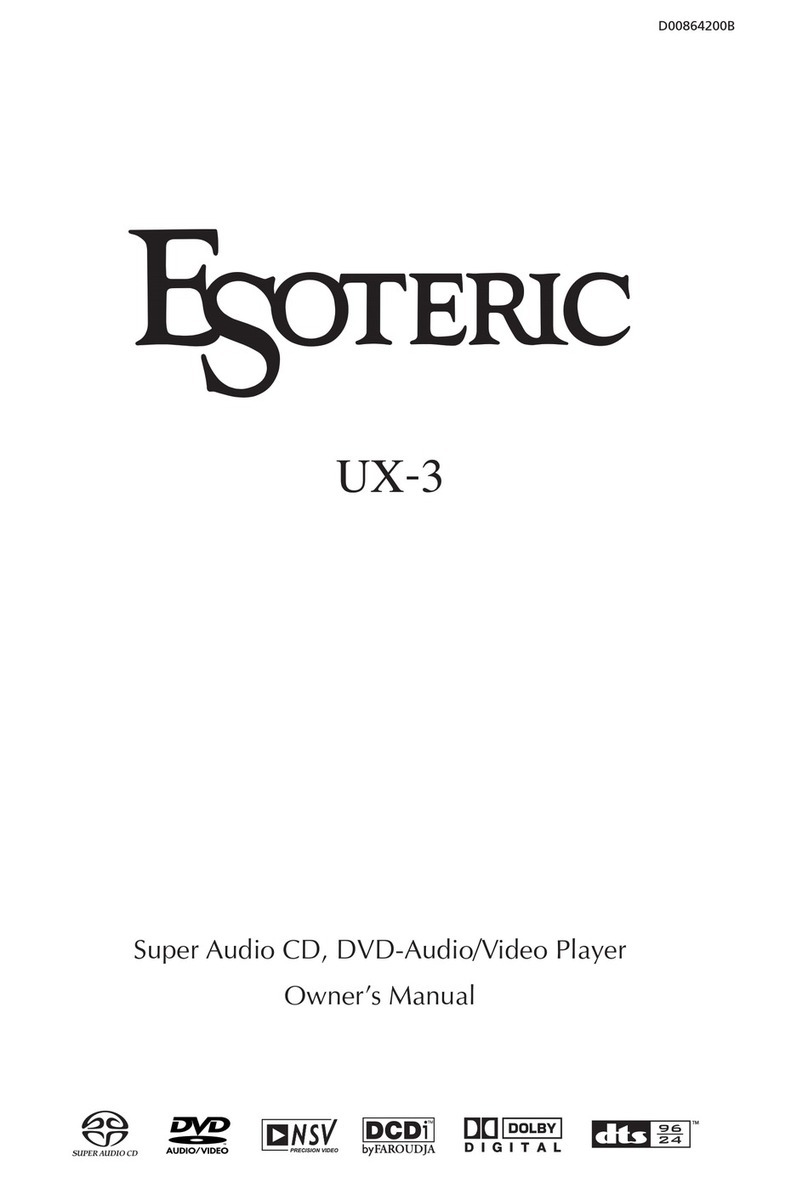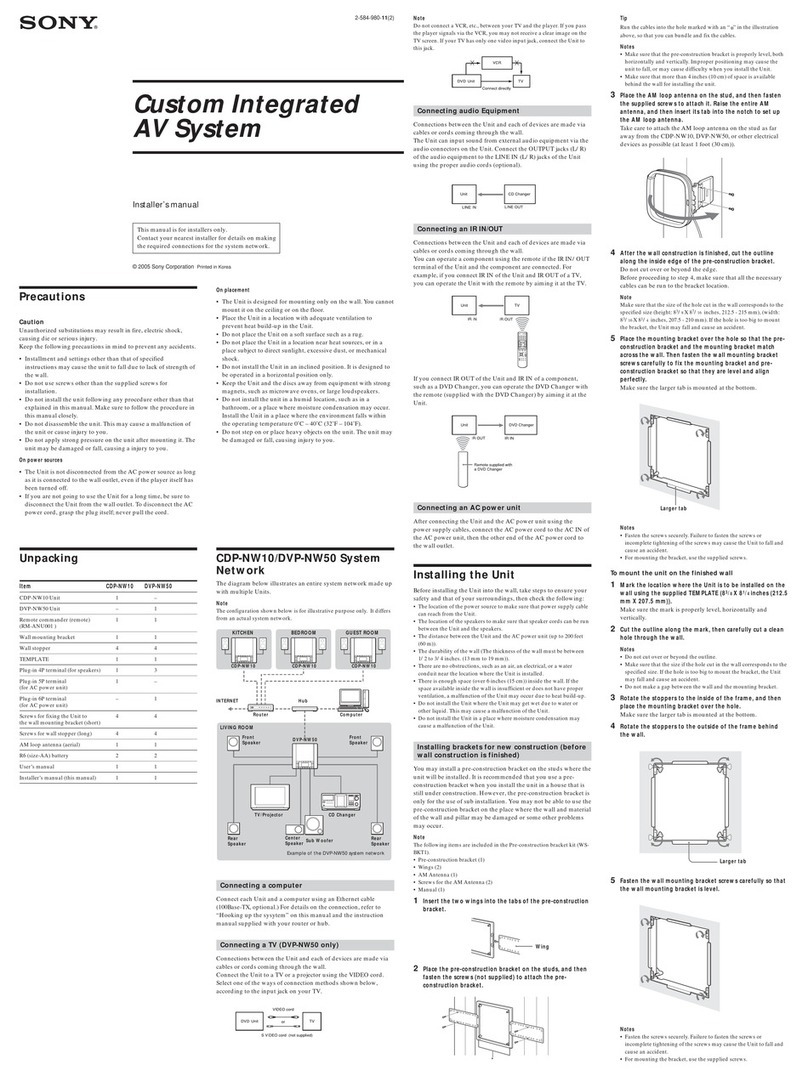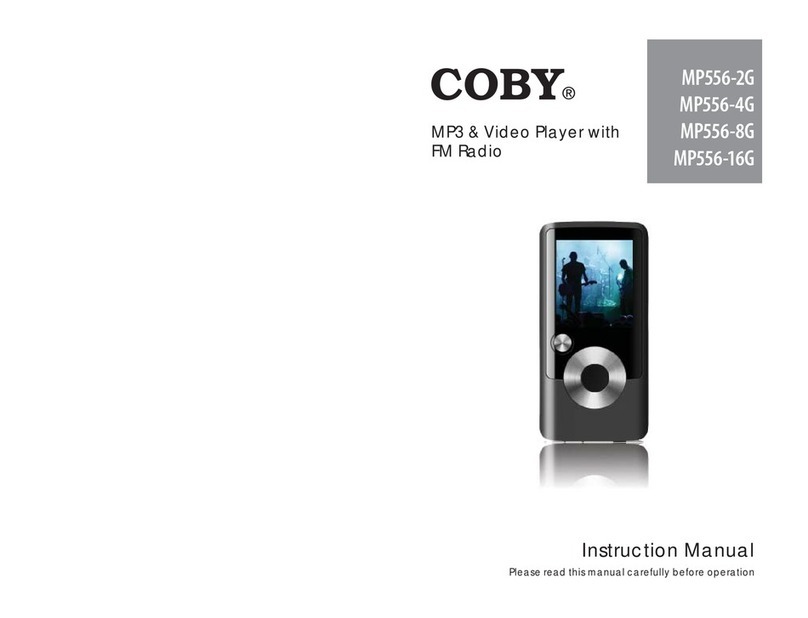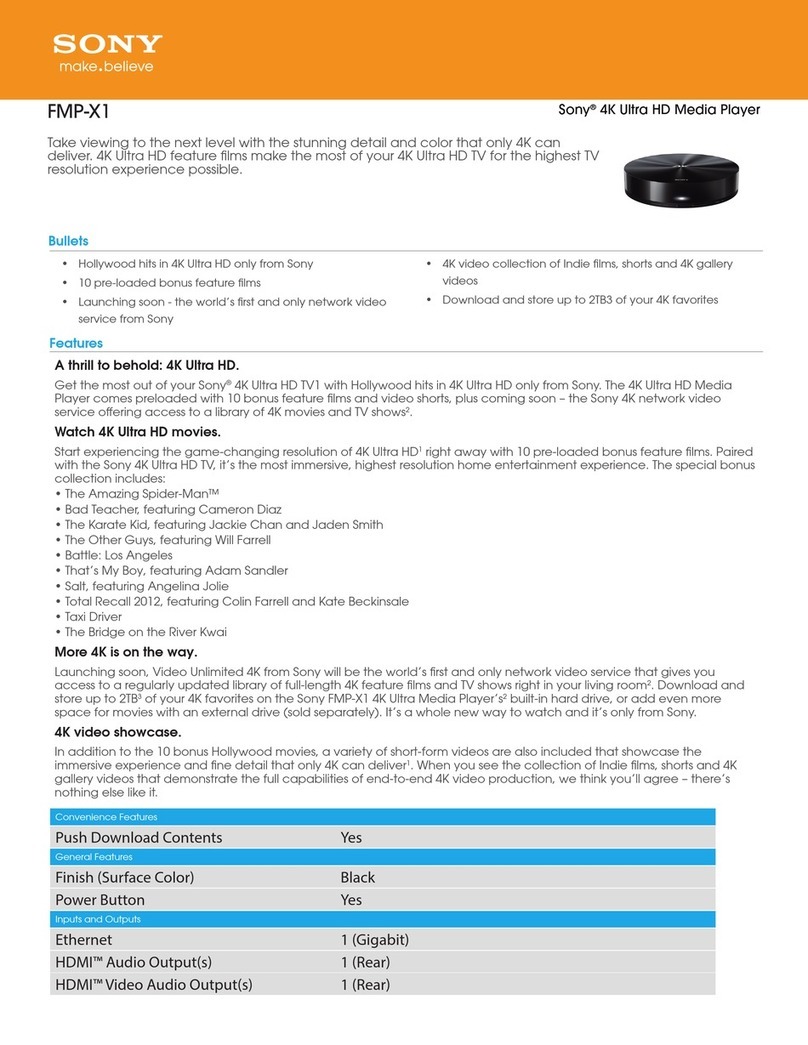Provision GIP-WHDMI-1001 User manual

Package Contents
1. HD Video Streamer :Transmitter Unit
2. HD Video Streamer: Receiver Unit
3. Wall Plug Mains Po er Adaptors (x2)
4. IR Transmitter (Blaster)
5. IR Receiver (Eye)
6. Vertical Mount Stands(x2)
7. Wall Mount Brackets (x2)
8. Quick Set Up Guide.

Page 2
USB: Connect USB
stick and po er cycle
for soft are upgrades
DC Input
-
Only use
the supplied
all plug po er adaptors.
Connection of rong po er supply
may cause damage to the unit or
prevent it orking correctly
IR Socket
Rx: Connect IR Eye and position
in vie of the remote control.
Tx: Connect IR Blaster and
position in vie of the HD
source IR sensor.
HDMI Output
Connect to the HDTV
HDMI Input
Connect to the HD Source
Power Indicator LED
Green: Normal
Amber:
Flashing IR activity
Steady: USB upgrade
ireless Indicator LED
Blue:
Flashing: trying to connect
/ aiting for source
Steady: Connected
Transmitter shown
IR Blaster: Connect to the Transmitter unit and position in front of HD source IR
Sensor
IR Control
Using the IR accessories supplied you can control your HD source from the remote TV.
Connect the IR Eye to the receiver unit and the IR Blaster to the Transmitter unit. Use
the HD source handset to control your content as if you ere at the main TV.
Only use the po er supplies provided. Use of other po er supplies may result in
incorrect operation or permanent unit damage and ill invalidate any arranty.
Wall Plug Po er Supplies
T o 5.5V 2.0 A all plug po er supplies are supplied for the transmitter and Recei
ver
units. They are identical and can be interchanged.
Base Stand
The Aluminium Stands provided orientate the units vertically offering the optimum
and stable positioning for the internal antennae and ensuring maximum coverage.

Page
Installation and Connection Diagram
Page
3
Installation and Connection Diagram

Page 4
1.
Remove all parts from packaging and identify each part
:
2. On the Transmitter Unit: Connect a good quality HDMI cable from source HDMI
output to the transmitter HDMI (input) connector. If you are going to vie the
content on a main TV connect another good quality HDMI cable bet een the
transmitter HDMI output (TV) connector and the TV HDMI input. Connect the IR
Blaster into the IR socket and position the blaster in front of the IR sensor on the HD
source, (refer to the source handbook for position of sensor). S itch on the po er to
the main TV and turn on the HD source. Connect the po er adaptor jack plug into
the DC input of the transmitter unit and mains plug in to the all socket. S itch the
mains po er on and the unit ill begin its installation.
3. On the Receiver Unit connect the HDMI output to the remote TV HDMI input using a
good quality HDMI cable. Connect the IR eye to the IR socket and position the IR eye
such that it can be seen by the remote control handset, s itch on the po er to the
TV. Connect the po er adaptor jack plug into the DC input of the receiver unit and
the mains plug in to the all socket. S itch the po er on and the unit ill begin its
installation.
4.
The units ill automatically configure and connect. During installation the TV ill
display a start-up screen and the Blue LED ill flash indicating the ireless is
connecting. Once connected the Blue LED ill stop flashing and the units ill be able
to stream video hen sent from the HD source.
Transmitter Rear Vie
2 HDMI Connectors
Receiver Rear Vie
1 HDMI Connector

Page 5
Technical Specification
Dimensions mm (inches)
135x145x30 (5.25x5.75x1.2)
Supported HD Resolutions
1080p60/50/24, 1080i60/50, 720p60/50,
576p50, 480p60, 480i60.
Supported Audio Formats
Stereo PCM
Compression
: Video
: Audio
H.264/MPEG4
-
AVC High profile
MPEG2
Wireless Standard
802.11n Wi
-
Fi compliant and certified 5.2GHz
Content Security
Paired receivers ith WPA2 AES
HDCP
HDMI Connectors
:Transmitter
: Receiver
Single
input: Single output (loop through)
Single Output
Range
200 Meters line of sight
IR Control
IR Eye on Receiver: IR Blaster on Transmitter
Mains Po er/ Consumption
90V
-
264V 50/60 Hz 6W typ.
Operating Temperature Range
+5
°
C
-
+40
°
C, indoor use only
Both the transmitter and receiver units come pre-loaded ith all operational soft are
required; the user simply connects the units and po ers the units using the supplied all
plug adaptors. The transmitter and receiver then automatically go through a
configuration routine. When completed the units are ready to stream HD video.
Soft are updates and functional upgrades ill be made available in the future to
enhance the performance of the units. These soft are upgrades ill be available to
do nload from the company ebsite and should be stored onto a USB stick.
Soft are upgrades are performed by connecting the USB stick in turn to both
transmitter and receiver units. With the USB stick connected to the USB port the po er
is cycled and the upgrade is automatically loaded. If required units can be returned to
the factory default settings by holding do n the reset s itch and po er cycling the unit.
This ill return the unit to the original soft are version as supplied from the factory at
manufacture and should not be done unless instructed by the product support team
.

Page 6
Troubleshooting guide
General note: Check all connections between transmitter and receiver units with
the source and TV are correct and not damaged. Please refer to the set up
configuration instructions if unsure
.
I do not see a picture on the remote TV
•
Check that the TV is s itched on
•
Check the TV is set to display from the HDMI port.
•
Check that the Receiver Green and Blue LED are on (not flashing).
No LED: check the po er supply is connected and s itched on at
the all plug.
Blue LED is flashing fast: Wireless not connected.
•
Check Transmitter
•
Reposition of the receiver: signal strength may be too
lo or out of range.
Blue LED is flashing slo ly: Wireless connected but aiting for
Source input
•
Check Source is s itched on
•
Check HDMI cable bet een Source and TX input
connector.
•
Restart the Receiver (po er cycle)
•
Check the HDMI cable bet een the Receiver unit and TV is connected and
not damaged.
Replace HDMI cable
The picture quality on the remote TV is poor
•
Reposition the Receiver unit: Signal strength maybe too lo or on the edge
of range.
Rotate the position of the receiver unit and move it slightly closer
to the transmitter unit.
•
Check the picture quality on the main TV (Transmitter Loop through). If this
is poor then the quality of the input signal is inadequate.
The units will not wirelessly connect
•
Move the receiver closer to the Transmitter (lo signal strength)
•
Check there are no big obstructions close to the transmitter or Receiver
units.
•
Check for other sources of interference. (other 5GHz transmitters/Routers)

Page 7
I get a HDCP warning on the HDTV but no video
•
Some sources have Content Protection & Authentication issues; please
check ith the manufacturers for soft are upgrades.
Disconnecting then reconnecting the HDMI connectors can
sometimes solve the problem.
No sound on the remote TV
•
Check the volume setting on the TV.
•
Check the volume setting on the source.
•
Check the HDMI cable is not damaged, unplug and inspect, reconnect.
•
Restart the Receiver.
I cannot control my source device from the remote location
•
Check the IR Eye is not damaged and is connected correctly to the Receiver
unit
Ensure the IR Eye is positioned correctly to be seen by the
remote control
Check the condition of the batteries in the remote control
•
Check the IR blaster is not damaged and connected correctly to the
Transmitter unit.
Ensure the IR Blaster is positioned correctly to be seen by the
source IR sensor
.

Page 8
Frequently Asked Questions
•Are all makes of HDTV supported?
The HDMI standards imply that complete interoperability should be possible but
some products may implement these rules slightly differently to others leading to
complications with some combinations. See the specification page for the list of
resolutions and frame rates supported. Some monitors may have a HDMI connector
but not support HDCP and will lead to authentication errors.
•Are all source devices supported?
In general most HDMI sources should be supported
.
•Are all IR remote controls supported?
The unit operates an I pass through and requires no advance knowledge of the
codes used and hence supports all 34-38 kHz remote controls
.
•How do I set up the units?
The setup of the units is a simple procedure described in the set up guide
.
•hat is the range of the units?
In free space the range of the units is over 200 meters. In a building the exact range
and coverage will depend upon the construction of the walls and obstructions within
the rooms, in some circumstances there may be reception ‘black spots’. Under this
situation the signal strength may be seen to be low at start up and the units may
need repositioning to increase the received signal strength
.
•Is it possible to upgrade the units?
Upgrades and additional features are planned for the future and will be made
available on the website for downloading. The upgrade software is saved to a USB
stick and is automatically loaded when connected to the USB port of the units and the
units are power cycled
.
•Can other transmissions affect the units?
The use of the 5GHz spectrum provides a high degree of isolation from interference
from 2.4GHz wireless routers commonly used in the home for distributing internet
and data. However, other 5GHz sources should not be placed within 3meters of the
units to minimise the risk of interference
.
•Can multiple receivers be connected to the transmitter?
This feature is under development future software upgrades should provide this
capability.

Page 9
•ill the units allow gaming?
The HD Video Streamer is not optimised for fast moving gaming applications. The
encoding and compression techniques used are targeted at efficient and stable video
transmission which introduces a small latency (delay) between the source and the
remote location.
•How long do the units take to configure?
A unit will typically take 1 minute to self-configure and connect.
•Can I use the streamer for standard definition video?
Yes the Video Streamer will transmit both HD and SD video
.
•Can I transmit to mobile devices?
This feature is under development future software upgrades should provide this
capability
•Can I show different channels on the loop through and the remote TV?
The Video Streamer operates as a HDMI extender (repeater), the transmitter unit has
a single HDMI input hence the units will always display the same content on the loop
through port and the remote location. The loop through TV can still display from a
different input (HDMI 2, SCA T or other F) if required.
•How important is the quality of the HDMI cable connecting the units to the
Source or HDTV?
There is a large selection of HDMI cables on the market. It is a question for debate
whether the most expensive cables offer significant improvement over lower priced
cables in a domestic environment. What can be said is that maintaining a good
ground throughout the system is critical and that the inexpensive cables often have a
less effective ground connection which will impact the performance in some
configurations and in some extreme cases will prevent the system working correctly.
•How do I measure the signal strength between the units?
Power cycle the receiver: The received signal strength is displayed on the remote
HDTV when the unit reconnects after a power cycle. The colour coded indicator bar
will help provide an indication of signal strength
.
•hat is HDCP?
High-bandwidth Digital Content Protection: Intel Corporation developed copy
protection; Implemented through a combination of authentication and encryption to
prevent eavesdropping and illegal reproduction.

Page 10
Safety Points
Please read these instructions fully.
Do not operate near ater or here there is a risk of spilling any liquids into the
units.
Remove the units from the po er supply or all plug before cleaning.
Clean ith a dry cloth.
Do not place near any heat source. (e.g. Radiators, Stoves or any other equipment
producing heat)
Do not block ventilation holes and operate in the recommended orientation.
Do not insert any objects into ventilation holes that might touch circuit voltage
points or areas that might cause electrical shock.
Only use the AC po er adaptors supplied. Use of other po er supplies may cause
malfunction or permanent damage.
Do not use an AC po er supply if there are any signs of damage to case or iring.
Do not handle the units or po er adaptors ith et hands.
Disconnect the AC po er adaptor from the mains hen not in use.
Mounting Configurations
In hatever mounting configuration adopted, care must be taken to ensure the units
are placed in a safe and secure position.
Do not place the units in any position here the cables and iring may become
entangled or cause a trip hazard
There are three possible mounting configurations for the HD Video
Streamer:
Vertical Mount
using the supplied base stand. This is the recommended
orientation for maximum coverage.
Horizontal Mount
: The unit has rubber feet to protect mounting surface.
It is advised that the unit should not be placed on other electrical
equipment other ise performance could be affected.
all Mount:
Using the supplied bracket, the unit can be mounted on a
all or other vertical surface. Slide the unit into the bracket from the side

Page
11
This equipment incorporates High-
Definition Multimedia interface (HDMI™) technology. HDMI, the HDMI
logo and High Definition Multimedia Interface are all trademarks or registered trademarks of HDMI
licensing, LCC.
FCCID: CUO-GIP116
This device generates and radiates radio frequency energy to comply ith FCC radio frequency exposure
guidelines in an uncontrolled environment. This equipment must be installed and operated hile
maintaining a minimum body to unit distance of 20cm.
This device complies ith part 15 of the FCC rules. Operation is subject to these t o conditions: (1) this
device may not cause harmful interference, and (2) this device must accept any interference received,
including interference t
hat may cause undesired operation. Operating in the 5150 MHz to 5250 MHz
frequency range this transmitter is restricted to indoor use only.
This product does not contain any serviceable components. Any unauthorised product changes or
modifications ill in
validate arranty and all applicable regulatory certifications and approvals.
This is a class B product, in a domestic environment; this product may cause radio
interference, in hich case the user may be required to take adequate measures
This symbol
indicates that hen the end user ishes to discard this product, it must be sent to separate
collection facilities for recovery and recycling. By separating this product from other household aste, the
volume of aste sent to incinerators and landfill ill
be reduced and natural resources ill be conserved.
If uncertain please contact your local authority for advice.
Packaging materials are principally recyclable and herever possible should be recycled. Materials such as
plastic bags should be kept a ay from children.
11
Definition Multimedia interface (HDMI™) technology. HDMI, the HDMI
logo and High Definition Multimedia Interface are all trademarks or registered trademarks of HDMI
This device generates and radiates radio frequency energy to comply ith FCC radio frequency exposure
guidelines in an uncontrolled environment. This equipment must be installed and operated hile
This device complies ith part 15 of the FCC rules. Operation is subject to these t o conditions: (1) this
device may not cause harmful interference, and (2) this device must accept any interference received,
hat may cause undesired operation. Operating in the 5150 MHz to 5250 MHz
frequency range this transmitter is restricted to indoor use only.
This product does not contain any serviceable components. Any unauthorised product changes or
validate arranty and all applicable regulatory certifications and approvals.
This is a class B product, in a domestic environment; this product may cause radio
interference, in hich case the user may be required to take adequate measures
indicates that hen the end user ishes to discard this product, it must be sent to separate
collection facilities for recovery and recycling. By separating this product from other household aste, the
be reduced and natural resources ill be conserved.
If uncertain please contact your local authority for advice.
Packaging materials are principally recyclable and herever possible should be recycled. Materials such as

Page 12
Please record the serial numbers of the t o units, this information ill be
required to register the purchase and gain access to the support pages of the
ebsite if required.
Unit Serial Numbers
Transmitter unit
Receiver Unit
Date of
Purchase
Useful Links
Company Websites
•
.globalinvacom.com
•
.provision-comm.com
GIP-WHDMI-QSG V1.00 Copyright GI Provision Ltd 2012
Table of contents
Other Provision Media Player manuals