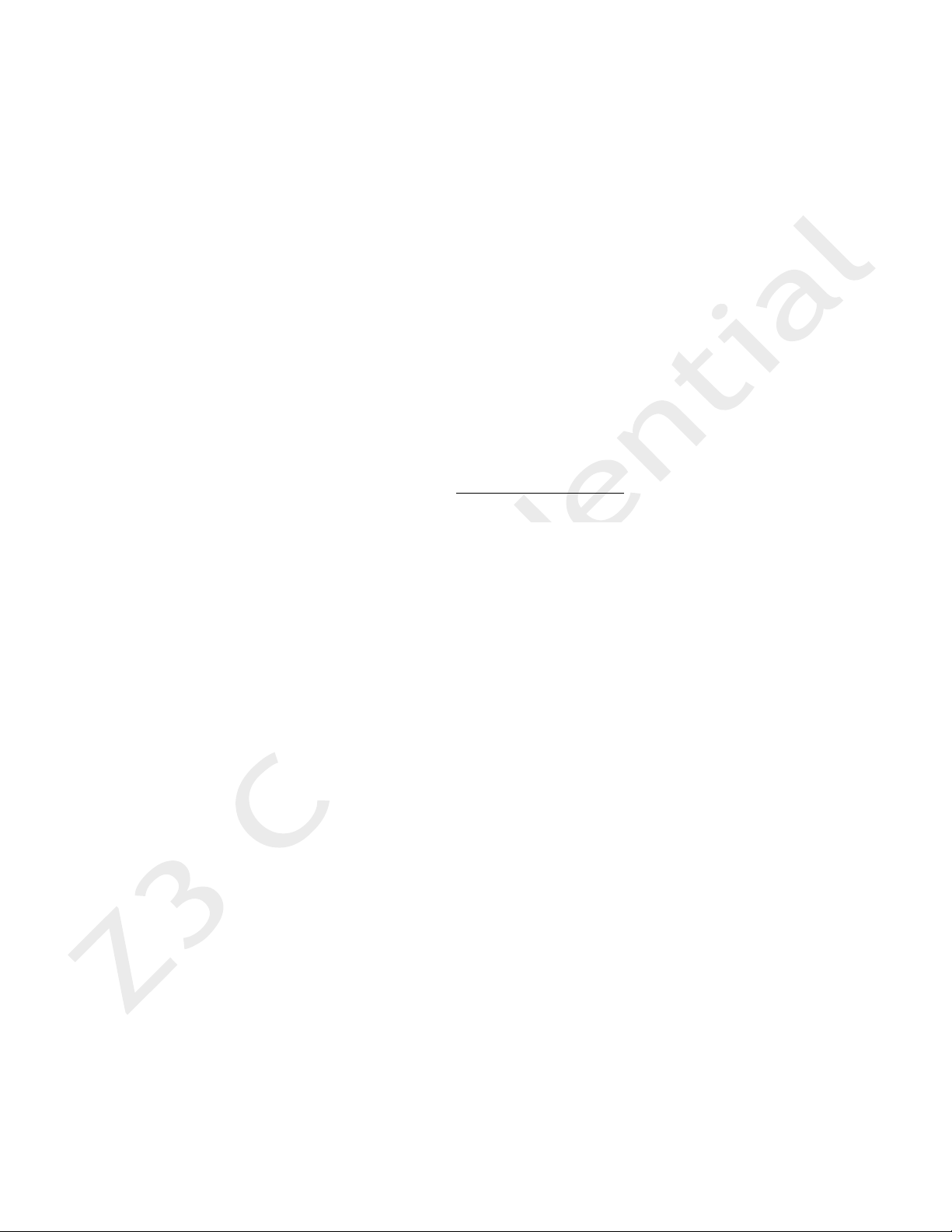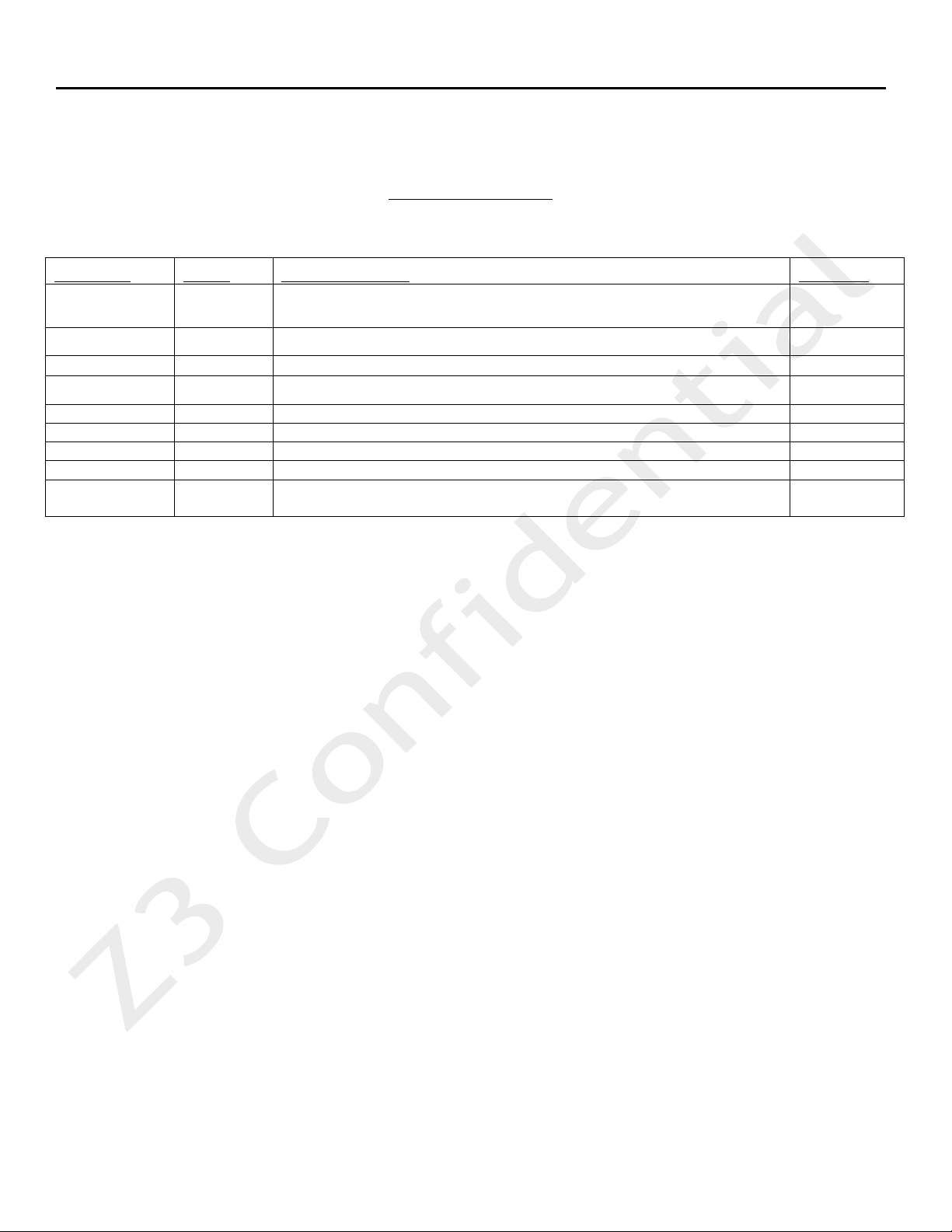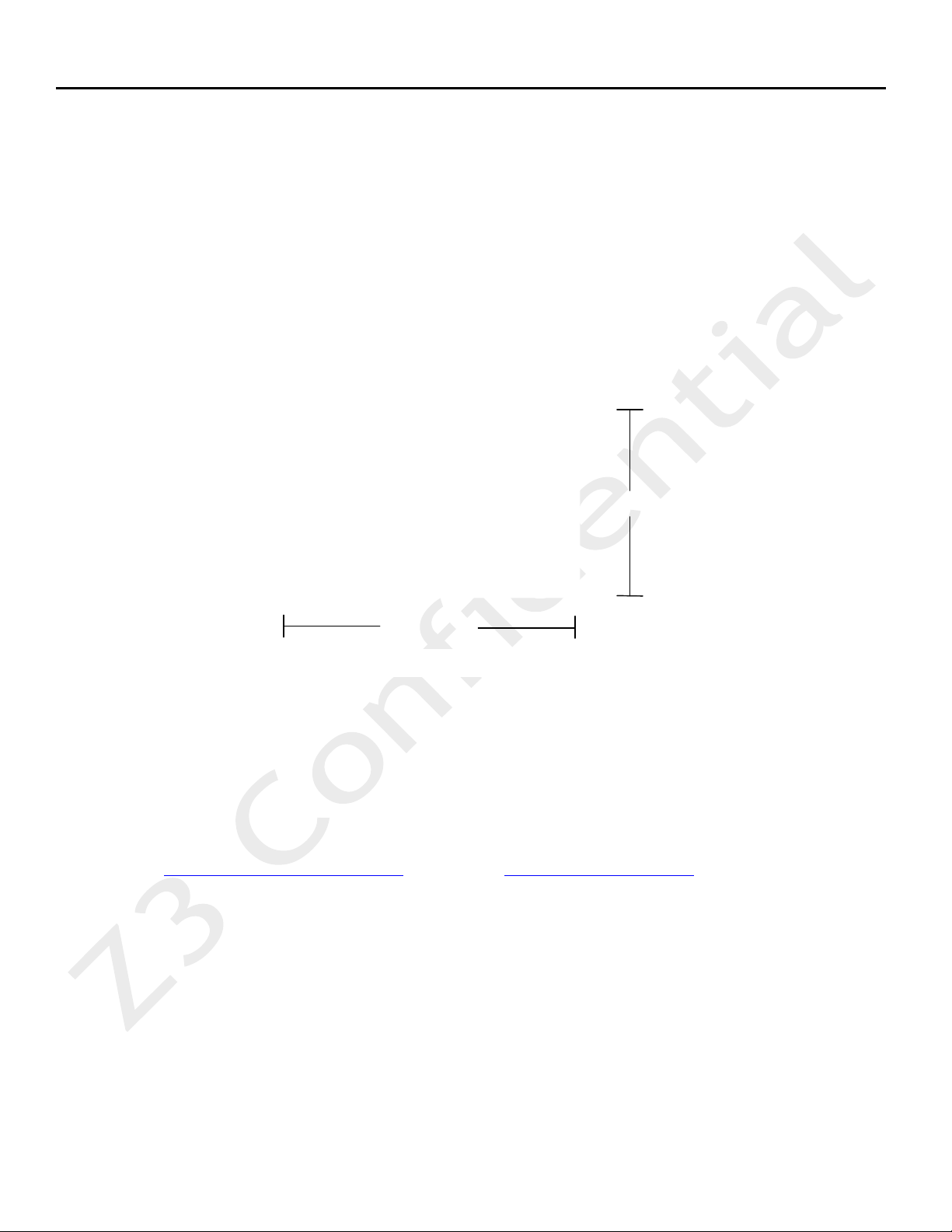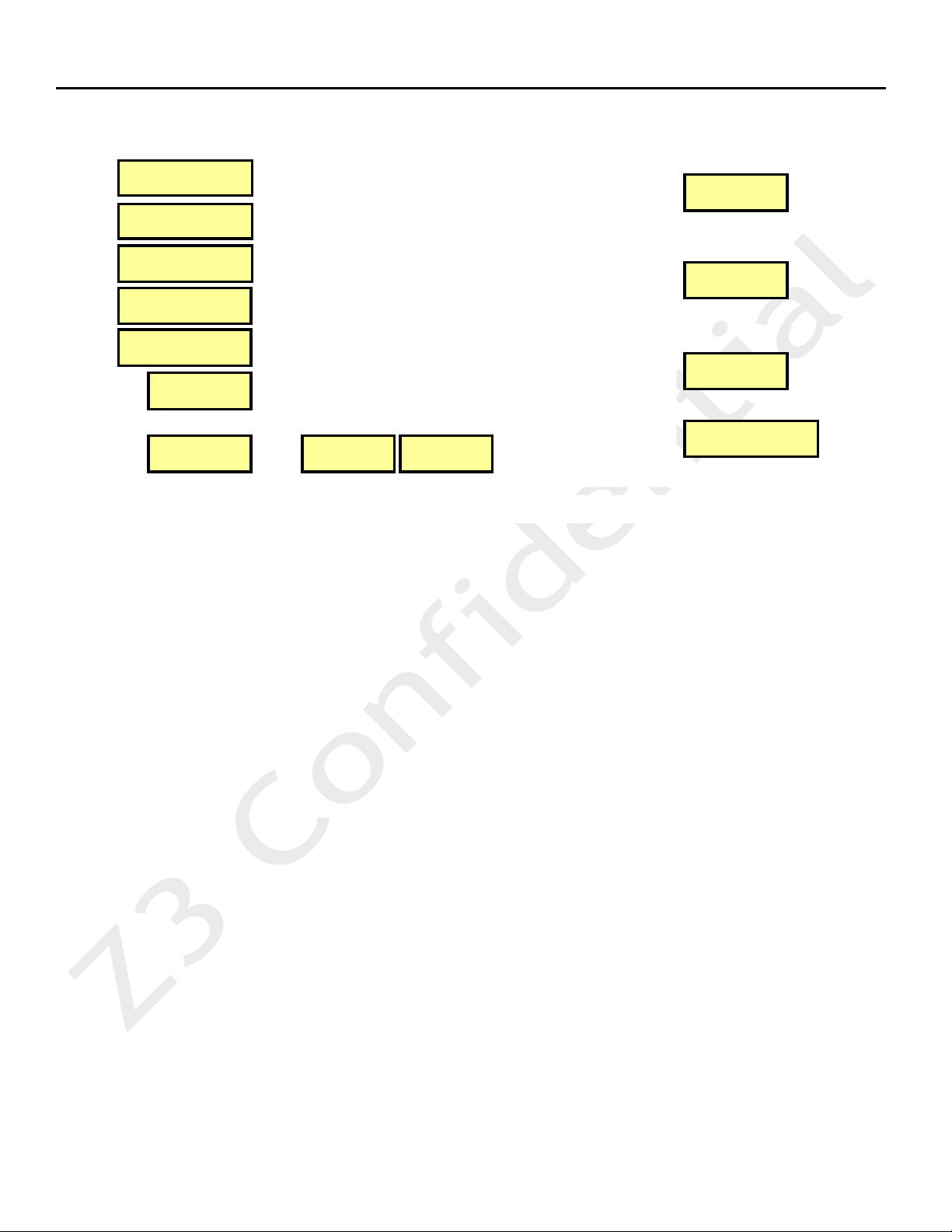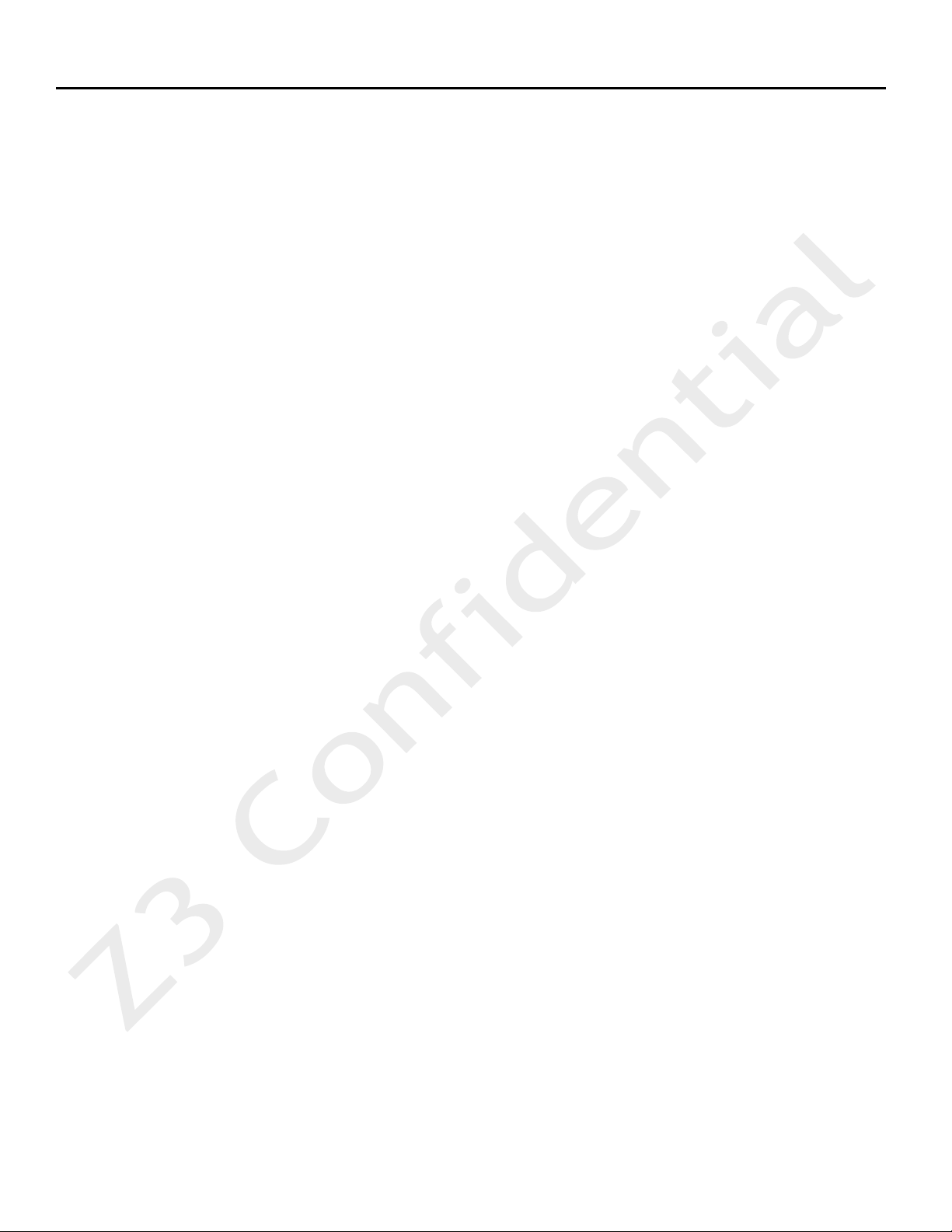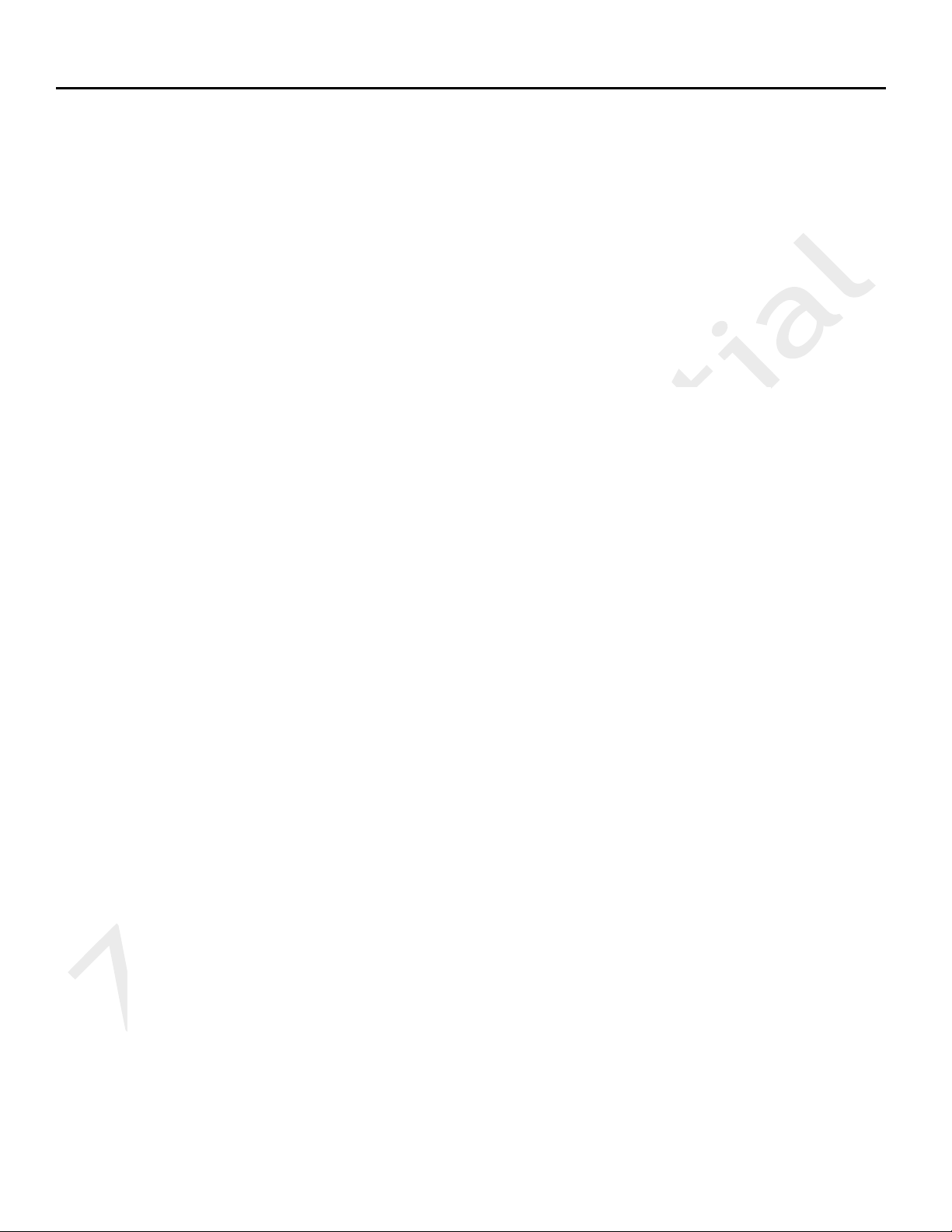TABLE OF CONTENTS
1.!General Description.................................................................................................................................... 5!
2.!Included Parts List ...................................................................................................................................... 7!
3.!Features........................................................................................................................................................ 8!
3.1 !Supported Input Resolutions ............................................................................................................ 8!
3.2 !Supported Output Resolutions ......................................................................................................... 8!
4.!Untarring and Building the Sample Code................................................................................................ 9!
4.1!Preparing the Linux Environment.................................................................................................... 9!
4.2!Making the Directories and Running the Make Script .................................................................. 9!
5.!Code Overview .......................................................................................................................................... 11!
6.!Running the Encode Demo ...................................................................................................................... 12!
6.1!Set up the HD Source....................................................................................................................... 12!
6.2!Connect the Board ........................................................................................................................... 12!
6.3!Set up the Terminal Window.......................................................................................................... 13!
6.4!Power on the board ......................................................................................................................... 14!
6.5!Ensure your PC has a proper IP address ....................................................................................... 15!
6.6!Run the Web Interface to Configure CH1 .................................................................................... 15!
6.7!Run VLC to View Stream ................................................................................................................. 17!
6.8!Streaming RTP .................................................................................................................................. 18!
7.!Exercising Other Features ....................................................................................................................... 19!
8.!Running The Code You Built on the Board ........................................................................................... 20!
8.1!Method 1: Updating the Image File ............................................................................................. 20!
8.2!Method 2: Running Your Code through TFTP/NFS .................................................................... 22!
8.3!Other available u-boot commands................................................................................................ 26!
9.!Summary of Options ................................................................................................................................. 27!
9.1!Encode................................................................................................................................................ 27!
9.2!Decode ............................................................................................................................................... 29!
9.3!Both Encode and Decode ................................................................................................................ 31!
Appendix A: Example of Successful Boot Log ............................................................................................ 32!
Appendix B: Updating using an SD card ...................................................................................................... 35!
Appendix C: Troubleshooting........................................................................................................................ 36!