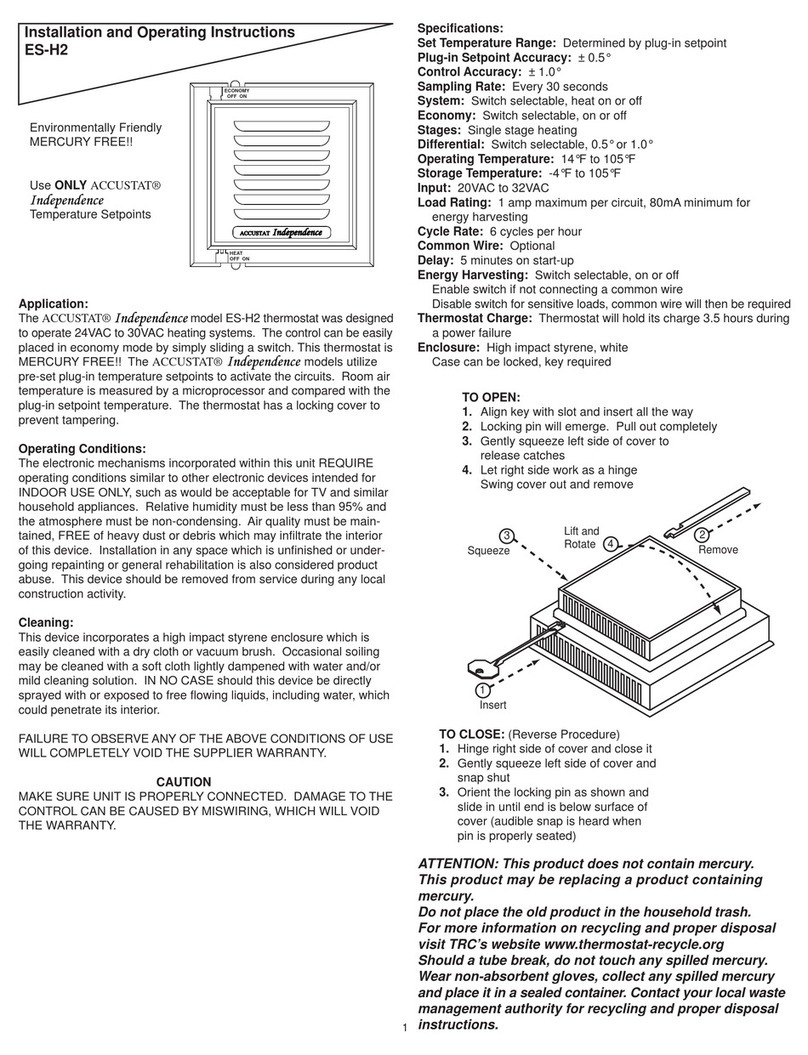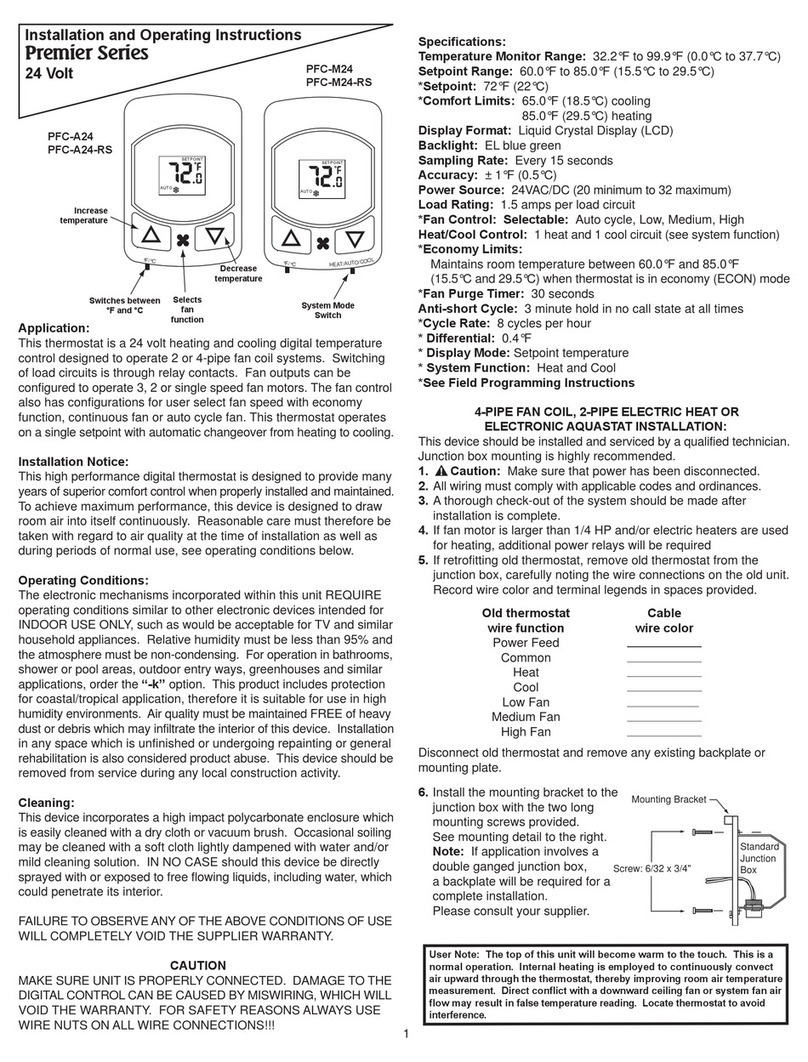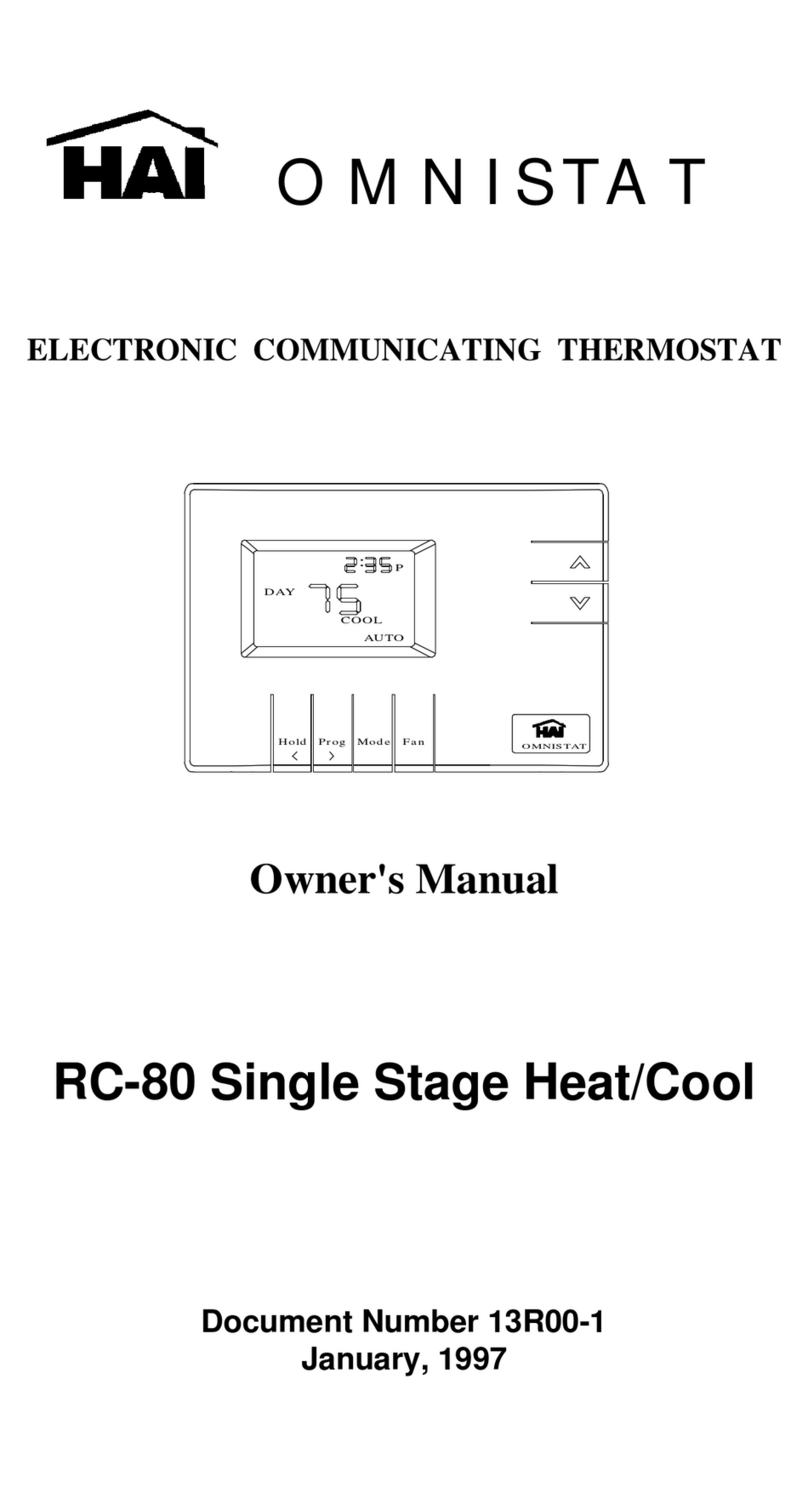PSG FP700 User manual

Model FP700
Owner’s Instructions 1
The benefits of owning a Freedom Advantage Thermostat
Large easy to read backlit display
Selectable programming modes: 5-2, 5-1-1 or 7 day
Manufactured by the makers of ACCUSTAT® controls
ServiceWatch® for filter, cooling, heating
Made in the USA
Permanent memory retention
Pre-programmed energy saving scheduled events
Temporary manual override of scheduled events
Battery backup
Advanced Performance Technology (AdPt)
Outdoor sensor capability
Daylight savings function
Programmable password protection
5 year warranty
Toll free technical assistance is available
via our technical hotline: 1-800-523-2558
Mon-Fri, 8:00 A.M. to 4:30 P.M. Eastern Standard Time
1225 Tunnel Road - Perkasie, PA 18944 - 215-257-3621 - Fax 215-257-4288
RPSG Controls, Inc.

Benefits of Freedom Advantage ....................................................1
Display Features.............................................................................3
Cover Features...............................................................................4
Advanced Performance Technology and ServiceWatch®..............5
Setting Time and Date....................................................................6
Programming 5-2 Event Schedule.................................................9
Programming 5-1-1 Event Schedule.............................................11
Programming 7 Day Event Schedule...........................................13
Battery Replacement....................................................................18
Important Notes..........................................................................19
Please Read
2
INDEX
3
THU OUT SERVICE
HEATING
PM
WAKE
TEMP
AUXAUTO
FAN
MANUAL
REPLACE
ServiceWatch®
Indicators
Outside
Temperature
Indicator
Current
Day
Current Time
Room Temperature
Remote Temperature
(alternating)
Current
Event
Indicator
Replace
Battery
Warning
Indicates
Event Schedule
Overridden Fan
Setting Indicates
Auxiliary Heat
Active
Current
Setpoint
Indicates
Temporary
Setpoint
Mode
Status
HEAT

4
TUE
RETURN COOL
FANSCHED
ON
MENU FAN MODE
Increases
Temperature
Decreases
Temperature
Selects
Run Mode
Heat, Cool
or Off
Selects
Fan Mode
Constant On
or Auto
Selects
Manual or
Scheduled
Mode,
Sets Time
5
ServiceWatch® monitors the run time hours. It is a program designed to remind
the homeowner to schedule service for the HVAC equipment. The maintenance
period for filter replacement and heating or cooling service is programmable based
on the respective system run times. The control will monitor the run times, and when
the programmed settings are reached the display will show SERVICE and either
FILTER, COOLING or HEATING.
THIS IS NOT AN EMERGENCY, just a reminder.
Example: When the display shows
SERVICE and HEATING it is time to
schedule an appointment to have the
heating system maintained.
THIS IS NOT AN EMERGENCY, just
a reminder.
THU SERVICE
HEATING
LEAVE COOL
AUTO
FANSCHED
Advanced Performance Technology (AdPt) allows the HVAC system to gradually
change the temperature from the energy saving setback temperature to the comfort
temperature. AdPt is only available in the event schedule mode. Just program the
desired time and temperature. The thermostat will activate either heating or cooling
at the appropriate time to reach the desired temperature by the correct time.
AdPt is active when the current event indicator (WAKE, LEAVE, RETURN, SLEEP)
is flashing.

6
Setting Time and Date
1. PRESS the MENU button.
Display will appear as shown (Figure 1).
2. PRESS the FAN button.
hr will appear and the hour numeral will flash.
3. PRESS the up or down arrow button to set
the current hour.
4. PRESS the FAN button.
m will appear and the minute numerals will flash.
Display will appear as shown (Figure 2).
5. PRESS the up or down arrow button to set
the current minutes.
6. PRESS the FAN button.
Yr and the year will appear.
7. PRESS the up or down arrow button to set
the current year.
8. PRESS the FAN button.
m and the month will appear.
9. PRESS the up or down arrow button to set
the current month.
10. PRESS the FAN button.
dy and the day will appear.
11. PRESS the up or down arrow button to set
the current day.
12. PRESS the menu button to save and exit.
FRI
PM
TIME
DONE NEXT
MENU FAN MODE Figure 1
FRI
PM
TIME
DONE NEXT
MENU FAN MODE Figure 2
7
Programming the Events Schedule
Programming the events schedule has 3 different formats:
5-2: Monday thru Friday are the same schedule
Saturday and Sunday are the same schedule
5-1-1: Monday thru Friday are the same schedule
Saturday has a different schedule
Sunday has a different schedule
7 day: All seven days can have a different schedule, default format
The scheduling format is set up by the contractor in the Advanced Settings (PSEt).
When the FAN and MODE buttons are pressed, PSCH will appear on the display
with 7d, 51 or 52 to indicate the selected schedule format. To reset the scheduling
format see page 17.
NOTE: Changing the scheduling format will automatically restore the factory default
schedule. Any programmed settings of the schedule will be lost.
TEMPORARILY OVERRIDING THE CURRENT
SCHEDULED EVENT:
PRESS the up or down arrow button to change
the setpoint. TEMP will appear on the display.
The new setpoint will operate for four hours. At
the end of four hours, the setpoint will return to
the scheduled one.
WED
RETURN
HEAT
TEMP
AUXAUTO
FANSCHED
MENU FAN MODE

8
Default Preprogrammed Events Schedule
Event time
Monday thru Friday
6:00 AM
6:00 PM
Heat setpoint
70°F
70°F
Cool setpoint
75°F
75°FReturn 10:00 PM 62°F 78°F
Sleep
8:00 AM 62°F 83°F
Leave
Wake
Event
Event time
Saturday and Sunday
8:00 AM
6:00 PM
Heat setpoint
70°F
70°F
Cool setpoint
75°F
75°FReturn 11:00 PM 62°F 78°FSleep
10:00 AM 62°F 83°F
Leave
Wake
Event
SPECIAL NOTE:
When changing the preprogrammed events schedule, event times are not
permitted to overlap each other. PRESS the FAN button two times to adjust the
next event time. PRESS the MENU button to return to the previous event time.
9
Programming 5-2 Event Schedule
1. PRESS and hold the FAN and MODE buttons
until PSCH and 52 appears on the display.
2. PRESS the FAN button to continue.
Wake is the current programmable event.
The display will appear as shown (Figure 1).
3. PRESS the up or down arrow button to set the
desired (WAKE) time, in 15 minute increments.
4. PRESS the FAN button to continue.
Setpoint temperature and HEAT or COOL will
appear on the display (Figure 2).
5. PRESS the up or down arrow button to set the
desired heating or cooling temperature.
6. PRESS the MODE button to change from heat
to cool or vice versa.
7. PRESS the up or down arrow button to set the
desired heating or cooling temperature.
MON TUE WED THU FRI
AM
WAKE
SCHED
NEXT
MENU FAN MODE Figure 1
MON TUE WED THU FRI
AM
WAKE
HEAT
SCHED
NEXT
MENU FAN MODE Figure 2

10
8. PRESS the FAN button to continue.
LEAVE will appear on the display.
9. REPEAT steps 3 to 8 to set the LEAVE,
RETURN and SLEEP event schedule.
The MENU button can be pressed at any time
to backtrack.
10. REPEAT steps 3 to 9 to set the event schedule
for Saturday and Sunday.
11. END will appear on the display when program-
ming is completed (Figure 3).
12. PRESS the MENU button to save and exit or
FAN to check entries.
DONE NEXT
MENU FAN MODE Figure 3
TO CANCEL AN EVENT: An event can be canceled only if the word cancel
appears on the display when the time is to be programmed. Simply press the
MODE button. Monday thru Friday only LEAVE and RETURN can be canceled.
Any event can be canceled on Saturday and Sunday.
11
Programming 5-1-1 Event Schedule
1. PRESS and hold the FAN and MODE buttons
until PSCH and 51 appears on the display.
2. PRESS the FAN button to continue.
Wake is the current programmable event.
The display will appear as shown (Figure 1).
3. PRESS the up or down arrow button to set the
desired (WAKE) time, in 15 minute increments.
4. PRESS the FAN button to continue.
Setpoint temperature and HEAT or COOL will
appear on the display (Figure 2).
5. PRESS the up or down arrow button to set the
desired heating or cooling temperature.
6. PRESS the MODE button to change from heat
to cool or vice versa.
7. PRESS the up or down arrow button to set the
desired heating or cooling temperature.
MON TUE WED THU FRI
AM
WAKE
SCHED
NEXT
MENU FAN MODE Figure 1
MON TUE WED THU FRI
AM
WAKE
HEAT
SCHED
NEXT
MENU FAN MODE Figure 2

13
Programming 7 Day Event Schedule
1. PRESS and hold the FAN and MODE buttons
until PSCH and 7d appears on the display.
2. PRESS the FAN button to continue.
Wake is the current programmable event.
The display will appear as shown (Figure 1).
3. PRESS the up or down arrow button to set the
desired (WAKE) time, in 15 minute increments.
4. PRESS the FAN button to continue.
Setpoint temperature and HEAT or COOL will
appear on the display (Figure 2).
5. PRESS the up or down arrow button to set the
desired heating or cooling temperature.
6. PRESS the MODE button to change from heat
to cool or vice versa.
7. PRESS the up or down arrow button to set the
desired heating or cooling temperature.
MON
AM
WAKE
SCHED
NEXT
MENU FAN MODE Figure 1
MON
AM
WAKE
HEAT
SCHED
NEXT
MENU FAN MODE Figure 2
TO CANCEL AN EVENT: An event can be canceled only if the word cancel
appears on the display when the time is to be programmed. Simply press the
MODE button. Monday thru Friday only LEAVE and RETURN can be canceled.
Any event can be canceled on Saturday and Sunday.
12
8. PRESS the FAN button to continue.
LEAVE will appear on the display.
9. REPEAT steps 3 to 8 to set the LEAVE,
RETURN and SLEEP event schedule.
The MENU button can be pressed at any time
to backtrack.
10. REPEAT steps 3 to 9 to set the event schedule
for Saturday.
11. REPEAT steps 3 to 9 to set the event schedule
for Sunday.
12. END will appear on the display when program-
ming is completed (Figure 3).
13. PRESS the MENU button to save and exit or
FAN to check entries.
DONE NEXT
MENU FAN MODE Figure 3

15
DONE NEXT
MENU FAN MODE Figure 4
12. END will appear on the display when program-
ming is completed (Figure 4).
13. PRESS the MENU button to save and exit or
FAN to check entries.
AFTER STEP 10
14. To copy the Monday event schedule,
PRESS the MODE button. COPy on will appear
on the display.
15. PRESS the FAN button to continue.
TUE no will appear on the display (Figure 5).
16. To copy Monday’s schedule to Tuesday,
PRESS the up arrow button.
yES will appear on the display.
17. PRESS the FAN button to enter the schedule
and to continue to Wednesday.
TUE
SCHED
DONE NEXT
MENU FAN MODE
Figure 5
14
8. PRESS the FAN button to continue.
LEAVE will appear on the display.
9. REPEAT steps 3 to 8 to set the LEAVE,
RETURN and SLEEP event schedule.
The MENU button can be pressed at any time
to backtrack.
10. When the SLEEP event schedule has been
completed COPy oFF will appear on the display
(Figure 3).
TO COPY THE MONDAY EVENT SCHEDULE
SEE INSTRUCTION 14 ON THE NEXT PAGE
OR
11. To individually set the event schedule for each
day Tuesday thru Sunday,
PRESS the FAN button and
REPEAT steps 3 to 9 for each day.
The MENU button can be pressed at any time
to backtrack.
SCHED
NEXT
MENU FAN MODE Figure 3

17
DONE NEXT
MENU FAN MODE Figure 6
Resetting the Scheduling Format
1. PRESS and hold the MENU and FAN buttons
until PSEt appears on the display.
2. PRESS the FAN button to continue.
The display will appear as shown (Figure 1).
3. CONTINUE to PRESS the FAN button until 7d,
511d or 52d and PF appear on the display.
4. PRESS the up or down arrow button to set the
desired scheduling format.
5. PRESS the FAN button to continue to End
(Figure 2).
6. PRESS the MENU button to save and exit.
MENU FAN MODE Figure 1
16
18. Continue by selecting either no (no copy) or
yES (to copy) and PRESSING the FAN button
for the remainder of the week.
19. After selecting no (no copy) or yES (to copy)
on Sunday, PRESS the MENU button.
20. The first non-copied day will appear.
REPEAT steps 3 to 9 to set the desired
schedules for the non-copied days.
21. END will appear on the display when program-
ming is completed (Figure 6).
22. PRESS the MENU button to save and exit or
FAN to check entries.
DONE NEXT
MENU FAN MODE Figure 6
TO CANCEL AN EVENT: An event can be canceled only if the word cancel
appears on the display when the time is to be programmed. Simply press the
MODE button. Monday thru Friday only LEAVE and RETURN can be canceled.
Any event can be canceled on Saturday and Sunday.

19
1. If a remote sensor is installed, the display will alternate between time and room
temperature, followed by time, room temperature and remote temperature.
Remote temperature will be indicated by the OUT symbol.
NOTE: If the remote sensor is used to average or measure room temperature
the OUT symbol will not appear. NS2 would indicate a fault with the sensor wiring.
2. The word TIME blinks when the time needs to be reset. The reset may be due
to a power interruption or battery change.
3. To permanently override the events schedule while on vacation, etc. press the
MENU button until MANUAL appears on the display. Press the up or down arrow
button to set the desired temperature. To return to the events schedule, press
the MENU button until SCHED appears on the display.
4. When the scheduled event (WAKE, LEAVE, RETURN or SLEEP) is flashing
the AdPt is active.
5. Active run modes are displayed as follows:
IMPORTANT NOTES - PLEASE READ
Auto changeover
mode is active
Heating mode
is active
Cooling mode
is active
Thermostat is
in off mode
18
Battery Replacement
The batteries need to be replaced immediately
when the REPLACE battery icon appears on the
display.
The batteries should be replaced once a year,
even if the replace battery icon does not appear.
The programmed settings are saved even with the
batteries removed. Only the time has to be reset.
WED
RETURN
FAN
TIME
REPLACE
ON
MENU FAN MODE
To remove batteries squeeze
slotted tabs on top and bottom
of thermostat.
Pull cover straight off of base.
To replace cover line up the
sides of the cover and the
base, and gently press cover
onto base.
Make sure batteries
are placed properly into
battery cradle.
Slotted
Tab

21
Toll free technical assistance is available
via our technical hotline: 1-800-523-2558
Mon-Fri, 8:00 A.M. to 4:30 P.M. Eastern Standard Time
1225 Tunnel Road - Perkasie, PA 18944 - 215-257-3621 - Fax 215-257-4288
RPSG Controls, Inc.
Cleaning:
This thermostat has a flame retardant ABS enclosure which is easily
cleaned with a dry cloth or vacuum brush. Occasional soiling may be
cleaned with a soft cloth lightly dampened with water and/or mild
cleaning solution. IN NO CASE should this device be directly sprayed
with or exposed to free flowing liquids, including water, which could
penetrate its interior.
20
6. If the thermostat is in the OFF mode and the temperature drops below 38°F
the freeze protection feature automatically activates the heating system.
ICE will appear on the display.
7. The thermostat can be in the OFF mode but the fan can be constantly active.
OFF and FAN ON will appear on the display.
8. If the auto changeover option (Auto) has been selected, the display will alternate
between Auto, current time and room temperature. Setpoint will remain blank
when room temperature is between heat and cool setpoints; the system is idle.
When either heating or cooling become active the setpoint will be visible.
9. To adjust the setpoint when AUTO mode is active, press the up or down arrow
button. The last operating mode (heat or cool) will be recalled or the setpoint
closest to room temperature and AUTO will appear. To adjust either heating or
cooling setpoints, press the MODE button. Press the up or down arrow button
in COOL or HEAT to adjust the setpoint up or down. The heat and cool settings
will automatically adjust to a four degree separation. This four degree separation
is fixed and cannot be changed. When AUTO no longer appears on the display,
pressing the mode button will deactivate AUTO mode.
10. To program the event schedule, press the FAN and MODE buttons. PSCH will
appear on the display. If the FAN and MENU buttons are accidentally pressed
PSEt will appear on the display. To cancel the PSEt simply press the MODE
button.

22
9510-0736
Rev A
11-14-07
INSTALLATION NOTES
CONTRACTOR:
PHONE NUMBER:
DATE OF INSTALLATION:
WHERE PURCHASED:
DATE OF PURCHASE:
Table of contents
Other PSG Thermostat manuals
Popular Thermostat manuals by other brands
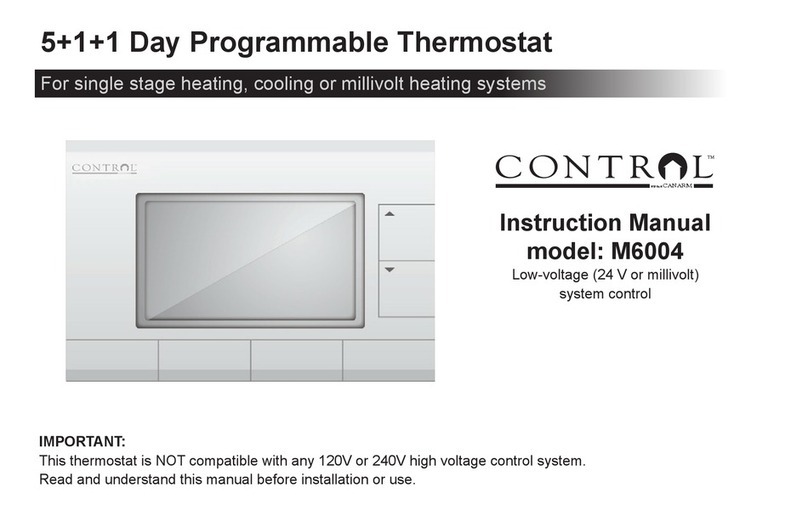
Control
Control M6004 instruction manual

Honeywell
Honeywell RF CM61NG user manual

Omega Engineering
Omega Engineering DPS3301 Series user guide

White Rodgers
White Rodgers 1F85-277 instructions

Furrion
Furrion FACW10ESSA-BL quick start guide

ClimateMaster
ClimateMaster CM300 Series Owner's Manual & Installation Instructions