pTron Pulsefit P461 User manual

Pulsefit P461
Bluetooth Calling Fitness Smartwatch
User Manual
Sr. No Function Detailed Description
1
Charging the
Smartwatch
1. Turn off the smartwatch before charging.
2. Simply hold the 2-pin connector of the USB charging cable near the 2 small round magnetic charging interfaces. The connector will get connected to the interface
through the magnetic pull. It's a completely sealed system free of exposed contacts. Plug the USB end of the cable into a DC 5V/1A power source.
3. When the smartwatch is fully charged, remove it from charging and unplug the USB charging cable from the power source.
NOTE : You can directly check the charging by pressing the crown-like button on the right side of the dial. Pressing once will show the charging status on the display.
2
Downloading
'pTron Fit+' App
For downloading the App go to Playstore/IOS app store and search 'pTron Fit+'. Now, download and install the app
OR
Switch on the smartwatch; now slide the screen from top to bottom, and there you will find an icon with a QR code logo.
Just tap or touch this logo one time, and then you will get a QR code on the display screen where you can easily scan the
QR code from your mobile phone. After scanning, you will get a link, i.e.,
https://ptron.in/pages/ptron-app-for-smartwatches
Just click on this link, and you will get app download options for both Android and iOS.
3
Pairing
1. After mobile App installation, open the App and set up your profile.
2. Now, go to the app setting option and there you will find "Bind device".
3. Click on "Bind device" & then select your smartwatch i.e, pTron Watch4.
4. In this way your smartwatch will get paired with your smartphone.
4
Audio Connectivity
1. Press the crown button of the Smartwatch to awaken the smartwatch display.
2. Now, open the Bluetooth function on your smartphone.
3. Search for "pTron_Audio" in the available Bluetooth devices list.
4. Click and connect with "pTron_Audio".
5. Now, the smartwatch is connected with the mobile for calling & music purpose.
Important:
Keep the smartwatch closer to your mouth while making or receiving calls through this watch for clearer voice capture.
Caution:
1) This smartwatch is not a medical device.
2) A Thin Transparent Protective Film Covers the Sensor at the Backside of the Dial, protecting the Sensor Glass from scratches & dust.
3) Smartwatch giving reading for non-living objects is normal and common amongst most of the brands.

This watch comes with a full touch control display, The screen can be navigated by Long touch/sliding left/right or sliding up/down.
A) Long touch to change the watch faces.
B) Slide Down to view Setting. Here, you will find Flight mode, Voice Assistant, Sound control icon etc.
1) Flight mode - If you turn this ON then calls, notifications & music audio will get stopped on the smartwatch.
2) Mic (Voice Assistance) - This is for Siri/Google Assistant.
3) Speaker (Sound control) - This can be use for Mute/Unmute the smartwatch.
4) Moon (DND) - This icon represents 'Do Not Diturb' mode. Whenever you turn this icon ON then all calls & notifications will
get stopped but you can control mobile music through the smartwatch.
5) QR code - You can scan and directly go to app download option.
6) Menu Style - There are 5 menu styles (grids) in this smartwatch.
C) Slide Right to view notifications/ message.
D) Slide Left to View: Health tricyclic, Heart Rate, Music, Weather, QR code & Notifications.
E) Slide UP to to go Main menu
6
Sports
There are 8 exercises available in the smartwatch. During exercise you can also control the music.
a) Running
b) Bike Riding
c) Badminton
d) Basket Ball
e) Jumping Jack
f) Tennis
g) Football
h) Volley Bal
Note: To get the correct data, you must wear the smartwatch properly.
5
Screen Uses
Style 1
Style 2
Style 3
Style 4
Style 5

7
Heart Rate
1. Tap on the Heart Rate function icon to start measuring your heart rate. The optical sensor at the backside of the dial will start flashing green light.
2. On the Heart rate page, you can also view & check the last measured data.
Caution:
1) This smartwatch is not a medical device.
2) A Thin Transparent Protective Film Covers the Sensor at the Backside of the Dial, protecting the Sensor Glass from scratches.
3) Smartwatch giving reading for non-living objects is normal and common amongst most of the brands.
8
Phone Calls
1. After connecting the smartwatch with the phone, you can use the smartwatch to dial and to control the phone calls - making & answering calls.
2. You can save upto 8 contacts in the smartwatch through the mobile App.
Open the mobile App, go to setting option & then go to Frequent Contacts and there you can select 8 contacts in the address book. These selected contacts can be
displayed in the smartwatch.
Dialler - You can dial & make call using the dialpad.
Phonebook - Mobile numbers which you have saved in the App can be seen here and from here you can make calls on that number.
9
Blood Pressure
1. Tap on the Blood Pressure function icon to start measuring your blood pressure. The optical sensor at the backside of the dial will start flashing green light.
2. On the Blood Pressure page, you can also view the Blood Pressure data which was measured last time.
Caution: This smartwatch is not a medical device.
10
SPO2 Tap on the SPO2 function icon to start measuring your Blood Oxygen level.
Caution: This smartwatch is not a medical device.
11
Weather
Tap the weather icon to view the current location's minimum and maximum temperatures.
Note:This information is synced from your app. It will not be updated if the watch is disconnected from the app for a long time
12
Music
1. After connecting the smartwatch with a smartphone, you can remote control the music player on your phone through the smartwatch.
2. You will get Play/Pause, Next Song, and Previous Song options in the smartwatch display.
3. You can Listen Music on your Watch, when it is connected to your Phone Via Bluetooth Mode.
Important: pTron_Audio is the BT name of the smartwatch and it must be connected. If this is not connected then please connect it.
13 Stop Watch This can be used as a timer.
14
Sleep
Wear the smartwatch properly while sleeping. It will provide you the data of slept hours 7 days.
Important: Smartwatch will enter sleep mode automatically at 10:00 PM. It will only record the sleep status if it is more
than 4 Hours.
15
Camera
1. For using this feature, first you need to open the pTron Fit+ app.
2. Now, you will find the Camera option in the smartwatch and just click on it.
3. You will get the Start option there. Just click on that and you will see that camera will open on your connected mobile phone.
4. Just turn your wrist (need to wear the smartwatch properly) or click on Start to capture pictures.
16
Searching
You can search (find) your connected phone using this function. When you will click on this you will get an option to Start and as you will click on Start, your mobile
phone will start ringing and show “The bracelet is looking for a mobile phone”.There will be an OK option on connected mobile phone dispaly, need to click on it to
stop this function.
You will also get this option ("Find") in the pTron Fit+ mobile app. When we click on this option, the watch will vibrate 2-3 times and you will receive a Stop icon on the
watch screen.
17
Message
Here, You can check the latest messages and social media notifications.
Note: You need to enable the corresponding "App Alerts" on the pTron Fit+ app and keep the watch and mobile phone connected.
18 Menu Style There are 5 menu styles in this smartwatch, you can choose 1 according to your preferences.

19
Reset
This is a feature to reset all data, and when you select the reset option, you will get a confirmation dialogue box after that you need to click on “Yes” to reset the
watch. After a reset, you need to re-connect the watch with the mobile app before use.
Important: All the saved data/stats will be erased from the smartwatch.
20
More
About - In this you will find smartwatch related information.
Set Language - Can change language from here.
Set Time - Can change & update time from here.
Set Date - Can change & update Date from here.
12- hour Format - You can change the time format with the help of this.
Backlight Time - You can change the time of automatic display off from here.
Go Back Time - As the watch will get off or the display will get off and when you will ON the watch again then the same page will open.
A) Home: You can see the Target Goal here. Also can get distance, calories & Goal data. By clicking on the Steps you can check the complete summary details.
1. Health Report - To get the health assessment report need to click on Reevaluate and then fill in the required details. And you can get your Health Index here. BMI &
Body Fat rate can be also seen here.
2. Healthy Habits - There are many healthy habits already given in the app. You can add that and can take follow up of it by doing a routine check-up by marking the
system in the app.
B) Sports: You will find a Sports page in the app. There you will find 3 options that are Walk, Run & Riding. Choose any 1 sport and start and then you will get GPS on
the page.
Also, you will get score of Average Pace, Total time & Heat consumption. You need to log in to the pTron Fit+ App; otherwise, GPS will not be shown.
C) Setting: From here you can bind the device with the app. You can check the connected watch name here and can also get the version here.
1. Wrist Sense - There you will find the wrist-sense option. You can enable or disable that option. If you enable the option, you can activate the watch screen via wrist
movement.
Also, there is a starting and ending time for this option. We can adjust this as per our convenience.
2. Alarm: You can set alarm time as you wish. Total 8 alarms can be set in a single time. The watch will vibrate to remind you that the alarm is ringing,
3. Sedentary Reminder: Just click on this Sedentary Reminder and there you can adjust this reminder as per your requirement.
Note: You can turn on/off this feature via the App. By default, the starting time is 08:00 and the ending time is 22:00.
4. Find: When you click on this option, the watch will vibrate, You will receive a Stop icon on the watch screen after clicking on this Find option.
5. Notification Setting : Calls Remind, SMS Remind, We Chat Remind, QQ Remind, Facebook, Twitter, Line, Whatsapp, Instagram, etc. You need to enable these
options from here to receive messages, calls, and notifications from the social media platform you want.
6. Frequent Contacts: Can save 8 contacts here.
7. Dial Setting : Can change the wallpaper/watch faces from here. You can also select wallpaper fom your mobile Gallery.
8. Reset Device :You can reset smartwatch through this function.
9. Remove :All data will be deleted and the connected device will also be removed.
10. Other : You can control the watch's vibration function, You can turn on or off vibration from this option
11. OTA Upgarde: If there is any update then can be checked and updated from here.
12. Background Setting: The mobile phone brand which is connected with the app will show here. Need to open the given permissions in the App, safe & effective to
prevent the App from being misunderstood.
D) Me - You can see your login ID here.
Also can view Step summary here as you can get the Steps this week, Miles this week & Best record of the week data here.
User profile - The profile details & Goal step are given here and can be also updated here.
Change Password - You can change password here.
About - Here, you will get QR code of the app. You can scan and directly go to download option.
Feedback - You can give important feedback or suggestions here.
21
Features - In
Application

22
Important
1. This smartwatch is NOT a Medical Device.
2. During swimming adhere to IP68 waterproof protocol.
3. Please connect the band when synchronizing data.
4. Use the 5V USB charging adapter only.
5. Do not expose the band in high moisture or extreme high temperatures or dry/liquid chemicals.
6. When the APP crashes or reboots, please check the phone memory, clear it and try again, or exit the app to reopen it.
7. Smartwatch giving reading for non-living objects is normal and common amongst most of the brands.
8. Metal Buckle, Strap and Display Glass are not covered in manufacturer warranty.
9. Manufacturer/brand owner reserves the right to modify the content of this user manual, product and mobile App without prior notification. Some functions are
different in the various software versions, which is normal.
23
Disclaimer
The colors and specifications shown/mentioned in the user manual may differ from the actual product. The
images shown are for representation purposes only. Other product logos and company names mentioned herein
may be trademarks or trade names of their respective owners.
24
Customer Care
Product Registration/Warranty Registration: https://ptron.in/apps/product-registration
Service Centers List: https://ptron.in/pages/ptron-service-centers
Table of contents
Other pTron Watch manuals

pTron
pTron Pulsefit P461 User manual

pTron
pTron Force X11P User manual

pTron
pTron Force X10 User manual

pTron
pTron Force X10e User manual

pTron
pTron Force X11 User manual

pTron
pTron Force X12S User manual
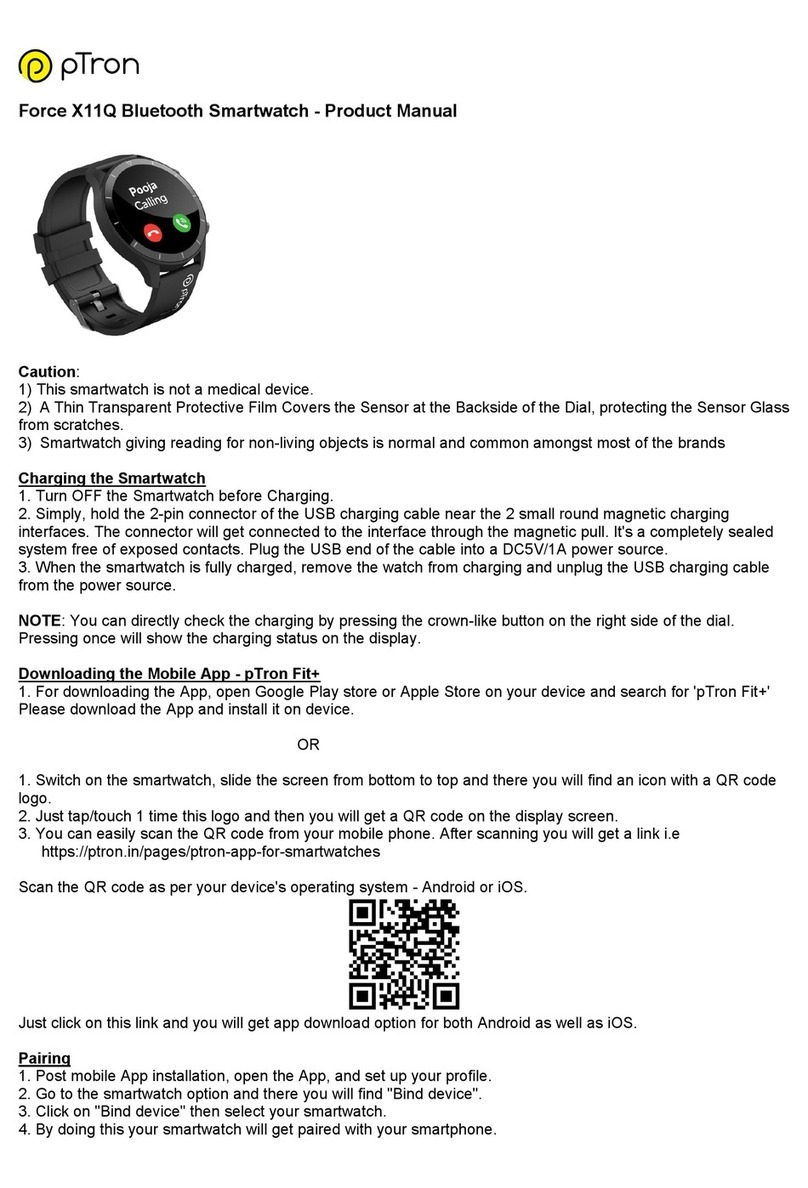
pTron
pTron Force X11Q User manual

pTron
pTron Force X11s User manual

pTron
pTron Pulsefit P261 User manual

pTron
pTron Force X12N User manual
Popular Watch manuals by other brands

Casio
Casio QW 5513 Operation guide

Piaget
Piaget 560P Instructions for use

Armitron
Armitron pro sport MD0346 instruction manual

West Marine
West Marine BlackTip 13411293 Instruction Booklet and Care Guide

Jaeger-leCoultre
Jaeger-leCoultre HYBRIS MECHANICA CALIBRE 184 manual

FOREVER
FOREVER iGO PRO JW-200 user manual











