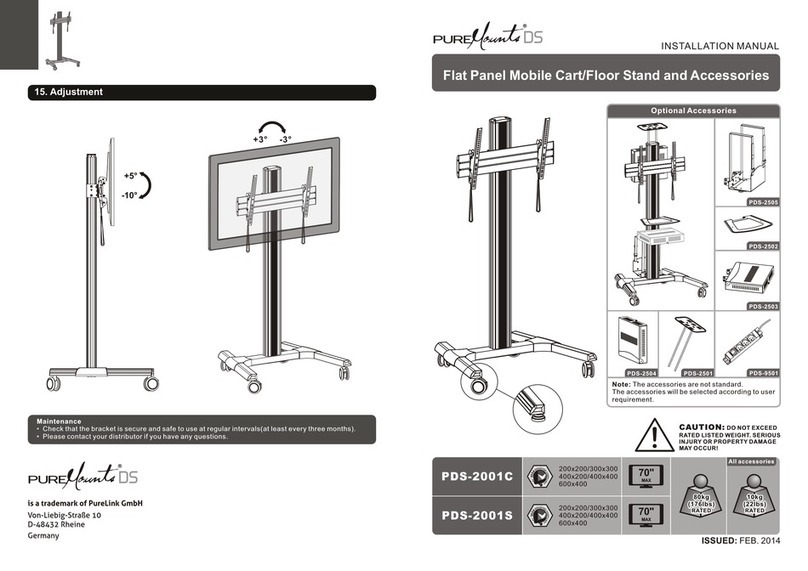PureLink PDS-2002C User manual

ISSUED: FEB. 2014
Flat Panel Mobile Cart/Floor Stand and Accessories
INSTALLATION MANUAL
CAUT ION: DO NOT EXCEED
RATED LISTED WEIGHT. SERIOUS
INJURY OR PROPERTY DAMAGE
MAY OCCUR!
200x200/300x300
400x200/400x400
600x400
PDS-2002S
55"
MAX
50kgx2
(110lbsx2)
RATED
50kgx2
(110lbsx2)
RATED
PDS-2002C
55"
MAX
200x200/300x300
400x200/400x400
600x400
10kg
(22lbs)
RATED
10kg
(22lbs)
RATED
All accessories
Maintenance
• Check that the bracket is secure and safe to use at regular intervals(at least every three months).
• Please contact your distributor if you have any questions.
15. Adjustment
+3° -3°
+5°
-10°
Optional Accessories
PDS-2502
PDS-2505
PDS-2503
PDS-2501
PDS-2504
PDS-9501
Note: The accessories are not
standard. The accessories
will be selected according to
user requirement.

WARNING
21
NOTE: Read the entire instruction manual before you start installation and assembly.
Package M (x2)
washer
M-F
(x4)
M8x20
M-C
(x4)M5x14
M-A
(x4) M6x14
M-B
(x4)
big spacer (x4)
M-H
M6x30
M-D
(x4)
M8x30
M-E
(x4) small spacer (x8)
M-G
• Do not begin the installation until you have read and understood all the instructions
and warnings contained in this installation sheet. If you have any questions
regarding any of the instructions or warnings, please contact your local distributor.
• This mounting bracket was designed to be installed and utilised ONLY as
specified in this manual. Improper installation of this product may cause damage
or serious injury.
• Always use an assistant or mechanical lifting equipment to safely lift and position
the equipment.
• Tighten screws firmly, but do not over tighten. Over tightening can cause damage
to the items, This greatly reduces their holding power.
• This product is intended for indoor use only. Using this product outdoors could
lead to product failure and personal injury.
Component Checklist
IMPORTANT: Ensure that you have received all parts according to the component checklist prior to installation.
If any parts are missing or faulty, telephone your local distributor for a replacement.
PDS-2002C/PDS-2002S
middle base (x1)
A
left cover
D
(x1) right cover(x1)
E
connecting piece (x1)
J
top cover (x1)
K
left (x2)
G
adapter bracket
3mm Allen key (x1)
P
M8x40(x4)
O
left base
B
(x1) right base
C
(x1)
universal plate (x1)
F
right (x2)
I
adapter bracket
column (x1)
H
Component (PDS-2002C only)
supporting foot (x4)
W
caster wheel/brake
T
(x2) caster wheel
U
(x2)
5mm Allen key (x1)
Q
6mm Allen key (x1)
R
wrench (x1)
V
M8x16 (x4)
N
Component (PDS-2002S only)
M8x65 (x8)
M
cable clamp (x8)
L
D8 washer (x4)
S
rubber pad (x4)
X
(Peel off the backing paper from the rubber pad
and stick the rubber pad on to the supporting foot.)

O
R
S
Attach the left and right base to the middle base using the appropriate screws. Tighten all screws with an
Allen key.
4
3
1. Assembling the Base
PDS-2505
PDS-2502
PDS-2503/PDS-2504
PDS-2501
host machine
rack (x1)
T-A
Package P
laptop box (x1)
T-D
support rod (x2)
T-F
camera shelf (x1)
T-G
connecting piece (x1)
T-B
silicone pad (x8)
P-C
iron shelf (x1)
T-C
Package P
key (x1)
P-F
M6x8 (x4)
P-D
J
2. For the model PDS-9501 installation
(Assembly based on the accessories selected by user.)
3. Attaching the Column to the Base
PDS-9501
power socket (x1)
T-H
M6x8 (x4)
P-A
4mm Allen key (x1)
P-B
PDS-2503 only
D6 washer (x4)
P-E
Attach the power socket to the back of column using the appropriate screws. Tighten all screws with a
phillips screwdriver.
Attach the column to the assembled base using the connecting piece, secure them with the appropriate screws.
NOTE: Lock the brakes on the casters to avoid any sudden movements during installation.
connecting piece (x1)
T-E
MR
ST4.8x9.5 (x4)
P-G
T-H
P-G
The following accessories are optional.
H
Note: With the brake
wheels facing forward.
A
B
C

5. For the model PDS-2505 installation
(Assembly based on the accessories selected by user.)
6
5
4. Installing the Covers
D
P-A
Q
5-1: Installing the host machine rack on the back of the column
5-2: Installing the host machine rack on the side of the column
(If the power socket is installed on the back of the column)
Insert the host machine rack to the desired position along the column rails. Tighten all screws to secure
it with an Allen key.
Peel off the backing paper
from the silicone pads and
stick the silicone pads on
to the host machine rack.
Attach the connecting piece to the host machine rack using the appropriate screws. Tighten all screws
with an Allen key.
NOTE: With the arrow pointing upward.
Loosen the screws in order to separate the metal plate from the connecting piece.
Attach the previously removed plates to the host machine rack using the previously removed screws.
Tighten all screws with an Allen key.
Insert the host machine rack to the desired position along the column rails. Tighten all screws to secure
it with an Allen key.
E
Q
P-B
P-C Q
Q
metal plate
metal plate
T-B
T-A

8
7
8. Installing the Universal Plate
9. Installing the Top Cover
• n
• Put the host machine in the rack and push gently on one side of the rack to keep it close to the host
machine, then tighten the knobs to secure.
• Use the adjustable buckles to hold the machine firmly in place.
Loosen the k obs to pull one side of the rack to make it keep the maximum space.
6. For the model PDS-2502 installation
(Assembly based on the accessories selected by user.)
Insert the iron shelf to the desired position along the column rails. Secure it by tightening screws with an
Allen key.
Insert the laptop box to the desired position along
the column rails, Tighten all screws to secure it with
an Allen key.
Insert the universal plate to the desired position along the column rails.
Tighten all screws to secure it with an Allen key.
NOTE: With the arrow pointing upward.
7. For the model PDS-2503 installation
(Assembly based on the accessories selected by user.)
NOTE: With the arrow
pointing upward.
P-D
P-E
knob
buckle
Attach the connecting piece to the laptop box
using the appropriate screws and washers.
Tighten all screws to secure it with a proper
phillips screwdriver.
T-E
Q
Q
F
Q
Attach the top cover to the column using the
appropriate screws. Tighten all screws with an
Allen key.
R
N
K
T-C
T-D

10
9
Use the key to open the laptop box.
10. For the model PDS-2504 installation
(Assembly based on the accessories selected by user.)
Attach the laptop box to the connecting piece on the universal plate using the appropriate screws.
Tighten all screws with a proper phillips screwdriver.
Put the laptop into the box gently , then close the box and lock it.
11. For the model PDS-2501 installation
(Assembly based on the accessories selected by user.)
Tighten the support rods to the camera shelf.
Insert the support rods to the desired position (Determine the position for support mount keeping in mind
display size.) along the column slots and tighten both screws to secure the support mount.
Remove two plastic caps for the camera shelf installation.
T-D
P-D
P-E
P-F
T-G
T-F
laptop
P

M-D/M-E
M-F
M-H
M-G
M-D/M-E
M-F
M-H
M-C M-D/M-E/
M-F
M-G
M-C
M-F
M-G
12-1 For Flat Back Screens
TV
TV
TV
12-2 For Recessed Back Screens or to Access A/V Inputs
TV
TV
TV
Tighten all screws but do not over tighten.
· Position the adapter brackets as close as possible to the center of the displays.
· Screw the adapter brackets onto the displays.
Note: Choose the appropriate screws, washers and spacers (if necessary) according to the type of screens.
or
12
11
or or
12. Installing the Adapter Brackets
Top of the display
M-A/M-B/M-C
M-F

14
13
Run the cables through the cable clamps and the rubber strip.
13. Hanging the Displays onto the Universal Plate
• Lift the display carefully and pull downward two straps at the same time , then
hook the adapter brackets to the universal plate. Fasten the adapter brackets
to the universal plate by releasing the straps.
• The other display is hung onto the universal plate in the same way.
Insert the cable clamps horizontally into the plate slots, then turn the cable clamps to the vertical to
secure them.
14. Cable Management
L
1mm
Use the padlocks to prevent the displays from being stolen (The padlocks are not included).
Note: Leave a one millimeter
gap between both displays.
This manual suits for next models
1
Table of contents
Other PureLink Rack & Stand manuals