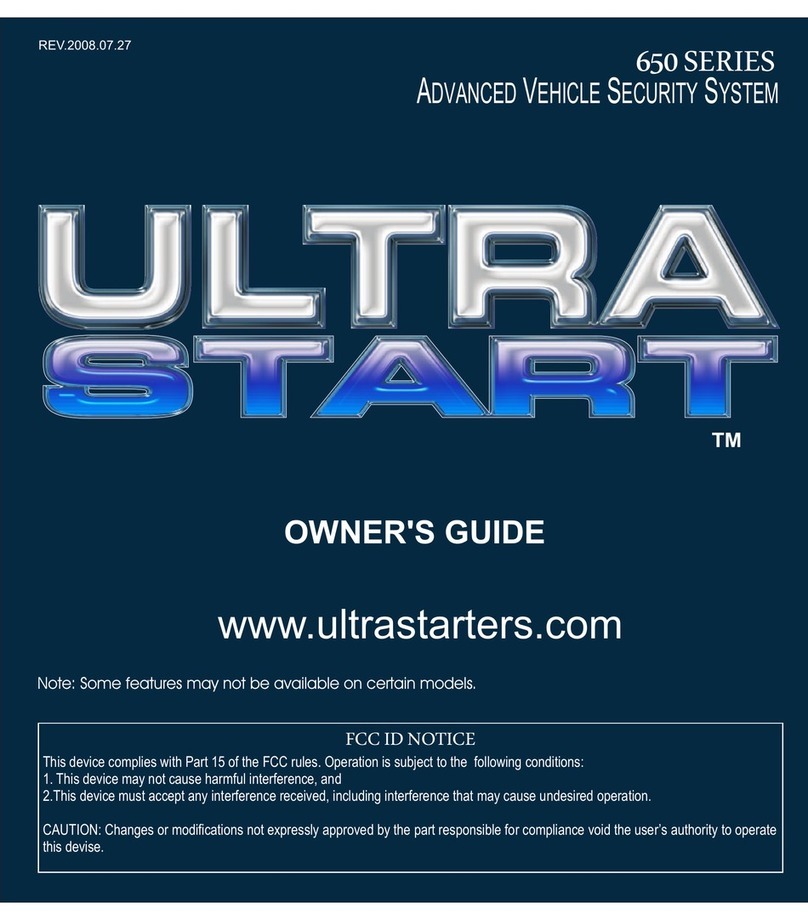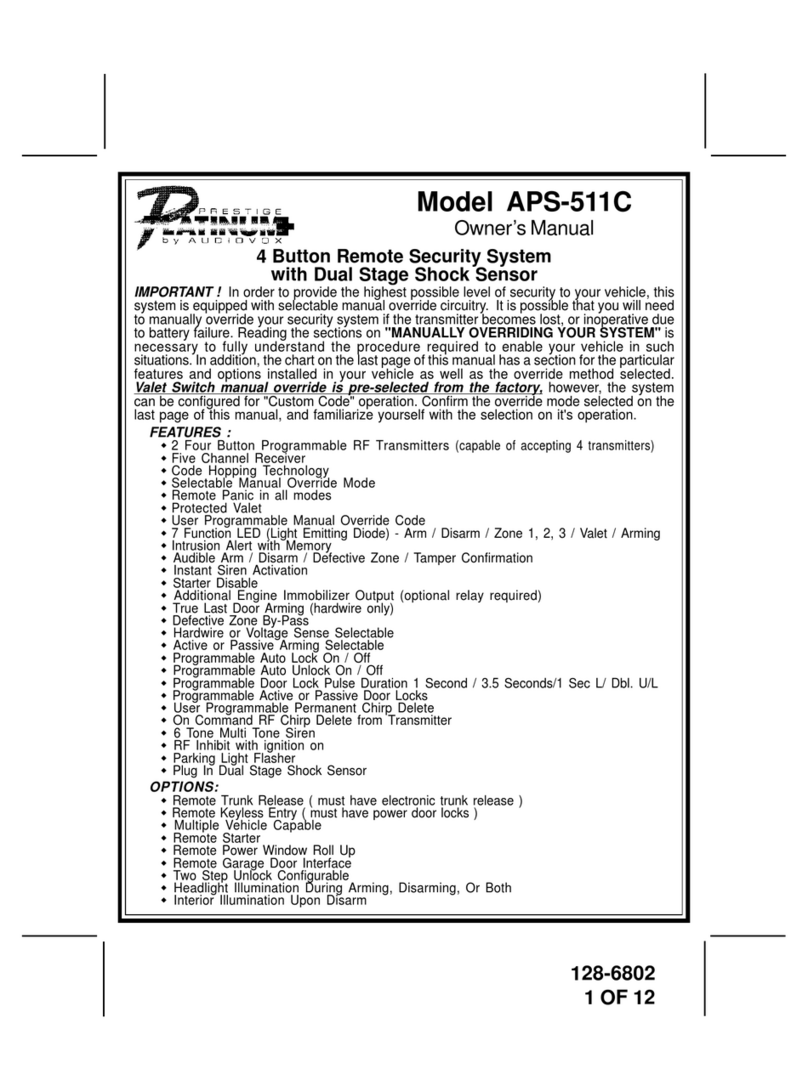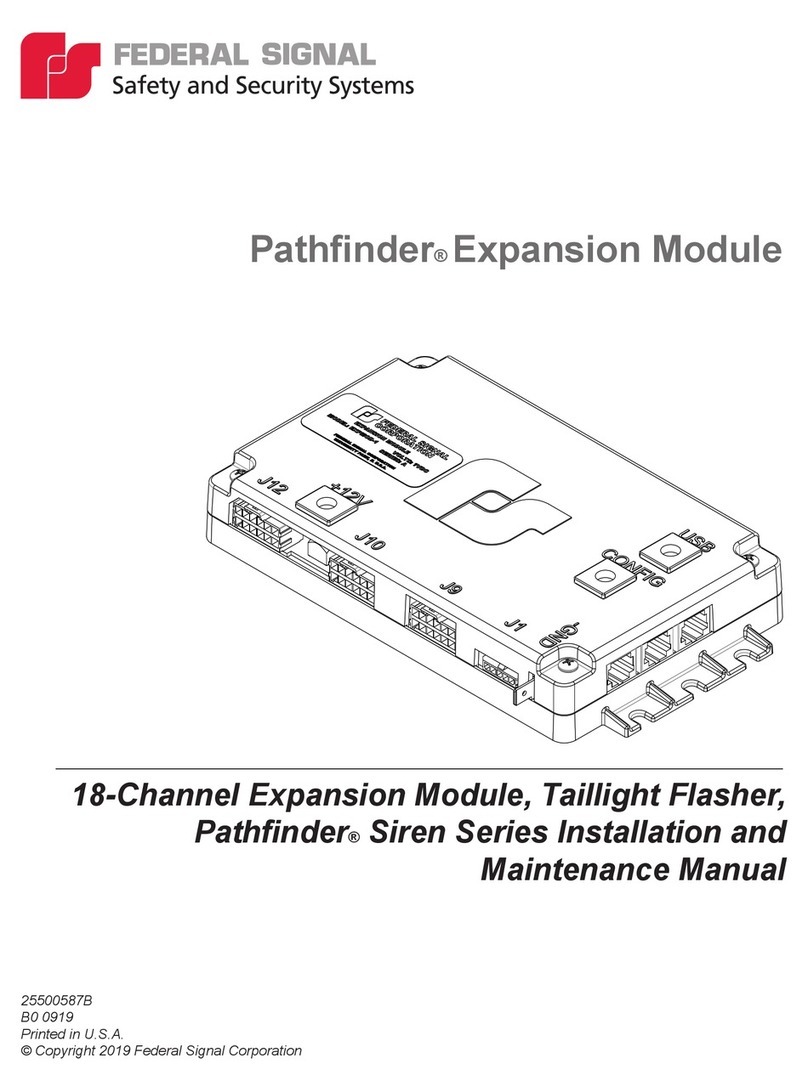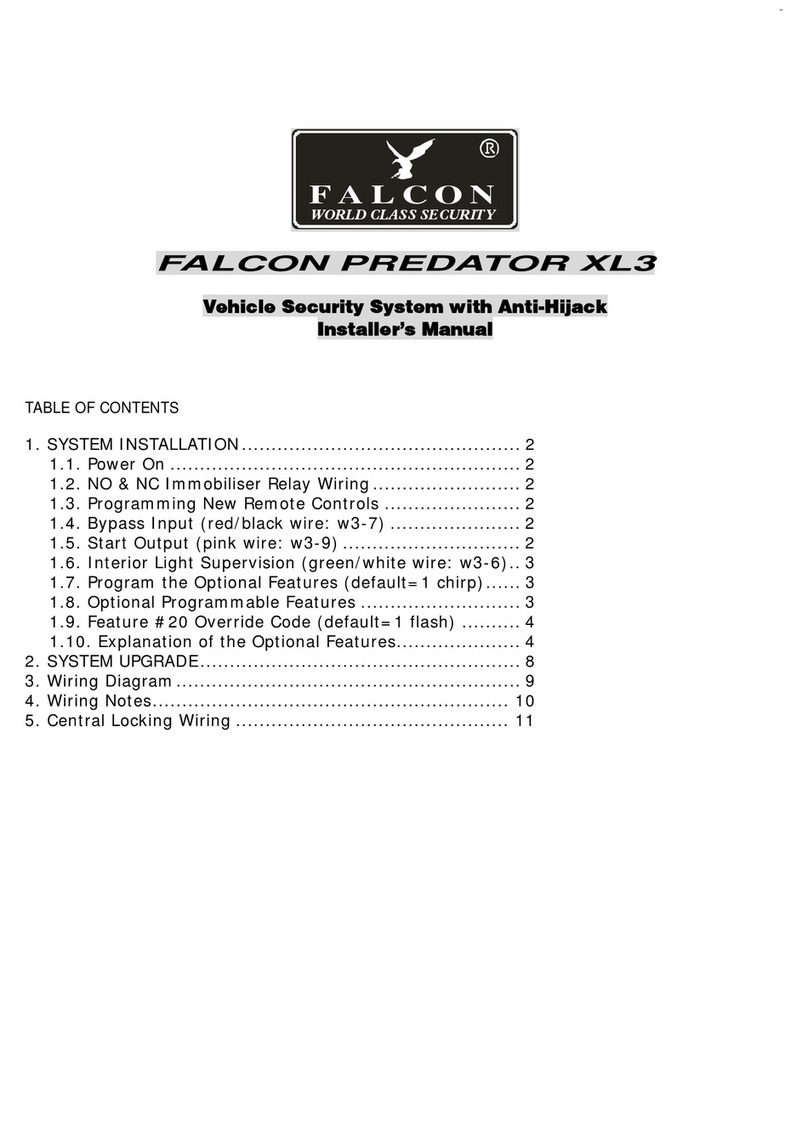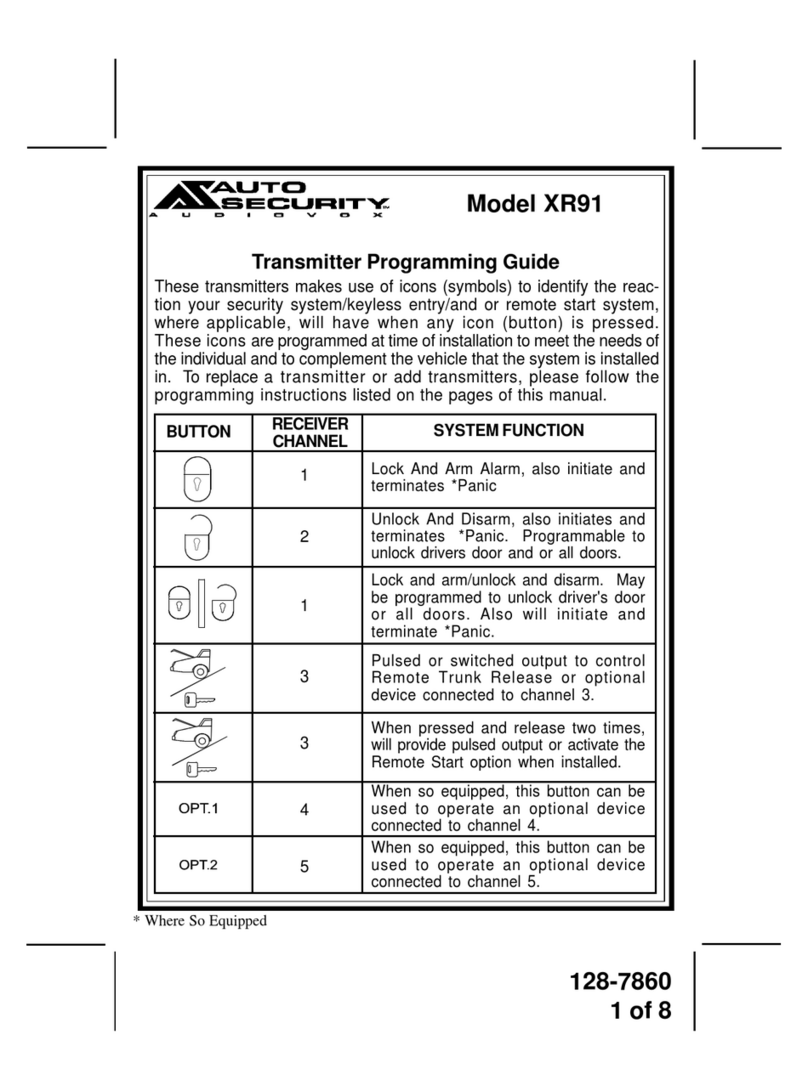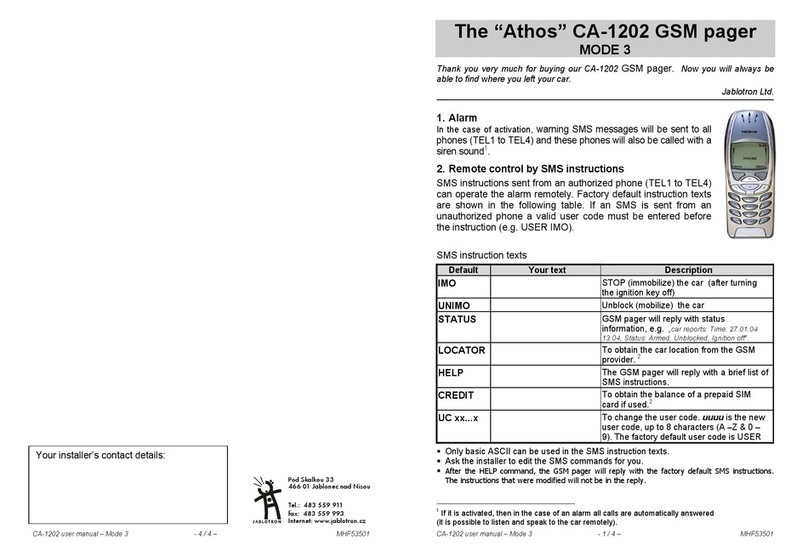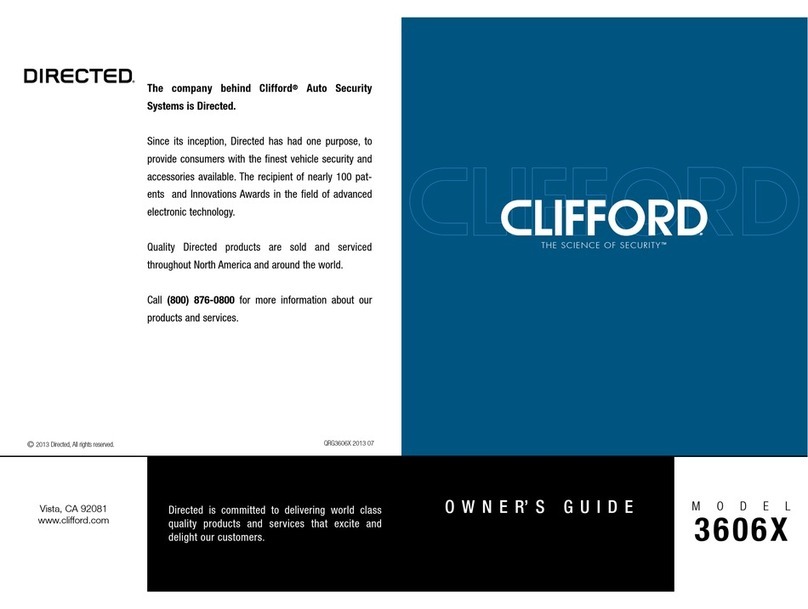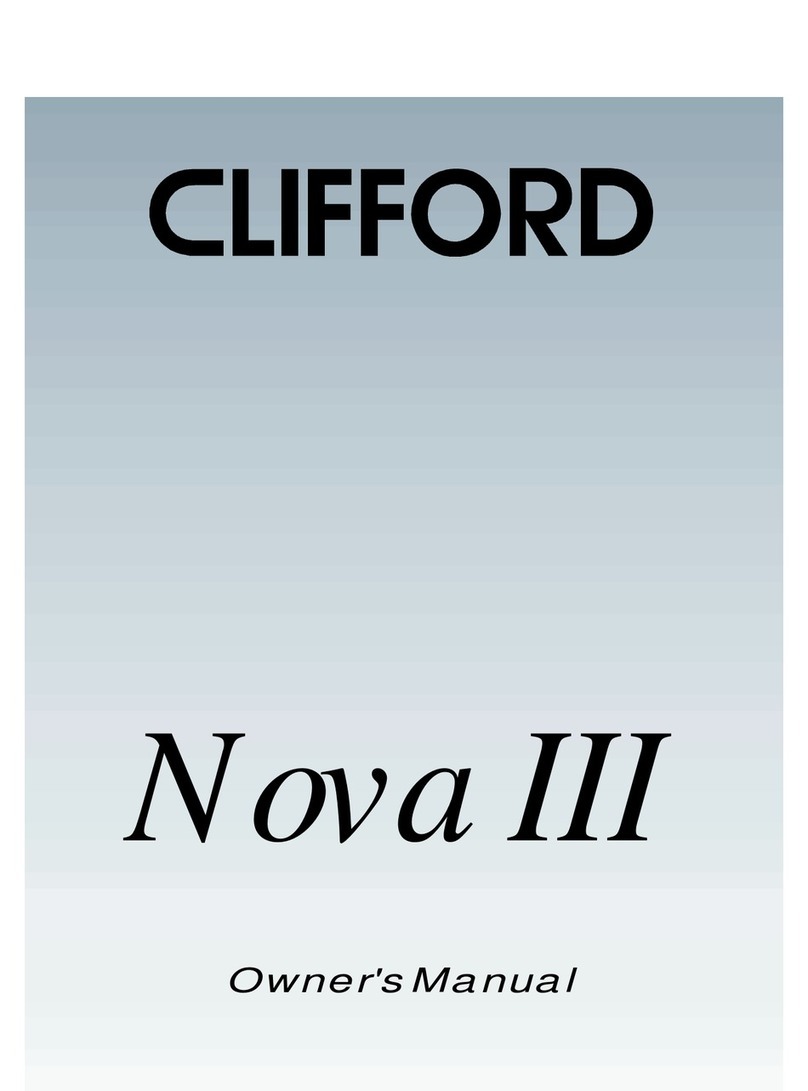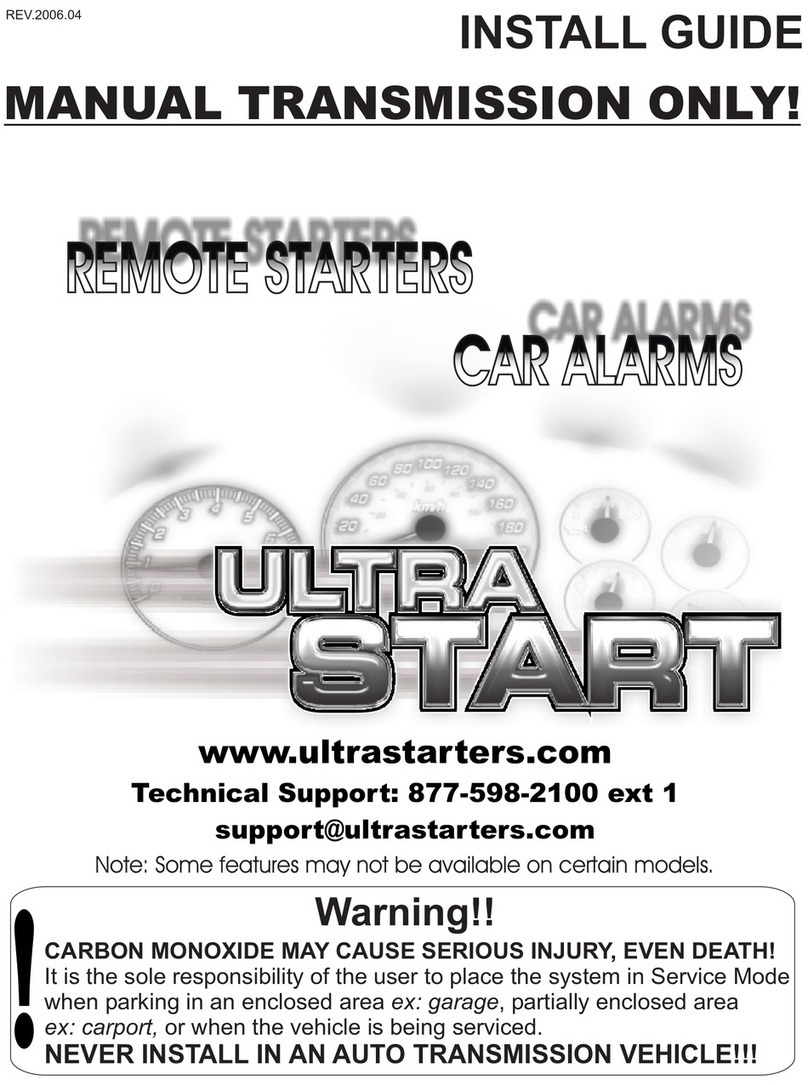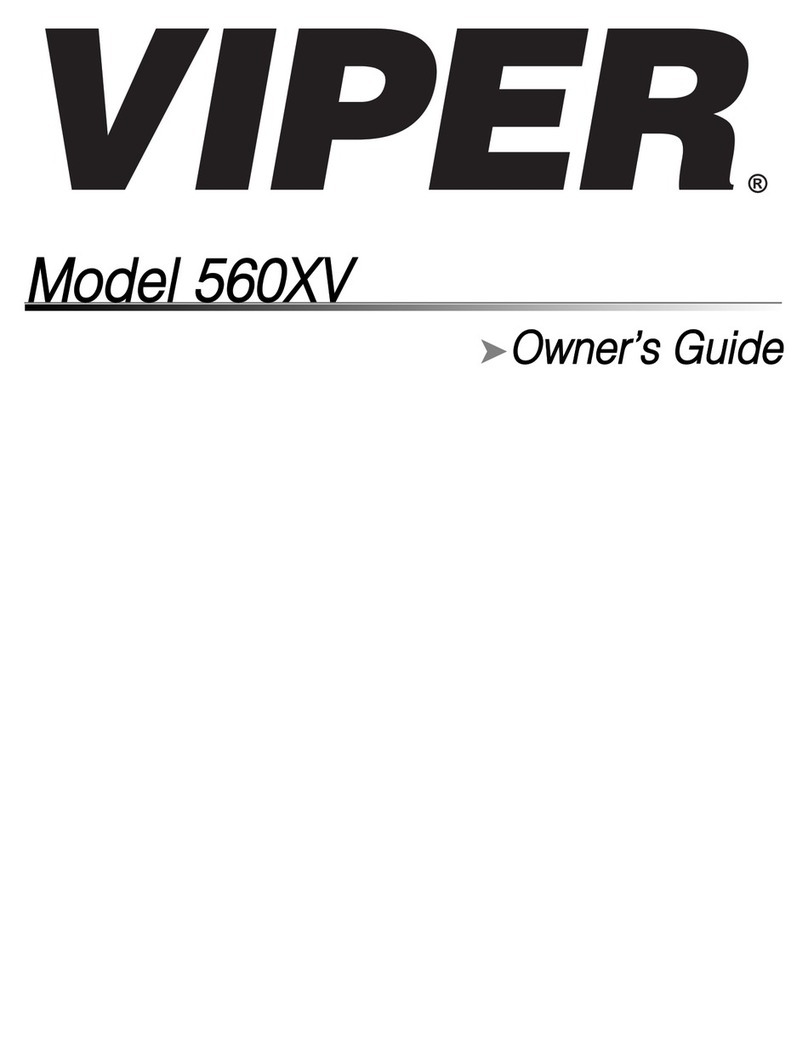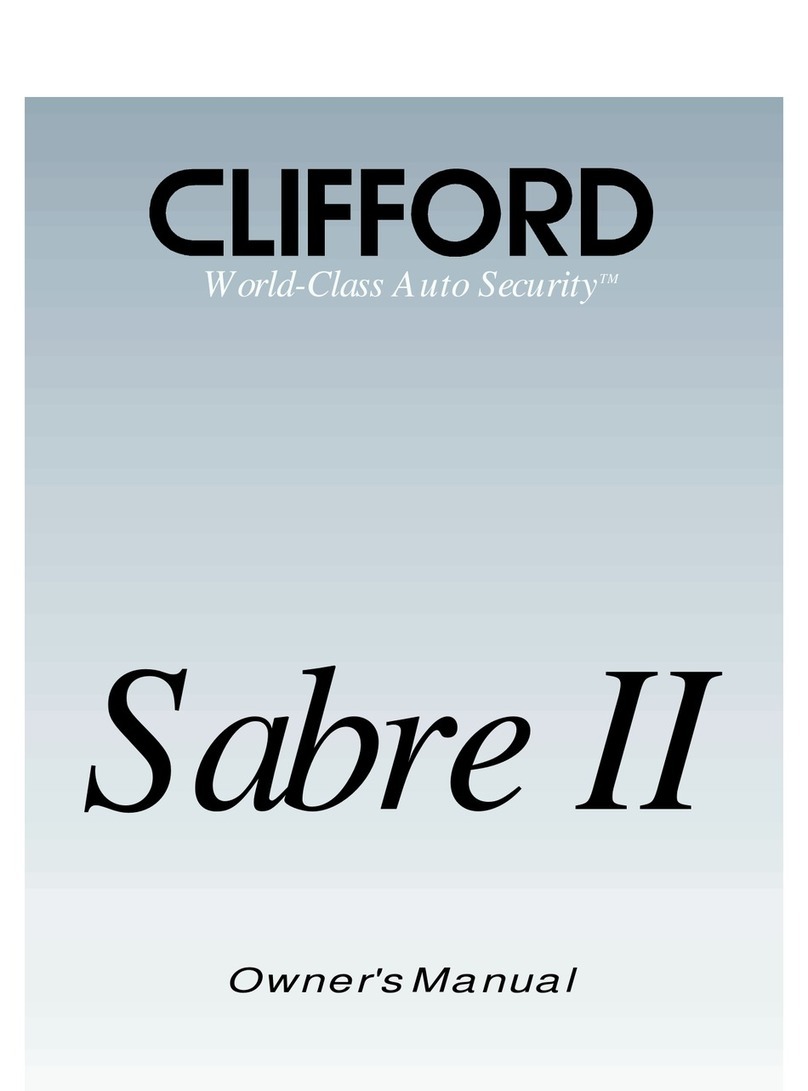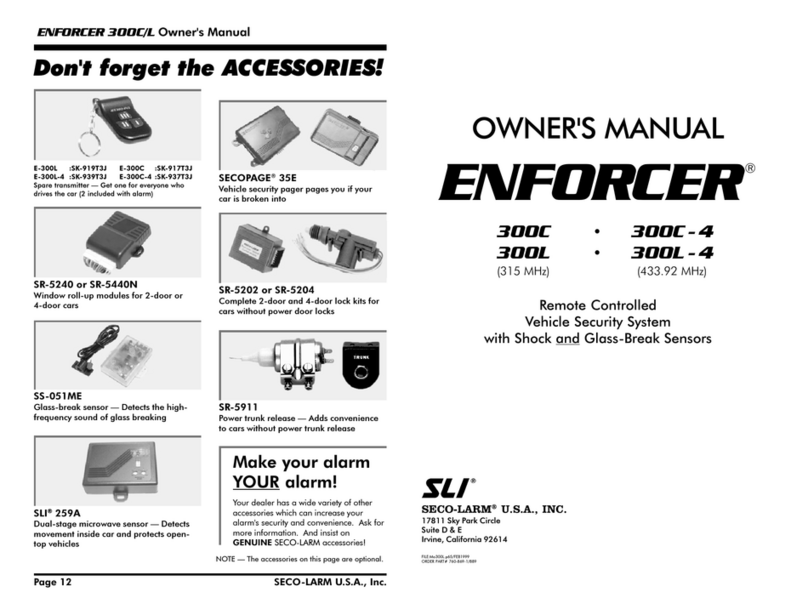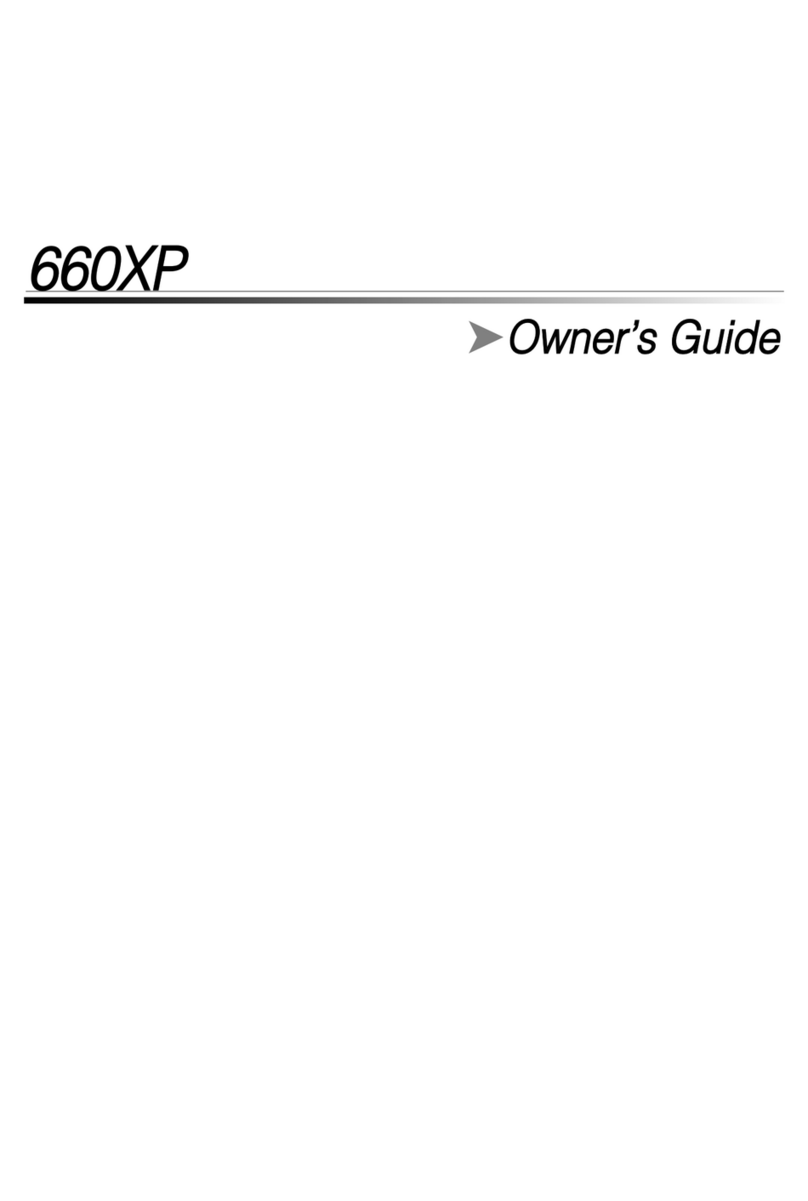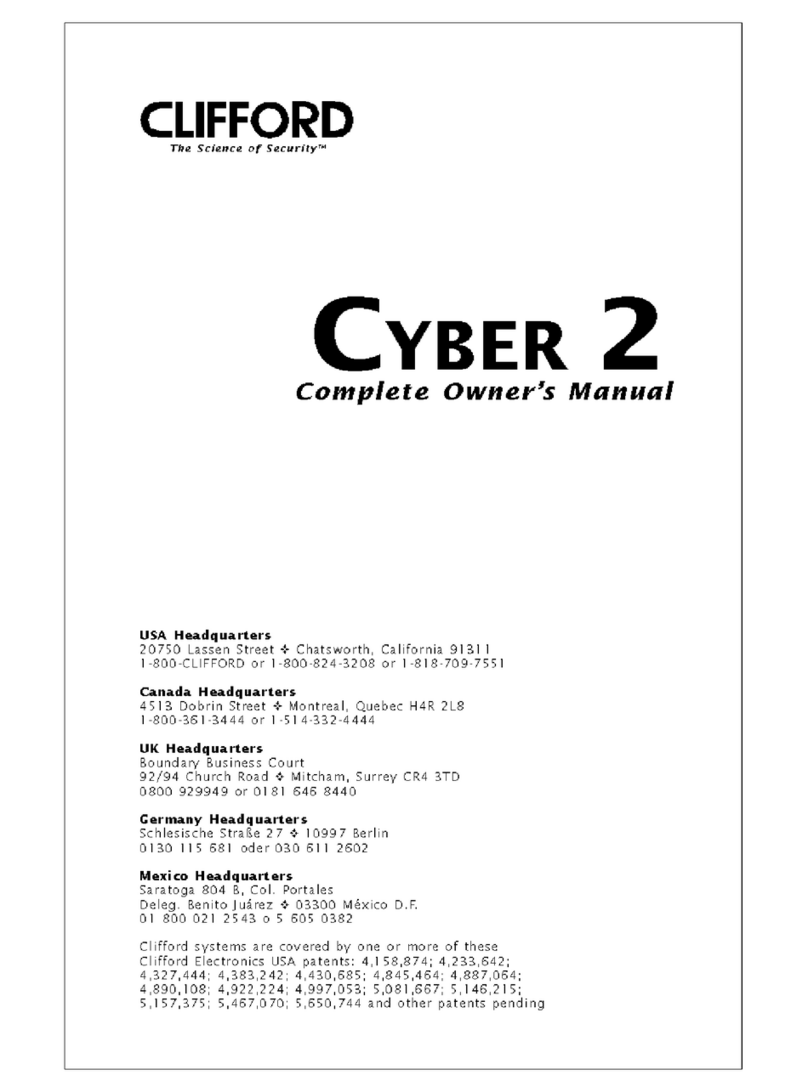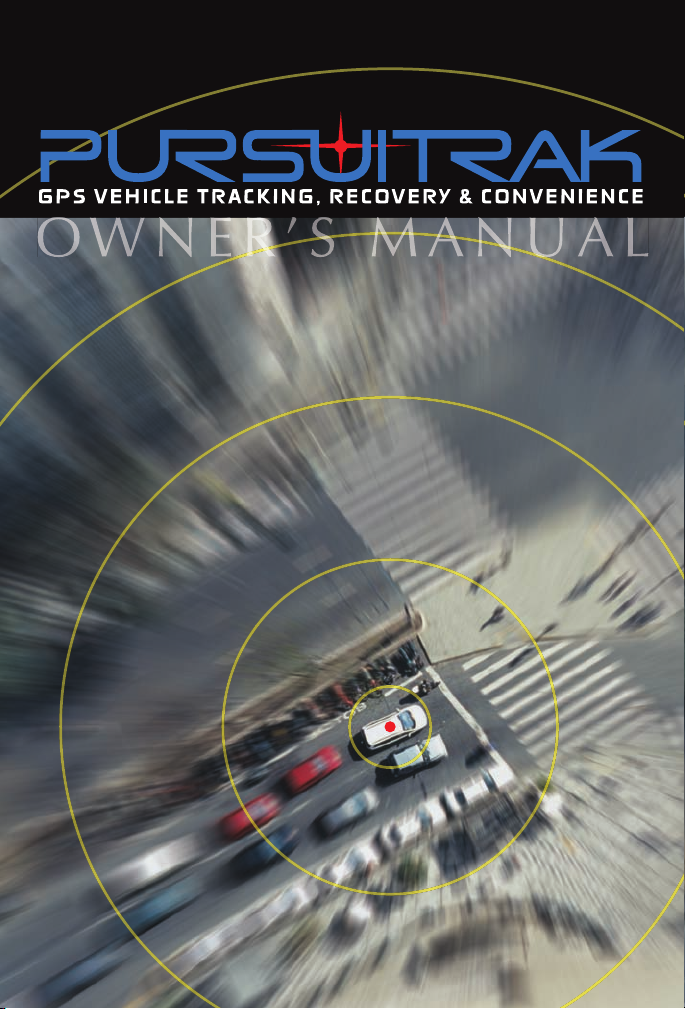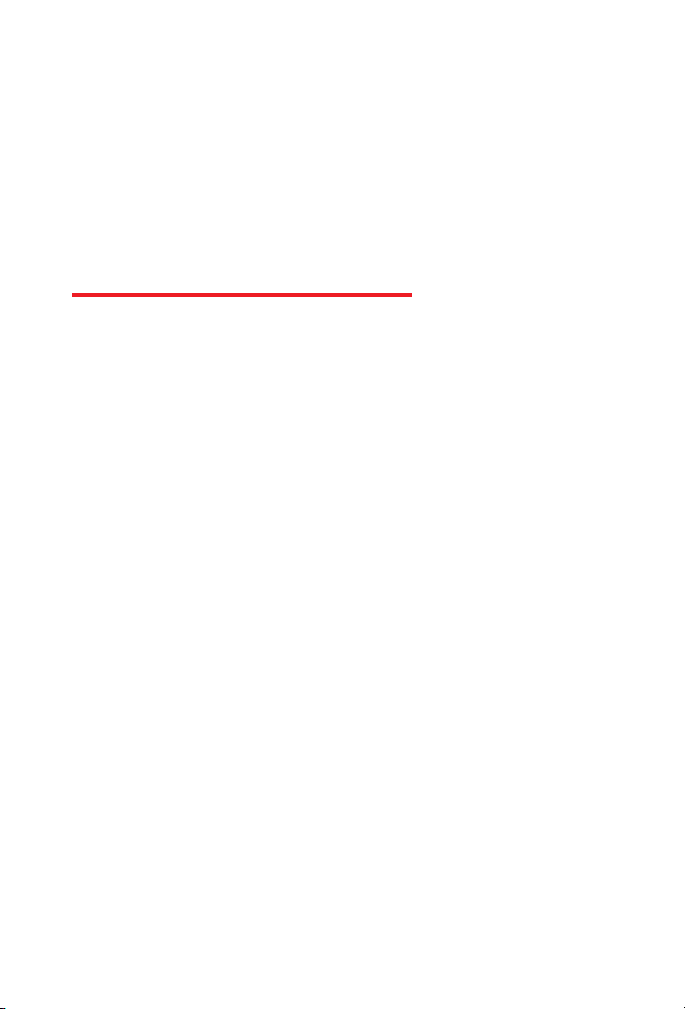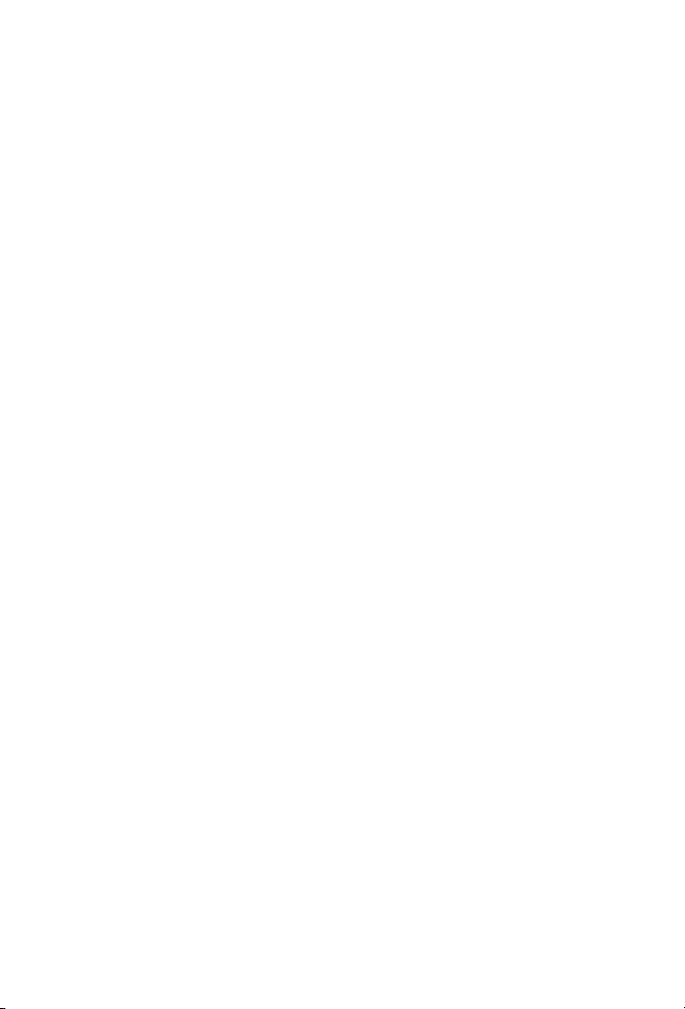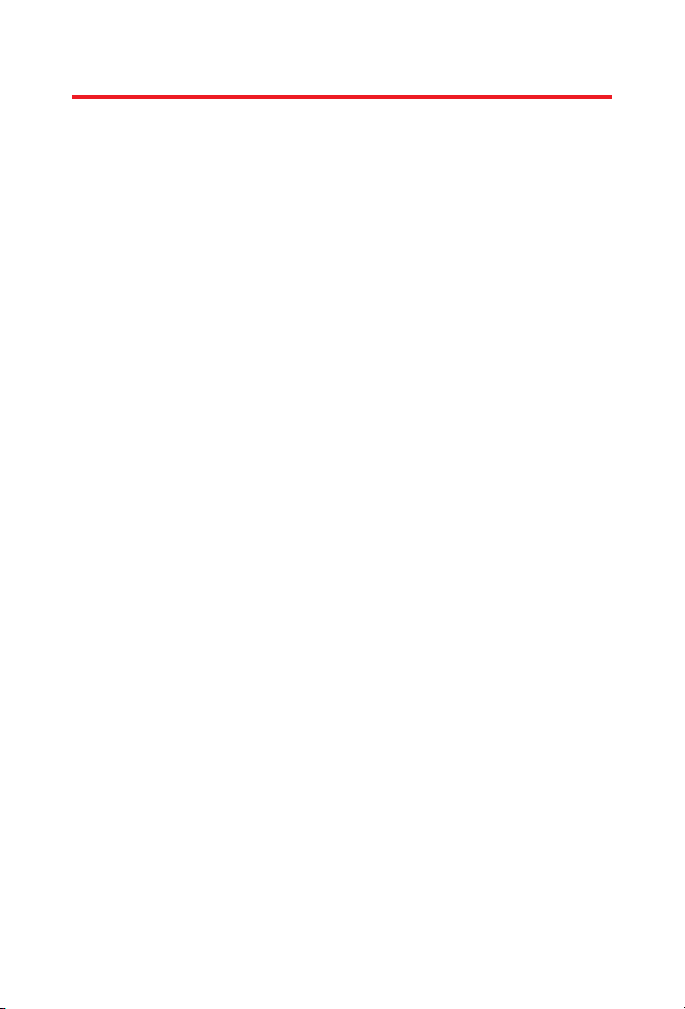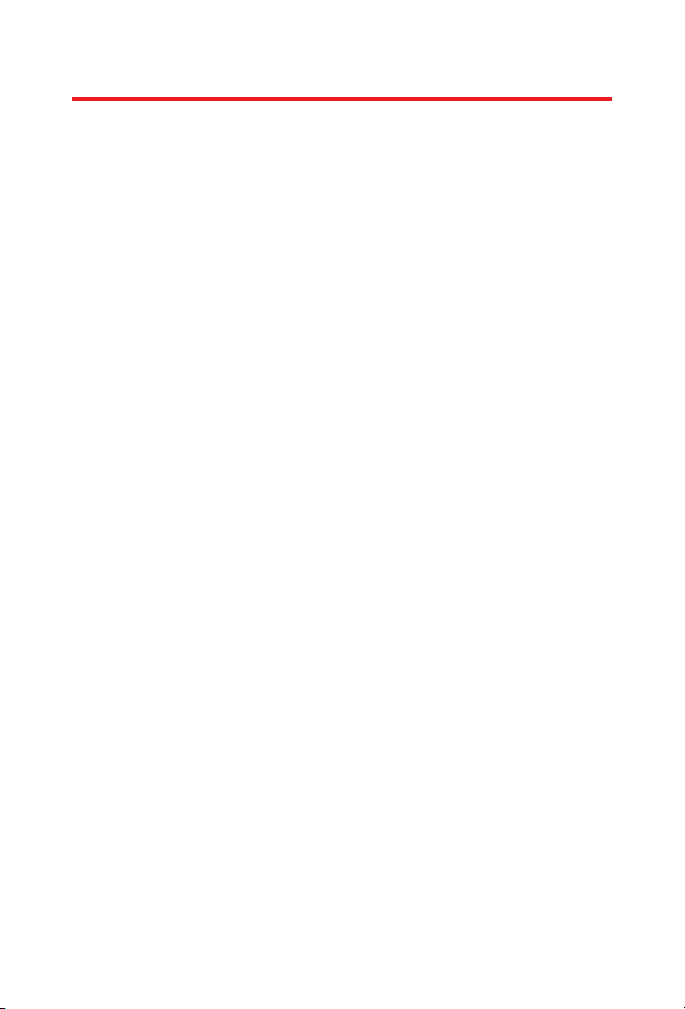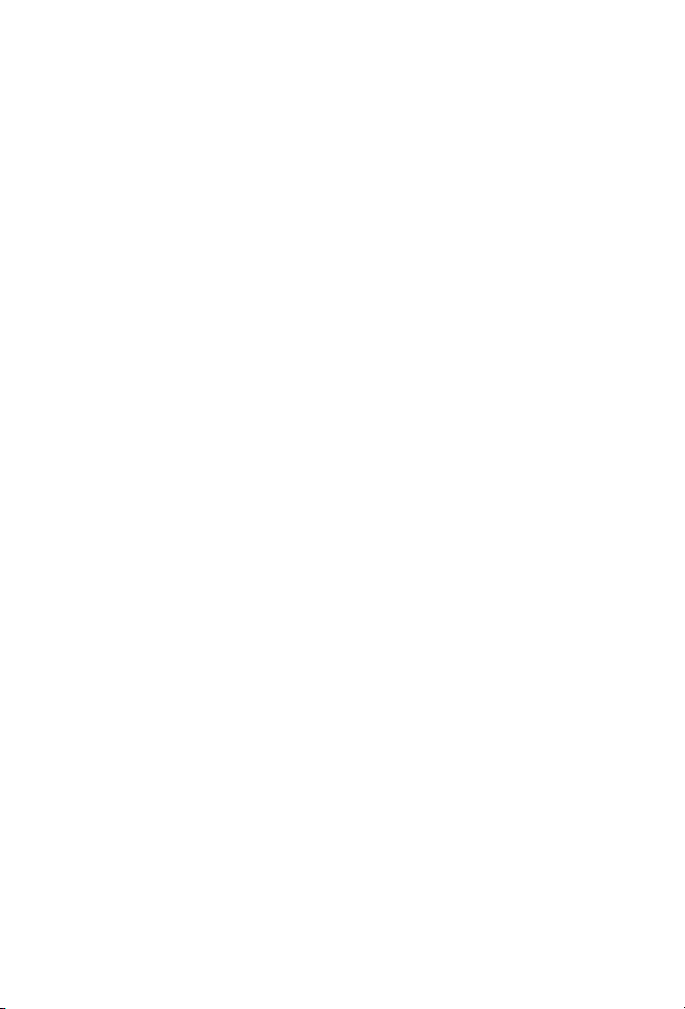Schedules: The Schedules section can be used to schedule times and
durations in which you would like to track your vehicle. This tool can
also be used to schedule other vehicle commands such as speed alert,
geofence, door unlock, or even remote engine start if equipped.
All times are related to the Pacific Time Zone. Be sure to remember to
account for the time difference in your region.
Pacific Mountain Central Eastern
9:00am 10:00am 11:00am 12:00pm
Note: It is important to remember that any scheduled commands will continue until such time
as you disable them. All commands sent via the automated scheduling tool will incur the
same message credit utilization as a command sent manually. Access to the automated
scheduling tool is only available via the tracking website.
Commands: The commands page allows you to send a number of
control commands to your vehicle. To use any of the configured alarm
commands, simply click on the Alarm Commands button and then
click Activate/ Deactivate on your desired command. It may take up to
3 minutes to receive a command confirmation, since the Alarm
Command message has to broadcast over the wireless network and
then send back an acknowledgment. Please be patient.
Alarm Commands:
Arm Lock/Lock Doors/Geofence On - Clicking this command performs
the described action and does not require any additional steps.
Disarm Unlock/Unlock Doors/Geofence Off - Clicking this command
performs the described action and does not require any additional
steps.
Remote Engine Start - Clicking this command will activate the remote
engine starter and does not require any additional steps.
Theft Reset - Clicking this command stops theft track and arms the
alarm and tracking unit. The alarm must be disarmed in order to start
the vehicle.
Unlock Only - Clicking this command will send a door unlock only
command.
Note: 1. Each time you perform one of these commands, one (1) message credit will be
withdrawn from your account balance.
2. To receive alarm notifications and to activate remote engine start, your vehicle
must be equipped with an alarm system that provides these features.
6