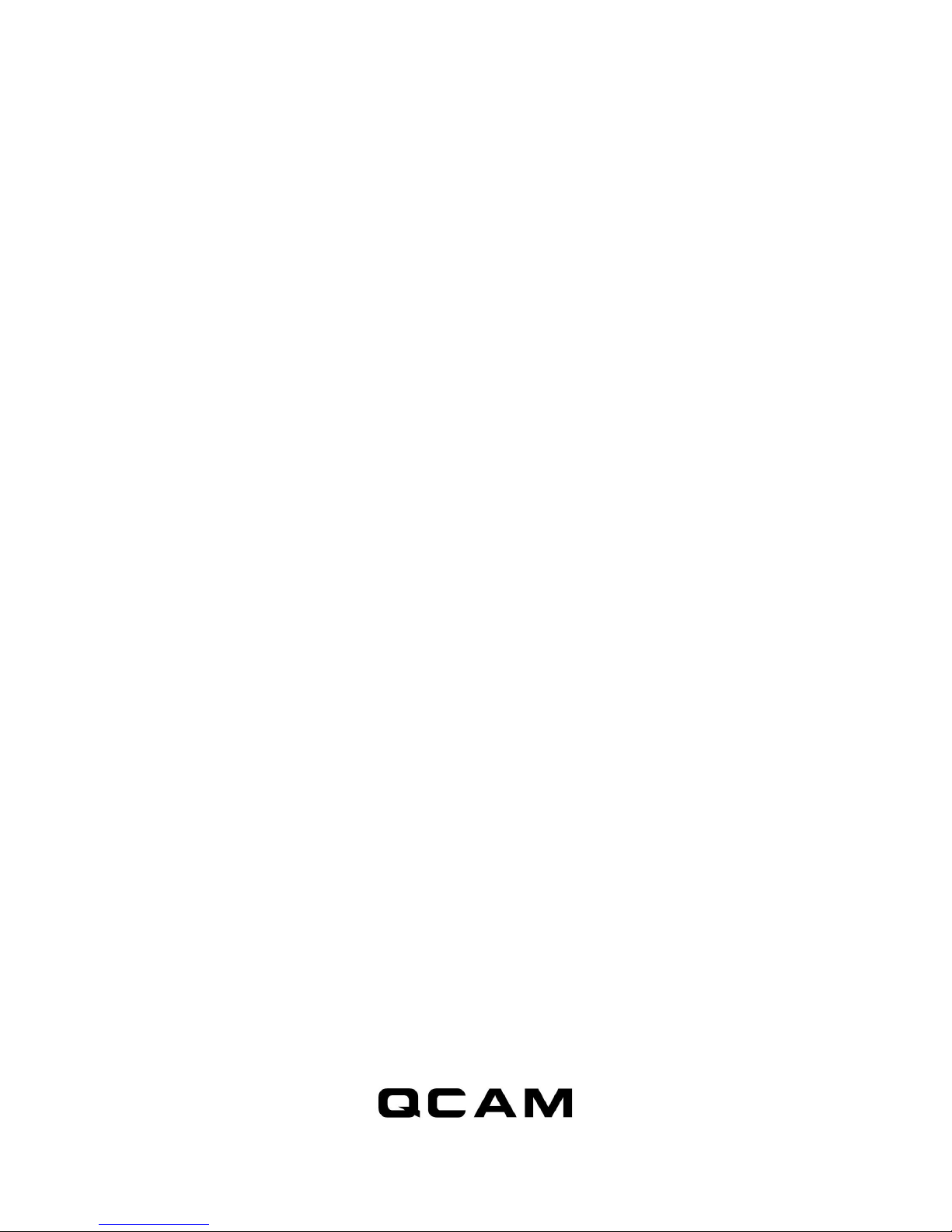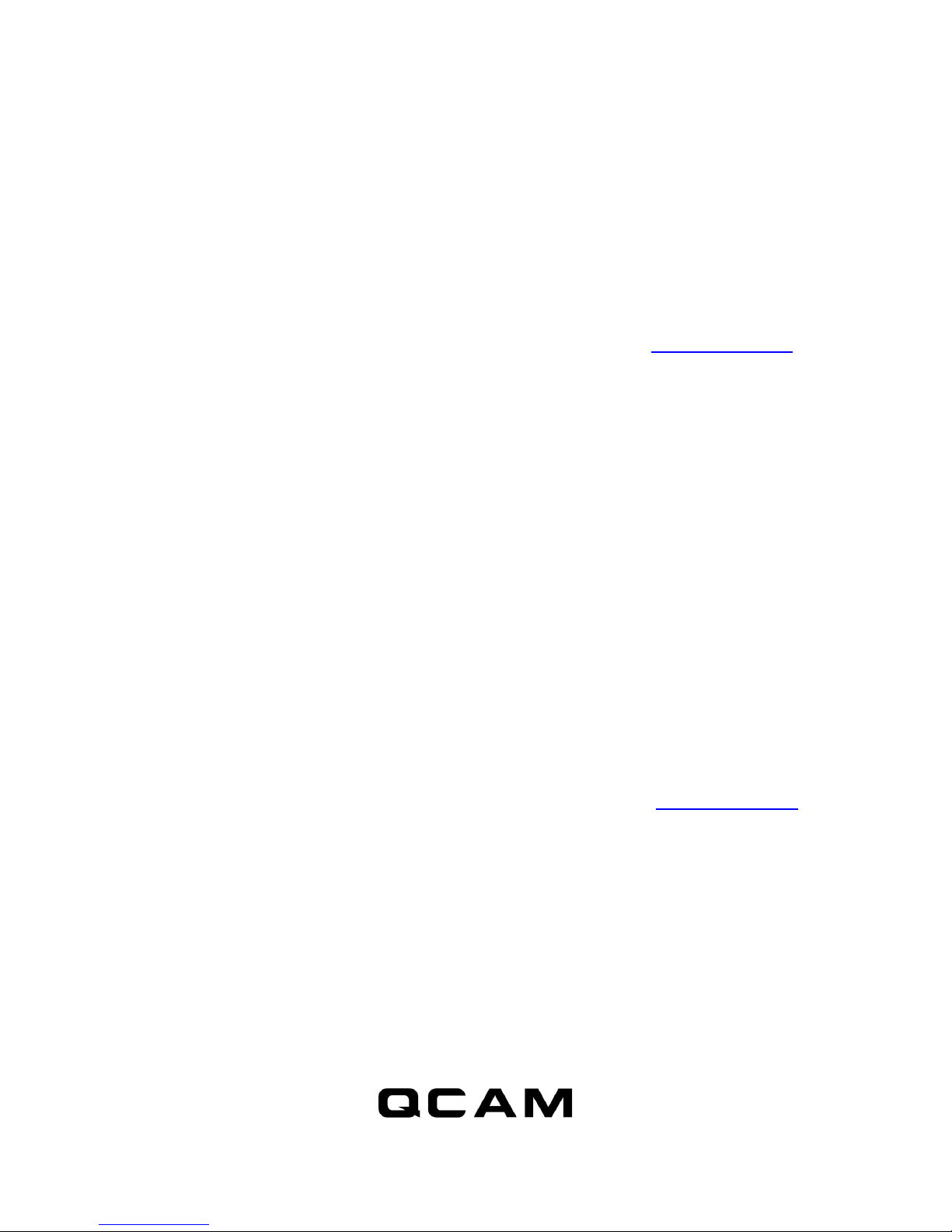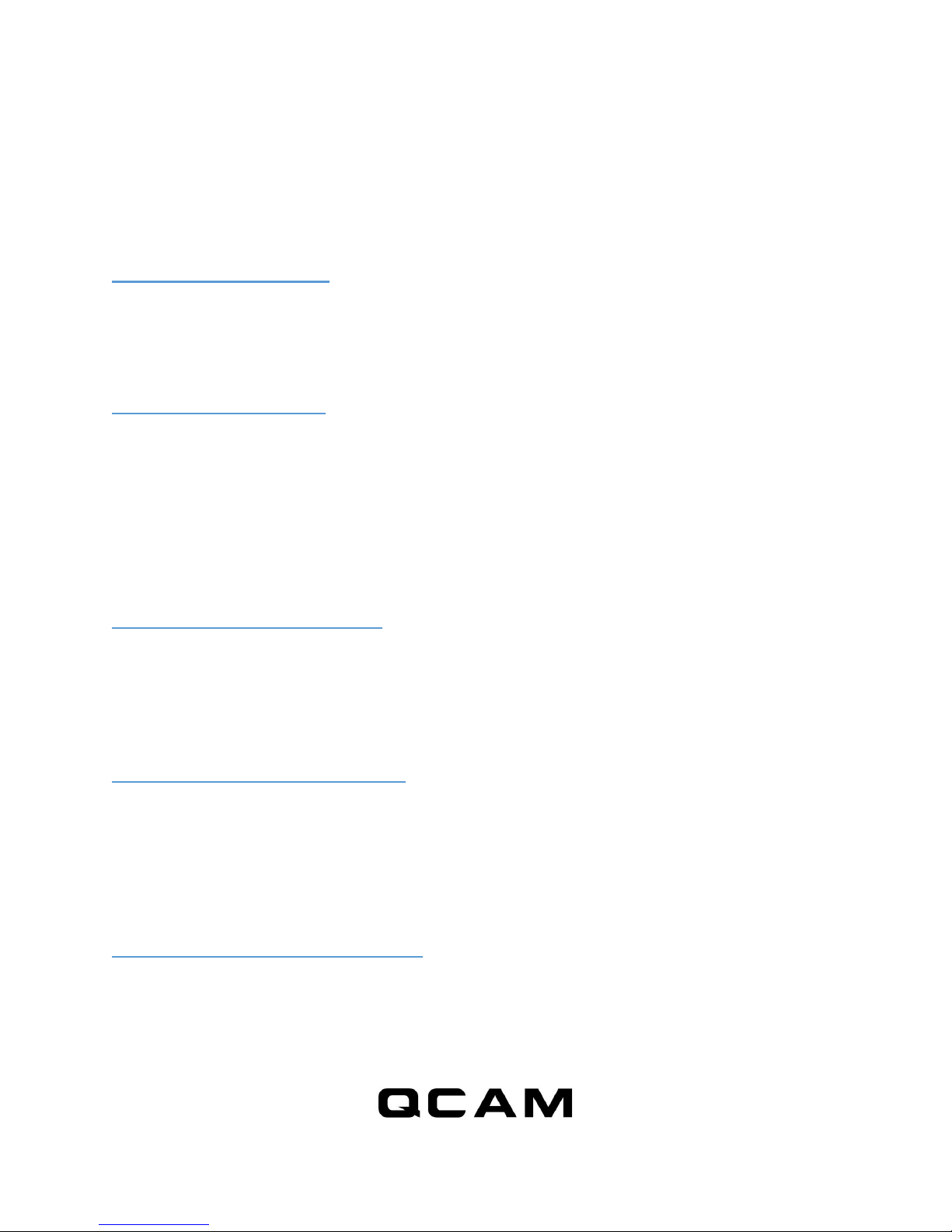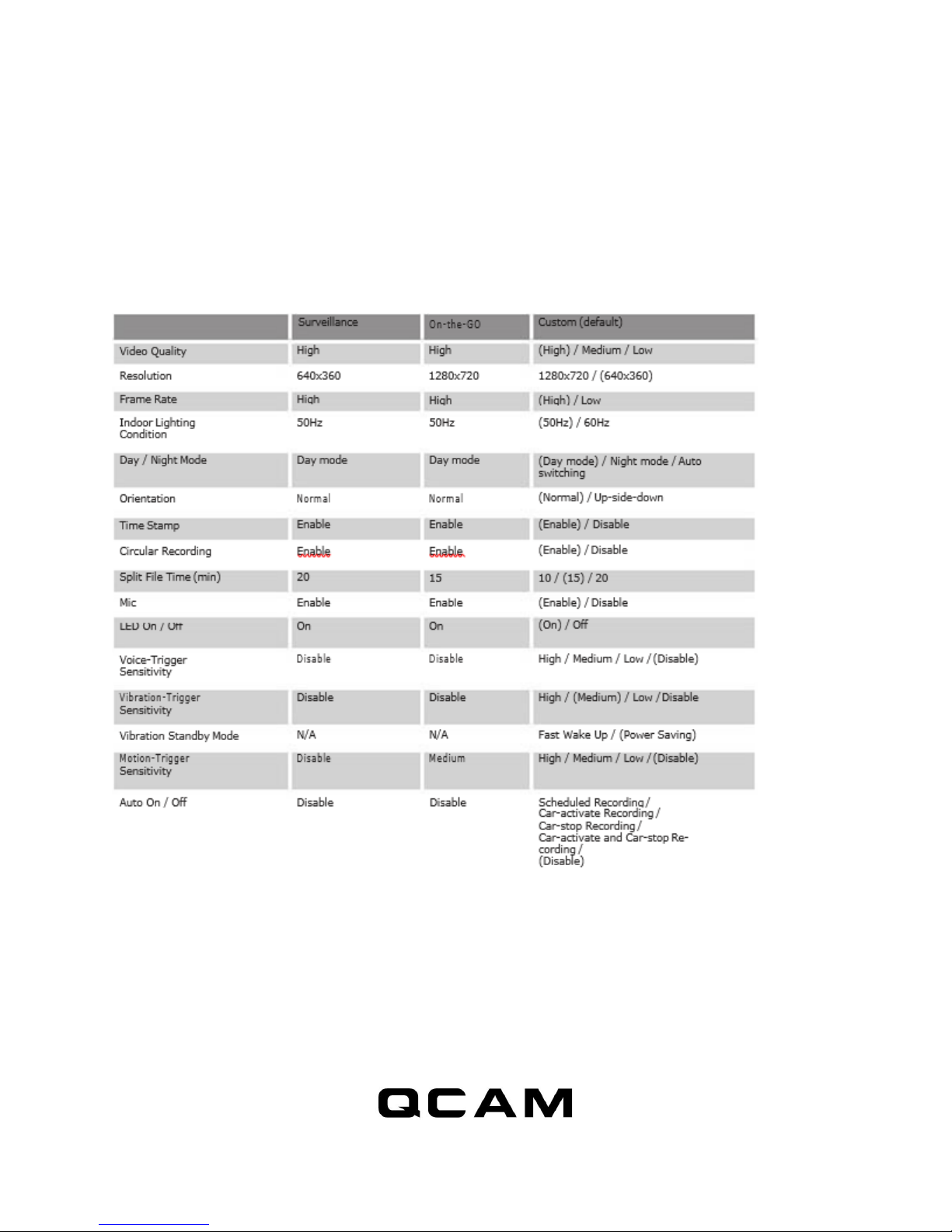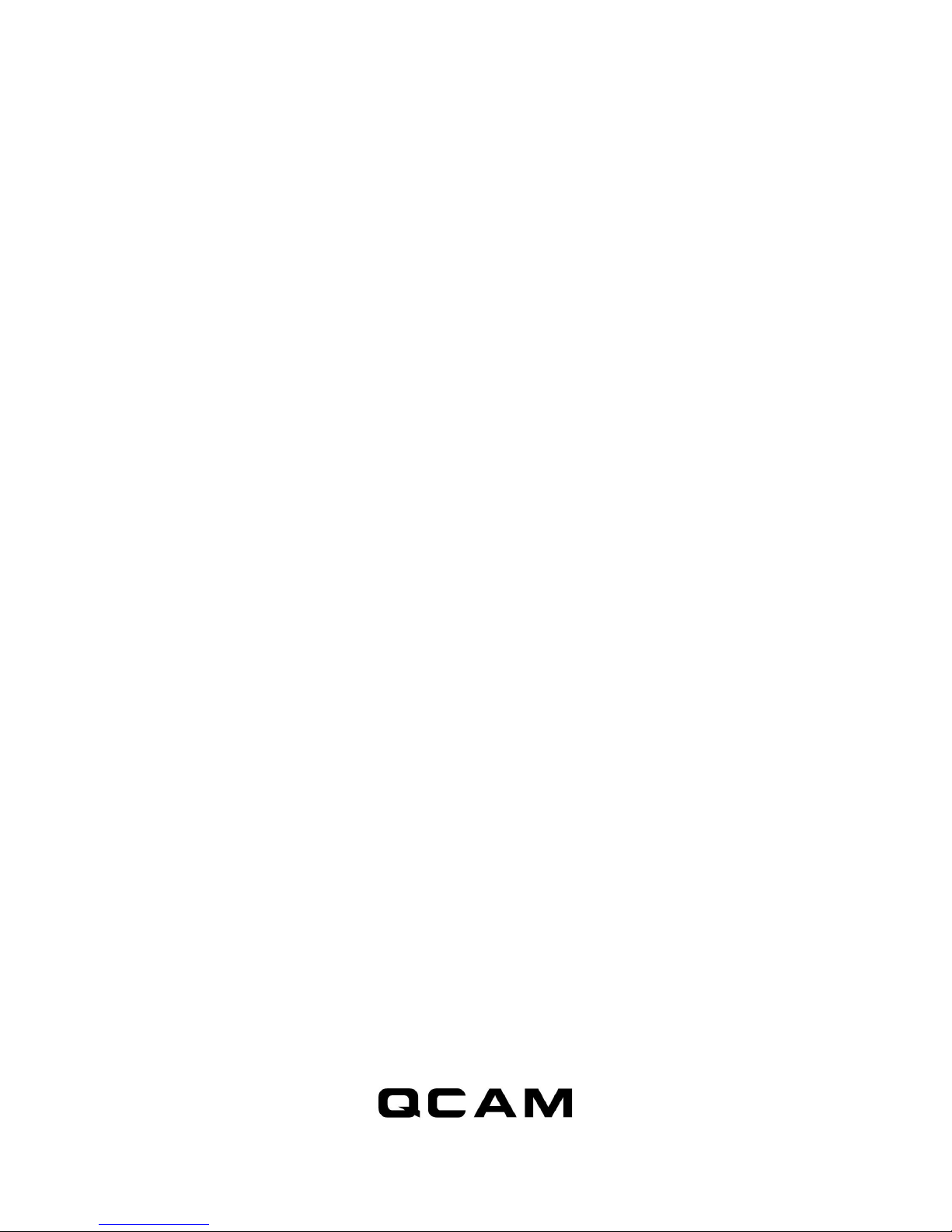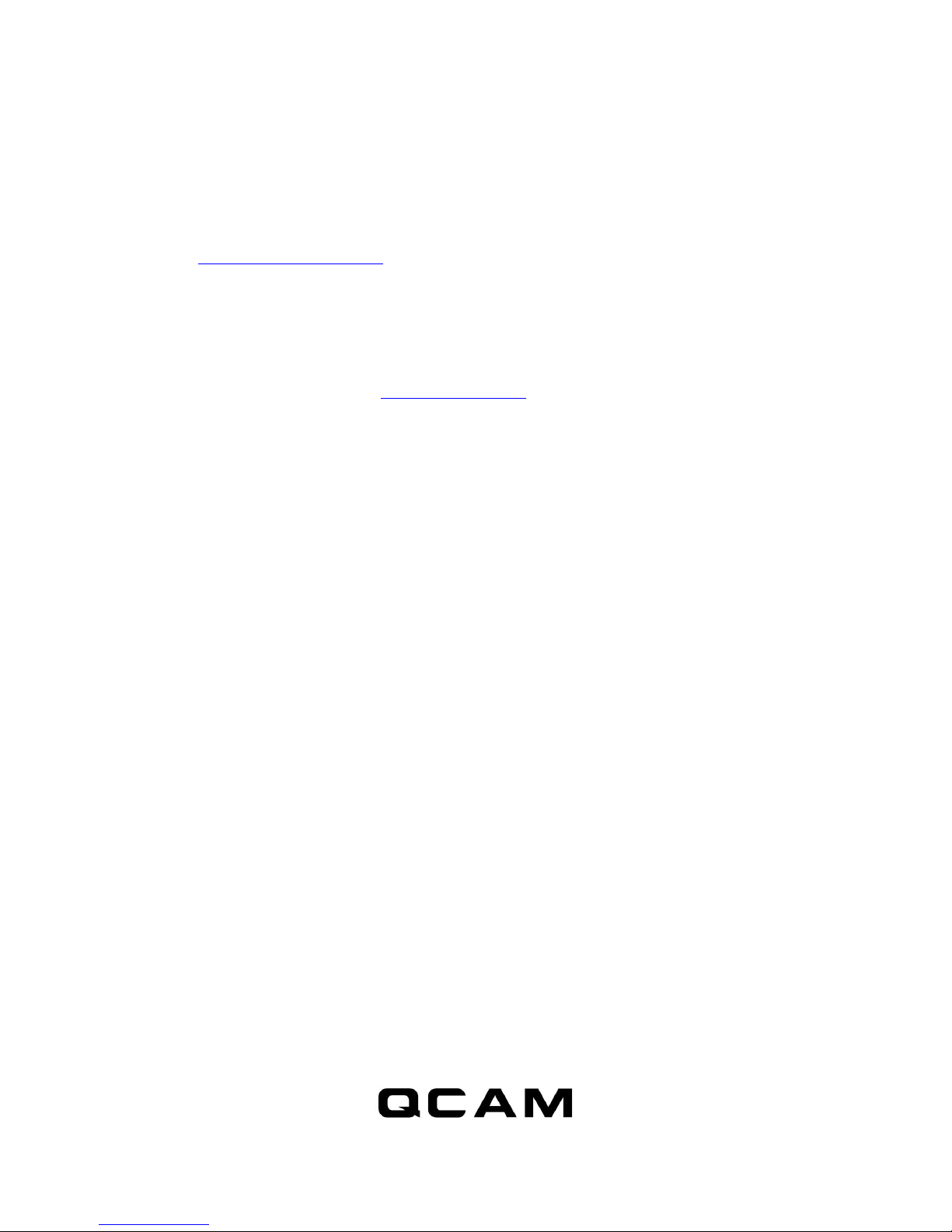4
1. Overview
Congratulations on your purchase of the Qcam QSD-721 wide angle HD intelligent security camcorder!
The Qcam QSD-721 is an intelligent security camcorder with a rotatable 160degree camera and multiple
triggering methods including multi auto on/off modes. The camcorder comes with a built-in rechargeable
battery which can record up to 10 hours continuous video during typical use and standby for more than 4
months when vibration triggering is enabled. By plugging in the 5V DC adapter, it can achieve 64 hours of
looped recording for surveillance use.*
* Actual life and performance may vary depending upon usage and settings; battery not replaceable.
NOTE: For video tutorials on your Spy Cam DVR and its widget please visit: qcam.com/qsdsupport
2. Features
Circular recording –Also known as “loop recording”. Overwrites the oldest recordings first once memory
card is full.
Time stamp –Inserts a time stamp onto the video.
Scheduled recording - set the time to automatically turn on / off recording, 7-day circular.
Vibration-trigger recording –Select this to record only when vibration is detected.
Motion-trigger recording –Select this to record only when motion is detected.
Voice-trigger recording –Select this to record only when voice/talk is detected.
Auto on/off mode –Select different auto on/off scenarios.
Selectable day/night mode –Select day mode or night mode to suit your environment.
Auto gapless split file –Splits files without gaps at every 10 / 15 / 20 minutes of recording.
Orientation –Inverts the camera orientation for use when the camcorder is turned upside-down.
Selectable resolution –Select a resolution of 1280x720(720p) or 640x360(360p) video and sound.
Frame rate adjustment –Adjust or lower the frame rate to save memory space.
Configurable video quality –high / medium / low
Support max 64GB microSD (TF) card (for better performance, use a card with class 4 or above and
format the card before usage. Check the following link for more information: qcam.com/qsdsupport
3. Minimum System Requirements
Windows 2000, XP, Vista, 7, 8, Mac OS X (mass storage class)
Windows Media Player 9
Intel Pentium class computer
USB 2.0 port for hi-speed transfers and charging