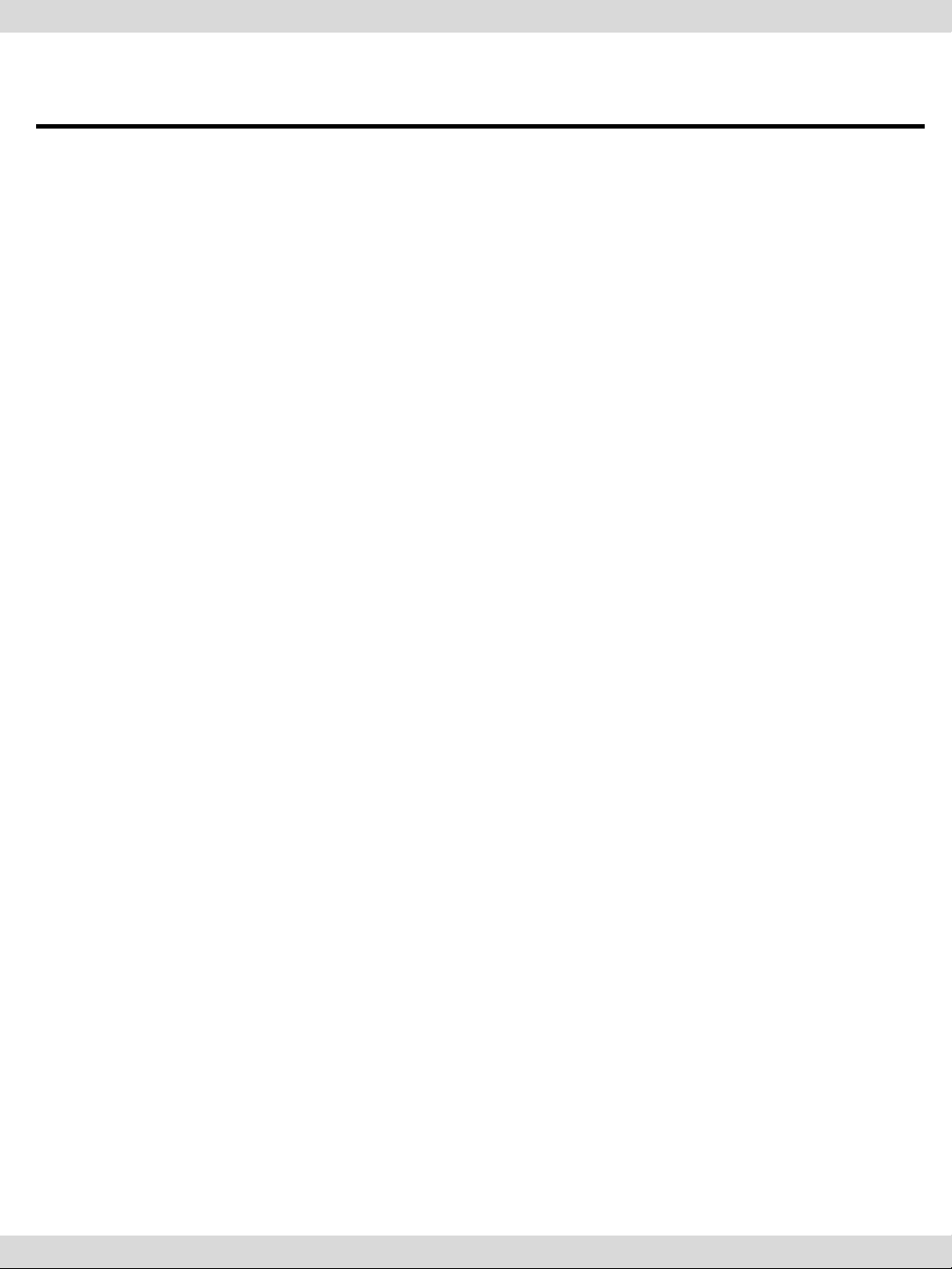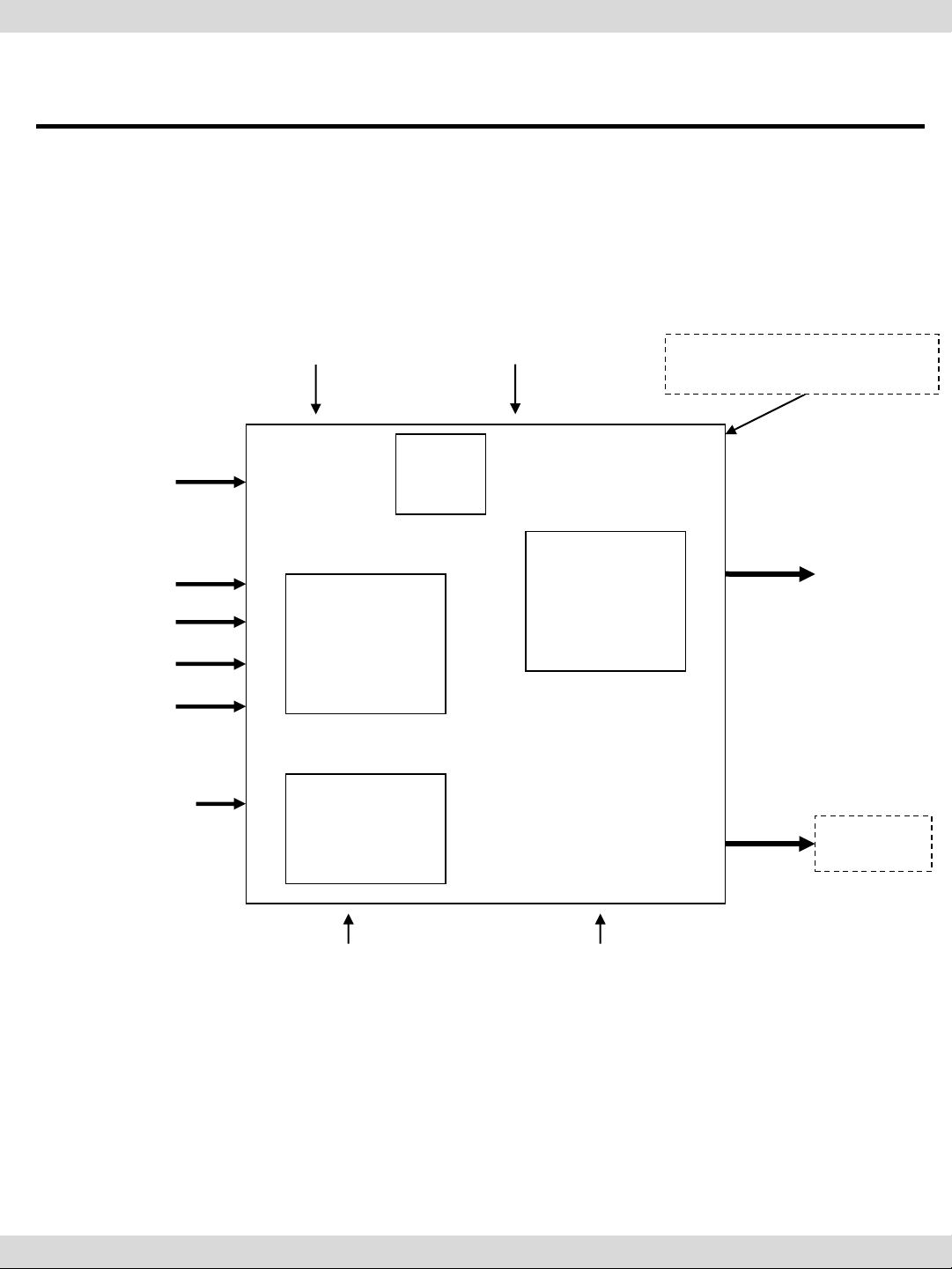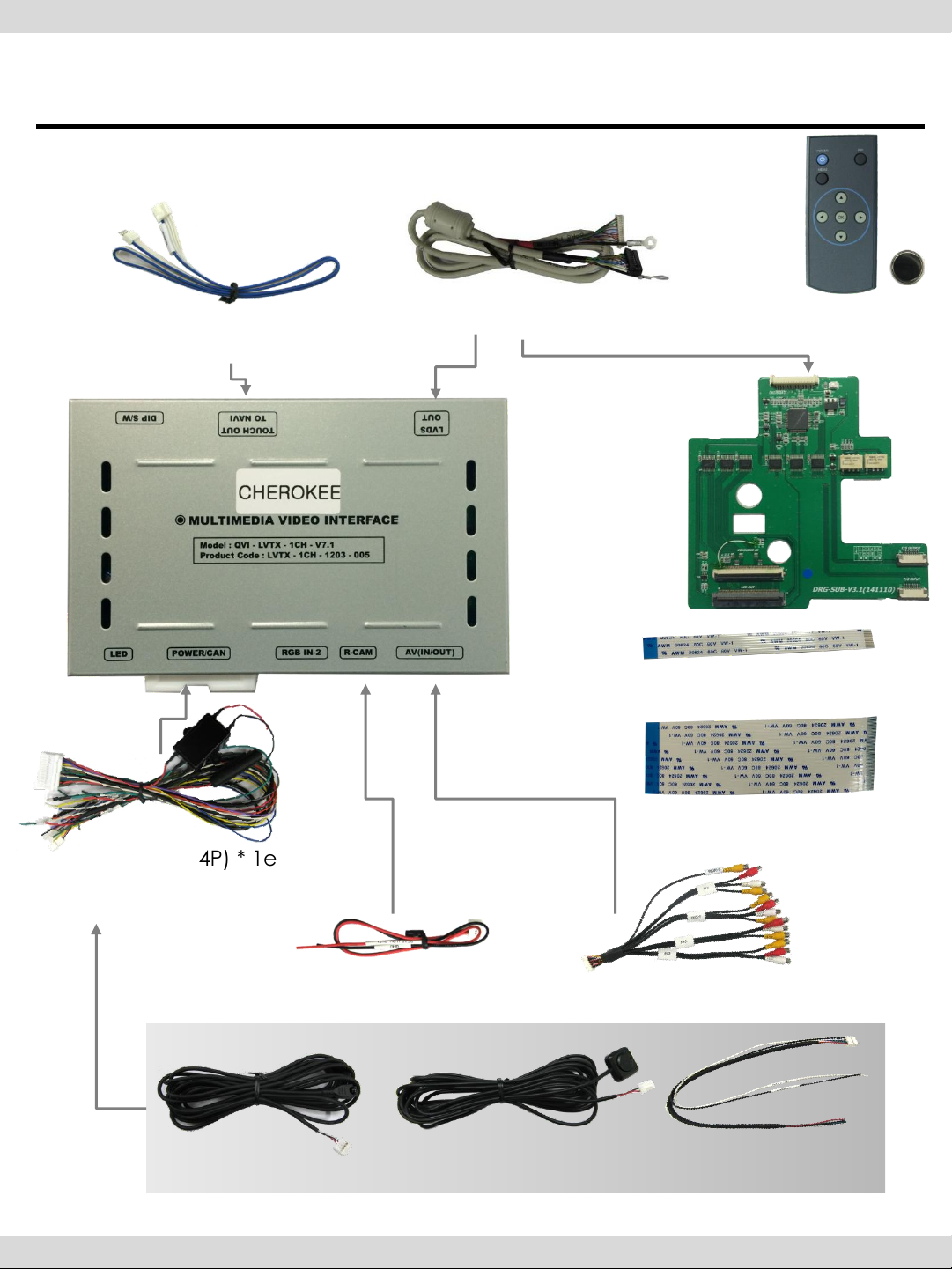Warning
When installing the main unit, do not remove or alter existing
vehicle fasteners, including nuts, bolts, screw, clips, and fittings.
Never detach, move or alter existing vehicle wiring, including
electrical grounds and straps. Alteration of existing vehicle
components may make vehicle unsafe to operate. Should be
no any electronic devices or magnetic pole around installation
place.
Air bags are vital part of a safety system. Never install main unit
in a way which will alter air bag wiring or interfere with air bag
deployment. Air bags must function properly in the event of an
accident.
Before installing, check the location of pipe, tank, electrical
cables and others.
Read and follow the instruction manual.
Wiring location must not interfere driving, get in or out from car.
Use electrical tape to insulate the ends of all wires, even if they
are not used. Proper insulation prevents arcs, shocks and fires.
When installation is complete, test all vehicle electrical systems
to ensure they operate correctly, including lights, horn, brake
lights, and emergency flashers.
According to our sales policy, any problems caused by user’s
mistake, careless can not be guaranteed.
Caution
All steps of installation should be done by well-trained specialist.
During installation ignition key should be taken off and after all
installation finish connect power cable with interface for the last
step.
Do not install the main unit in places where it ma be exposed to
dew condensation (around the air conditioning hose, etc), or in
locations where it may come in contact with water, high levels of
moisture, dust or oily smoke
Install wiring in a manner in which cables will not come in contact
with metal parts. The wiring may be damaged by contact with
metal parts, resulting in fire and shocks. Avoid all contact with hot
surfaces when wiring the main unit. High temperatures may
damage wiring, causing shorts, arcing and fires.
Kindly check all parts are in the box, when receiving the product, if
anything missing, inform to the supplier or manufacturer.
Warning / Caution
2